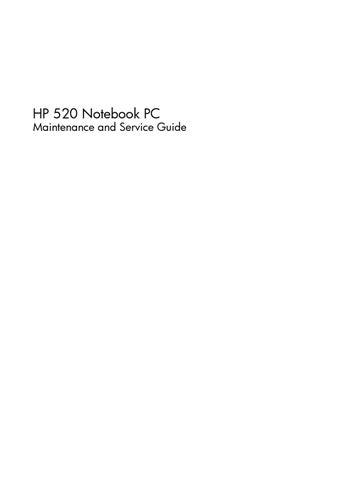1 minute read
Fan assembly
Reverse this procedure to install the RTC battery. Be sure the RTC battery is installed with the “+” sign facing up.
Description
Fan assembly
Spare part number
438528-001
Before removing the fan assembly, follow these steps: 1. Shut down the computer. If you are unsure whether the computer is off or in Hibernation, turn the computer on, and then shut it down through the operating system. 2. Disconnect all external devices connected to the computer. 3. Disconnect the power from the computer by first unplugging the power cord from the AC outlet and then unplugging the AC adapter from the computer. 4. Remove the battery (see Battery on page 31). 5. Remove the following components: a. Hard drive (see Hard drive on page 32) b. Memory/WLAN module compartment cover (see Memory module on page 35) c. Optical drive (see Optical drive on page 39) d. Switch cover (see Switch cover on page 41) e. Keyboard (see Keyboard on page 43) f. Display assembly (see Display assembly on page 45) g. Base enclosure (see Base enclosure on page 50) Remove the fan assembly: 1. Disconnect the fan cable (1) from the system board. 2. Remove the Phillips PM2.0×9.0 screw (2) that secures the fan assembly to the top cover.
3. Remove the fan assembly (3).
Reverse this procedure to install the fan assembly. NOTE: To properly ventilate the computer, allow at least a 7.6-cm (3-inch) clearance on the left and right sides of the computer. The computer uses an electric fan for ventilation. The fan is controlled by a temperature sensor and is designed to be turned on automatically when high temperature conditions exist. These conditions are affected by high external temperatures, system power consumption, power management/battery conservation configurations, battery fast charging, and software applications. Exhaust air is displaced through the ventilation grill located on the left side of the computer.