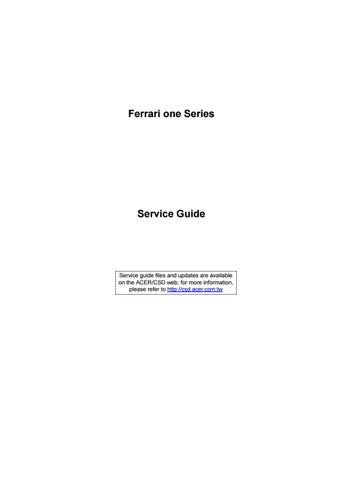1 minute read
DOS Flash Utility
Perform the following steps to use the DOS Flash Utility: 1. Press F2 during boot to enter the Setup Menu. 2. Select Boot Menu to modify the boot priority order, for example, if using USB HDD to Update BIOS, move
USB HDD to position 1.
3. Execute the FLASH.BAT batch file to update BIOS. The flash process begins as shown.
1. IDE0 : WDC WD2500BEVT-22ZCT0
Information Phoenix SecureCore (tm) Setup Utility Main Boot Exit Security
Boot priority order:
1: IDE0 : WDC WD2500BEVT-22ZCT0 2: CD/DVD: 3: PCI LAN: Atheros Boot Agent 4: USB HDD: 5: USB FDD: 6 USB KEY: : USB CD/DVD:7: 8: ItemSpecificHelp
Keys used to view or configure devices: Up and Down arrows select a device.
<F6> and <F5> moves the device up or down.
F1 ESC Help Exit Select Item Select Menu F5/F6 Enter ChangeValues Select SubMenu F9 F10 SetupDefault SaveandExit
4. In flash BIOS, the message Please do not remove AC Power Source displays. NOTE: If the AC power is not connected, the following message displays.

Plug in the AC power to continue. 5. Flash is complete when the message Flash programming complete displays.