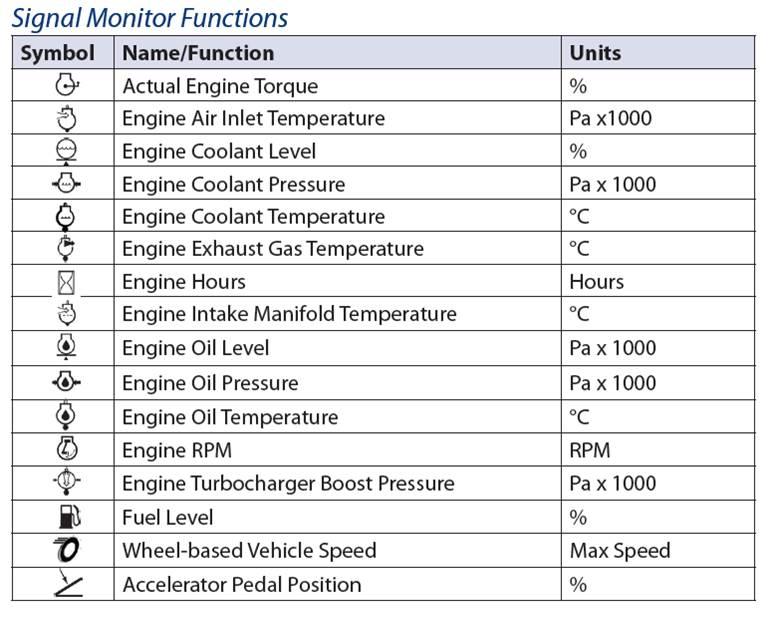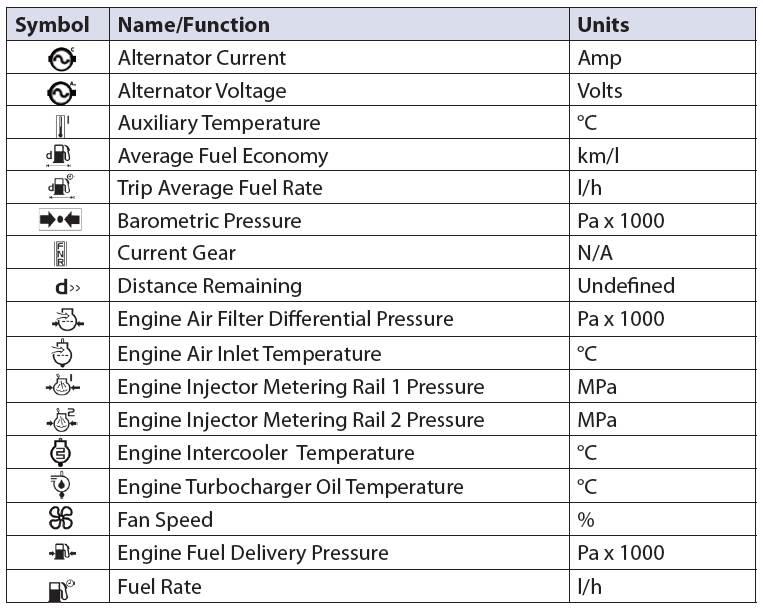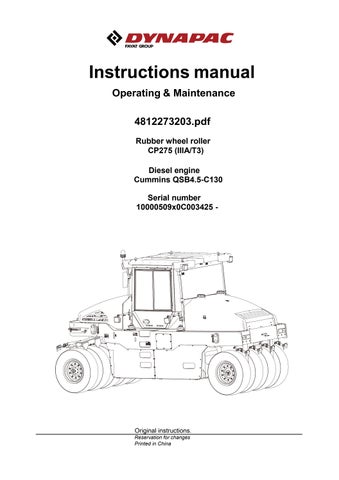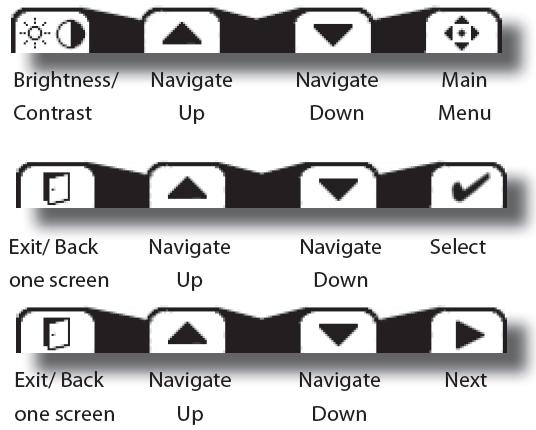
1 minute read
3. Brightness/Contrast Adjustment
from Dynapac Rubber wheel roller CP275 (IIIA/T3) Operating & Maintenance Manual 4812273203 - PDF DOWNLOAD
Adjust brightness and contrast levels by pressing the far left soft key. This will display the brightness and contrast soft key bar. The bar will disappear after 3 seconds of inactivity.

4. Navigation Using Soft Keys
Item
Brightness/Contrast
Content
Press to access brightness and contrast settings.
Navigate Up Press up to move up through menu items.
Navigate Down Press up to move down through menu items.
Main Menu Press to go to Main Menu screen.
Exit/Back one screen Press to go back one screen.
Select Press to make selection.
Next Press to navigate to next digit or screen element.
5. Main Menu-Start Menu
Main Menu Content
Basic Setup Use to set Time/Date, Language and Units
Diagnostics Use to set System Info, Access Fault Log and J939 lists.

Screen Setup Use to set Parameters, choose number of screens and select screen. (PIN protected)
System Setup Use to reset trip and default settings, access CAN information, select display settings and set PIN information.(PIN protected)
6.1 Main Menu-Basic Setup





6.2 Main Menu-Basic Setup-Parameters
Screen Setup
Parameters
Content Setup
Set parameters for RPM, Speed, Fuel, Wheel and Pulse/Revolutions information.
Number of Screens Select number of screens for information display. Select from 1 to 4 screens for display
Select Screen
Use to select screen to set up signal information. Number of screens available are dependent on number of screens selected.

RPM Max set to 3000 rpm
Speed Max set to 30 km/h
Wheel Diam set to 990 mm
Pulses/Rev set to 95
Set to 3 screen
Set according to blew picture
Parameter changes will lead to engine speed and vehicle speed is not accurate, so it is forbidden to change the parameters.

6.3 Main Menu-Screen Setup-Selecting screen number and types
1. Main Menu>Screen Setup>Number of Screens, here set to 3 screen
2. Main Menu>Screen Setup>Select Screens, select screen type for each of the screens selected.
3. Main Menu>Screen Setup>Select Screens>Screen Type1, choose type 1 for screen one.

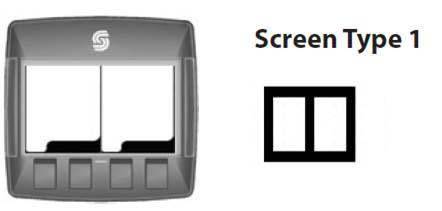
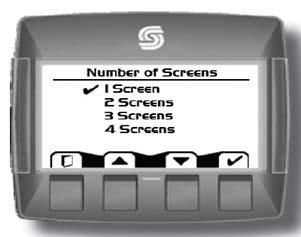
4. Main Menu>Screen Setup>Select Screens>Screen Type2, choose type 2 for screen 2.
5. Main Menu>Screen Setup>Select Screens>Screen Type3, choose type 3 for screen 3.
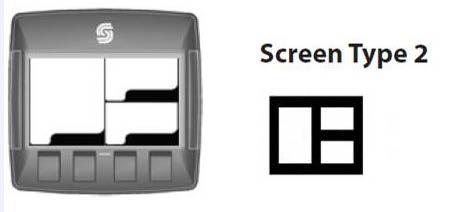

6. After screen type selection, select signals to monitor. Use the up and down arrow soft keys to cycle through available signal selections.

7. After making a signal selection, select the right arrow soft key to move to the next selection area.
8. Screen 1:Select Engine RPM and Wheel-based vehicle speed


9. Screen 2:Select engine coolant temperature, internal voltage and trip engine hours
10. Screen 3: Select engine oil pressure, engine coolant level, fuel level and accelerator pedal position
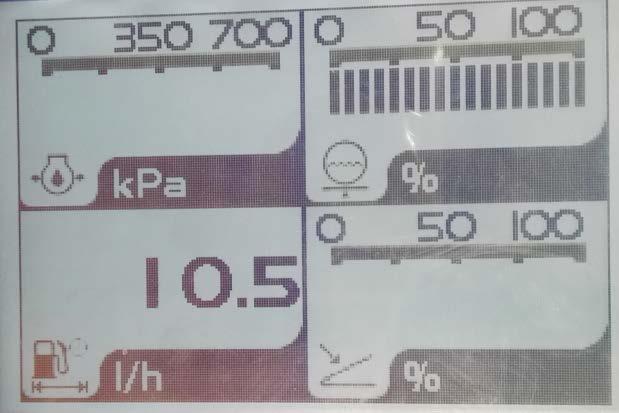

J1939 Monitor Controls Symbols