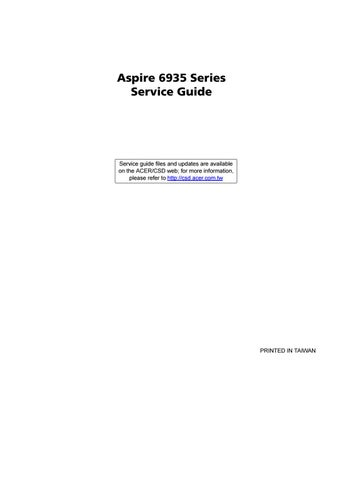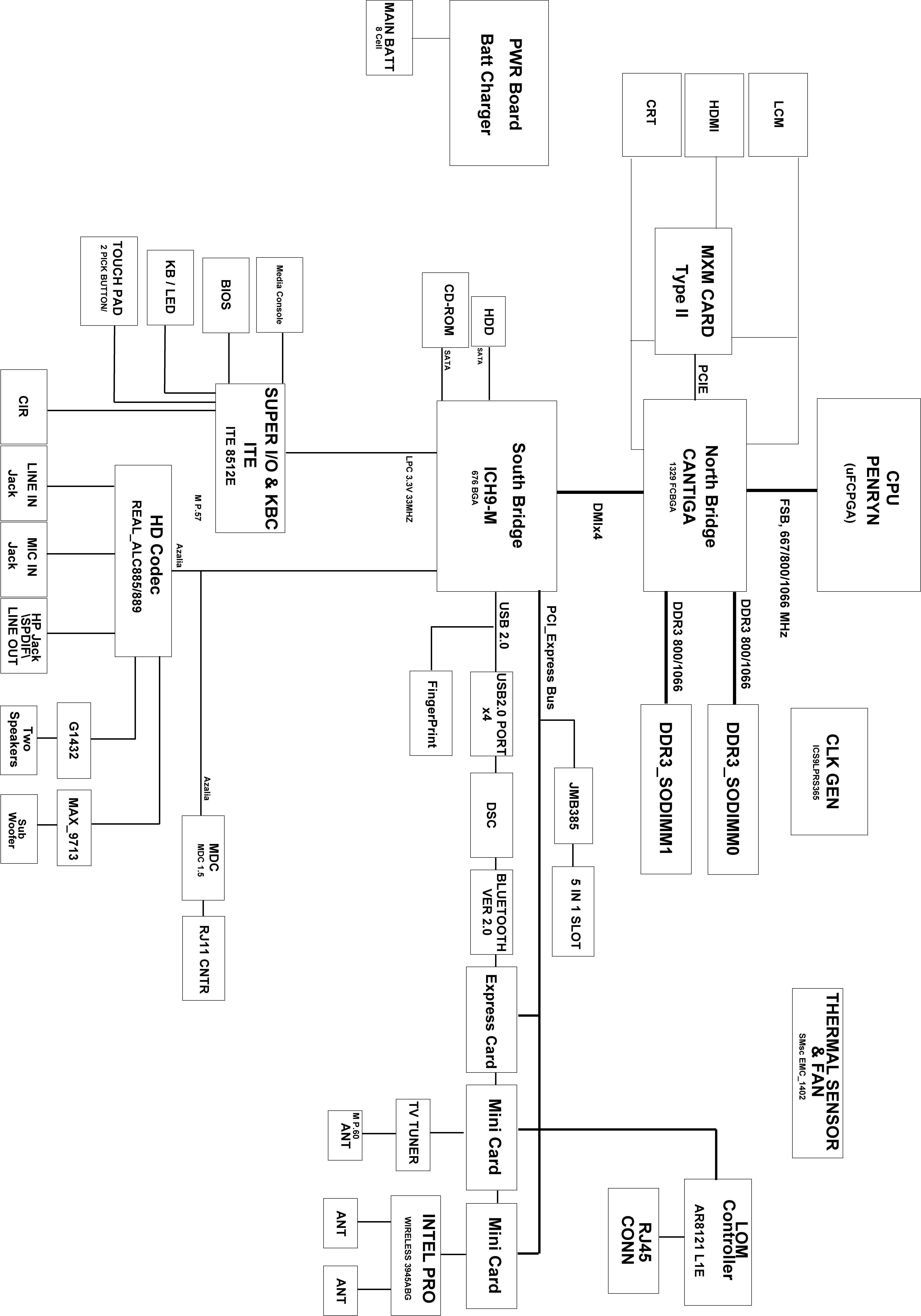
24 minute read
System Specifications
Features
Below is a brief summary of the computer’s many feature:
Operating system
Windows Vista™
NOTE: Windowsl® VistaTM Capable PCs come with Windows® XP installed, and can be upgraded to Windows® VistaTM. For more information on Windows® VistaTM and how to upgrade, go to: Microsoft.com/windowsvista
Platform
Intel® Centrino® Duo mobile processor technology, featuring: Intel® Core™2 Duo mobile processor Mobile Intel® GM975/PM975 Express Chipset Intel® Wireless WiFi Link Wi-Fi CERTIFIED® network connection Intel® PRO/Wireless Wi-Fi CERTIFIED® network connection
System Memory
Dual-Channel DDR2 SDRAM support Up to 2 GB of DDR2 667 MHz memory, upgradeable to 4 GB using two soDIMM modules
Display and graphics
Mobile Intel® GM975/PM975 Express Chipset (for selected models) NVIDIA® GeForce® 9500M GS with 512MB of dedicated VRAM supporting TurboCache™ (for selected models)
TV-tuner
Digital TV-tuner supporting DVB-T
Audio
Dolby® -certified surround sound system with two built-in stereo speakers and one subwoofer supporting lowfrequency effects S/PDIF (Sony/Philips Digital Interface) support for digital speakers Built-in stereo microphones
2.5" hard disk drive Optical drive options: Blu-ray Disc™ (BD) drive (for selected models) DVD-Super Multi double-layer drive 6-in-1 card reader
Input devices
88-/89-key keyboard Touchpad pointing device Acer CineDash media console capacitive human interface device, including: capacitive human interface device
Communication
Acer Video Conference, featuring: Integrated Acer Crystal Eye webcam Acer Video Conference Manager software Acer PureZone technology Optional Acer Xpress VoIP phone WLAN: Intel®Wireless WiFi Link network connection or Intel®PRO/Wireless network connection WPAN: Bluetooth®2.0+EDR LAN: Gigabit Ethernet, Wake-on-LAN ready Modem: 56K ITU V.92
I/O Ports
ExpressCard™/54 slot 6-in-1 card reader (SD™, MMC, MMCplus™, MS, MS PRO, xD) Four USB 2.0 ports HDMI™ port with HDCP support (for selected models) Consumer infrared (CIR) port External display (VGA) port Headphone/speaker/line-out jack with S/PDIF support Microphone-in jack Line-in jack Ethernet (RJ-45) port Modem (RJ-11) port NOTE: HDCP is acronym for High-bandwidth Digital Content Protection. An encryption system for enforcing digital rights management (DRM) over DVI and HDMI interfaces.
Temperature: operating: 5°C to 35°C Non-operating: -20°C to 65°C Humidity (non-condensing): operating: 20%~80% NOTE: Non-operating: 20%~80%
Top View
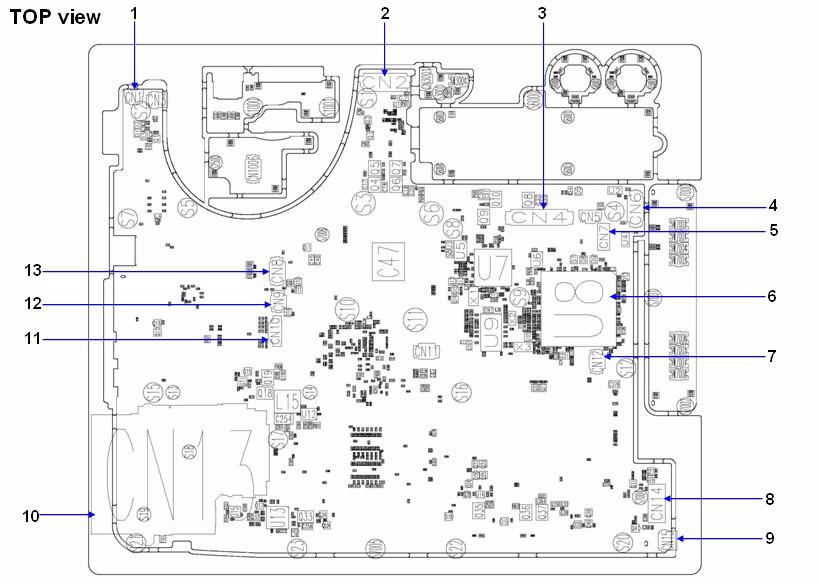
Aspire6935 M/B layout and connector location TOP view
No. Name
Description
1 CN1 LED/B Cable CNTR 2 CN2 LCM Cable CNTR 3 CN3 Key board FFC CNTR 4 CN4 USB board CNTR 5 CN7 Hot Key Board CNTR 6 U8 South Bridge 7 CN12 Touch Pad FFC CNTR 8 CN14 I/O Board CNTR 9 CN15 BT Cable CNTR 10 CN13 Express card CNTR 11 CN10 Speaker Cable CNTR 12 CN9 Media consle Board CNTR 13 CN8 Power Board FFC CNTR
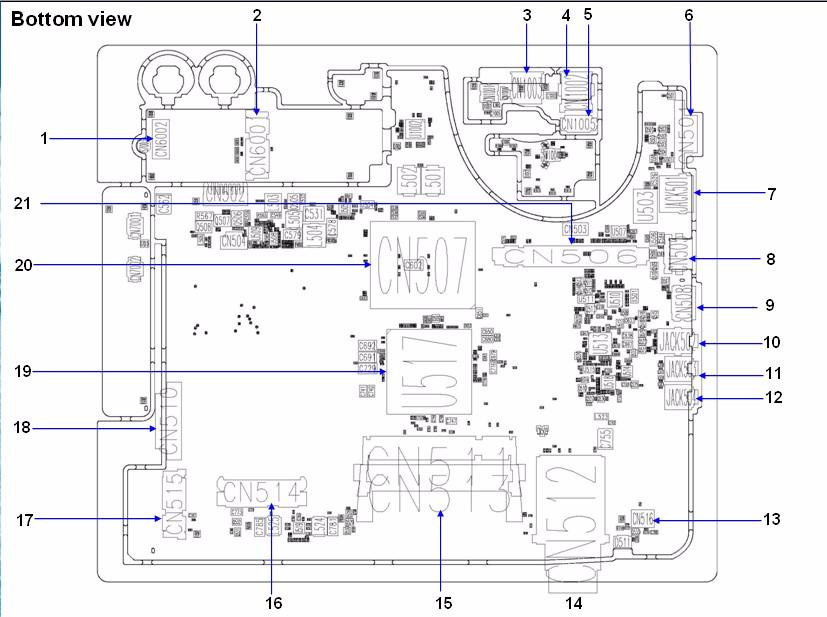
Bottom view
No. Name
Description
1 CN6002 W/LAN card board CNTR 2 CN6001 TV/Robson card CNTR 3 CN1003 USB Port 4 CN1002 USB Port 5 CN1005 USB Board CNTR 6 CN501 VGA Port 7 Jack501 RJ45 8 CN505 USB Port 9 CN508 HDMI Port 10 Jack502 SPDIF 11 Jack503 MIC jack 12 Jack504 Line in jack 13 CN516 MDC Card CNTR 14 CN512 New card Socket 15 CN511/513 DIMM Socket 16 CN514 HDD CNTR 17 CN515 PCI-E Socket 18 CN510 ODD CNTR 19 U517 North Bridge 20 CN507 CPU Socket 21 CN506 VGA Card Socket
After knowing your computer features, let us show you around your new Aspire computer.
Front View

No. Icon Item
Description
1 Acer Crystal Eye Web camera for video communication. 2 Acer PureZone Two internal stereo microphones for sound recording. 3 Display screen Also called Liquid-Crystal Display (LCD), displays computer output. 4 Status indicators Light-Emitting Diodes (LEDs) that light up to show the status of the computer's functions and components. 5 Power button Turns the computer on and off. 6 CineDash media console The CineDash media console is a touch-sensitive entertainment interface. 7 Keyboard For entering data into your computer. 8 Palmrest Comfortable support area for your hands when you use the computer. 9 Touchpad Touch-sensitive pointing device which functions like a computer mouse.
10 Click buttons (left, center* and right)
The left and right buttons function like the left and right mouse buttons. *The center button serves as Acer BioProtect fingerprint reader supporting Acer FingerNav 4-way control function. (for selected models) 11 Status indicators Light-Emitting Diodes (LEDs) that light up to show the status of the computer's functions and components. 12 Easy-launch button Buttons for launching frequently used program. 13 Speakers 5.1 speakers deliver stereo audio output. 14 Empowering key Lanuch Acer Empowering Technology.

No. Icon Item
Description
1 CIR receiver Receives signals from a remote control.
2 6-in-1 card reader Accepts Secure Digital (SD), MultiMediaCard (MMC), MultiMediaCard Plus (MMCplus), Memory Stick (MS), Memory Stick Pro (MS PRO), xD-Picture Card.
Left View
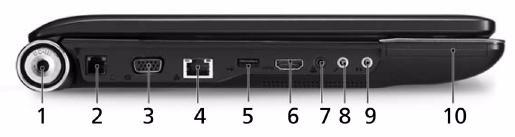
No. Icon Item
Description
1 DC-in jack Connects to an AC adapter.
2 Modem (RJ-11) port Connects to a phone line.
3 External display (VGA) port
Connects to a display device (e.g., external monitor, LCD projector). 4 Ethernet (RJ-45) port Connects to an Ethernet 10/100-based network.
5 Two USB 2.0 ports Connect to USB 2.0 devices (e.g., USB mouse, USB camera). 6 HDMI Supports high definition digital video connections (for selected models).
7 Headphones/ speaker/line-out jack with S/PDIF support Connects to audio line-out devices (e.g., speakers, headphones).
8 Microphone-in jack Accepts input from external microphones.
9 Line-in jack Accepts audio line-in devices (e.g., audio CD player, stereo walkman). 10 ExpressCard/54 skit Acceots one ExpressCard/54 module.

No. Icon Item
Description
1 Optical drive Internal optical drive; accepts CDs or DVDs. 2 Optical disk access indicator Lights up when the optical drive is active. 3 Optical drive eject button Ejects the optical disk from the drive. 4 Emergency eject hole Ejects the optical drive tray when the computer is turned off. 5 3 USB 2.0 ports Connect to USB 2.0 devices (e.g., USB mouse, USB camera). 6 TV-in port Accepts input signals from analog/digital TV-tuner devices (for selected models). 7 Kensington lock slot Connects to a Kensington-compatible computer security lock.
Rear View

No. Icon Item
Description
1 Tuba The dedicated Tuba CineBass subwoofer pumps out earthshaking movie-house audio. 2 Ventilation slots Enable the computer to stay cool, even after prolonged use.
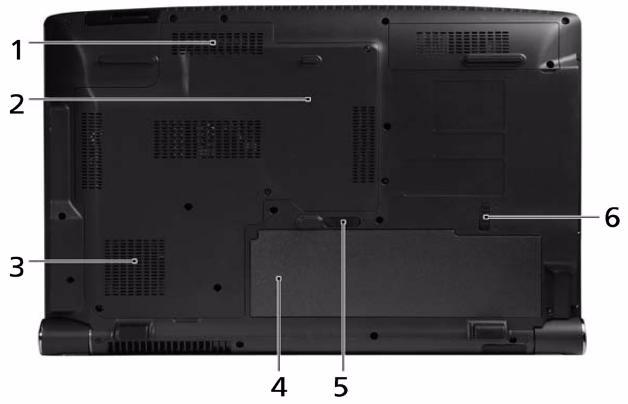
No. Icon Item
1 Memory compartment
Description
Houses the computer's main memory.
2 Hard disk bay Houses the computer's hard disk (secured with screws).
3 Ventilation slots and cooling fan
Enable the computer to stay cool, even after prolonged use. Note: Do not cover or obstruct the opening of the fan. 4 Battery bay Houses the computer's battery pack.
5 Battery release latch Releases the battery for removal.
6 Battery lock Locks the battery in position.
The computer has several easy-to-read status indicators.
The front panel indicators are visible even when the computer cover is closed up.

No. Icon Item
Description
1 HDD Indicates when the hard disk drive is active.
2 Num Lock Lights up when Num Lock is activated.
3 Caps Lock Lights up when Caps Lock is activated.
4 Power Indicates the computer’s power status.
5 Battery Indicates the computer’s battery status.
NOTE: 1. Charging: The light shows amber when the battery is charging. 2. Fully charged: The light shows green when in AC mode.
Located beside the keyboard are application buttons. These buttons are called easy-launch buttons. They are: WLAN, Internet, email, Bluetooth and Acer Empowering Technology. The mail and Web browser buttons are pre-set to email and Internet programs, but can be reset by users. To set the Web browser, mail and programmable buttons, run the Acer Launch Manager.

No. Icon Item
1 Empowering Technology
Description
Lanuch Acer Empowering Technology. (user-programmable)
2 Wireless communication button/Indicator Enable/disables the wireless function. Indicates the status of wireless LAN communication.
3 Web browser Internet browser (user-Programmable)
4 Mail Email application (user-Programmable)
5 Bluetooth communication button/indicator Enable/disables the Bluetooth function. Indicates the status of Bluetooth communication.
The following teaches you how to use the touchpad:

Move your finger across the touchpad (2) to move the cursor.
Press the left (1) and right (4) buttons located beneath the touchpad to perform selection and execution functions. These two buttons are similar to the left and right buttons on a mouse. Tapping on the touchpad is the same as clicking the left button. Use the 4-way scroll (3) button to scroll up or down and move left or right a page. This button mimics your cursor pressing on the right scroll bar of Windows applications.
NOTE: When using the touchpad, keep it - and your infers - dry and clean. The touchpad is sensitive to finger movements; hence, the lighter the touch, the better the response. Tapping too hard will not increase the touchpad’s responsiveness.
Function Left Button (1) Right Button (4) Main touchpad (2) Center button (3)
Execute Quickly click twice Tap twice (at the same speed as double-clicking a mouse button) Select Click once Tap once. Drag Click and hold, then use finger on the touchpad to drag the cursor Tap twice (at the same speed as double-clicking a mouse button); rest your finger on the touchpad on the second tap and drag the cursor
Access context menu Click once
Scroll Swipe up/down/left/ right using Acer FingerNav 4-way control function (for selected models) or click and hold to move up/down/left/ right (for selected models)
The keyboard has full-sized keys and an embedded keypad, separate cursor keys, two Windows keys and twelve function keys.
Lock Keys and embedded numeric keypad
The keyboard has three lock keys which you can toggle on and off.
The embedded numeric keypad functions like a desktop numeric keypad. It is indicated by small characters located on the upper right corner of the keycaps. To simplify the keyboard legend, cursor-control key symbols are not printed on the keys.

Lock key
Description
Caps Lock When Caps Lock is on, all alphabetic characters typed are in uppercase. Num Lock
<Fn> + <F11>
When Num Lock is on, the embedded keypad is in numeric mode. The keys function as a calculator (complete with the arithmetic operators +, -, *, and /). Use this mode when you need to do a lot of numeric data entry. A better solution would be to connect an external keypad.
Scroll Lock
<Fn> + <F12>
When Scroll Lock is on, the screen moves one line up or down when you press the up or down arrow keys respectively. Scroll Lock does not work with some applications.
Desired access Num Lock on
Number keys on embedded keypad Cursor-control keys on embedded keypad
Type numbers in a normal manner. Hold <Shift> while using cursorcontrol keys. Main keyboard keys Hold <Fn> while typing letters on embedded keypad.
Num Lock off
Hold <Fn> while using cursorcontrol keys. Type the letters in a normal manner.
The keyboard has two keys that perform Windows-specific functions.
Key
Windows key Pressed alone, this key has the same effect as clicking on the Windows Start button; it launches the Start menu. It can also be used with other keys to provide a variety of functions: < > : Open or close the Start menu < > + <D>: Display the desktop < > + <E>: Open Windows Explore < > + <F>: Search for a file or folder
< > + <G>: Cycle through Sidebar gadgets < > + <L>: Lock your computer (if you are connected to a network domain), or switch users (if you're not connected to a network domain) < > + <M>: Minimizes all windows
Application key
Description
< > + <R>: Open the Run dialog box < > + <T>: Cycle through programs on the taskbar < > + <U>: Open Ease of Access Center < > + <X>: Open Windows Mobility Center < > + <BREAK>: Display the System Properties dialog box < > + <SHIFT+M>: Restore minimized windows to the desktop < > + <TAB>: Cycle through programs on the taskbar by using Windows Flip 3-D < > + <SPACEBAR>: Bring all gadgets to the front and select Windows Sidebar
<CTRL> + < > + <F>: Search for computers (if you are on a network) <CTRL> + < > + <TAB>: Use the arrow keys to cycle through programs on the taskbar by using Windows Flip 3-D Note: Depending on your edition of Windows Vista or Windows XP, some shortcuts may not function as described. This key has the same effect as clicking the right mouse button; it opens the application's context menu.
The computer employs hotkeys or key combinations to access most of the computer’s controls like sreen brightness, volume output and the BIOS utility. To activate hotkeys, press and hold the <Fn> key before pressing the other key in the hotkey combination.

Hotkey Icon Function
Description
<Fn> + <F1> Hotkey help Displays help on hotkeys.
<Fn> + <F2> Acer eSettings Launches Acer eSettings in Acer Empowering Technology.
<Fn> + <F3> Acer ePower Management Launches Acer ePower Management in Acer Empowering Technology.
<Fn> + <F4> Sleep Puts the computer in Sleep mode.
<Fn> + <F5> Display toggle Switches display output between the display screen, external monitor (if connected) and both. <Fn> + <F6> Screen blank Turns the display screen backlight off to save power. Press any key to return.
<Fn> + <F7> Touchpad toggle Turns the internal touchpad on and off.
<Fn> + <F8> Speaker toggle Turns the speakers on and off.
<Fn> + <->>
<Fn> + <<->
Brightness up Increases the screen brightness.
Brightness down Decreases the screen brightness.
You can locate the Euro symbol and US dollar sign at the upper-center and/or bottom-right of your keyboard. To type:

The Euro symbol
1. Open a text editor or word processor. 2. Either directly press the < > symbol at the bottom-right of the keyboard, or hold <Alt Gr> and then press the<5> symbol at the upper-center of the keyboard. NOTE: Some fonts and software do not support the Euro symbol. Please refer to www.microsoft.com/ typography/faq/faq12.htm for more information.
The US dollar sign
1. Open a text editor or word processor. 2. Either directly press the < > key at the bottom-right of the keyboard, or hold <Shift> and then press the <4> key at the upper-center of the keyboard. NOTE: This function varies by the operating system version.
Acer’s innovative Empowering Technology makes it easy for you to access frequently used functions and manage your new Acer notebook. It features the following handy utilities: Acer eAudio Management allows you to easily control the enhanced sound effects of Dolby Home Theater on your system. Acer ePower Management optimizes battery usage via customizable power plans. Acer eDataSecurity Management protects data with passwords and encryption (for selected models). Acer eRecovery Management backs up and recovers data flexibly, reliablyand completely. Acer eSettings Management accesses system information and adjusts settings easily.
For more information, press the < > key to launch the Empowering Technology menu, then click on the appropriate utility and select the Help or Tutorial function.

You must set the Empowering Technology password to use the password protection feature of Acer eRecovery Management to protect your data. To set the Empowering Technology password: 1. Launch Acer eRecovery Management. 2. Click the Restore tab. 3. Click Password settings. The Empowering Technology Password Center dialog box pops up. 4. Click Create a new password.
5. In the Create a New Password dialog box, key in and confirm your password in the appropriate boxes.
Your password should have a minimum of 4 and a maximum of 12 characters. 6. Enter a password hint that will help you remember your password. 7. Make sure the box Use for Acer eRecovery Management is checked. 8. Click OK to set the password.
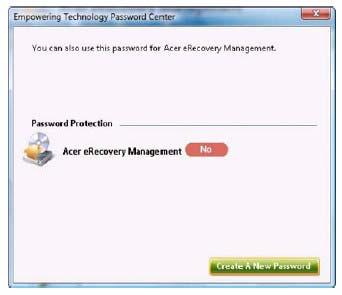
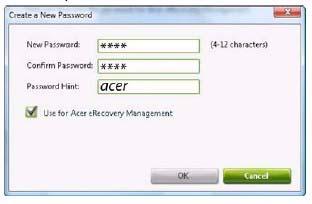
Acer eAudio Management allows you to easily control the enhanced sound effects of Dolby Home Theater on your system. Select Movie or Game mode to experience the awesome realism of 5.1-channel audio output from the speakers fitted to your system via Dolby Surround sound technology. Music mode lets you enjoy your favorite tunes, in vivid detail.
To choose your playback device, click the icon on the upper right side of the Acer eAudio Management window.

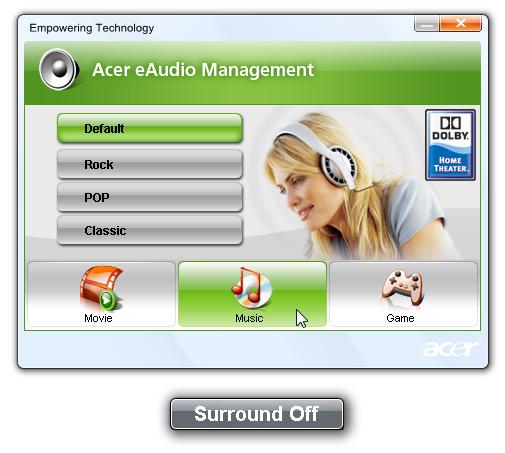
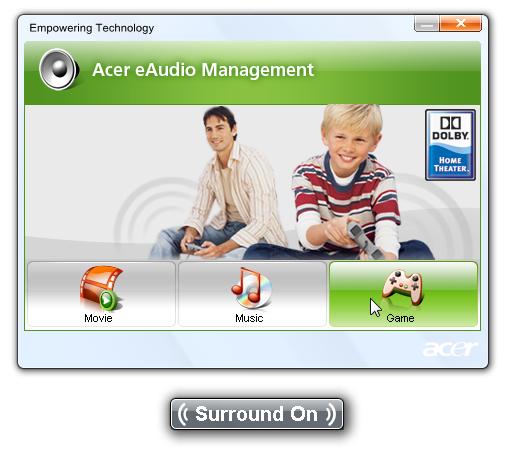

Acer ePower Management
Acer ePower Management features a straightforward user interface for configuring your power management options. To access this utility, select Acer ePower Management from the Empowering Technology toolbar, run the program from the Acer Empowering Technology program group in Start menu, or right-click the Windows power icon in the system tray and select Acer ePower Management.
AC Mode (Adapter mode)
The default setting is “Maximum Performance.” You can adjust CPU speed, LCD brightness and other settings, or click on buttons to turn the following functions on/off: Wireless LAN, Bluetooth, CardBus, FireWire (1394), Wired LAN and Optical Device if supported.
DC Mode (Battery mode)
There are four pre-defined profiles - Entertainment, Presentation, Word Processing, and Battery Life. You can also define up to three of your own.
To create new power profile
1. Change power settings as desired. 2. Click “Save as...” to save to a new power profile. 3. Name the newly created profile. 4. Select whether this profile is for Adapter or Battery mode, then click OK. 5. The new profile will appear in the profile list.
For real-time battery life estimates based on current usage, referto the panel on the lower left-hand side of the window.
For additional options, click “Settings” to: Set alarms. Re-load factory defaults. Select what actions will be taken when the cover is closed or the power button is pressed. View information about Acer ePower Management.
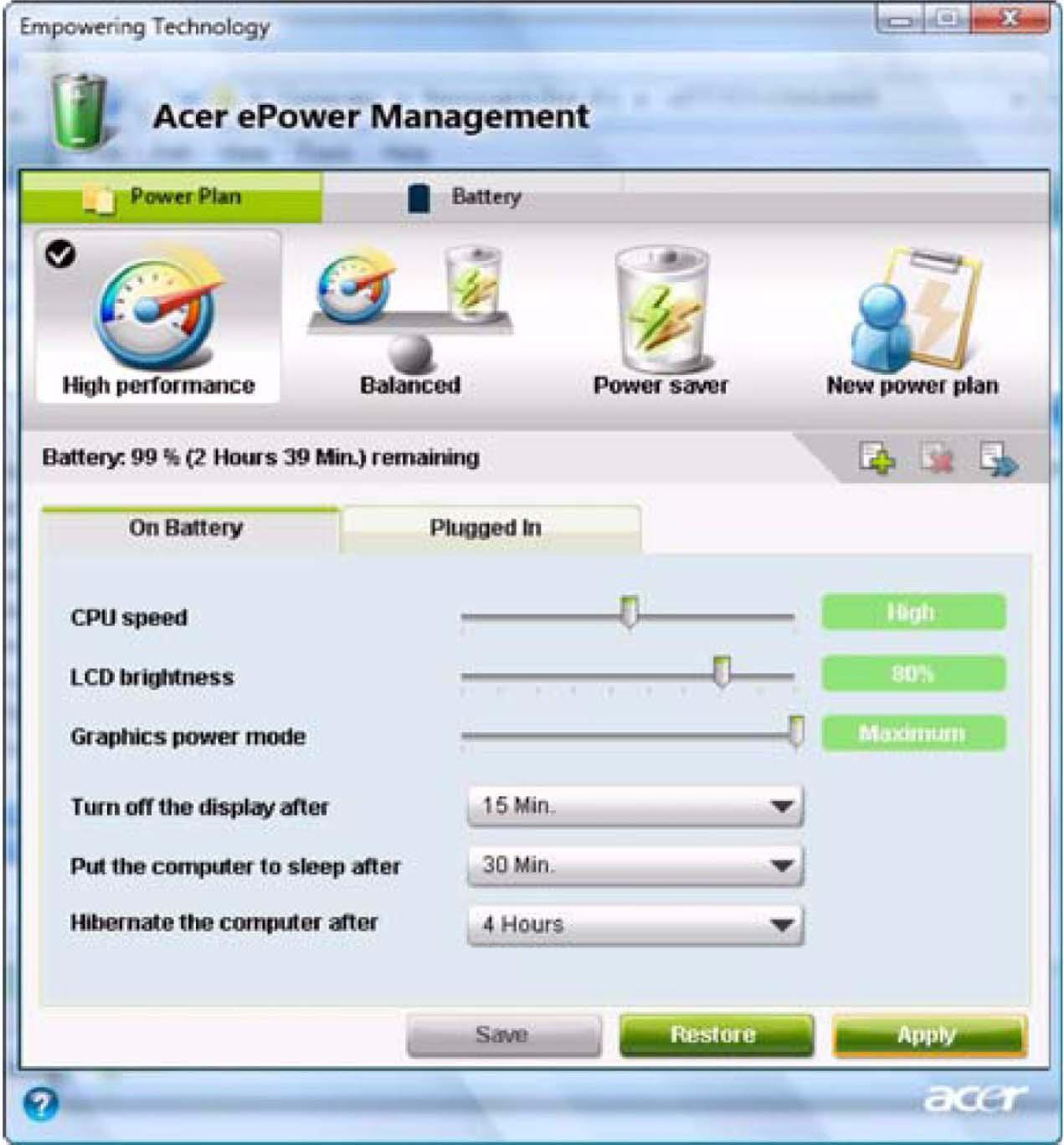
Acer eDataSecurity Management is an encryption utility that protects your files from being accessed by unauthorized persons. It is conveniently integrated with Windows Explorer as a shell extension for quick data encryption/decryption and also supports on-the-fly file encryption for Lotus Notes and Microsoft Outlook. On first use, the Acer eDataSecurity Management setup wizard will prompt you to create the Master Password. You will use this password to access the Personal Secure Disk (PSD). The Master Password may also be used to encrypt/decrypt files by default. If you set a different password to encrypt a file, but you forgot the encryption password, you can use the Master Password to decrypt the file.
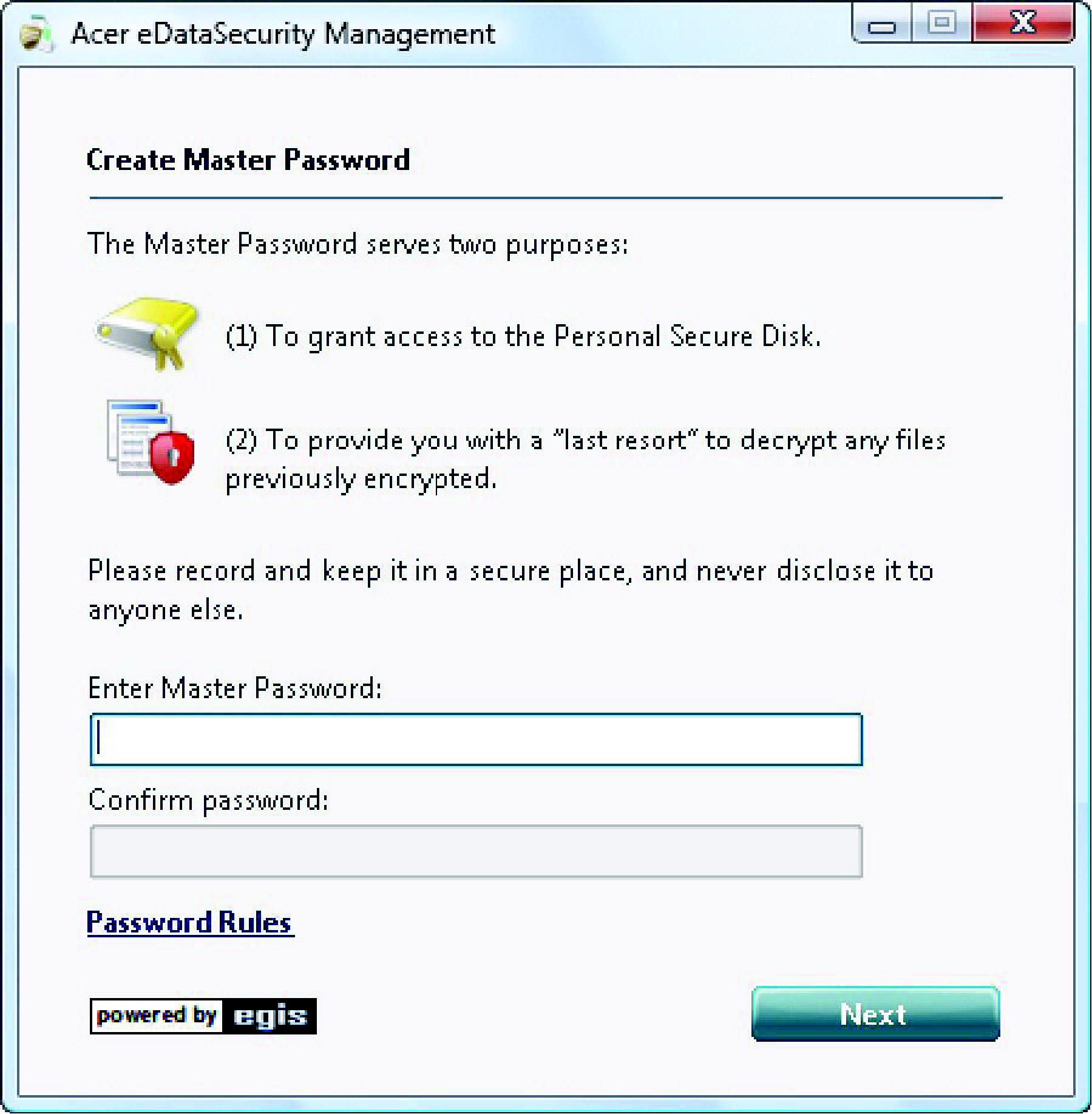

Acer eRecovery Management is a versatile backup utility. It allows you to create full or incremental backups, burn the factory default image to optical disc, and restore from previously created backups or reinstall applications and drivers. By default, user-created backups are stored to the D:\ drive. Acer eRecovery Management provides you with: Backup: Back up factory default to CD/DVD Back up drivers and applications to CD/DVD Create user backup Manage user backups Restore: Restore system to factory default Reinstall applications/drivers Restore system from user backup Password settings To use the password protection feature of Acer eRecovery Management to protect your data, you must first set the Empowering Technology password. To set the password, refer to the section "Empowering Technology password".
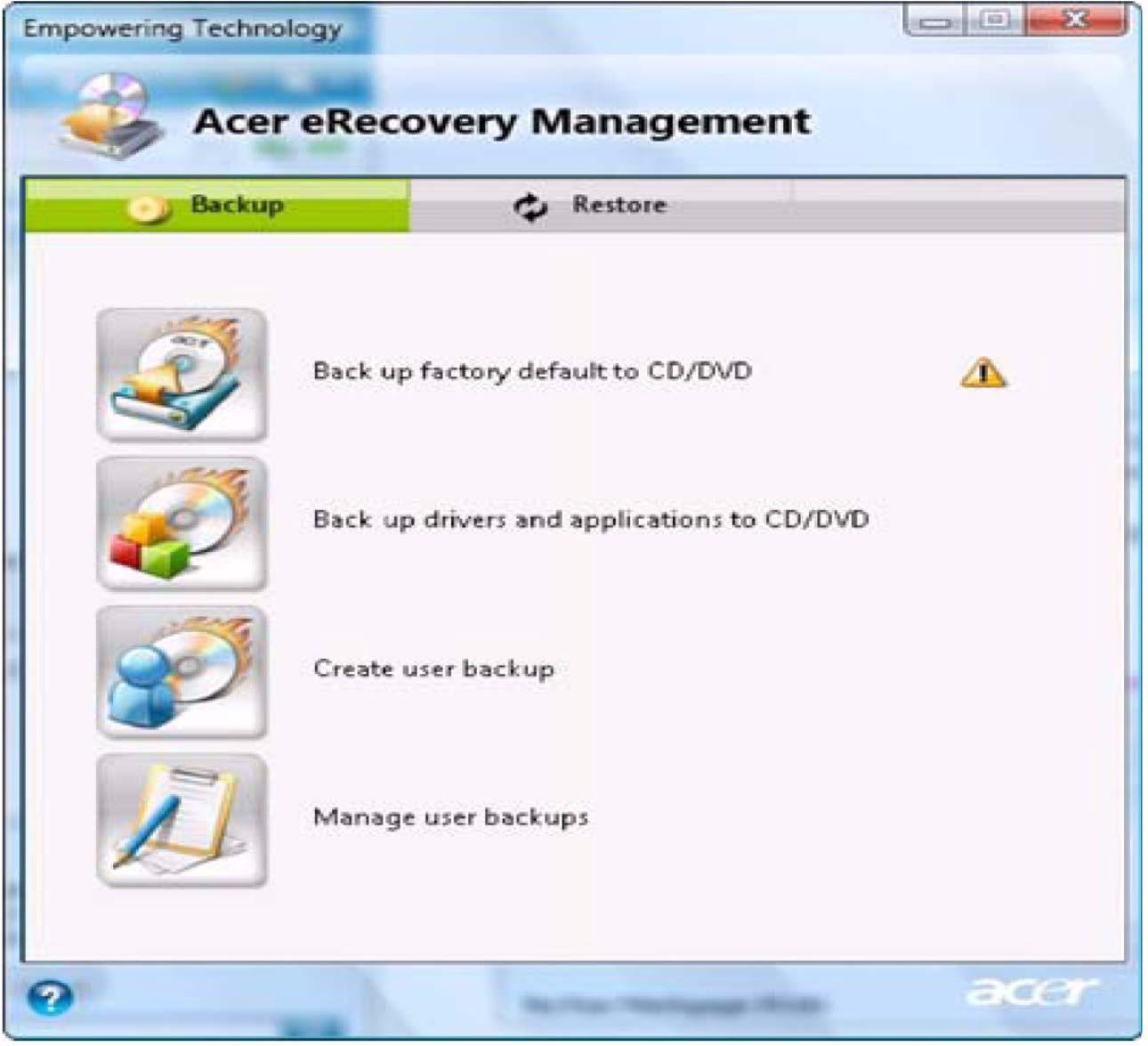
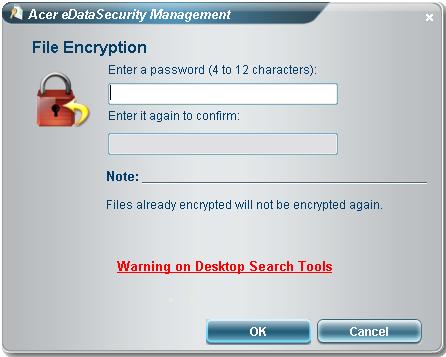
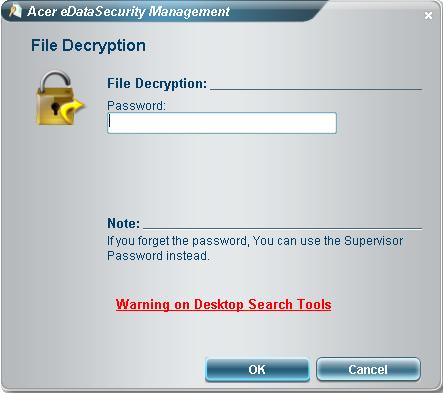
Acer eSettings Management allows you to inspect hardware specifications, set BIOS passwords and modify boot options. Acer eSettings Management also: Provides a simple graphical user interface for navigation. Prints and saves hardware specifications. Lets you set an asset tag for your system.
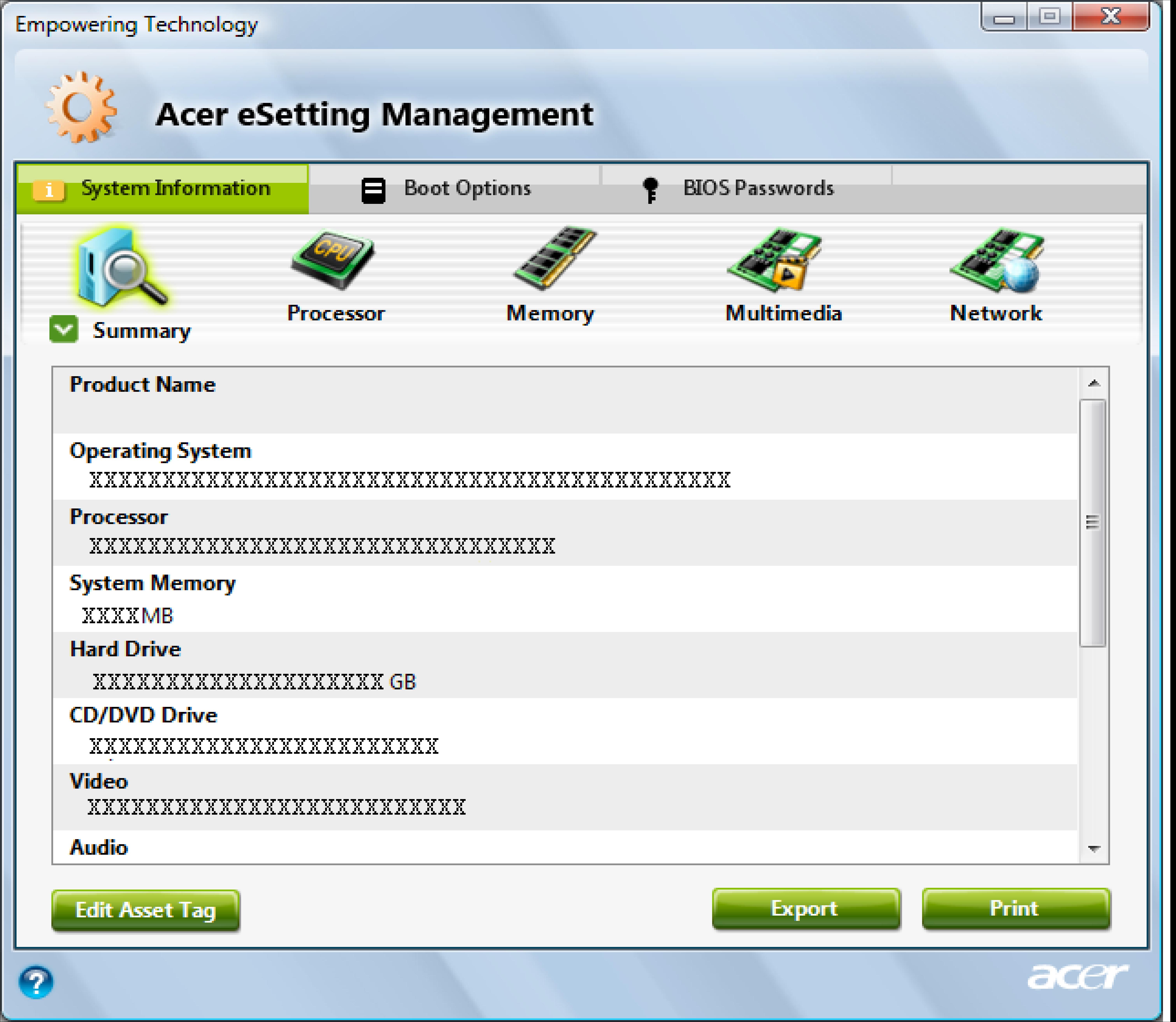
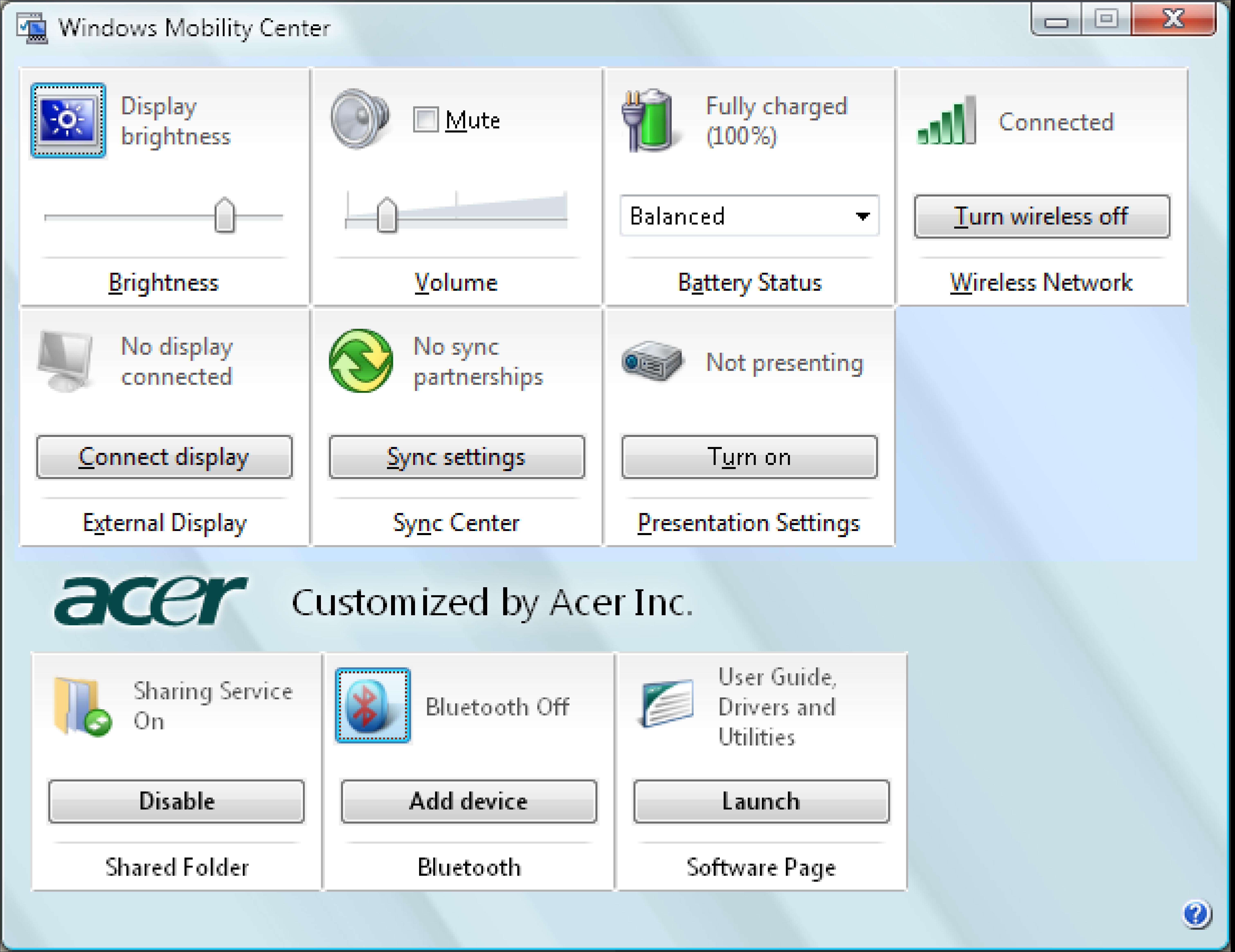
The Windows Mobility Center collects key mobile-related system settings in one easy-to-find place, so you can quickly configure your Acer system to fit the situation as you change locations, networks or activities. Settings include display brightness, volume, power plan, wireless networking on/off, external display settings, synchronization status and presentation settings. Windows Mobility Center also includes Acer-specific settings like sharing folders overview/sharing service on or off, Bluetooth Add Device (if applicable), and a shortcut to the Acer user guide, drivers and utilities. To launch Windows Mobility Center: Use the shortcut key < > + <X>. Start Windows Mobility Center from the Control panel. Start Windows Mobility Center from the Accessories program group in the Start menu. Launch Windows Mobility Center by right-clicking in the system tray and select Windows Mobility Center.
NOTE: The system utilities work under Microsoft Windows XP only.
Acer GridVista (dual-display compatible)
NOTE: This feature is only available on certain models. To enable the dual monitor feature of the notebook, first ensure that the second monitor is connected, then select Start, Control Panel, Display and click on Settings. Select the secondary monitor (2) icon in the display box and then click the check box Extend my windows desktop onto this monitor. Finally, click Apply to confirm the new settings and click OK to complete the process.

Acer GridVista is a handy utility that offers four pre-defined display settings so you can view multiple windows on the same screen. To access this function, please go to Start>All Programs and click on Acer GridVista. You may choose any one of the four display settings indicated below:
Double (verticle), Triple (primary at left), Triple (primary at right), or Quad Acer Gridvista is dual-display compatible, allowing two displays to be partitioned indepently. Acer Gridvista is dual-display compatible, allowing two displays to be partitioned independently. AcerGridVista is imple to set up: 1. Run Acer GridVista and select your preferred screen configuration for each display from the task bar. 2. Drag and drop each window into the appropriate grid. 3. Enjoy the convenience of a well-organized desktop.
NOTE: Please ensure that the resolution setting of the second monitor is set to the manufacturer's recommended value.



Launch Manager allows you to set the four easy-launch buttons located above the keyboard. You can access the Launch Manager by clicking on Start > All Programs > Launch Manager to start the application.
Processor
Item Specification
CPU type Intel CPU Penryn Core logic Intel 975PM/975GM + ICH8M CPU package uFCPGA, Socket P CPU core voltage 0.944~1.3V
Second Level Cache
Item
Cache controller Built-in CPU Cache size 6MB 1st level cache control Always enabled 2st level cache control Always enabled Cache scheme control Fixed in write-back
Specification
System Memory
Item Specification
Memory controller Intel PM975 / Intel GM975 Memory size 0MB (no on-board memory) DIMM socket number 2 sockets Supports memory size per socket 2GB Supports maximum memory size 4GB Supports DIMM type DDR 2 Synchronous DRAM Supports DIMM Speed 533/667 MHz Supports DIMM voltage 1.8V and 0.9V Supports DIMM package 200-pin soDIMM
Lan Interface
Item Specification
Chipset ATHEROS_AR8121 Supports LAN protocol 10/100/1000 Ethernet PCI-E Giga LAN connector type RJ45 LAN connector location Left side Features Integrated 10/100/1000 BASE-T transceiver
Item
Data modem data baud rate (bps) 56K Supports modem protocol V.92 Modem connector type RJ11 Modem connector location Left side
Specification
Bluetooth Interface
Item Specification
Chipset Built-in ICH8M Data throughput 723 bps (full speed data rate) Protocol Bluetooth 1.1 (Upgradeable to Bluetooth 1.2 when SIG specification is ratified). Interface USB 2.0 Connector type USB
Hard Disk Drive Interface
Item
Specification Specification Specification
Vendor & Model Name • HGST
HTS541680J9SA00 • WD
WD800BEVS22RST0 • Seagate
ST9120822AS • Toshiba
MK1237GSX • HGST
HTS541612J9SA00 • WD
WD1200BEVS22RST0 • TOSHIBA
MK1637GSX • Seagate
ST9120822AS • HGST
HTS541616J9SA00 • WD
WD1600BEVS22RST0
Capacity (MB) 80000 Bytes per sector 512 Data heads 2 4 for Toshiba and HGST 4 Drive Format Disks 1 Spindle speed (RPM) 5400 RPM Performance Specifications Buffer size 8M Interface SATA Max. media transfer rate (disk-buffer, Mbytes/s) 100, 150 Data transfer rate (host~buffer, Mbytes/s) Ultra DMA mode-5 100 MB/Sec. DC Power Requirements Voltage tolerance 5V(DC) +/- 5%
Item Specification
Vendor & model name TOSHIBA 8X TS-L632D PHILIPS 8X DS-8A1P HLDS 8X GSA-T20N Performance Specification With CD Diskette Transfer rate (KB/sec) Sustained:Max 3.6Mbytes/sec Sustained:Max 10.8Mbytes/sec Buffer Memory 2MB Interface Enhanced IDE(ATAPI) compatible Applicable disc format Support disc formats 1. Reads data in each CD-ROM, CD-ROM XA, CD-1, Video CD, CD-Extra and CD-Plus 2. Reads data in super Audio CD (SACD) Hybrid type 3. Reads standard CD-DA 4. Reads and writes CD-R discs 5. Reads and writes CD-RW andHSRW discs 6. Reads and writes US & US+RW 7. Reads data in each DVD-ROM and DVD-Dual 8. Reads and writes in each DVD-R (Ver. 2.0 for general), DVD-RW and DVD+R/RW (Ver1.1) 9.Reads and writes DVD+-R Dual 10.Reads and writes DVD-RAM Loading mechanism Load: Manual Release: (a) Electrical Release (Release Button) (b) Release by ATAPI command (c) Emergency Release
Power Requirement Input Voltage 5 V +/- 5 % (Operating)
Audio Interface
Item Specification
Audio Controller Realtek ALC889X Audio onboard or optional Built-in Mono or Stereo Stereo Resolution 24 bit stereo full duplex Compatibility HD audio Interface; S/PDIF output for PCM or AC-3 content Sampling rate 1Hz resolution VSR (Variable Sampling Rate) Internal microphone Yes Internal speaker / Quantity Yes/2(3W speakers) Supports PnP DMA channel DMA channel 0, DMA channel 1 Supports PnP IRQ IRQ10, IRQ11
Item Specification
Chipset Acer MXM compatible
USB Port
Item Specification
Chipset Built-in ICH8M USB Compliancy Level 2 OHCI USB 1.1 and USB 2.0 Host controller Number of USB port 4 Location One on the left side; three on the right side Serial port function control Enable/Disable by BIOS Setup
Express Card Interface
Item Specification
Express card controller Built-in ICH8M Supports card type 75mmx54mm(W)x5mm Number of slots One Access location Left Side Interface PCI Express
System Board Major Chips
Item Specification
Core logic Intel PM975/GM975 + ICH8M VGA Acer MXM compatible LAN ATHEROS_AR8121 USB 2.0 Built in ICH8M CardReader Jmicro JMB385 MODEM Foxconn T60M951 Bluetooth Foxconn T60H928.01 Wireless 802.11 a+b+g Built-in ICH8-M Audio Realtek ALC889X
Item Specification
Keyboard controller ITE 8512E Total number of keypads 88-/89-key Windows logo key Yes Internal & external keyboard work simultaneously Plug USB keyboard to the USB port directly: Yes
Battery
Item
Specification
Vendor & Model Name BATTERY PACK SANYO LI-ION 8 CELL2.4, 4800MAH BATTRY PACK SONY LIION 8CELL2.4, 4800MAH
Battery Type Li-ion
Pack capacity 4800 mAH Number of battery cell 8 cell Package configuration 4 cells in series, 2 series in parallel Normal voltage 14.8V Charge voltage 16.8+-0.2V
LCD 16.0" inch
Item Specification
Vendor & model name Samsung LTN160AT01-A01 Screen Diagonal (mm) 16.0 inches Active Area (mm) 353.45(H) x 198.72(V) mm Display resolution (pixels) 1366x768 WXGA Pixel Pitch 0.25875 (H) x 0.25875(V) mm Pixel Arrangement R.G.B. Vertical Stripe Display Mode Normally White Typical White Luminance (cd/m2) also called Brightness 300 Luminance Uniformity N/A Contrast Ratio 600 Response Time (Optical Rise Time/Fall Time)msec 8 Nominal Input Voltage VDD +3.3V Typical Power Consumption (watt) 4.5W Weight(g) 550g Physical Size(mm) 365x214x6.5 Electrical Interface Dual channel LVDS Support Color 262,144
Viewing Angle (degree) Horizontal: Right/Left Vertial: Upper/Lower Temperature Range(°C) Operating Storage (shipping)
LCD Inverter
65/65
50/50
0 to +50
-20 to +60
Item Specification
Vendor & model name TDK Brightness conditions N/A Input voltage (V) 9~20V Input current (mA) 360mA (max) Output voltage (V, rms) 710V (1800V for kick off) Output current (mA, rms) 6.5mA (max) Output voltage frequency (k Hz) 58 KHz (max)
AC Adaptor
Item Specification
Input rating 100V AC to 240V AC, 47Hz to 63Hz Maximum input AC current 1.5A Inrush current 50A@115VAC 100A@230VAC Efficiency 85% min. @115VAC input full load
System Power Management
ACPI mode Power Management
Mech. Off (G3) All devices in the system are turned off completely Soft Off (G2/S5) OS initiated shutdown. All devices in the system are turned off completely Working (G0/S0) Individual devices such as the CPU and hard disc may be power managed in this state Suspend to RAM (S3) CPU set power down VGA Suspend PCMCIA Suspend Audio Power Down Hard Disk Power Down CD-ROM Power Down Super I/O Low Power mode Save to Disk (S4) Also called Hibernation Mode. System saves all system states and data onto the disc prior to power off the whole system