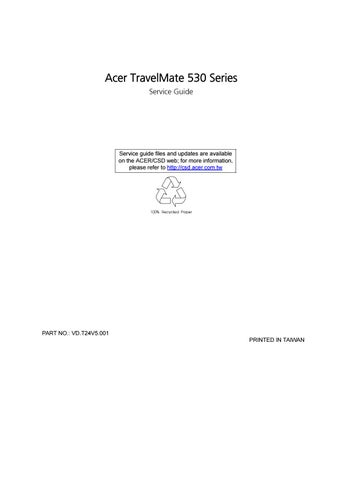19 minute read
Chapter 4 Troubleshooting
Troubleshooting
Use the following procedure as a guide for computer problems. NOTE: The diagnostic tests are intended to test this model (TravelMate 530 series). Non-Acer products, prototype cards, or modified options can give false errors and invalid system responses. 1. Obtain the failed symptoms in as much detail as possible. 2. Verify the symptoms by attempting to re-create the failure by running the diagnostic test or by repeating the same operation. 3. If any problem occurs, you can perform visual inspection before you fellow this chapter’s instructions. You can check the following: power cords are properly connected and secured; there are no obvious shorts or opens; there are no obviously burned or heated components; all components appear normal. 4. After you perform visual inspection you can also verify the following: ask the user if a password is registered and, if it is, ask him or her to enter the password. verify with the customer that Wndows XP is installed on the hard disk. Operating systems that were not preinstalled by Acer can cause malfunction. make sure all optional equipment is removed from the computer. make sure the floppy disk is empty. 5. Use the following table with the verified symptom to determine which page to go to.
Symptoms (Verified)
Power failure. (The power indicator does not go on or stay on.) POST does not complete. No beep or error codes are indicated.
POST detects an error and displayed messages on screen. The diagnostic test detected an error and displayed a FRU code. Other symptoms (i.e. LCD display problems or others). Symptoms cannot be re-created (intermittent problems).
Go To
“Power System Check” on page 71.
“Power-On Self-Test (POST) Error Message” on page 75 “Undetermined Problems” on page 82 “Error Message List” on page 76
“System Diagnostic Diskette” on page 46
“Power-On Self-Test (POST) Error Message” on page 75 Use the customer-reported symptoms and go to “Power-On Self-Test (POST) Error Message” on page 75 “Intermittent Problems” on page 81 “Undetermined Problems” on page 82
External Diskette Drive Check
Do the following steps to isolate the problem to a controller, driver, or diskette. A write-enabled, diagnostic diskette is required. NOTE: Make sure that the diskette does not have more than one label attached to it. Multiple labels can cause damage to the drive or cause the drive to fail. Do the following to select the test device. See “System Diagnostic Diskette” on page 46 for details. 1. The FDD heads can become dirty over time, affecting their performance. Use an FDD cleaning kit to clean the heads. If the FDD still does not function properly after cleaning, go to next step. 2. Boot from diagnostic program (see“System Diagnostic Diskette” on page 46) 3. If an error occurs with the internal diskette drive, reconnect the diskette connector on the main board. If the error still remains: 1. Reconnect the external diskette drive module. 2. Replace the external diskette drive module. 3. Replace the main board.
External CD-ROM/DVD-ROM Drive Check
Do the following to isolate the problem to a controller, drive, or CD-ROM/DVD-ROM. Make sure that the CDROM does not have any label attached to it. The label can cause damage to the drive or can cause the drive to fail. Do the following to select the test device: 1. Insert an audio CD into the CD/DVD drive. If the CD/DVD drive can read the data from the audio CD. The drive does not have problem, then go to next step. If the CD/DVD LED on the front panel does not emit light as it read the data from the audio CD, then go to next step. However, if the CD/DVD drive can not read data from the audio CD, you may need to clean the CD/DVD drive with a CD/DVD drive cleaning disk. 2. Make sure that the appropriate driver has been installed on the computer for the CD/DVD drive. 3. Boot from the diagnostics diskette and start the diagnostics program (refer to “System Diagnostic
Diskette” on page 46.) 4. See if CD-ROM Test is passed when the program runs to CD-ROM/DVD-ROM Test. 5. Follow the instructions in the message window. If an error occurs, reconnect the connector on the main board. If the error still remains: 1. Reconnect the CD-ROM/DVD-ROM module. 2. Replace the CD-ROM/DVD-ROM module. 3. Replace the main board.
Remove the external keyboard if the internal keyboard is to be tested. If the internal keyboard does not work or an unexpected character appears, make sure that the flexible cable extending from the keyboard is correctly seated in the connector on the main board. If the keyboard cable connection is correct, run the Keyboard Test. See “System Diagnostic Diskette” on page 46 for more details. If the tests detect a keyboard problem, do the following one at a time to correct the problem. Do not replace a non-defective FRU: 1. Reconnect the keyboard cables. 2. Replace the keyboard. 3. Replace the main board.
The following auxiliary input devices are supported by this computer: Embedded Numeric Keypad External keyboard If any of these devices do not work, reconnect the cable connector and repeat the failing operation.
Memory Check
Memory errors might stop system operations, show error messages on the screen, or hang the system. Currently, we do not provide memory test program. However, if you need to check memory but have no testing program or diagonositc utility at hand, please go to http://www.passmark.com to download the shareware “BurnIn Test V.3.0”. You may test the memory with this program under Window XP environment. NOTE: Make sure that the DIMM is fully installed into the connector. A loose connection can cause an error.
Power System Check
To verify the symptom of the problem, power on the computer using each of the following power sources: 1. Remove the battery pack. 2. Connect the power adapter and check that power is supplied. 3. Disconnect the power adapter and install the charged battery pack; then check that power is supplied by the battery pack. If you suspect a power problem, see the appropriate power supply check in the following list: “Check the Power Adapter” on page 72 “Check the Battery Pack” on page 73
Check the Power Adapter
Unplug the power adapter cable from the computer and measure the output voltage at the plug of the power adapter cable. See the following figure
Pin 1: 19V Pin 2: 0V, Ground
1. If the voltage is not correct, replace the power adapter. 2. If the voltage is within the range, do the following: Replace the main board. If the problem is not corrected, see “Undetermined Problems” on page 82. If the voltage is not correct, go to the next step. NOTE: An audible noise from the power adapter does not always indicate a defect. 3. If the DC-IN indicator does not light up, check the power cord of the power adapter for correct continuity and installation. 4. If the operational charge does not work, see “Check the Power Adapter” on page 72.
Check the Battery Pack
To check the battery pack, do the following:
From Software: 1. Check out the Power Options in control Panel 2. In Power Meter, confirm that if the parameters shown in the screen for Current Power Source and Total Battery Power Remaining are correct. 3. Repeat the steps 1 and 2, for both battery and adapter. 4. This helps you identify first the problem is on recharging or discharging.
From Hardware: 1. Power off the computer. 2. Remove the battery pack and measure the voltage between battery terminals 1(+) and 6(ground). 3. If the voltage is still less than 7.5 Vdc after recharging, replace the battery. 4. If the voltage is within the normal range, run the diagnostic program.
To check the battery charge operation, use a discharged battery pack or a battery pack that has less than 50% of the total power remaining when installed in the computer.
If the battery status indicator does not light up, remove the battery pack and let it return to room temperature.
Re-install the battery pack.
If the charge indicator still does not emit, replace the battery pack. If the charge indicator still does not light up, replace the DC/DC charger board.
Touchpad Check
If the touchpad doesn’t work, do the following actions one at a time to correct the problem. Do not replace a non-defective FRU: 1. After rebooting, run Touch pad/PS2 Mode Driver. 2. Run utility with the PS/2 mouse function and check if the mouse is working. 3. If the PS/2 mouse does not work, then check if the main board to switch board FPC is connected well. 4. If the main board to switch board FPC is connected well, then check if the touch pad FPC connects to the main board properly. 5. If there is still an error after you have connected the touch pad FPC to the main board properly, then replace the touch pad or touch pad FPC. The touch pad or touch pad FPC may be damaged. 6. Replace switch board. 7. If the touch pad still does not work, then replace the FPC on Track Pad PCB. After you use the touchpad, the pointer drifts on the screen for a short time. This self-acting pointer movement can occur when a slight, steady pressure is applied to the touchpad pointer. This symptom is not a hardware problem. No service actions are necessary if the pointer movement stops in a short period of time.
Display Check
1. Connect an external display to the computer’s external monitor port, the boot the computer. The computer can automatically detect the external display. Press Fn+ p to switch to the external display. 2. If the external display works fine, the internal LCD may be damaged. Then perform the following steps: Make sure the DDRRAM module is seated properly. Then run the diplay test again. If the problem still exists, go to next step. Replace the inverter board, then run the display test program again. If the problem still occurs, go on next step. Replace the LCD module with a new one then run the display test again. If the probelm still happens, continue next step. Replace LCD/FL cable with a new one then execute the display diagnostic again. If the problem
still occurs, continue next step. Replace the CPU with another of the same specifications. If the problems still occurs, go to next step. The main board may be damaged. Replace main board. 3. If the external monitor has the same problem as the internal monitor, the main board may be damaged.
Please insert the diagnostic disk and run the display test program and go through the sub-steps under step 2.
Sound Check
To determine if the computer’s built-in speakers are functioning properly, perform the following steps. Before you start the steps below, adjust the speaker volume to an appropriate level. 1. Try different audio sources. For example, employ audio CD and ditital music file to determine whether the fault is in the speaker system or not. If not all sources have sound problem, the problem is in the source devices. If all have the same problem, continue next step. 2. Connect a set of earphone or external speakers. If these devices work fine, go to next step. If not, then the main board may be defective or damaged. Replace the main board. 3. Follow the disassembling steps in Chapter 3. Esure the speaker cable is firmly connected to the main board. If the speaker is still a malfunction, go on next step. 4. If the speakers do not sound properly, the speakers may be defective or damaged. Replace the speakers.
If the problem still occurs, then replace the main board.
The POST error message index lists the error message and their possible causes. The most likely cause is listed first. NOTE: Perform the FRU replacement or actions in the sequence shown in FRU/Action column, if the FRU replacement does not solve the problem, put the original part back in the computer. Do not replace a non-defective FRU.
This index can also help you determine the next possible FRU to be replaced when servicing a computer. If the symptom is not listed, see “Undetermined Problems” on page 82. The following lists the error messages that the BIOS displays on the screen and the error symptoms classified by function. NOTE: Most of the error messages occur during POST. Some of them display information about a hardware device, e.g., the amount of memory installed. Others may indicate a problem with a device, such as the way it has been configured. NOTE: If the system fails after you make changes in the BIOS Setup Utility menus, reset the computer, enter Setup and install Setup defaults or correct the error.
Error Message List
Error Messages
FRU/Action in Sequence
0200 Failure Fixed Disk Hard disk error detected. Check to see if fixed disk is attached properly. Enter the BIOS Setup Utility and verify the hard disk is detected. 0211 Keyboard error see “Keyboard or Auxiliary Input Device Check” on page 71. 0212 Keyboard Controller Failed see “Keyboard or Auxiliary Input Device Check” on page 71. May require replacing the keyboard controller. 0213Keyboard locked - Unlock key switch Unlock the system to proceed. 0220 Monitor type does not match CMOS - Run SETUP Display device mismatch. Enter the BIOS Setup Utility and verify the parameters (try loading the default settings); then save and restart the computer. 0230 System RAM Failed at offset: nnnn Shadow RAM test failed Main board 0231 Shadow RAM Failed at offset: nnnn System RAM test failed Main board 0232 Extended RAM Failed at address line: nnnnExtended RAM test failed Main board
0250 System battery is dead - Replace and run SETUP CMOS clock battery needs to be replaced. Replace the battery and run BIOS Setup Utility to reconfigure system time, then reboot system.
0251 System CMOS checksum bad - Default configuration used
CMOS has been corrupted or modified incorrectly. Run BIOS Setup Utility and verify the parameters; then save and restart the computer. Check the system battery. 0260 System timer error System timer test fiailed, and the main board needs to be repaired. Run BIOS Setup Utility to reconfigure system time, then reboot system. Main board 0270 Real time clock error RTC battery Run BIOS Setup Utility to reconfigure system time, then reboot system. Main board
0280 Previous boot incomplete - Default configuration used Previous boot-up was not copleted successfully. Enter the BIOS Setup Utility and verify the parameters (try loading the default settings); then save and restart the computer. RTC battery Main board
0281 Memory size found by POST differed from EISA CMOS
Run “Load Setup Defaults” in BIOS Setup Utility. Main board 02B0 Diskette drive A error Drive A: or B: is present but fails the BIOS POST diskette tests. Check the drive is defined with the proper diskette type in BIOS Setup Utility Check if the diskette drive is attached correctly. See “External Diskette Drive Check” on page 70. 02B2 Incorrect Drive A type - run SETUP Type of floppy drive A: not correctly identified in Setup. Main board 02D0 System cache error - Cache disabled RAM cache failed and BIOS disabled the cache. On older boards, check the cache jummpers. You may have to replace the cache. Main board
Error Messages
FRU/Action in Sequence
02F0 CPU ID CPU socket number for Multi-Processor error. Main board 02F4 EISA CMOS not writeable System unable to write to EISA CMOS. Main board 02F5 DMA Test Failed System unable to write to DMA (Direct Memory Access) registers. Main board 02F6 Software NMI Failed System unable to generate software NMI (Non-Maskable Interrupt). Main board 02F7 Fail-Safe Timer NMI Failed Fail-Safe Timer takes too long. Main board Invalid System Configuration Data Error with NVRAM (CMOS) data. Enter the BIOS Setup Utility and verify the parameters (try loading the default settings); then save and restart your computer. Main board Operating system not found Operating system cannot be found on the boot device. Enter the BIOS Setup Utility and verify the parameters (try loading the default settings); then save and restart the computer. Recover hard disk. Reinstall the operating system.
Parity Check 1 nnnn Parity error found on system bus. BIOS attempts to locate the address and display it on the screen. If it cannot locate the address, it displays.
Parity Check 2 nnnn Parity error found on I/O bus. BIOS attempts to locate the address and display it on the screen. If it cannot locate the address, it displays .
LCD-Related Symptoms
Symptom / Error
LCD backlight doesn't work LCD is too dark LCD brightness cannot be adjusted LCD contrast cannot be adjusted
Unreadable LCD screen Missing pels in characters Abnormal screen Wrong color displayed
LCD has extra horizontal or vertical lines displayed.
Action in Sequence
Enter BIOS Utility to execute “Load Setup Defaults” on Exit screen, then reboot system. Reconnect the LCD connectors. Keyboard (if contrast and brightness function key doesn't work). LCD cable LCD inverter LCD Main board Reconnect the LCD connector LCD cable LCD inverter LCD Main board LCD inverter LCD cable LCD Main board
Indicator-Related Symptoms
Symptom / Error
Indicator incorrectly remains off or on, but system runs correctly Reconnect the inverter board Inverter board Main board
Action in Sequence
Power-Related Symptoms
Symptom / Error Action in Sequence
Power shuts down during operation Power source (battery pack and power adapter). See “Power System Check” on page 71. Battery pack Power adapter Hard drive & battery connection board Main board The system doesn’t power-on. Power source (battery pack and power adapter). See “Power System Check” on page 71“. Battery pack Power adapter Hard drive & battery connection board Main board The system doesn’t power-off. Power source (battery pack and power adapter). See “Power System Check” on page 71. Hold and press the power switch for more than 4 seconds. Main board Battery can’t be charged See “Check the Power Adapter” on page 72. Battery pack Main board
PCMCIA-Related Symptoms
Symptom / Error Action in Sequence
System cannot detect the PC Card (PCMCIA) See “System Diagnostic Diskette” on page 46. Please run Sycard 32 Bit test. PCMCIA slot assembly Main board PCMCIA slot pin is damaged. PCMCIA slot assembly
Memory-Related Symptoms
Symptom / Error
Memory count (size) appears different from actual size. DIMM Main board
Action in Sequence
Speaker-Related Symptoms
Symptom / Error Action in Sequence
In Windows, multimedia programs, no sound comes from the computer.
See “Sound Check” on page 74 Audio driver Speaker Main board Internal speakers make noise or emit no sound. See “Sound Check” on page 74 Speaker Main board
Power Management-Related Symptoms
Symptom / Error Action in Sequence
The system will not enter hibernation Keyboard (if control is from the keyboard) Hard disk drive Main board
The system doesn't enter hibernation mode and four short beeps every minute.
The system doesn’t enter standby mode after closing the LCD Press Fn+F4 and see if the computer enters hibernation mode. Touchpad Keyboard Hard disk connection board Hard disk drive Main board LCD cover switch Main board
The system doesn't resume from hibernation mode. Hard disk connection board Hard disk drive Main board
The system doesn't resume from standby mode after opening the LCD. LCD cover switch Main board
Battery fuel gauge in Windows doesn’t go higher than 90%.
Remove battery pack and let it cool for 2 hours. Refresh battery (continue use battery until power off, then charge battery). Battery pack Main board System hangs intermittently. Reconnect hard disk drives. Hard disk drive connector Main board
Peripheral-Related Symptoms
Symptom / Error Action in Sequence
System configuration does not match the installed devices.
Enter BIOS Setup Utility to execute “Load Setup defaults”, then reboot system. Reconnect hard disk/CD-ROM/diskette drives. External display does not work correctly. See “System Diagnostic Diskette” on page 46 See if there is an error beep. If there is an erro beep, then change main board. Power off. Then check if RAM CPU BIOS are well-connected. Press Fn+F5 three times slowly LCD FPC LCD inverter LCD USB does not work correctly USB device cable is firmly connected into the USB ports. Test one USB port each time. USB socket is firmly secured to the main board. Main board Print problems. Ensure the “Parallel Port” in the “System Devices” of BIOS Setup Utility is set to Enabled. Onboard Devices Configuration Run parallel port test Printer driver Printer cable Printer Main board
Keyboard/Touchpad-Related Symptoms
Symptom / Error Action in Sequence
Keyboard (one or more keys) does not work. Reconnect the keyboard cable. Keyboard Main board Touchpad does not work. Reconnect touch pad cable. Modem port is secured to the main board Touch pad FPC Audio/Touch pad board Main board
Modem-Related Symptoms
Symptom / Error Action in Sequence
Internal modem does not work correctly. Ensure the telephone cable is firmly plugged into the telephone wall socket and the modem port of the computer. Modem phone port is secured to the main board. modem combo board Main board
NOTE: If you cannot find a symptom or an error in this list and the problem remains, see “Undetermined Problems” on page 82.
Intermittent system hang problems can be caused by a variety of reasons that have nothing to do with a hardware defect, such as: cosmic radiation, electrostatic discharge, or software errors. FRU replacement should be considered only when a recurring problem exists. When analyzing an intermittent problem, do the following: 1. Run the diagnostic test for several times to isolate the problem. 2. If no error is detected, do not replace any FRU. 3. If any error is detected, replace the FRU. Rerun the test to verify that there are no more errors. If an error is detected by the main battery test, see “Check the Power Adapter” on page 72 If an error is detected by the display test, see “Index of Symptom-to-FRU Error Message” on page 78 . If an error is detected by the floppy disk drive test, see “External Diskette Drive Check” on page 70. If an error is detected by the keyboard test, see “Keyboard or Auxiliary Input Device Check” on page 71.
The diagnostic problems does not identify which adapter or device failed, which installed devices are incorrect, whether a short circuit is suspected, or whether the system is inoperative. Follow these procedures to isolate the failing FRU (do not isolate non-defective FRU). NOTE: Verify that all attached devices are supported by the computer. NOTE: Verify that the power supply being used at the time of the failure is operating correctly. (See “Power System Check” on page 71): 1. Power-off the computer. 2. Visually check them for damage. If any problems are found, replace the FRU. 3. Remove or disconnect all of the following devices: Non-Acer devices Printer, mouse, and other external devices Battery pack Hard disk drive DIMM CD-ROM/Diskette drive Module PC Cards 4. Power-on the computer. 5. Determine if the problem has changed. 6. If the problem does not recur, reconnect the removed devices one at a time until you find the failing FRU. 7. If the problem remains, replace the following FRU one at a time. Do not replace a non-defective FRU: Main board LCD assembly
Error Message Action in Sequence
Hardware Error See “System Diagnostic Diskette” on page 46 VPD Checksum Error Reboot the system and then restest with this diskette. BIOS Update Program Error Turn off the power and restart the system. System Error Make sure this AFlash BIOS diskette for this model. Without AC adapter make sure to connect AC adapter Battery Low make sure to install a highly charged battery, and reboot system.