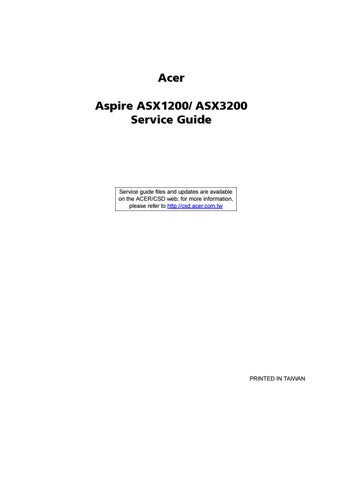10 minute read
System Troubleshooting
This chapter provides instructions on how to troubleshoot system hardware problems.
Hardware Diagnostic Procedure
IMPORTANT:The diagnostic tests described in this chapter are only intended to test Acer products. Non-Acer products, prototype cards, or modified options can give false errors and invalid system responses. 1. Obtain the failing symptoms in as much detail as possible. 2. Verify the symptoms by attempting to recreate the failure by running the diagnostic tests or repeating the same operation. 3. Refer to the table below to determine which corrective action to perform.
Problem
Symptom
Power failure The power indicator does not light up or stay lit. POST failure POST does not complete. No beep or error codes issued.
Section to Refer to
“Power System Check” on page 60
“POST Error and Beep Codes” on page 61.
POST detects an error and displayed messages on screen.
Power System Check
If the system will power on, skip this section. Refer to System External Inspection. If the system will not power on, do the following: Check if the power cable is properly connected to the system and AC source. Check if the voltage selector switch is set to the correct voltage setting.
System External Inspection
1. Inspect the LED indicators on the front panel, which can indicate the malfunction. For the LED locations and description of their behaviour, see “System LED Indicators” on page 6. 2. Make sure that air flow is not blocked. 3. Make sure nothing in the system is making contact that could short out power. 4. If the problem is not evident, continue with System Internal Inspection.
System Internal Inspection
1. Turn off the system and all the peripherals connected to it. 2. Unplug the power cord from the power outlets. 3. Unplug the power cord from the system. 4. Unplug all peripheral cables from the system. 5. Place the system unit on a flat, stable surface. 6. Remove the system covers. For instructions on removing system covers, refer to “System Disassembly” on page 25. 7. Verify that components are properly seated. 8. Verify that all cable connectors inside the system are firmly and correctly attached to their appropriate connectors. 9. Verify that all components are Acer-qualified and supported. 10. Replace the system covers. 11. Power on the system. 12. If the problem with the system is not evident, you can try viewing the POST messages and BIOS event logs during the system startup.
NOTE: Perform the FRU replacement or actions in the sequence shown in FRU/Action column, if the FRU replacement does not solve the problem, put the original part back in the computer. Do not replace a non-defective FRU.
The error messages in the following table indicate the BIOS signals on the screen and the error symptoms classified by functions. If the symptom is not included on the list, please refer to “Undetermined Problems”. NOTE: Most of the error messages occur during POST. Some of them display information about a hardware device, e.g., the amount of memory installed. Others may indicate a problem with a device, such as the way it has been configured. NOTE: If the system fails after you make changes in the BIOS Setup Utility menus, reset the computer, enter Setup and install Setup defaults or correct the error.
POST Code (Hex) POST Routine Description
CFh Test CMOS R/W functionality C0h Early chipset initialization Disable shadow RAM Disable L2 cache (socket 7 or below) Program basic chipset registers C1h Detect memory Auto-detection of DRAM size, type, and ECC Auto-detection of L2 cache (socket 7 or below) C3h Expand compressed BIOS code to DRAM C5h Call chipset hook to copy BIOS back to E000 and F000 shadow RAM 01h Expand the X group codes locating in physical address 1000:0 02h Reserved 03h Initial Superio_Earl_Init switch 04h Reserved 05h 1 Blank out screen 2 Clear CMOS error flag 06h Reserved 07h 1 Clear 8042 interface 2 Initialize 8042 self-test 08h 1 Test special keyboard controller for Winbond 977 series Super I/O chips 2 Enabled keyboard interface 09h Reserved 0Ah 1 Disable PS/2 mouse interface (optional) 2 Auto detect ports for keyboard and mouse followed by a port and interface swap (optional) 3 Reset keyboard for Winbond 977 series Super I/O chops 0Bh Reserved 0Ch Reserved 0Dh Reserved 0Eh Test F000h segment shadow to see whether it is rewritable or not. If test fails, keep beeping the speaker. 0Fh Reserved 10h Auto detect flash type to load appropriate flash rewritable codes into the run time area in F000 for ESCD & DMI support. 11h Reserved
POST Code (Hex)
POST Routine Description
12h Use walking 1’s algorithm to check out interface in CMOS circuitry. Also set realtime clock power status, and then check for override. 13h Reserved 14h Program chipset default values into chipset. Chipset default values are MODBINable by OEM customers. 15h Reserved 16h Initial onboard clock generator if Early_Init_Onboard_Generator is defined. See also POST 26h. 17h Reserved 18h Detect CPU information including brand, SMI type (Cyrix or Intel) and CPU level (586 or 686). 19h Reserved 1Ah Reserved 1Bh Initial interrupts vector table. If no special specified, all H/W interrupts are directed to SPURIOUS_INT_HDLR & S/W interrupts to SPURIOUS_soft_HDLR. 1Ch Reserved 1Dh Initial EARLY_PM_INIT switch. 1Eh Reserved 1Fh Load keyboard matrix (notebook platform) 20h Reserved 21h HPM initialization (notebook platform) 22h Reserved 23h 1 Check validity of RTC value: e.g. a value of 5Ah is an invalid value for RTC minute. 2 Load CMOS settings into BIOS stack. If CMOS checksum fails, use default value instead. 24h Prepare BIOS resource map for PCI & PnP use. If ESCD is valid, take into consideration of the ESCD’s legacy information. 25h Early PCI Initialization: Enumerate PCI bus number Assign memory & I/O resource Search for a valid VGA device & VGA BIOS, and put it into C000:0 26h 1 If Early_Init_Onboard_Generator is not defined Onboard clock generator initialization. Disable respective clock resource to empty PCI & DIMM slots. 2 Init onboard PWM 3 Init onboard H/W monitor devices 27h Initialize INT 09 buffer 28h Reserved 29h 1 Program CPU internal MTRR (P6 & PII) for 0-640K memory address. 2 Initialize the APIC for Pentium class CPU. 3 Program early chipset according to CMOS setup. Example: onboard IDE controller. Measure CPU speed. 2Ah Reserved 2Bh Invoke Video BIOS 2Ch Reserved
POST Code (Hex)
POST Routine Description
2Dh 1 Initialize double-byte language font (Optional) 2 Put information on screen display, including Award title, CPU type, CPU speed, full screen logo. 2Eh Reserved 2Fh Reserved 30h Reserved 31h Reserved 32h Reserved 33h Reset keyboard if Early_Reset_KB is defined e.g. Winbond 977 series Super I/O chips. See also POST 63h. 34h Reserved 35h Test DMA Channel 0 36h Reserved 37h Test DMA Channel 1 38h Reserved 39h Test DMA page registers 3Ah Reserved 3Bh Reserved 3Ch Test 8254 3Dh Reserved 3Eh Test 8259 interrupt mask bits for channel 1 3Fh Reserved 40h Test 8259 interrupt mask bits for channel 2 41h Reserved 42h Reserved 43h Test 8259 functionality 44h Reserved 45h Reserved 46h Reserved 47h Initialize EISA slot 48h Reserved 49h 1 Calculate total memory by testing the last double word of each 64K page. 2 Program write allocation for AMD K5 CPU. 4Ah Reserved 4Bh Reserved 4Ch Reserved 4Dh Reserved 4Eh 1 Program MTRR of M1 CPU 2 Initialize L2 cache for P6 class CPU & program CPU with proper cacheable range 3 Initialize the APIC for P6 class CPU 4 On MP platform, adjust the cacheable range to smaller one in case the cacheable ranges between each CPU are not identical 4Fh Reserved 50h Initialize the USB Keyboard & Mouse
51h Reserved 52h Test all memory (clear all extended memory to 0) 53h Clear password according to H/W jumper (Optional) 54h Reserved 55h Display number of processors (multi-processor platform) 56h Reserved 57h 1 Display PnP logo 2 Early ISA PnP initialization Assign CSN to every ISA PnP device 58h Reserved 59h Initialize the combined Trend Anti-Virus code 5Ah Reserved 5Bh (Optional Feature) Show message for entering AWDFLASH.EXE from FDD 5Ch Reserved 5Dh 1 Initialize Init_Onboard_Super_IO 2 Initialize Init_Onbaord_AUDIO 5Eh Reserved 5Fh Reserved 60h Okay to enter Setup utility; i.e. not until this POST stage can users enter the CMOS setup utility. 6 h Reserved 6 h Reserved 6 h Reset keyboard if Early_Reset_KB is not defined 6 h Reserved 6 h Initialize PS/2 Mouse 6h Reserved 67h Prepare memory size information for function call: INT 15h ax=E820h 68h Reserved 69h Turn on L2 cache 6Ah Reserved 6Bh Program chipset registers according to items described in Setup & Autoconfiguration table. 6Ch Reserved 6Dh 1 Assign resources to all ISA PnP devices. 2 Auto assign ports to onboard COM ports if the corresponding item in Setup is set to “AUTO”. 6Eh Reserved 6Fh 1 Initialize floppy controller 2 Set up floppy related fields in 40:hardware 70h Reserved 71h Reserved 72h Reserved 73h Reserved 74h Reserved 75h Detect & install all IDE devices: HDD, LS120, ZIP, CDROM…..
POST Code (Hex)
POST Routine Description
76h (Optional Feature) Enter AWDFLASH.EXE if: -AWDFLASH.EXE is found in floppy drive. -ALT+F2 is pressed. 77h Detect serial ports & parallel ports 78h Reserved 79h Reserved 7Ah Detect & install co-processor 7Bh Reserved 7Ch Init HDD write protect 7Dh Reserved 7Eh Reserved 7Fh Switch back to text mode if full screen logo is supported. If errors occur, report errors & wait for keys If no errors occur or F1 key is pressed to continue: Clear EPA or customization logo 80h Reserved 81h Reserved E8POST.ASM starts 82h 1 Call chipset power management hook 2 Recover the text fond used by EPA logo (not for full screen logo) 3 If password is set, ask for password 83h Save all data in stack back to CMOS 84h Initialize ISA PnP boot devices 85h 1 USB final Initialization 2 Switch screen back to text mode 86h Reserved 87h NET PC: Build SYSID Structure 88h Reserved 89h 1 Assign IRQs to PCI devices 2 Set up ACPI table at top of the memory 8Ah Reserved 8Bh 1 Invoke all ISA adapter ROMs 2 Invoke all PCI ROMs (except VGA) 8Ch Reserved 8Dh 1 Enable/Disable Parity Check according to CMOS setup 2 APM Initialization 8Eh Reserved 8Fh Clear noise of IRQs 90h Reserved 91h Reserved 92h Reserved 93h Read HDD boot sector information for Trend Anti-Virus code
94h 1 Enable L2 cache 2 Program Daylight Saving 3 Program boot up speed 4 Chipset final initialization 5 Power management final initialization 6 Clear screen & display summary table 7 Program K6 write allocation 8 Program P6 class write combining 95h Update keyboard LED & typematic rate 96h 1 Build MP table 2 Build & update ESCD 3 Set CMOS century to 20h or 19h 4 Load CMOS time into DOS timer tick 5 Build MSIRQ routing table FFh Boot attempt (INT 19h)
This section describes online technical support services available to help you repair the desktop computer. If you are a distributor, dealer, ASP or TPM, please refer your technical queries to your local Acer branch office. Acer Branch Offices and Regional Business Units may access our website at http://global.acer.com/ support/index. However some information sources will require a user ID and password. These can be obtained directly from Acer CSD Taiwan. Acer's Website offers you convenient and valuable support resources whenever you need them. In the Support & Downloads tab you can download information materials for all of Acer notebook, desktop and server models including: Service guides for all models User's manuals Training materials BIOS updates Software utilities Spare parts lists Technical Announcement Bulletins (TABs) For these purposes, we have included an Acrobat File to facilitate a hassle-free downloading of our technical materials. The following are also available in the Support & Downloads tab: Detailed information on Acer's International Traveler's Warranty (ITW) Returned material authorization procedures An overview of all the support services we offer, accompanied by a list of telephone, fax, and email contacts for all your technical queries. We are always looking for ways to optimize and improve our services, so if you have any suggestions or comments, please do not hesitate to communicate these to us.