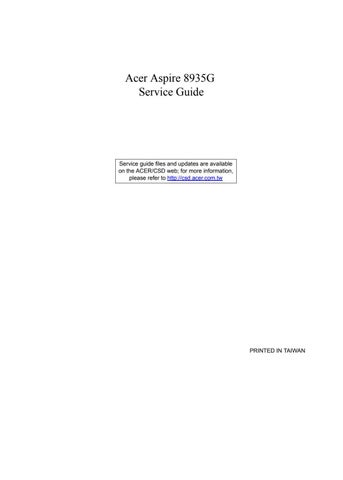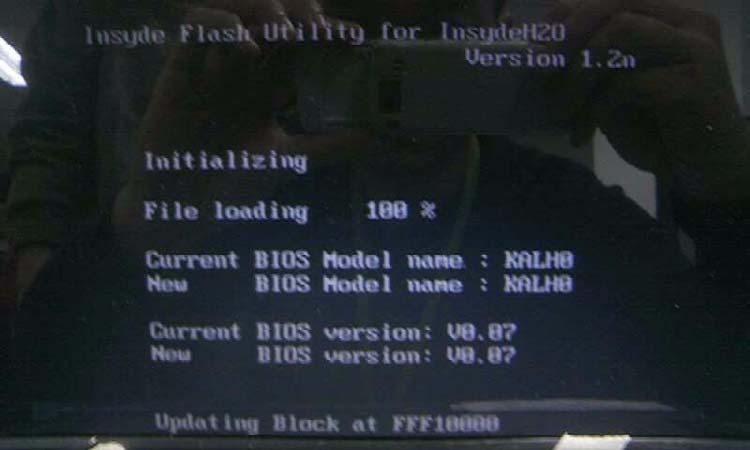
1 minute read
DOS Flash Utility
Perform the following steps to use the DOS Flash Utility: 1. Press F2 during boot to enter the Setup Menu. 2. Select Boot Menu to modify the boot priority order, for example, if using USB HDD to Update BIOS, move
USB HDD to position 1.
3. Execute the FLASH.BAT batch file to update BIOS. The flash process begins as shown.
Information Phoenix SecureCore(tm) Setup Utility Main Boot Security Exit
Boot priority order: ItemSpecificHelp
1. IDE HDD: Toshiba MK5055GSX-(S1) 2. IDE HDD: WDC WD1600BEVT-22ZCT0-(S5) 3. IDE CD: HL-DT-ST DVDRAM GT20N-(S2) 4. PCI LAN: MBA v11.4.1 Slot 0600 5. USB HDD: 6. USB CDROM: 7. USB FDC: 8. USB KEY: 8. USB KEY: Use < > or < > to select a device, then press <F5> to move it down the list, or <F6> to move it up the list. Press <Esc> to escape the menu
Excluded from boot order:
F1 ESC Help Exit Select Item Select Menu F5/F6 Enter ChangeValues Select SubMenu F9 F10 SetupDefault SaveandExit
4. In flash BIOS, the message Please do not remove AC Power Source displays. NOTE: If the AC power is not connected, the following message displays.

Plug in the AC power to continue. 5. Flash is complete when the message Flash programming complete displays.