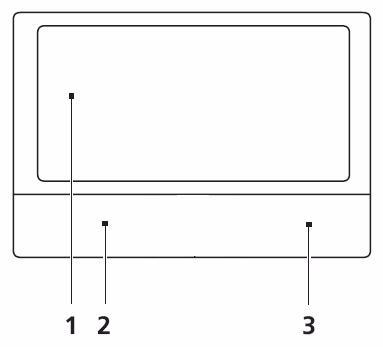
6 minute read
Hardware Specifications and Configurations . . . . . . . . . . . . . . . . . . . . . . . . . . . . . . . . . . . . . . . . . . . . . . . . . . . . . . . . . . . . . . . . . .18
The following items show you how to use the TouchPad:
• Move your finger across the TouchPad (1) to move the cursor. • Press the left (2) and right (3) buttons located beneath the TouchPad to perform selection and execution functions. These two buttons are similar to the left and right buttons on a mouse.
Tapping on the TouchPad is the same as clicking the left button.
Function Left Button (2) Right Button (3) Main TouchPad (1)
Execute Quickly click twice. Tap twice (at the same speed as double-clicking a mouse button). Select Click once. Tap once. Drag Click and hold, then use finger on the TouchPad to drag the cursor. Tap twice (at the same speed as double-clicking a mouse button); rest your finger on the TouchPad on the second tap and drag the cursor.
Access context menu Click once.
NOTE: When using the TouchPad, keep it - and your fingers - dry and clean. The TouchPad is sensitive to finger movement; hence, the lighter the touch, the better the response. Tapping too hard will not increase the TouchPad’s responsiveness.
The keyboard has full-sized keys and an embedded numeric keypad, separate cursor, lock, Windows, function and special keys.

Lock Keys and embedded numeric keypad
The keyboard has two lock keys which you can toggle on and off.
Lock key Description
Caps Lock When Caps Lock is on, all alphabetic characters typed are in uppercase. Num Lock When Num Lock is on, the embedded keypad is in numeric mode.
The keyboard has two keys that perform Windows-specific functions.
Key Description
Windows keyPressed alone, this key has the same effect as clicking on the Windows Start button; it launches the Start menu. It can also be used with other keys to provide a variety of functions: < >: Open or close the Start menu < > + <D>: Display the desktop < > + <E>: Open Windows Explore < > + <F>: Search for a file or folder < > + <G>: Cycle through Sidebar gadgets < > + <L>: Lock your computer (if you are connected to a network domain), or switch users (if you're not connected to a network domain) < > + <M>: Minimizes all windows
< > + <R>: Open the Run dialog box < > + <T>: Cycle through programs on the taskbar < > + <U>: Open Ease of Access Center < > + <X>: Open Windows Mobility Center < > + <BREAK>: Display the System Properties dialog box < > + <SHIFT+M>: Restore minimized windows to the desktop < > + <TAB>: Cycle through programs on the taskbar by using Windows Flip 3-D < > + <SPACEBAR>: Bring all gadgets to the front and select Windows Sidebar <CTRL> + < > + <F>: Search for computers (if you are on a network) <CTRL> + < > + <TAB>: Use the arrow keys to cycle through programs on the taskbar by using Windows Flip 3-D Note: Depending on your edition of Windows, some shortcuts may not function as described.
The computer employs hotkeys or key combinations to access most of the computer’s controls like screen brightness, volume output and the BIOS utility. To activate hot keys, press and hold the <Fn> key before pressing the other key in the hotkey combination.

Hotkey Icon Function Description
<Fn> + <F3> Communication key Enables / disables the computer's communication devices. (Communication devices may vary by configuration.) <Fn> + <F4> Sleep Puts the computer in Sleep mode.
<Fn> + <F5> Display toggle Switches display output between the display screen, external monitor (if connected) and both. <Fn> + <F6> Display Off Turns the display screen backlight off to save power. Press any key to return. <Fn> + <F7> Touchpad toggle Turns the internal touchpad on and off.
<Fn> + <F8> Speaker toggle Turns the speakers on and off.
<Fn> + <F11> NumLk Turns the embedded numeric keypad on or off. <Fn> + <> Brightness up Increases the screen brightness.
<Fn> + <> Brightness down Decreases the screen brightness.
<Fn> + < > <Fn> + < ><Fn> + < > Volume up Increases the sound volume.
<Fn> + < > <Fn> + < ><Fn> + < > Volume down Decreases the sound volume.
<Fn> + <Home> Play/Pause Play or pause a selected media file.
<Fn> + <Pg Up> Stop Stop playing the selected media file.
<Fn> + <Pg Dn> Previous Return to the previous media file.
CPU
Item Specification
CPU Intel Mobile Calpella Graphics Integrated VGA for Arrandale CPU Package rPGA988A Power 4M (Arrandale) L3 shared among all cores On-die Cache 32KB L1 & 256K L2 for each core
Processor Specifications Item CPU Speed Core s Bus Speed
Cache Size Package Core Voltage Acer P/N
Ci3330M 2.13 2 330 M 3 MB PGA988 35W KC.33001.DMP Ci3350M 2.26 2 350 M 3 MB PGA988 35W KC.35001.DMP Ci5430M 2.26 2 430 M 3 MB PGA988 35W KC.43001.DMP Ci5520M 2.24 2 520 M 3 MB PGA988P 35W KC.52001.DMP Ci5540M 2.53 2 540 M 3 MB PGA988 35W KC.54001.DMP Ci7620M 2.66 2 620 M 4 MB PGA988P 35W KC.62001.DMP
CPU Fan True Value Table (Tj = 100) CPU Temp (°C)
Fan Speed (rpm)
45 2500 31 55 3100 34 65 3500 38 75 3900 40 85 4200
• OS Shutdown: 105°C • H/W Shutdown: 110°C
CPU Fan True Value Table (Tj = 90) CPU Temp (°C)
Fan Speed (rpm)
45 2500 31 55 3100 34 65 3500 38 75 3900 40 85 4200
• OS Shutdown: 95°C • H/W Shutdown: 100°C
BIOS
Item
BIOS vendor Insyde BIOS BIOS Version 1.00 BIOS ROM type Flash
Specification SPL Spec (dBA)
SPL Spec (dBA)
Features • Flash ROM 4MB • Support ISIPP • Support Acer UI • Support multi-boot • Suspend to RAM (S3)/Disk (S4) • Various hot-keys for system control • Support SMBIOS 2.3, PCI2.2. • Refer to Acer BIOS specification. • DMI utility for BIOS serial number configurable/asset tag • Support PXE • Support Y2K solution • Support WinFlash • Wake on LAN from S3 • Wake on LAN form S4 in AC mode • System information
System Memory Item
Memory size 8GB maximum DIMM socket number 2 Supports memory size per socket 4GB Supports DIMM type 204-pin +1.5V DDRIII Supports DIMM Speed 400/533/667 MHz Supports DIMM voltage 1.5V
Specification
Memory Combinations Slot 1 Slot 2 Total Memory
0MB 1024MB 1024MB 0MB 2048MB 2048MB 0MB 4096MB 4096MB 1024MB 0MB 1024MB 1024MB 512MB 1536MB 1024MB 1024MB 2048MB 1024MB 2048MB 3072MB 2048MB 0MB 2048MB 2048MB 512MB 2560MB 2048MB 1024MB 3072MB 2048MB 2048MB 4096MB 2048MB 4096MB 6144MB 4096MB 4096MB 8192MB
NOTE: Above table lists some system memory configurations. You may combine DIMMs with various capacities to form other combinations. On above table, the configuration of slot 1 and slot 2 could be reversed.
Wireless Module
Item Specification
• Intel® WiFi Link 1000










