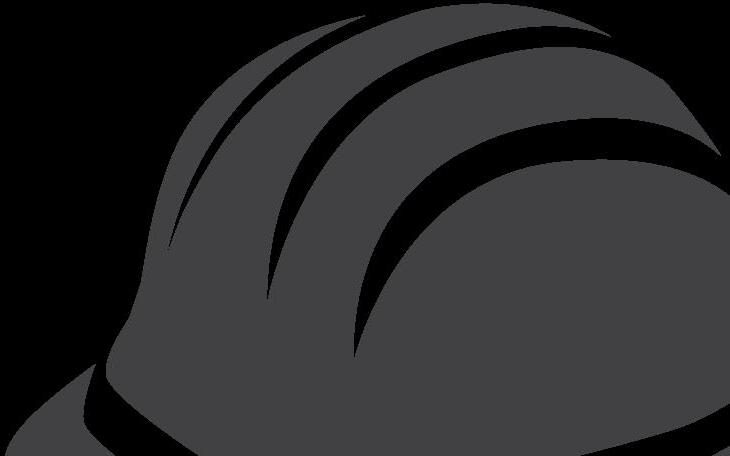Introduction

Welcome to “More Than a Time Card,” a workbook created for HeavyJob Web users.
HeavyJob is widely known as a digital timecard tool, but it’s far more than a time card! HeavyJob is a versatile program that provides you with the tools to enhance your company’s project management, forecast accurate job costs, and run reports to make critical decisions.
What is More Than a Time Card?
This workbook will provide an in-depth exploration of HeavyJob Web features. Each section includes an overview of the feature, a description, a Quick Start Guide, plus Tips and Tricks to make you a HeavyJob Web expert. We have curated the most relevant courses, articles, videos, and webinars about the best features offered by HeavyJob Web.
Why use More Than a Time Card?
There is so much to see and do with the software we offer at HCSS. This workbook provides you with valuable additional information about the software you already utilize, and present resources to learn about features you may have not explored yet. By using this workbook, you’ll deepen your knowledge of HeavyJob Web, leaving you equipped with practical skills to optimize your project management with countless resources to take your use of HeavyJob Web to the Next Level!
Who could I reach out to for questions regarding the workbook?
If you have any questions regarding information provided in this book, please reach out to education@hcss.com.

lesson one

Track & Organize Jobs More Efficiently in HeavyJob
lesson two
Optimize Equipment Utilization by Capturing Better Data in the Field
lesson three
Improve Production Rates by Using Production Planner
lesson four
Answer the Tough Questions with HeavyJob Reporting for the Office
lesson five Make Quick Changes Using Adjustment Tools in HeavyJob Web
lesson six
Simplify Your Daily Work with HeavyJob Project Management

Track & Organize Jobs More
Efficiently in HeavyJob
Learn how setting up a job with thoughtful filters, tags, and statuses can make it easier to manage your job list and streamline reporting in HeavyJob.com.

With all the capabilities that are available in HeavyJob.com, organization is of utmost importance. The last thing you want is to be lost in your own data. Doing a little bit of the pre-work in setting up job filters, tags, and statuses can save yourself a tremendous amount of time moving forward.
Questions to Ask Yourself
• What can I do to make the jobs of my foremen and project managers easier?
• In what ways are my foremen and project managers communicating?
• What are some common issues that my company has with organizing data and reporting?
• How easy is it to report on my completed jobs?
Quick Answers
Why does Job Status matter in HeavyJob?
Your job’s status describes its current classification, whether it be active, inactive, or completed. Not only does the status indicate the progress on the job, but more importantly, it determines if any field users can continue to add cost to the job (includes labor, equipment and material)
What value can you get out of Job Filters?
Job Filters, also known as Job Tags, help the user organize their jobs into different segments of operation. They can easily help you find what you need later in reports, accounting exports, and more. For example, a company may have multi-state paving projects. The value that Job Filters add is that the project manager can set those jobs up under their own segments - in this example, one for each state. This results in the project manager having a quick way to review the respective projects’ progress.
What are Transaction Tags?
Transaction Tags are used to index Diary and Cost Code notes from the field. There are a number of benefits to using Tags, such as:
• Increasing visibility and transparency on the happenings of the job site
• Creating consistency among the notes submitted about the issues on-site
• Simplifies note-taking in the Diary and Time Card Tags can be within the Daily Digest, Time Cards, Daily Report, and Diary Report.
Get started tracking and organizing jobs more efficiently with these following steps
☐ Familiarize yourself with creating and editing jobs in HeavyJob.com.
☐ While you are not limited in the number of Job Filters you can create, it is a good practice to map out how you want to segment your jobs. This will help you stay organized further down the line.
☐ Get comfortable with navigating HeavyJob.com’s reports and know how to use the column chooser and various filters.
Want to learn even more about tracking and organizing jobs more efficiently?
• HCSS Academy:
• Learn how to set up and use filters and tags in your jobs by enrolling in Using Tags to Streamline Your Workflow on HeavyJob.com
• Knowledge Base Articles:
• How to Set Up Job Filters in HeavyJob Web
• How to Set Up Transaction Tags in HeavyJob Web

Tips and Tricks
Try the following features in HeavyJob for a quick win!
• When viewing certain reports (such as the Diary Report), you’ll want to make sure that you have the appropriate columns displayed in order to view submitted notes and Tags. Utilize the column chooser to toggle these pieces of data on or off.

• If you haven’t already done so, make sure that you have accurately updated all of the statuses of your jobs.
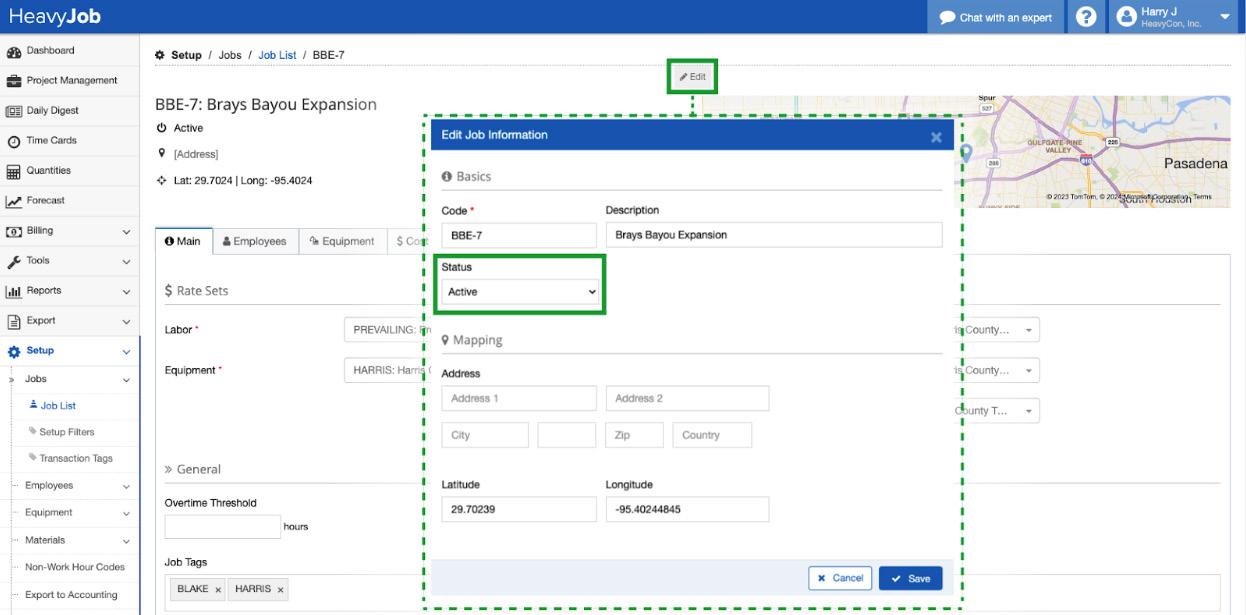

Optimize Equipment Utilization by Capturing Better Data in the Field
Learn how to use HeavyJob for your field equipment management. Unlock the full potential of meter readings, maintenance tracking, fuel management, and telematics data.

You can use HeavyJob for much more than simply tracking employee time, or even utilization hours for equipment in the field. Improve the communication between the field, office, and shop by taking advantage of these perks. Take your field data capturing to the next level with features like sending electronic meter readings to the office. Keep the field and shop in the know about equipment maintenance requests and the follow-ups or status of any repairs. And, if you have HCSS Telematics, get a view into vital information about the equipment on your time card with the tap of a button.
Questions to Ask Yourself
• What data do I currently track for equipment in the field?
• How solid is the communication between the field and the shop?
• How accurately is my company tracking meter readings?
• How much time am I currently spending between when a piece of equipment needs a repair and when a mechanic gets assigned a work order?
Get started capturing better equipment data with these following steps
☐ Track Meter Readings in the field by following this article on How to Enter Meter Readings in the Field.
☐ Complete the Maintenance Request training on HCSS Academy
☐ If you utilize HCSS Telematics, view this article to learn How to View the Telematics Profile of Equipment on a Time Card.
Want to learn even more about capturing better equipment data in the field?
• HCSS Software on YouTube:
• Looking for a high-level overview of tracking Meter Reads in the HCSS Suite? Watch Help Eliminate Manual Meter Collection Processes on YouTube!
• HCSS Academy:
• Check out our Maintenance Request Training with in-house expert David Katz to learn more about using these features on your projects.
• Knowledge Base Articles:
• How to Enter Meter Readings in the Field
• How to View The Telematics Profile of Equipment on a Time Card
• How to Send Maintenance Requests Using HCSS Field
Tips and Tricks
Try the following features in HeavyJob for a quick win!
• Verify if you have the right piece of equipment selected on your time card by viewing the Telematics Profile. After opening the profile, you have a quick view of the current coordinates for that piece of equipment, or other identifiable information like VIN or Serial #.
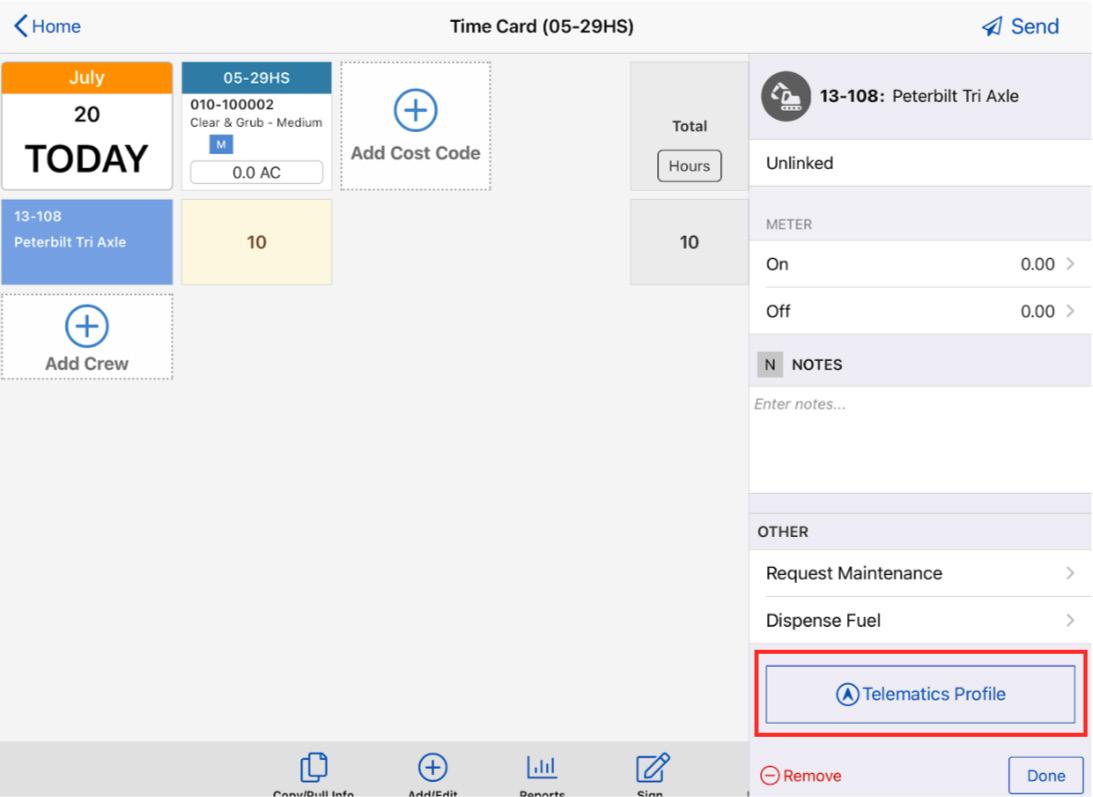
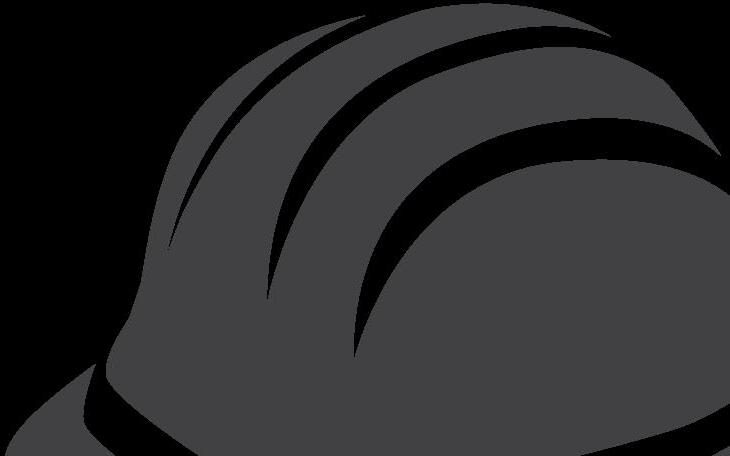
• View the status of a submitted maintenance request. The Maintenance Request web app (mr.hcssapps.com) allows users to view the history and status of previously submitted requests. Just find the piece of equipment you want to view the status of, click on the # open requests option, and then you can view the status of any maintenance requests/work orders from the shop.



Improve Production Rates by Using Production Planner
Learn how to use Production Planner to determine the optimal combination of employee hours, equipment usage, and production quantities each day. Use this feature to compare performance to expected values or budget, laying the groundwork for improving production rates and lowering costs.

The Production Planner in HeavyJob is a planning and tracking software feature that can do all the heavy lifting so you can quickly find your path to profitability. You can adjust crew makeup, hours, and production rates to simulate what-if scenarios and decide productivity target for the day. You can send Production Plans to foremen for a single day or across longer date ranges to share the ideal plan to execute. One button pulls information from your time card, existing crew, quantities, and hours into the planner. Production Planner instantly calculates planned and expected production, as well as variance between them.
Questions to Ask Yourself
• How do I currently communicate daily production goals with field leaders?
• How are field leaders communicating suggested changes to production with the management team?
• How am I assessing the way different crew makeups affect production and cost?
• Is there a way I can accurately predict the effect of crew changes on cost?
Get started using Production Planner in HeavyJob with the following steps
* These steps are to be completed within HCSS Field.
☐ Select a job to create your Production Plan in.
☐ Open Production Planner and create a new Plan by selecting Fill from Timecard.
☐ Enter production hours and goals into the Plan for the day.
☐ Select any cost codes that are off track (look for yellow warning symbols next to Cost Code) to explore HeavyJob’s suggestions to get back on track.
☐ Review your Production Plan (look for green check marks next to Cost Code).
☐ Send in your Production Plan to your leaders in the field.
Want to learn even more about using Production Planner in HeavyJob Web?
• HCSS Academy
• Our Academy course, Use Production Planner to Meet Targets and Consider What-if Scenarios, will help you set targets for you job and leverage the most cost-effective scenarios in HeavyJob.
• Are you a Project Manger or in a similar role who would like to increase effective communication with leaders in the field? Check out our Collaborate With Your Field Leaders Using Production Planner course!
• Knowledge Base Articles
• High-Impact Feature: Production Planner in HeavyJob Webinar provides an in-depth explanation on how to use Production Planner to plan ahead and optimize field production.
• Learn how to use Production Planner on HCSS Field Mobile and HCSS Manger Mobile
Tips and Tricks
Try the following features in the Production Planner module for a quick win!
Explore Production Plan functionality by creating a Plan in HCSS Field!


• When making a Production Plan from scratch, navigate to Add Crew ▶ Edit List and uncheck View Specific Employees to add Pay Classes of employees to your plan, instead of specific workers to streamline creating your Production Plan.

• Tap a Cost Code to select it, tap Add Notes in the upper-right corner to add any notes regarding that Cost Code. This will allow you to communicate information with anyone who views your Plan.


Answer the Tough Questions with HeavyJob Reporting for the Office
Explore HeavyJob.com’s library of reporting options to answer the questions your leadership is asking, and gain a thorough understanding of your project details, costs, and overall health.

As you are managing your ongoing projects, a variety of questions are sure to arise. Which jobs are in trouble? Are we consistently getting the information we need from the field? HeavyJob.com gives you the ability to generate a variety of reports that can answer questions just like these. You’ll be able to quickly determine what your company is doing well and get the information you need to make informed decisions that will save you time and money!
Questions to Ask Yourself
• What questions is my leadership team asking?
• What is the value in collecting and reviewing information?
• Does my company have an efficient, repeatable process for analyzing work completed?
• How much time is my company wasting each week manually recording quantities to create reports?
Quick Answers
Which reports can I take advantage of? What activities does our company do well?
How is each foreman performing compared to our expectations?
Who is missing any hours worked? Is it time to replace a piece of equipment? Are our jobs profitable? How much work have we put in place?
How Does HeavyJob.com generate and display data within a report?
HeavyJob.com allows you to set parameters for the data you want to view and will pull the information that you indicated from submitted time cards, production quantities, and materials transactions. Once you are in the report, you’ll then have the option to toggle the columns of data you want to display, group your data by a specific category, and sort your data.
SET PARAMETERS COLUMN CHOOSER GROUPING



SORTING

Get started using Reporting in HeavyJob with the following steps
☐ Thorough job setup and quality data entry are critical to good reporting.
☐ Build a process that verifies the accuracy of labor hours, equipment hours, and quantities prior to running reports.
☐ Set up Job Tags, Cost Code Tags, and Transaction Tags to give HeavyJob.com more ways to sort and group data for your reporting convenience. Visit this course to learn more.
☐ Encourage your foremen to utilize Transaction Tags when they are recording transactions out in the field.
☐ Understand and utilize report templates to save time. Visit this course to learn more.
Want to learn even more about Reporting in HeavyJob Web?
• HCSS Academy
• Generate Reports to Analyze Work Over and Under Budget is a course catered to project managers.
• Expedite Payroll by Running Reports to Identify Potential Issues is a course catered to payroll personnel.
• Analyze Your Work and Make Necessary Adjustments is a course catered to field leaders.

Tips and Tricks
Try the following features for a quick win!
• As you establish a regular routine for generating reports, you’ll figure out which filters and configurations you prefer for various uses (such as a Labor & Equipment by Cost Code, Total Hours by Employee, etc.). Make this task easy and repeatable by saving those specific settings as separate report templates. You’ll then be able to immediately view your data the way you like to see, without having to toggle columns and group information each time you enter the report. Visit this course on the HCSS Academy to learn more.


Make Quick Changes Using Adjustment Tools in HeavyJob Web
Explore the various adjustment tools available in HeavyJob.com that can help you quickly make quantity, hour, and material changes.

No matter how well crew hours, materials, and production quantities are tracked, adjustments are bound to be made from time to time. Some instances may only need a simple fix, while other times may call for an entire time card overhaul. Whatever the case may be, this task surely does not incite much eagerness. HeavyJob.com bears this in mind, offering a variety of adjustment features, which include the Time Card Adjustments tool, Materials and Subs tool, and Quantity Adjustments tool. These options are easy to navigate and allow you to make singular or mass changes efficiently to get your jobs back on track.
Questions to Ask Yourself
• How much time each week am I spending on revising time cards?
• Which kinds of transactions am I adjusting manually?
• Can HCSS automate any of our manual processes?
• Do we have a good understanding of how we currently track materials? How difficult is it for us to do so?
Quick Answers
Why do I need to make quantity adjustments?
Production quantities help you understand if you are meeting budget each day before you finish a cost code and allow you to analyze your expected costs before the job is completed. It’s important for these quantities to be accurate, but you’ll likely find that the data won’t always be perfect. From a day-to-day view, you might see submitted transactions that seem to make sense and move forward with approving them. However, when you take a step back to a look at the bigger picture, it’s not uncommon to find that some total quantities to-date may not be making complete sense. Those instances call for your production quantities to be adjusted to keep your job data accurate.
When will I need to use the Time Card Adjustments tool?
The Time Card Adjustments tool is commonly used during payroll processing. This tool gives users a friendly interface to modify submitted hours for any time cards that are selected. Additionally, the Time Card Adjustments tool provides a simple way to calculate overtime for all employee hours. This simplifies the overtime tracking for your company and ensures that all hours are processed correctly by members of the payroll team.
What is the difference between tracking materials and subcontracts in a time card and using the Materials and Subs tool?
The Materials and Subs tool offers more efficiency by organizing each job with a list of all the instances a certain material was used. You can add any number of MSE transactions from this one screen, rather than entering each individual time card to make entries.
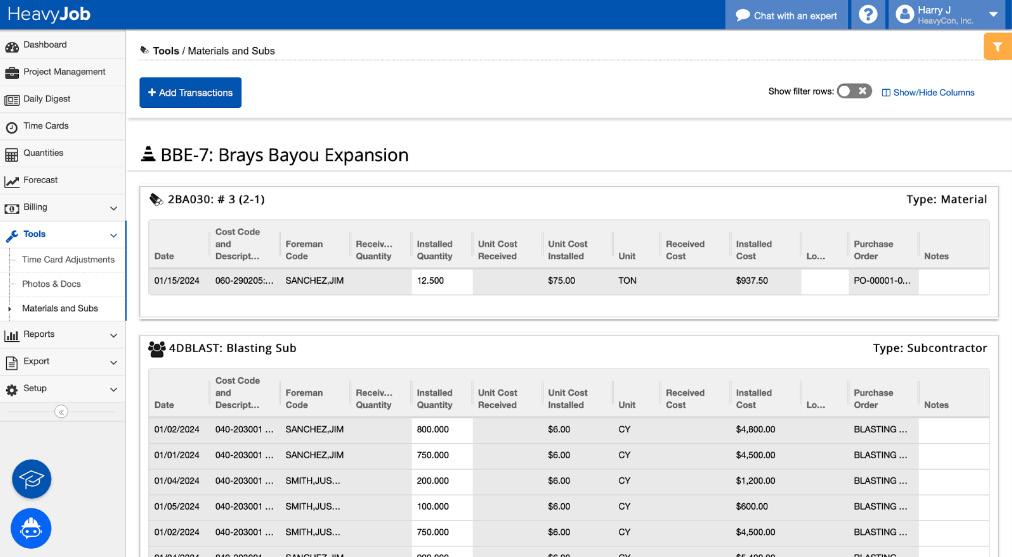
Get started using Adjustment Tools in HeavyJob Web with the following steps
• Time Card Adjustments tool:
☐ Ensure that time cards have been submitted.
☐ Run reports (Time Card Status, Weekly Report, etc.) to determine which employees or equipment need hour adjustments.
• Materials and Subs tool:
☐ Ensure that all materials and subcontracts being used have been entered into your HeavyJob system.
• Quantity Adjustments tool:
☐ Review your job’s production quantities using the Progress and Planning tab within the Quantities module.

Want to learn even more about Adjustment Tools in HeavyJob Web?
• HCSS Academy & Knowledge Base Articles
• Want to learn more about how to utilize the Time Card Adjustments tool? Visit the Prepare for Payroll with Time Card Approvals and Adjustments course in the HCSS Academy or read this article in the HCSS Knowledge Base.
• Interested in using the Materials and Subs tool? Visit the Managing and Adjusting Your Materials, Subs, and Expenses in HeavyJob.com course in the HCSS Academy or read this article in the HCSS Knowledge Base.
• How can you utilize the Quantities Adjustments tool? Visit the Review Quantities and Make Adjustments to Keep Your Jobs Accurate course in the HCSS Academy.
Tips and Tricks
Try the following features for a quick win!
• The Time Card Adjustments tool allows users to easily make mass adjustments to overtime hours on time cards, with a few simple clicks. This will help standardize how overtime is tracked at your company.
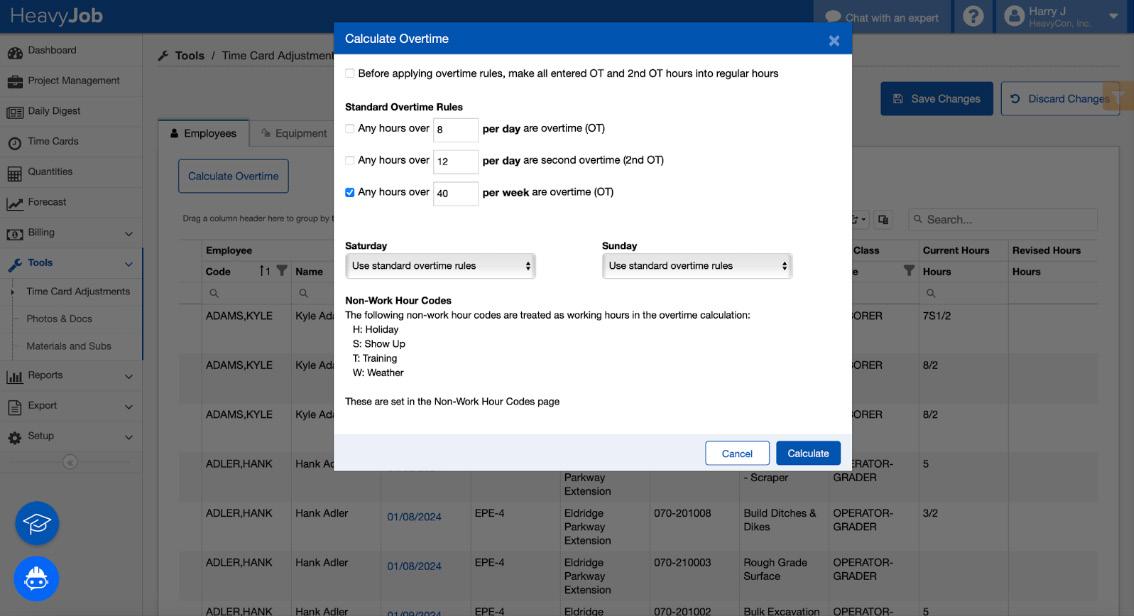

• The Show/Hide Columns button is available in each of these Adjustment tools. Utilize it to display only relevant information that you need to view in order to make your changes.

Materials and Subs Tool Time Card Adjustments Tool

Quantity Adjustments Tool
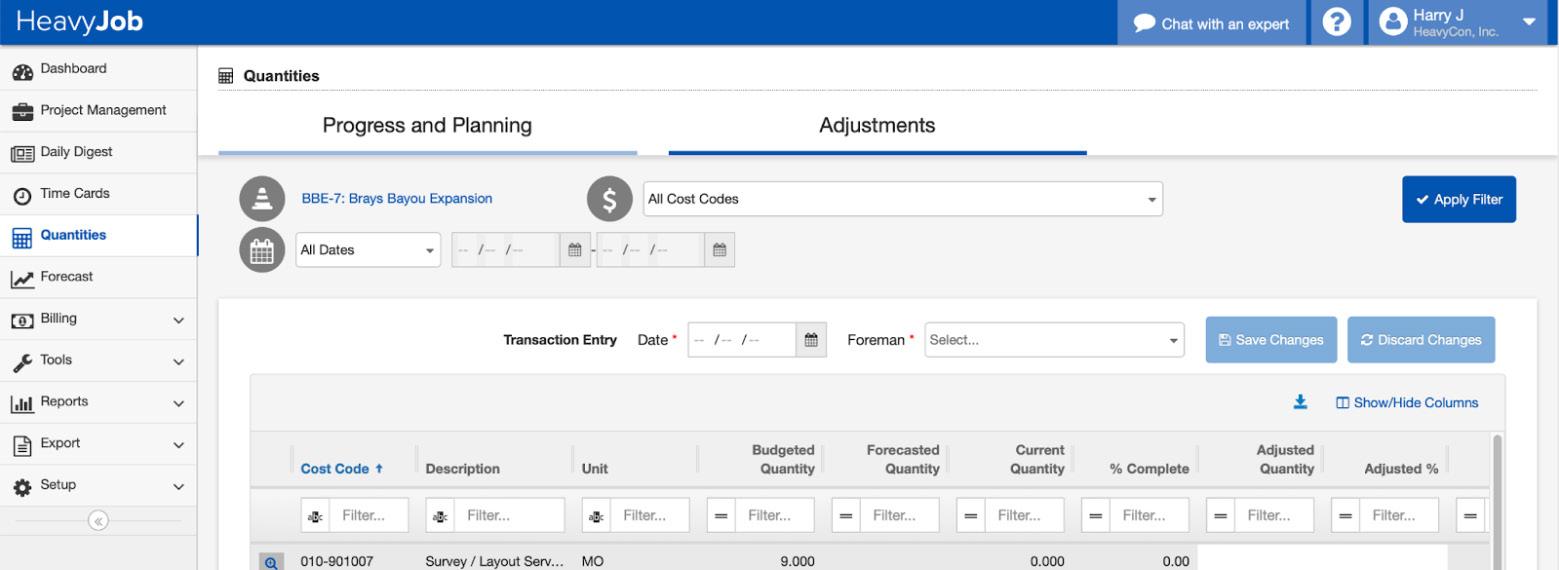

Simplify Your Daily Work with HeavyJob Project Management
Easily manage your documents on your projects by organizing your projects to fit your needs in HeavyJob Project Management. Create custom lists, standardize workflows, and quickly set up new projects using templates in HeavyJob Project Management.
Stay on top of all your project documentation and reporting needs using HeavyJob Project Management. By having all of your RFIs, Submittals, Issues, Job Transactions, and more all in one spot, you can cut down on the complexity of your project management. RFI tracking software through HeavyJob connects everyone remotely while automatically tracking all activities relating to your RFI. Always know your submittal statuses in the office and the field to ensure contractors and project managers stay on the same page throughout the project.
Questions to Ask Yourself
• What does my current document management on projects look like?
• How easily can I pull up punch lists for all of my projects?
• How fast can I communicate RFI/Submittal statuses for my projects?
Get started using HeavyJob Project Management with the following steps
☐ Enable access to HeavyJob Project Management in HCSS Credentials using this article
☐ Take the HCSS Academy course on Essential Setup and Navigation in HeavyJob Project Management.
☐ Take the HCSS Academy course on Linking Items in HeavyJob Project Management
☐ Log in to pm.hcssapps.com or heavyjob.com and access the Project Management menu item.
☐ Add and edit items that you would like to see for your jobs.
☐ Save the template from More Actions ▶ Save Job Template so you can apply it to other projects.
Want to learn even more about HeavyJob
• HCSS Software on YouTube
Project Management?
• See how HCSS customers, CMES, uses HeavyJob Project Management to streamline their processes
• HCSS Academy
• Essential Setup and Navigation in HeavyJob Project Management
• Linking Items in HeavyJob Project Management
• Knowledge Base Articles
• Learn how to enable access to HeavyJob Project Management with this article
• Make documents available in the field with help from this article: How to Set Up Documents in HeavyJob Project Management for Viewing on the HCSS Field App
Tips and Tricks
Try the following features in HeavyJob Project Management for a quick win!
Create your own Custom List to help track any processes or items on a project.
1. Click ADD.
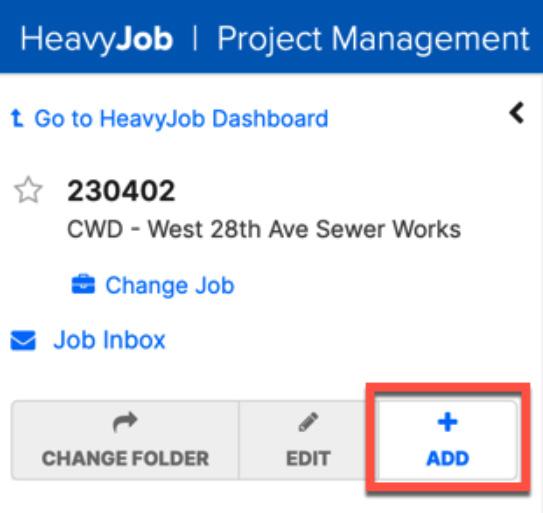
2. Under the Lists section, click Add new Custom List...
3. Fill out the desired List Name and Document Name.
4. Click Add Field
a. In the Fields section, fill out the desired Name
b. From the Type dropdown, select the desired type (e.g. Text, Date).
c. If applicable, place a checkmark in the Required checkbox.
d. Repeat the prior steps for each new field.
5. Click Save.

Project Controls and Issue Tracking in the Field and Plans
Learn how HeavyJob and HCSS Plans can help your field and office teams effectively handle RFIs, Submittals, and Issues on the jobsite.
We always strive for efficiency and accuracy when completing work out in the field. It’s inevitable, however, that issues will be discovered from time to time, and requests will need to be made back to the office. If strong communication is not present in these instances, it can cause delays in production and force projects to go off-track. Fortunately, HCSS Field and Plans make issue tracking simple, contributing to the RFI and Submittal workflows that can help get your crews back to work in no time.
Questions to Ask Yourself
• How are our field leaders communicating with project architects, engineers, and managers?
• Are all the leaders on a project or job aware of its status and/or current roadblocks?
• Is our current issue-tracking procedure efficient?
• How am I organizing all my RFI and Submittal documentation?
Get started effectively tracking issues with the following steps
Keep in mind that this issue tracking system involves HeavyJob Project Management, HCSS Field, and HCSS Plans. Below are some prerequisites that need to be completed for all three applications to be integrated with one another.
☐ Within HeavyJob Project Management: Provide visibility to RFI and Submittal documents to your field leaders. When creating an RFI or Submittal in HeavyJob Project Managment, Set the Status to Open. This will then allow the entries to be viewable on the HCSS Field app.

☐ Within HCSS Plans: Link your job from HeavyJob to a project in HCSS Plans. After doing so, you will then have the ability to create annotations for Issues on Plans sheets. These Issues will then be viewable in HeavyJob Project Management. Read this article for a step-by-step guide of how to link jobs in HeavyJob to projects in HCSS Plans.
☐ Within HCSS Field: Document issues that are discovered in the field within the Project Controls applet in HCSS Field. Once the Issue has been created from the field, it can be escalated to an RFI or Submittal in HeavyJob Project Management
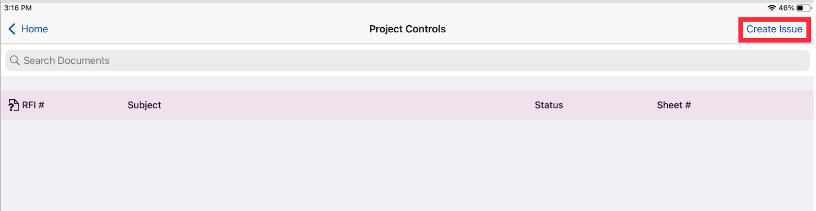
Want to learn even more about Project Controls and Issue Tracking?
• Knowledge Base Articles
• Dive into the following resources to get a better understanding of the workflow between the field, project managers, and project owners for Issues, RFIs, and Submittals:
• (Webinar) RFI, Submittal Setup, and Workflow in HeavyJob Project Manager
• How to Set Up Documents in HeavyJob Project Management for Viewing on the HCSS Field App
• How to Link an Issue from Project Management to Plans
• How to Link a Job from HeavyJob to a Project in HCSS Plans
Tips and Tricks
Try these following features for a quick win!
• Within HeavyJob Project Management: Pay attention to the Ball in Court column in your RFI and Submittal logs. This will let you know who currently needs to supply information or interact with that particular entry.


• Within HeavyJob Project Management: Integrate HCSS Plans so that you can easily attach sheets and drawings to RFIs or Submittals that are created in HeavyJob Project Management

• Within HCSS Plans: Create an Issue directly in HCSS Plans by adding an annotation to a sheet.
1. Create an annotation.
2. Tap on the annotation to select it, then tap on Create Issue icon (pictured below).
3. Fill out the Subject, Descriptions, and Date, and add any associated attachments.
4. Tap Create Issue



Tracking Time and Material (T&M) in HeavyJob Web
Easily track T&M in the field and the office with HeavyJob. Submit your bills faster and more accurately by using this tool in HeavyJob.com.

Track Time and Material for billing with the help of HeavyJob, removing unnecessary steps in the process. The field can track potential T&M work from their time card within the app, either manually or with the help of some loweffort setup from the office. The work tracked in the HCSS Field app can even have daily sign-offs from an owner or inspector on the job site. When you’re ready to submit a bill, HeavyJob can help produce that for you, or easily print out a report for you to send for verification.
Questions to Ask Yourself
• How much time do I spend verifying T&M quantities?
• How do I verify hours and quantities with the owner every day?
• How easily can I report on my claimed hours and quantities?
• Do I spend any time doing double or even triple-entry when submitting T&M?
Get started with T&M Billing on HeavyJob Web with the following steps
☐ Have your Project Managers complete the Project Manager Learning Journey up to the Intermediate stage in the HCSS Academy.
☐ Have your Field Leaders complete the Foreman Learning Journey up to the Intermediate stage in the HCSS Academy.
☐ Mark any cost codes that will be billed as T&M in your projects or have your field leaders track T&M on their time cards.
☐ Gather T&M into a bill on HeavyJob.com to review with your team.
Want to learn even more about tracking T&M Billing in HeavyJob Web?
• HCSS Academy
• A course for Field Leaders to track T&M work: Tagging T&M to Track Billable Work
• A course for Project Managers: Submit T&M Bills Faster and with More Accuracy on HeavyJob.com
• Knowledge Base Articles
• View the most popular help articles associated with T&M Billing in our Overview article
Tips and Tricks
Try the following T&M techniques today for a HeavyJob Web quick win!
• Generate a Daily T&M Report directly from the time card on HCSS Field. Have an owner representative or inspector sign off on the claimed quantities and hours right there at the job site on your mobile device. After you mark work as T&M for the day, tap on Reports at the bottom and select Daily T&M Report. Choose your display options, the cost codes you want on the report, and generate the report. In the final report, tap the Sign button to allow entry of an electronic signature!
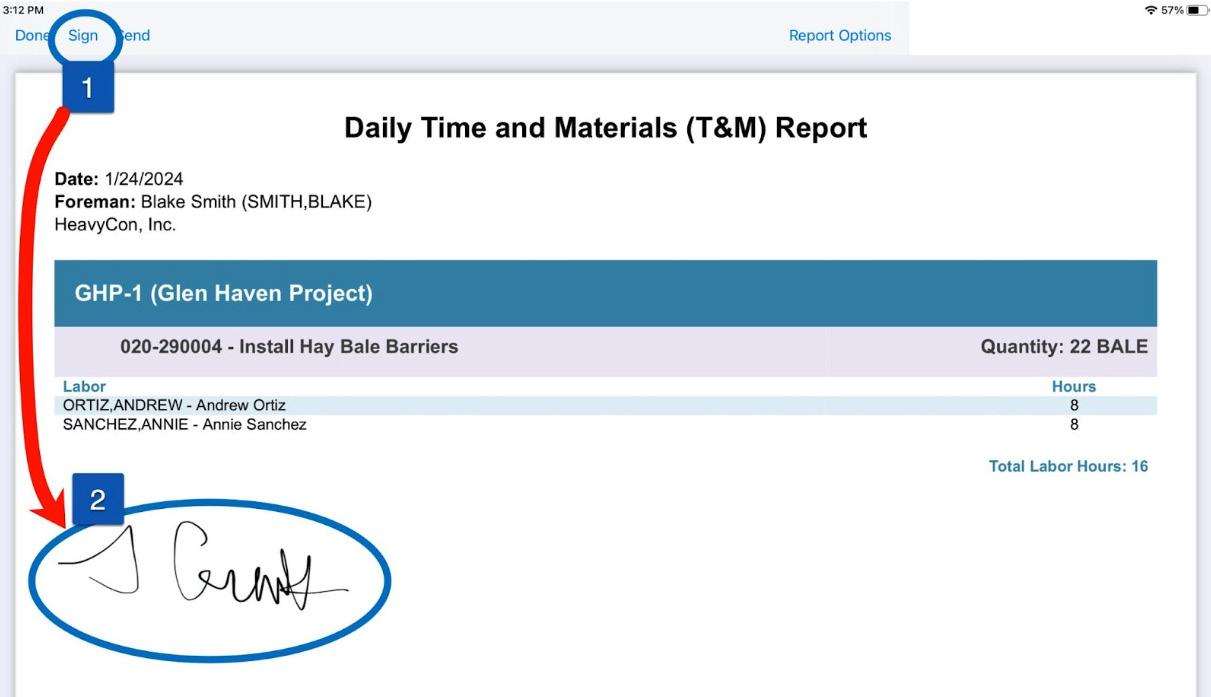
• Have everything you need in one place. Remove unnecessary double-entry by having all of your documentation contained within HeavyJob. Cut down your time hunting down which hours and quantities to put on your bills by utilizing HeavyJob as your one-stop shop for tracking, reporting on, and creating T&M bills.

Submit Bills Faster with Progress Billing in HeavyJob.com
Progress billing is a billing feature in HeavyJob Web that allows for bills to be entered and tracked for large scale or long term jobs that require ongoing funding for supplies and labor. Generate payment invoices for internal and external stakeholders, set up HeavyJob to automatically calculate pay quantities, and document quantity differences between you and your customer.

Progress Billing with HeavyJob Web helps to streamline your billing process, allowing you to review invoices with your team and submit bills faster. With HeavyJob.com’s Progress Billing module, you can bill your clients incrementally as the project progresses. This is useful for long-term projects that often come with large budgets.
Questions to Ask Yourself
• How am I currently tracking billable quantities on my projects?
• How easy is it to reconcile quantities at the end of each billing cycle?
• What is my current process for approving which quantities will be invoiced?
• How much time am I currently spending converting units tracked in the field into billable quantities?
Get started using Progress Billing on HeavyJob Web with the following steps
☐ Set up Pay Items in a specific job
☐ Link Cost Codes to your Pay Items
☐ Input contract information in Progress Billing Setup
☐ Optional: Set up Job Retainage
☐ Set up your first bill in HeavyJob Web
Want to learn even more about Progress Billing in HeavyJob Web?
• HCSS Academy
• Our Academy course, Efficiently Gather Revenue Quantities for Ongoing Jobs with Progress Billing, is a comprehensive step-by-step guide to help you get the most out of billing in HeavyJob Web.
• Knowledge Base Articles
• Overview: Progress Billing is an article from HCSS’s Knowledge base that will direct you through each step of the Progress Billing procedure.
• How to Set Up a Bill for Progress Billing
• How to Add Quantities to a Bill
• How to Add Invoice Details to a Bill
• How to Change Bill Status
• How to Delete a Bill
Tips and Tricks
Try the following features in the Progress Billing module today for a HeavyJob Web quick win!
• Update your Owner’s List: As you are setting up your first Progress Bill, you will need to select a Job Owner. Ensure seamless Progress Billing by inputting client information into your owner list.

Navigate to Billing ▶ Owner List ▶ Add Owner for a HeavyJob Web quick win!
• Converting completed quantities on Driving Cost Codes to completed quantities on Pay Items can be a complex process. Fortunately, HCSS implemented a Pay Item Automation feature which calculates your production costs simply by adjusting which cost codes will be your cost drivers and how much weight they have on your overall expenditures.


Forecasting in heavyJob Web
Learn how to forecast your jobs on the web from start to finish, including the new Revenue Forecast option and the ability for foreman to utilize the Forecast in the field. Look at your time card information and change your production hours to come up with different per unit for your remaining quantities. Quickly create reports based on budgeted dollars, forecast remaining Cost Codes, and differences from your bid so you don’t have to reinvent the wheel using spreadsheets each month.

End the guessing games and start using real calculations to forecast what happens next in order to make informed decisions for your jobs. Forecasting in HeavyJob Web automatically calculates resulting job costs based on to-date production data and allows the user to make manual changes before finalizing.
Questions to Ask Yourself
• How much time am I currently spending on creating forecasts?
• How am I currently updating my initial forecasts?
• How accurate are my labor, equipment, material, subcontract, and expense predictions?
• How easy is it to share or present current forecasts with my team?
Get started forecasting on HeavyJob Web with the following steps
☐ Complete the Project Manager Foundations Learning Journey in HCSS Academy.
☐ Complete the Project Manager Intermediate Learning Journey in HCSS Academy.
☐ Explore forecasting data by selecting columns to be displayed in the Forecast dashboard.
☐ Save column selections as a template in the Forecast module.
☐ Open a current project in the Forecast module, mark cost codes as reviewed by selecting the Reviewed checkbox.
Want to learn even more about forecasting in HeavyJob Web?
• HCSS Software on YouTube
• Looking for a high-level overview of Forecasting in HeavyJob Web? Watch Accurate Construction Forecasting Using Production Data on YouTube!
• HCSS Academy
• Check out Predicting Cost-at-Completion using Forecasting on HeavyJob.com with
HeavyJob expert Dan Lisbony to learn more about how to use these features on your own projects.
• Knowledge Base Articles
• How to Enable Forecasting in HeavyJob Web
• How to Create a New Forecast in HeavyJob Web
Tips and Tricks
Try the following features in the Forecast module today for a HeavyJob Web quick win!
• Open a job in the Forecast module, select your columns in the column chooser, and save your selections as a template.

• Use filters to hide Cost Codes based on a specific criteria (e.g. Cost Codes that are 100% complete or have been reviewed). Click the Use Filters button in the upper right of the table to reveal the filters row and enter your criteria.
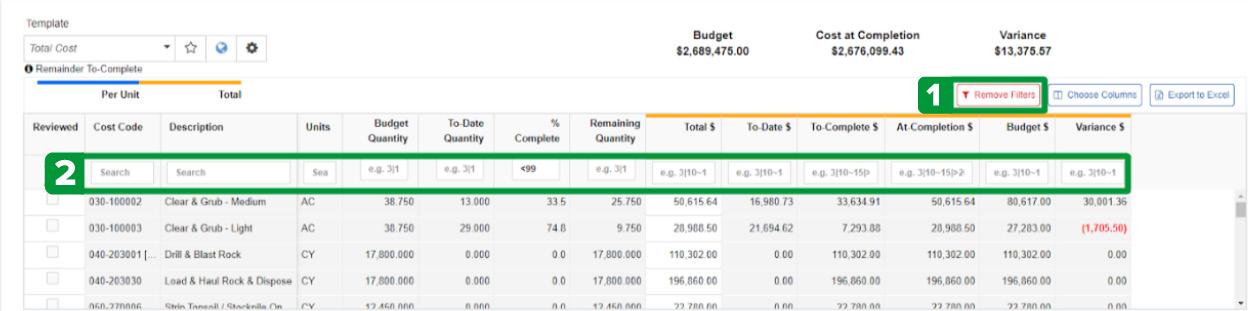

How To Get Further Help
Support

HCSS breaks the mold when it comes to software support and offers one of the best support systems in the country. We understand that your business doesn’t just operate from 9 to 5, so don’t hesitate to call our 24/7 Support team at any time.
support.hcss.com
855 231 7878
Professional Services
Our comprehensive implementation process is designed to save you time, money, and frustration by easily incorporating your new software into your existing workflow. We are experienced trainers and project managers that are committed to your company and your people’s success. Contact Professional Services today for a consultation about how we can help improve your use of HCSS Software.
projects@hcss.com
success.hcss.com/professional-services-team
HCSS Consulting & Continuous Improvement Plan
Want to ensure you make forward progress this year? HCSS is capable of handling your most complex jobs. Don’t risk your software use not growing at a pace that can keep up with your needs. Partner with HCSS so we can help coach you and your team to grow your usage each year. We will help you build the plan and support your team to ensure new processes stick. Get the most out of your HCSS software this year.
hcss.com/consulting-services
HCSS Academy & Education Services
The HCSS Academy is an online learning environment with training courses on more than eight of our major products. Our trainers will show you how to use your products more efficiently, including features, processes, and shortcuts you may not know existed. Access to the HCSS Academy is included in your product maintenance/subscription and is as simple as logging in with your HCSS Credentials
education@hcss.com
academy@hcss.com