Microsoft Surface


First you need to select the correct language



Next you will need to select the country or region


Now you will need to select the keyboard layout



You will now be asked to add a second keyboard - you can skip this step


Now you will need to connect the device to your HOME Wi-Fi. Once connected click next


Once connected your device will start to update itself. This can take around 20 to 30 minutes. Please be patient

If the device does not get past this page after 30 minutes, please contact IT (details on the last page)

Once updated you will be taken to this page. You will need to input your school email address here
Boys’ School Email: Username@habsboys.org.uk

Girls’ School Email: Username@habsgirls.org.uk



Once you have input your school details, you will be taken to this page while the device updates. This can take 20 to 30 minutes.
Please be patient
If the device does not get past this page after 30 minutes, please contact IT (details on the last page)


Now your device is going to prepare itself, which can take 20 to 30 minutes. Please wait

If the device does not get past this page after 30 minutes, please contact IT

Once your device has done its preparation you will be taken to this screen, log in with your school email and password.
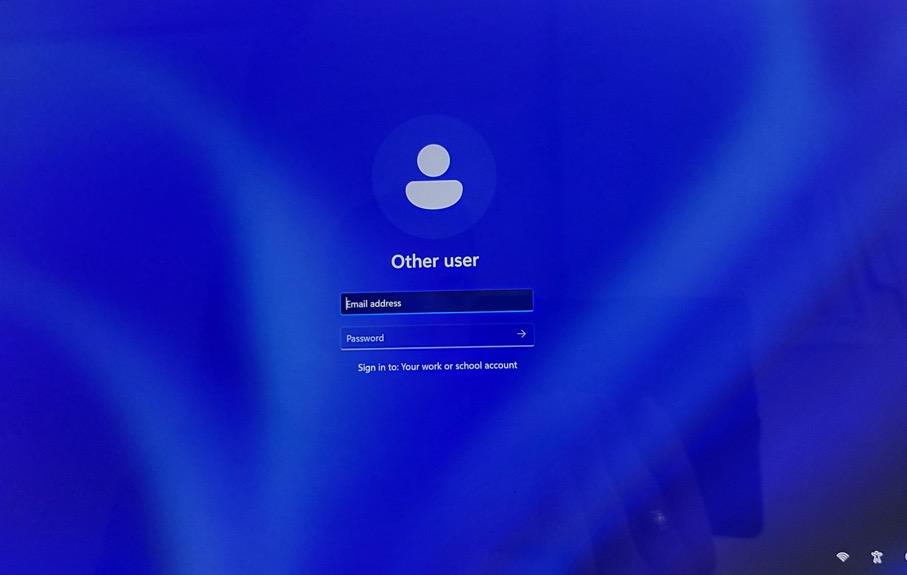
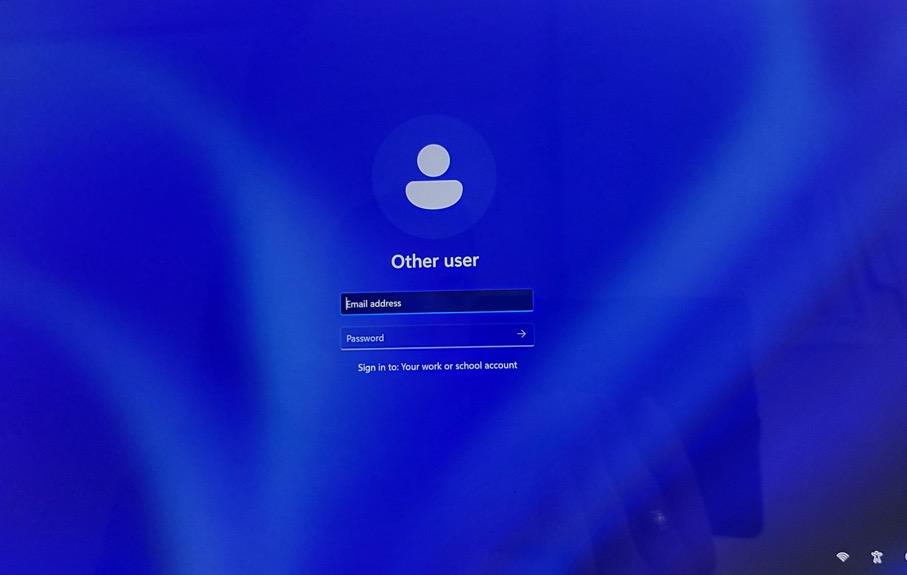
Boys Email: Username@habsboys.org.uk
Girls Email: Username@habsgirls.org.uk

Once logged in you will be taken back to this page for the device and account setup. This can take 20 - 30 minutes.


Please wait
If the device does not get past this page after 30 minutes, please contact IT

You will now be taken to this screen, this means your surface is setup and ready to use


