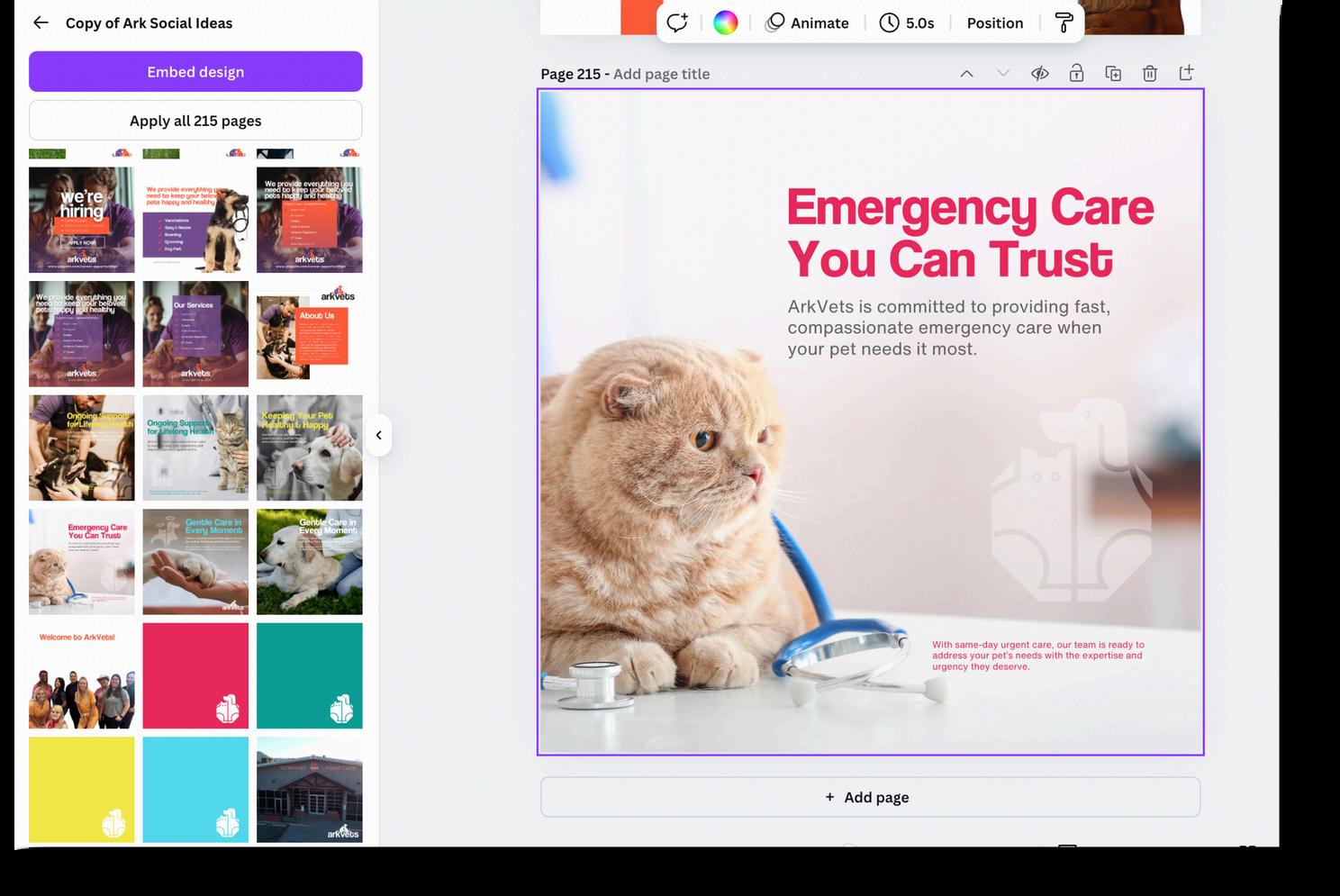Canva Guide
ARKVETS CANVA GUIDE

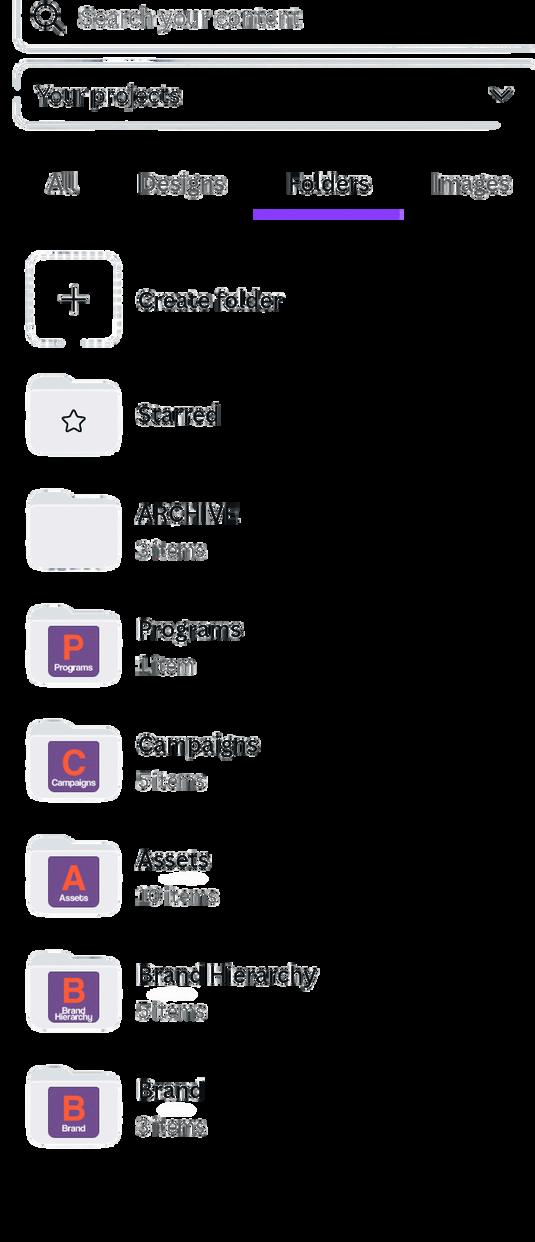


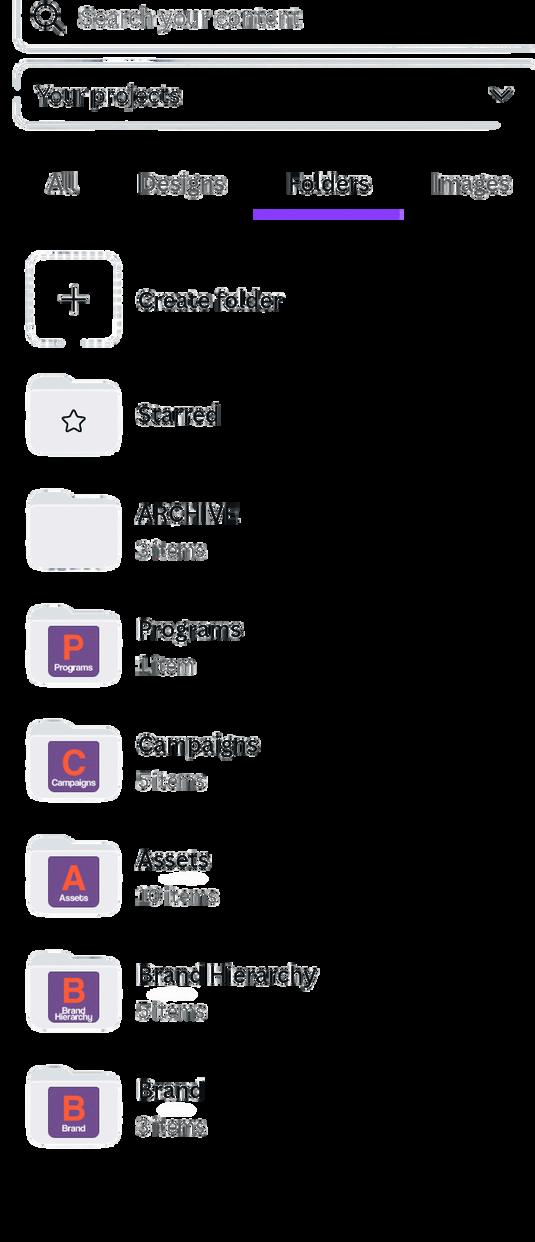
This overview showcases the folders we’ve tailored for you, highlighting the contents of each to get you started.

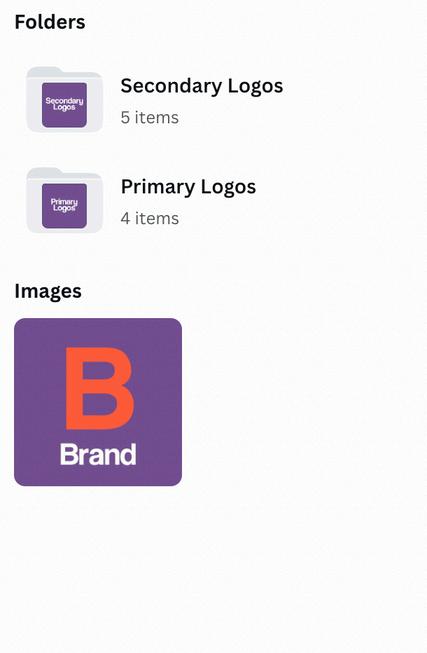
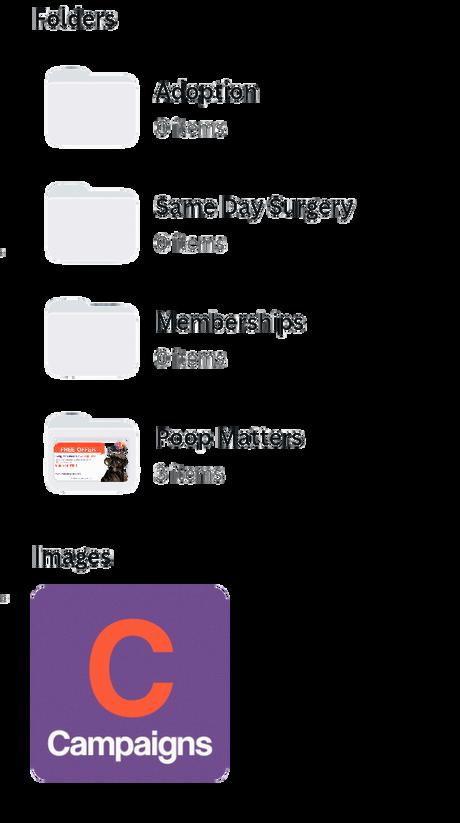

Within Canva locate the Brand section on the left-hand panel. This contains your primary logos, brand colors, and typography to ensure consistency across your posts.
Your primary logos are located here, with options to customize their colors as needed.
Use the colors from your designated brand palette for all posts to maintain a cohesive visual identity. These colors also help differentiate your content hierarchy: Urgent, Wellness, Chronic, and Comfort.
Use the designated typefaces for all designs, organized by hierarchy: Title, Subheading, and Body. This ensures visual consistency and clarity across your content.
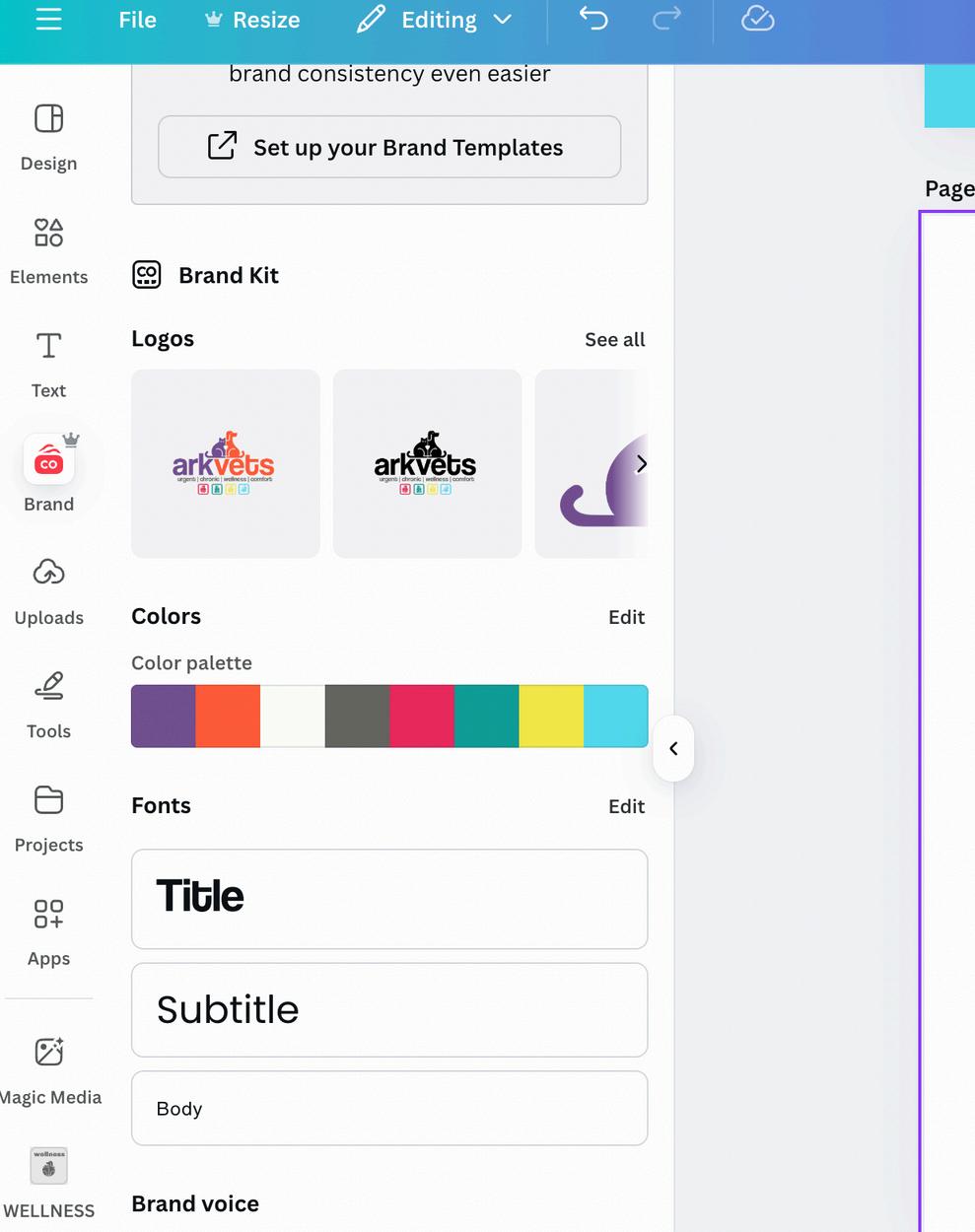
Inside Canva, locate the Create a Design button in the top-left corner. Choose a preset size or create a custom design tailored to your needs, such as Instagram Story, Instagram Post, LinkedIn, Poster, Postcard, and more.

In Canva, enter the type of design you want to create, and predefined sizes will be provided. Alternatively, select a custom size to match your specific requirements.

when starting a new design make sure to check out the brand tab so you can use correct assets

Navigate to the Brand or Text section in Canva to access your brand’s typography options. Select a typeface for your design. This slide covers the basic information to get started, with plans to enhance the design and incorporate colors as we progress.

To change the color of your typography, select the text and click the color icon. Scroll through the color options and choose one from “Color Palette” to access your designated brand colors for consistent design.
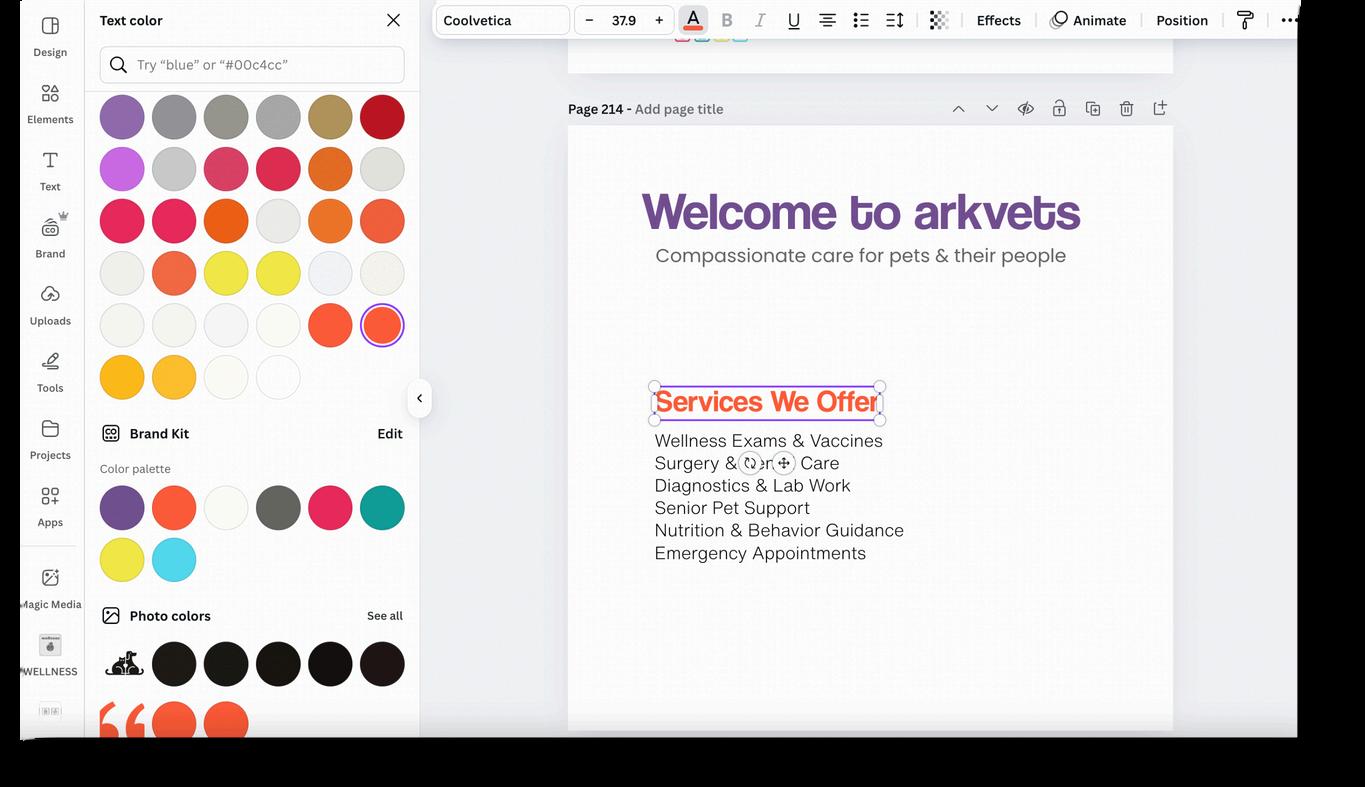
Find your frequently used logos in the Brand section. Alternatively, navigate to Projects > Brand > Primary Logos or Secondary Logos for additional options. To customize colors, select a logo in your design, click the color options, and adjust as needed
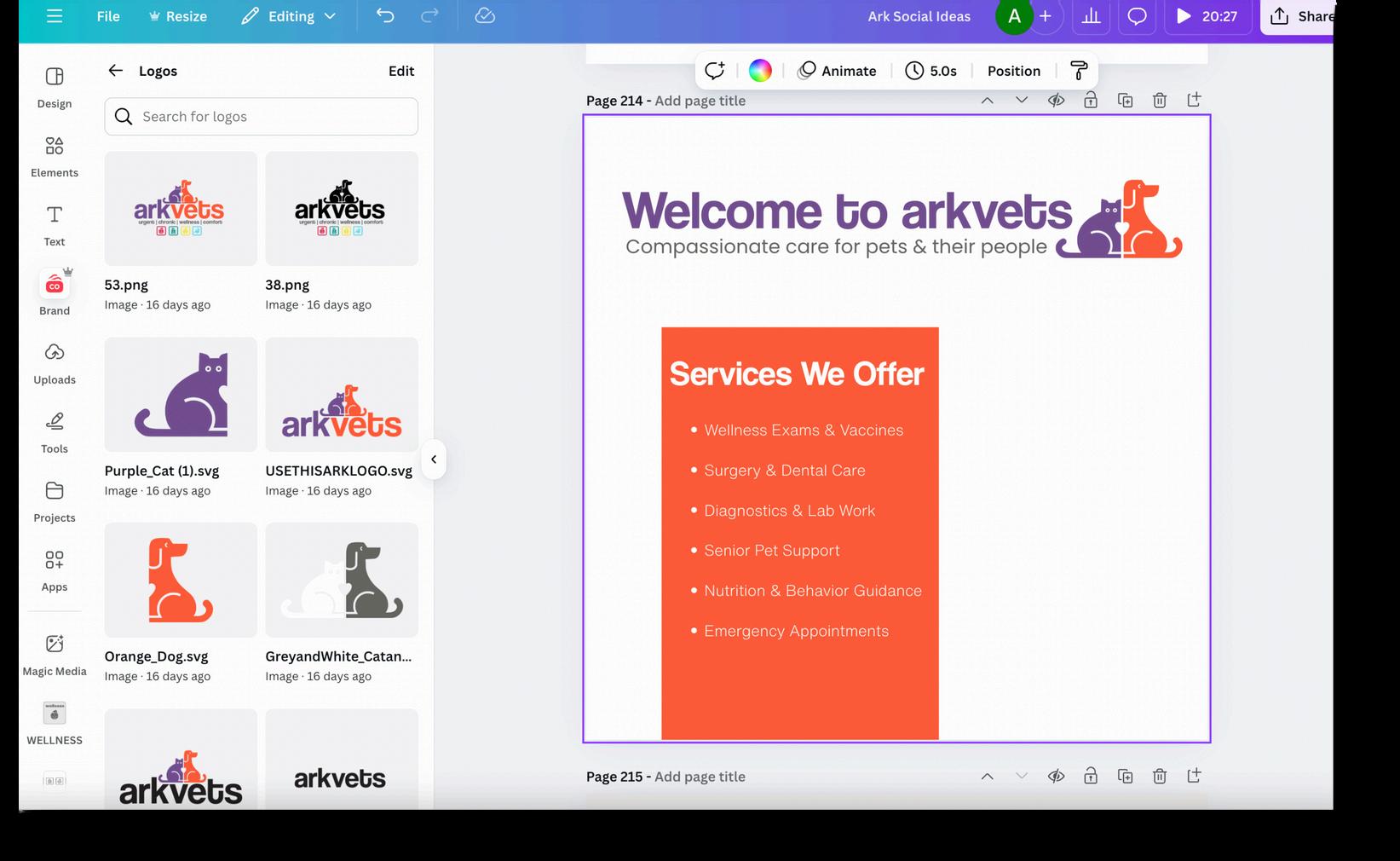

To access AI-generated photos, navigate to Projects > Assets > AI. Your images will be available there. To isolate an animal in the photo, select the image and click Remove Background.


To modify a design without deleting or disrupting it, navigate to Projects > Assets > Instagram Posts. Select Designs at the top to view all available designs. Click on a design to edit its text, colors, or photos as desired.