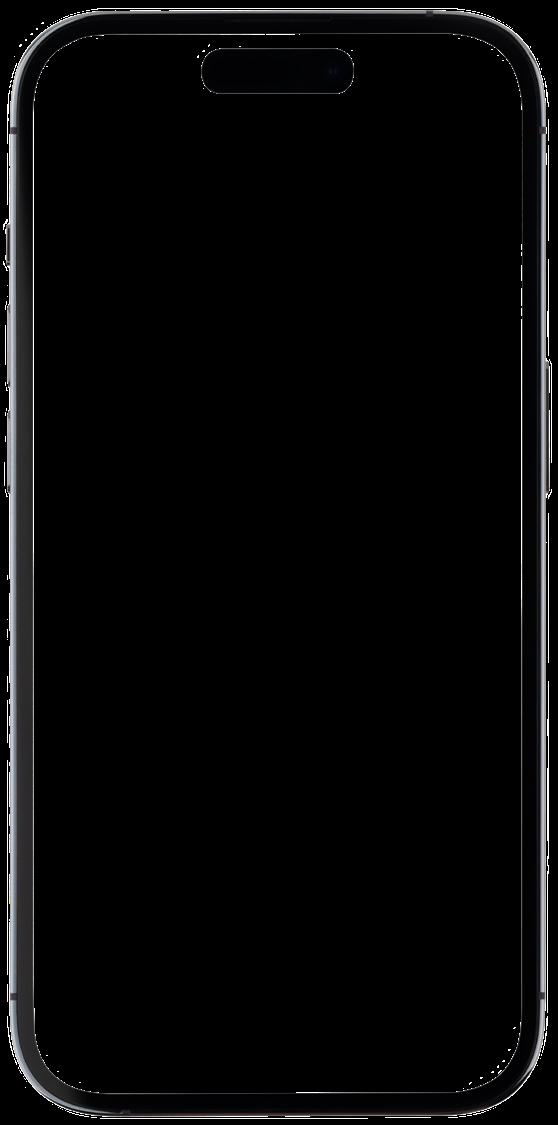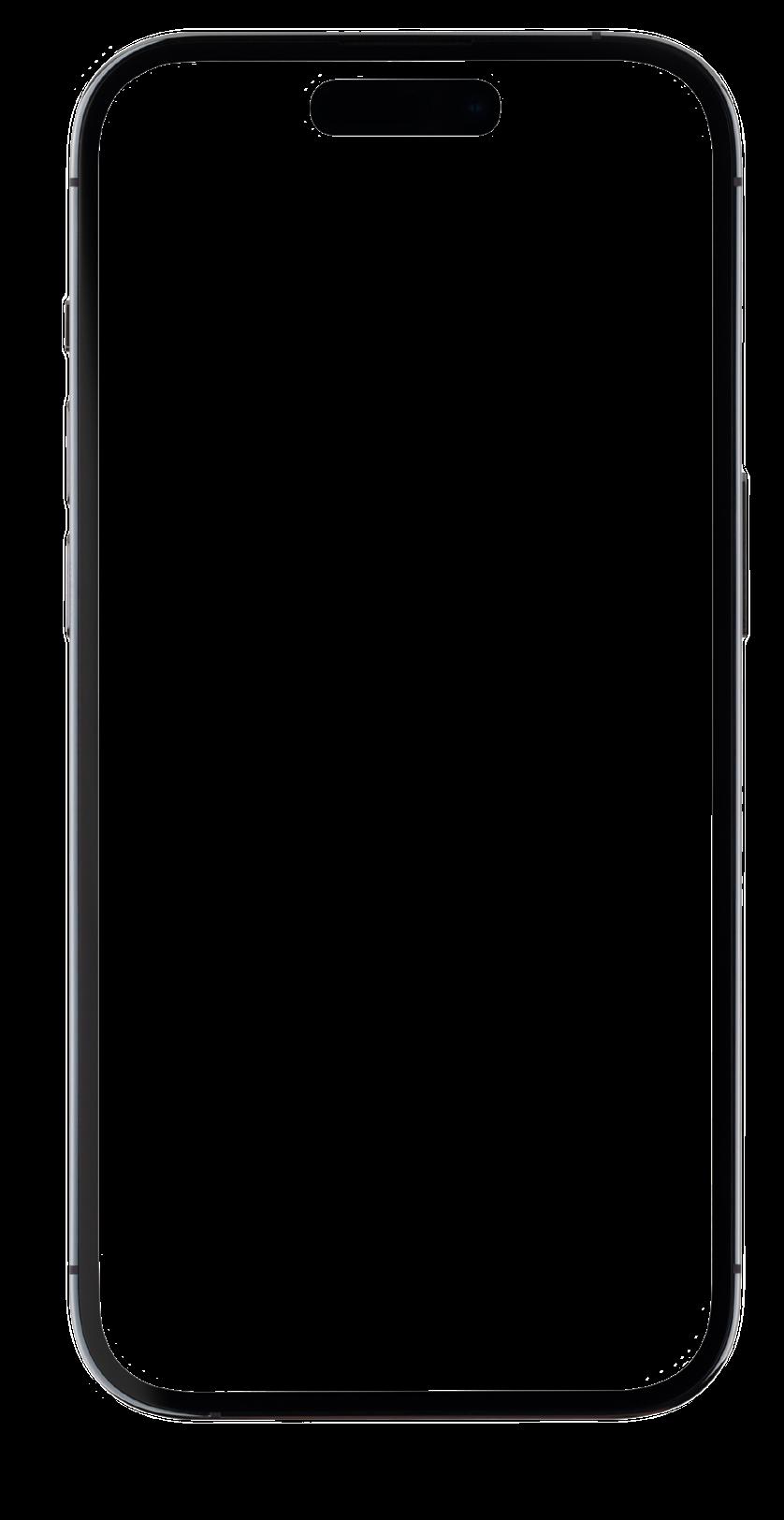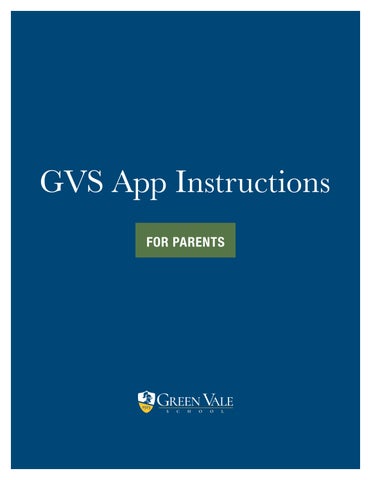GVS App Instructions
FOR PARENTS
Download & Setup
Download
The Green Vale School App:
STEP ONE
Visit the app store on your mobile device.
STEP TWO
Search “The Green Vale School” in the app store search bar.
STEP THREE
Install and download the app.
Log in to the App:
The GVS app is integrated with Finalsite, so you'll use your new Finalsite credentials to log in. Your username will be the email address that is associated with the School.
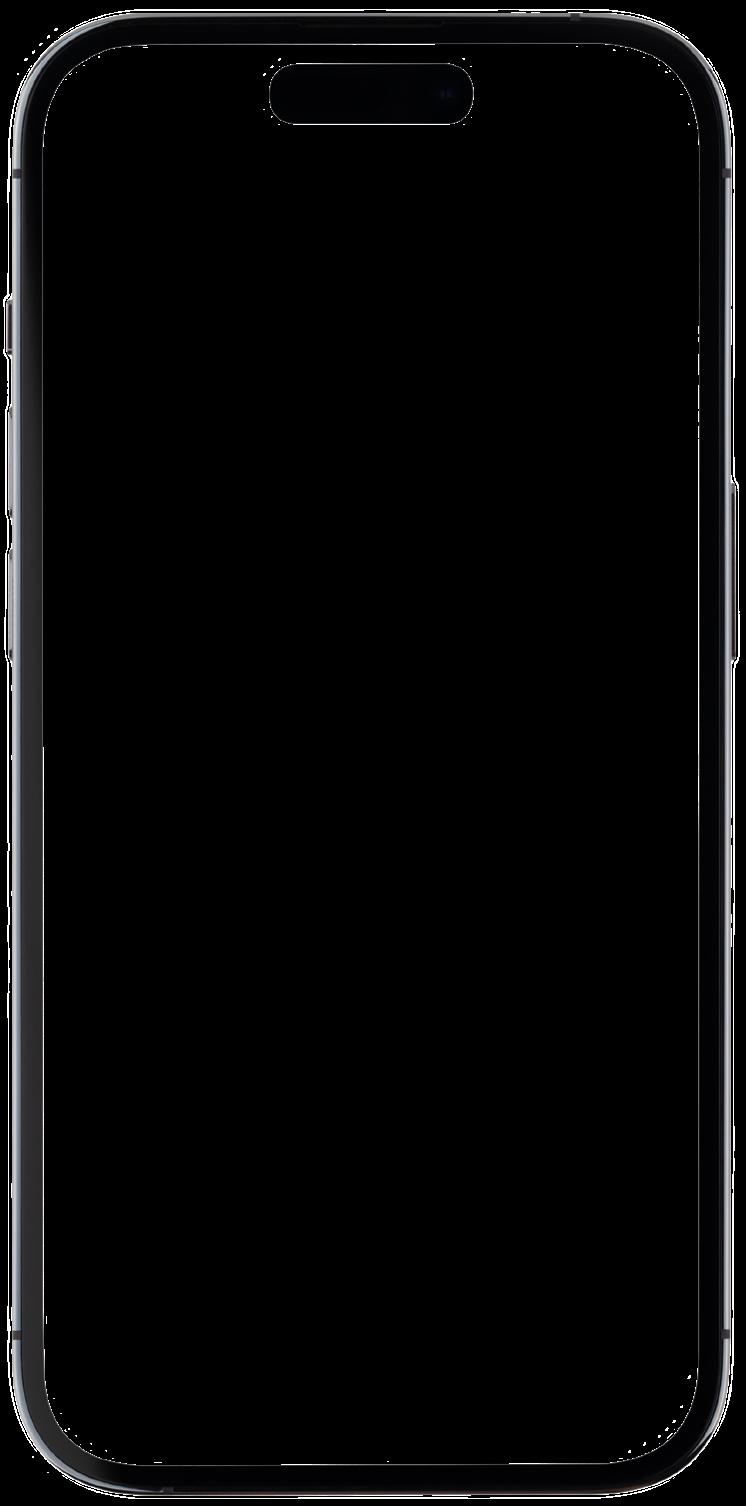
The Home Screen
Upon logging in to the GVS app, the home page will be the first screen you see. This page features GVS news stories prominently displayed in the top scrolling section, while the lower portion highlights key calendar events for the month.
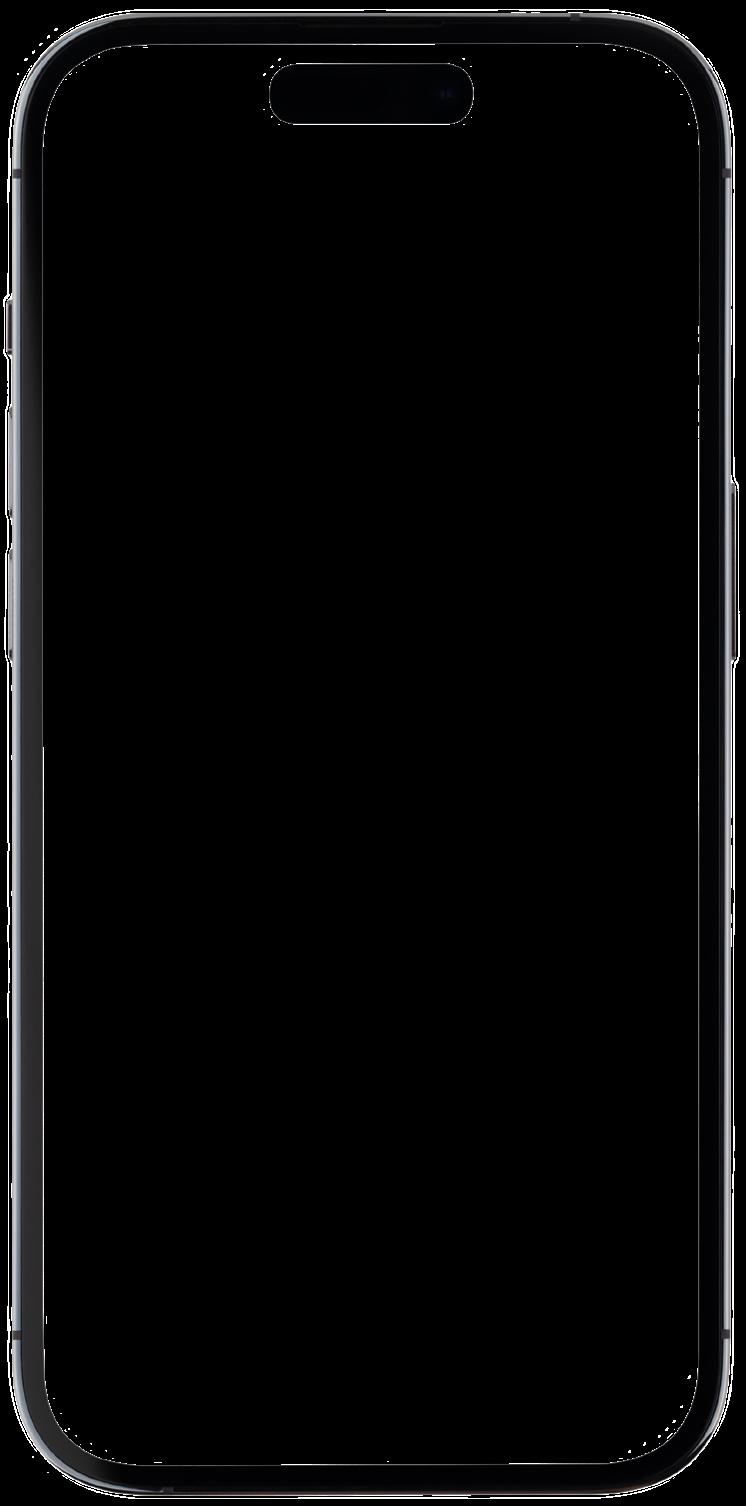
Chats
Stay connected with other parents in your child’s homeroom using our chat feature! With contact lists already set up for you, simply click on your child’s homeroom name under the “Chat Rooms” section to start a group conversation. It’s a convenient way to keep in touch with parents in your child’s class.
UPLOADING A PHOTO/VIDEO
The chat feature also allows you to attach a photo or video to your message. To do this, click on the paper clip icon in the message box. You can then select "Photo Library" to choose a photo from your device, or "Take Photo or Video" to capture and send a new photo or video in real-time.
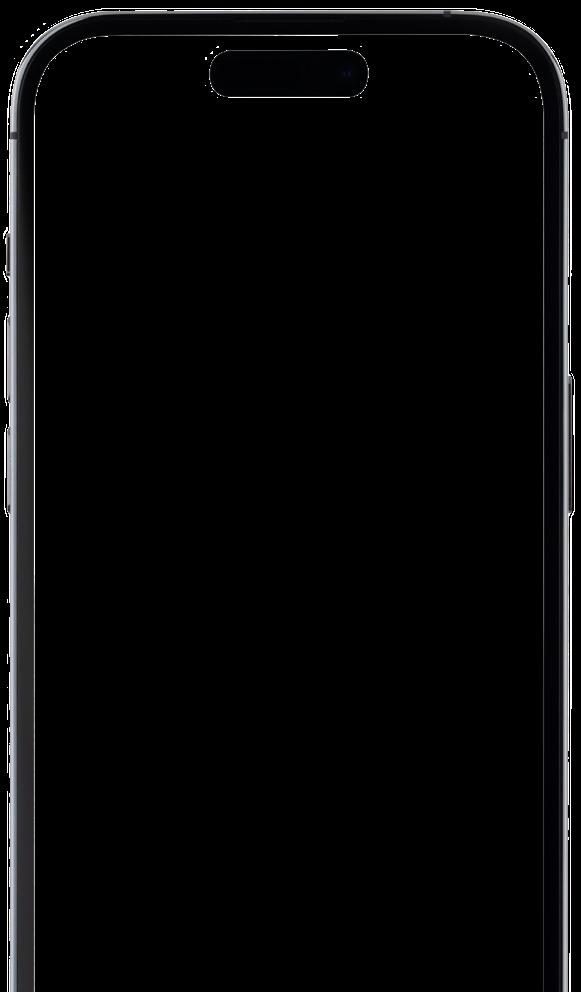
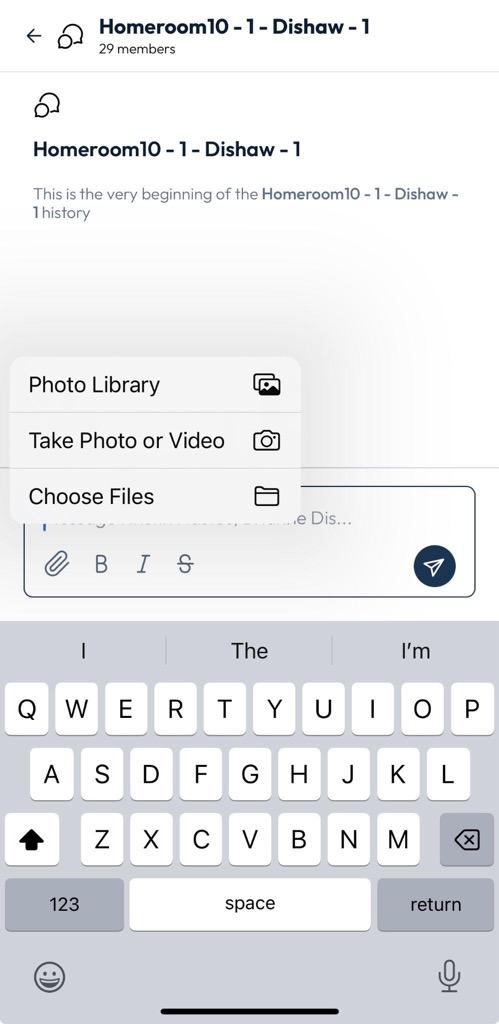
DIRECT MESSAGE (HOMEROOM)
Easily connect with any parent in your child’s homeroom using the Direct Message feature! To start, go to the homeroom group chat and click on your child’s homeroom name at the top of the screen. This will show you a list of individual parents. Select the one you want to message, then click “View Profile” followed by “Message.” Your conversation will be stored in your direct messages on the Chats homepage, keeping all your interactions organized in one place.
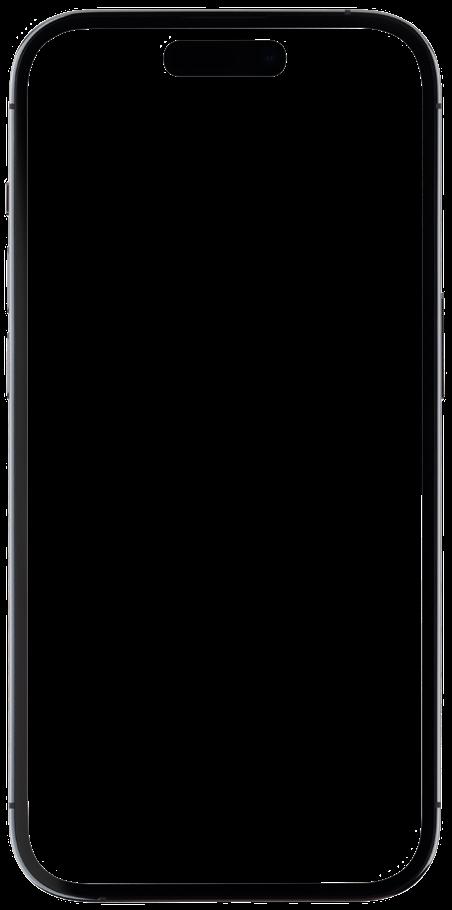
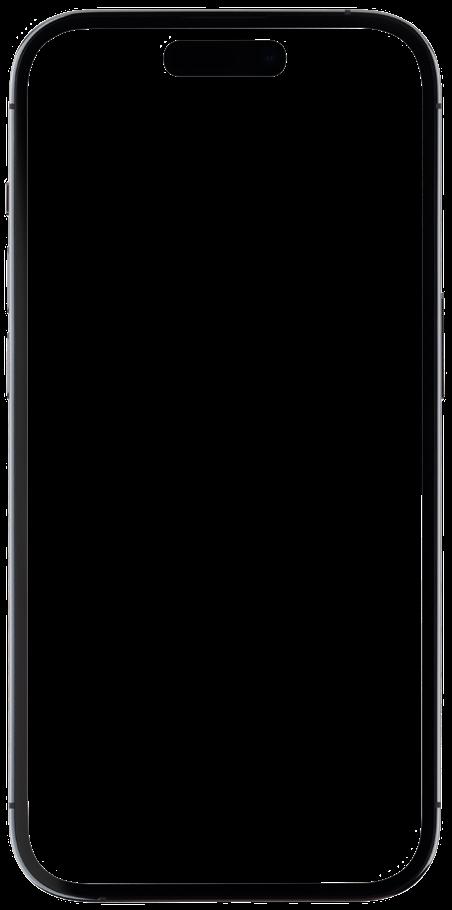
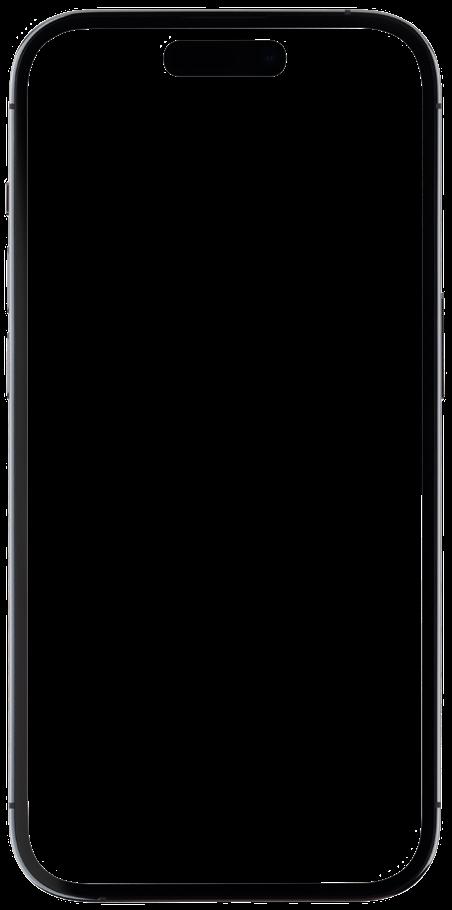
DIRECT MESSAGE (SCHOOL WIDE)
Want to connect with other parents or faculty members in the GVS community? You can use the Direct Message feature to reach out to anyone in the school. Just click the “+” sign next to Direct Messages on the Chats homepage. This will bring up a master list of all faculty and parents. Select the person you wish to message, and start a conversation. It’s a great way to stay connected with the entire GVS community, all in one place.