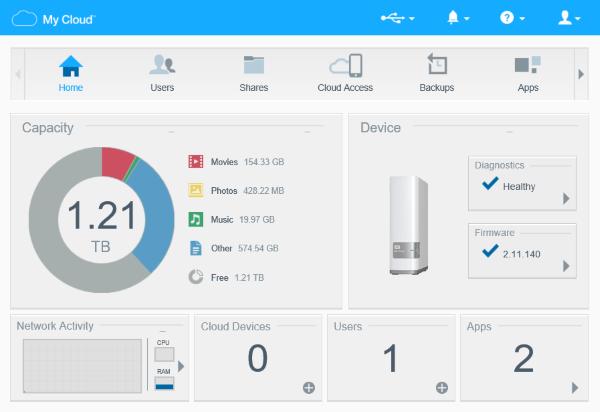How To Connect WD My Cloud To PC?
The WD My Cloud device is one of the most user-friendly external hard drives on the market. You can store data on WD My Cloud and can access the data from anywhere. Using this device, you will also be able to share all your files from any place just by using an Internet connection. This page guides you with the instructions to connect your WD My Cloud device to your PC.
Connect WD My Cloud To Windows Computer

● Open the product box and take out WD My Cloud and other contents from the box.
● You can directly connect one of the ends of the USB cable (provided in the box) to the USB port on WD My Cloud and the other end to the computer’s USB port.
● You can also connect one of the ends of an Ethernet cable to your router’s LAN port and the other end to your WD My Cloud device’s Internet port.
● Now, connect one end of the adapter to WD My Cloud and the other to an electrical socket; the unit automatically turns ON.
● Make sure that your Windows computer and the WD My Cloud device are connected to the same network.
Basic My Cloud Setup On Windows Computer
● If you are connecting WD My Cloud for the first time, create a WD account.
● On the Windows computer, launch the default web browser.
● Download the setup software from the o�cial WD My Cloud website.
● Once the download is complete, double-click the setup file.
● On the My Cloud Wizard, click Get Started.
● Select the checkbox to agree to the license and click Next.
● On the screen that displays, enter your name and email id in the required fields and then click Next.
● Now, you have completed the WD My Cloud setup. Select the checkbox for Install the WD My Cloud application and click Finish.
● Just perform the on-screen instructions to finish the software installation on your Windows computer.
● Now, click the software icon on the desktop. It will automatically go to the WD My Cloud dashboard.
● In the WD My Cloud dashboard, just drag and drop files from your Windows computer; it will automatically store them on your cloud account.