How To Backup Data To WD My Passport?
No one likes losing their important data by chance There are many techniques used by people to save their data Some prefer using their laptop or personal computer to save their data Few prefer using external hard drives Are you looking for a fast, simple, and easy technique to save and access all your important data in one single location? Yes? Then, using an external hard drive is best Using the external hard drive allows you to access your data conveniently, faster, easier, and more securely on the go. Out of all external hard drives, the My Passport drive from WD is the best for backup. Do you want to learn more about this drive? Then read the brief note below.
WD My Passport is an excellent storage device known for its performance and reliability. Earlier, WD provided the WD Backup software to create scheduled backups Unfortunately, WD has now stopped providing support for WD Backup Thankfully, there is a technique to back up your computer to WD If you’re using a Windows computer, you can use Acronis True Image software to back up your data Similarly, Time Machine Backup is available for Mac users Keep reading this article to know how to back up your data to the WD My Passport hard drive
How To Backup Using My Passport For Windows
You have to install and activate the Acronis True Image for Western Digital software on your computer to back up your data to the WD My Passport drive Need help installing the software? If yes, follow the instructions below
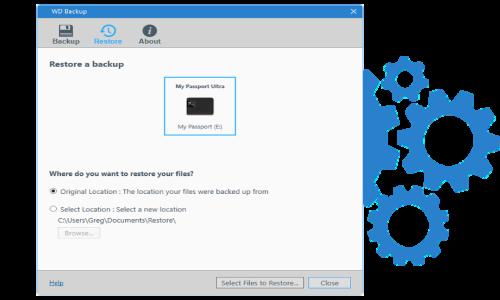
● Open a new tab in the current browser or a new browser of your choice
● In the search field, type “Acronis True Image for Western Digital Download” and tap Enter
● Now, what do you see? The webpage loaded with the list of links, right? Click on the “Software & Downloads Support | Western Digital” link. Have you done it?
● If yes, the same screen that shown in the image below will open.
● Click the Download button to download the Acronis True Image for Western Digital.
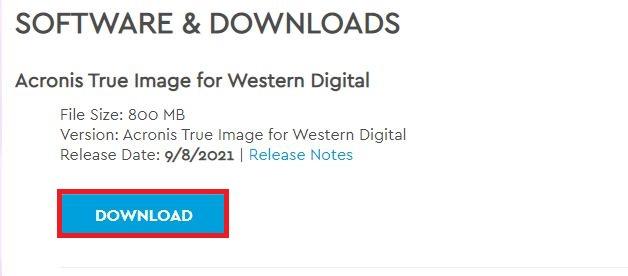
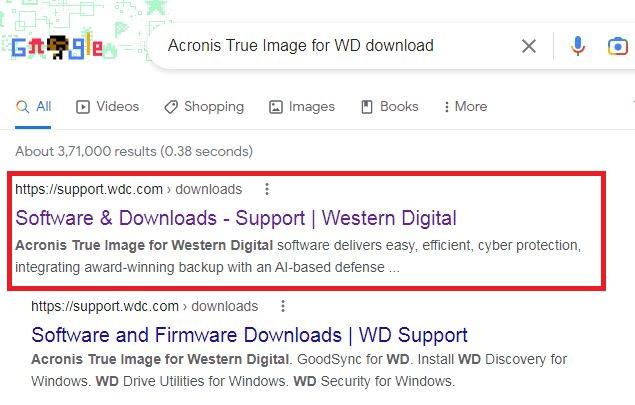
● Once the setup file is downloaded, open it
● Perform the prompts install and activate the software
WD Passport Backup
We hope that you have installed and activated the Acronis True Image software on your Windows or Mac computer The backup procedure using this backup software is almost the same for both Windows and Mac operating systems In the section below, we will show you how to use Acronis True Image to perform the WD Backup for Windows 10
● Connect your WD My Passport device to your Windows computer using a standard USB cable
● Before moving to the next step, check if your computer recognizes the connected drive. This is a very important one.

● Is your computer not recognizing the drive? It’s okay Sometimes, these kinds of problems happen To fix this problem, re-plug the USB cable back into your computer Connect the drive to a di�erent USB port on your printer
● Once your computer recognizes the driver, open the Acronis True Image software on it
● The backup process using this software includes two steps. In the first step, you will select the source (that is, your computer), and in the second step, you will select the destination location to begin the backup process.
● All right Now, select the source location to begin the backup For that, click on the Backup menu
● Now, a small field and a drop-down menu (that helps you choose the source) will appear under the Backups
End Note
In the preceding section, we saw how to back up data from a Windows and Mac computer to WD My Passport As you can see, backing up data to the WD My Passport drive is not that hard If you know how to use the backup software and have a few minutes to spare, you can do it in less than a minute Did you find this article useful? Yes, we believe. Reach out to us if you need further assistance with the same.
Related Articles
WD
WD
