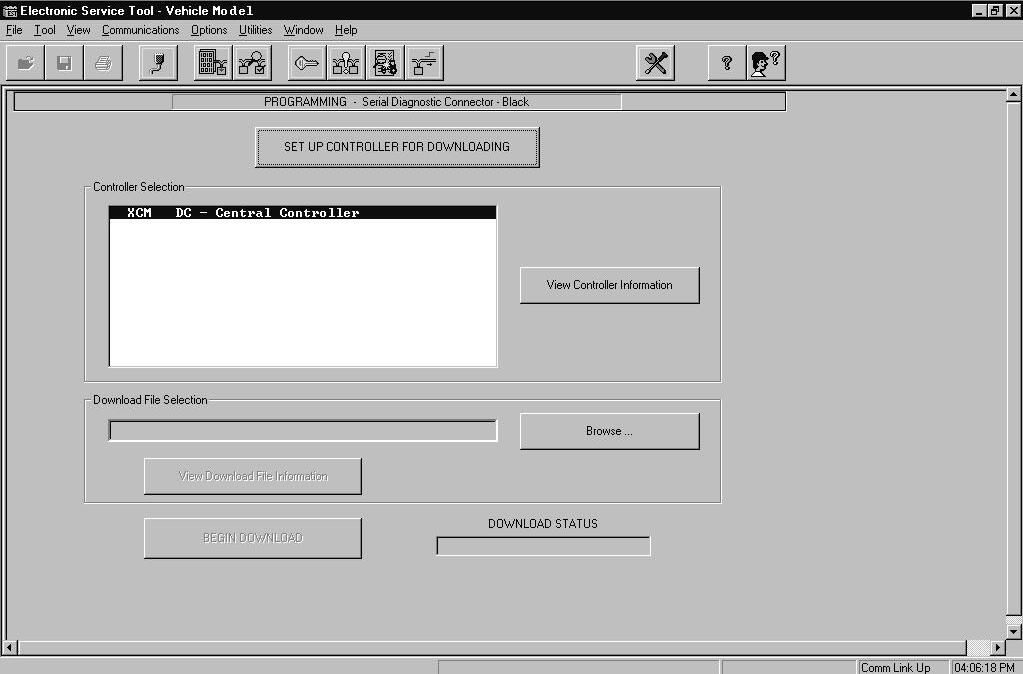Electronic Service Tool - TM Series Tractors
Section 1: General Information
The Electronic Service Tool is a laptop computer based service and diagnostic tool that communicates with the vehicle (tractor, combine, implement, etc.) data bus. The Electronic Service Tool will:
•Display the controller software version information.
•Retrieve fault codes stored within controllers.
•Monitor switch and sensor parameter information.
•Download software to controllers.
•Provide a Windows based link to the Engine Diagnostic Tool, Engine Diagnostic Tool Help, and Engine Calibration Download Tool.
•Configure vehicle features relating to the specific model.
•Provide troubleshooting and diagnostic information.
Section 2: Electronic Service Tool Components
Electronic Service Tool
The Electronic Service Tool consists of the following:
Item NumberDescription
Identification Guide - Locations and appearance of some components may vary.
1Pouch - Used to Store Various Adapters
2Laptop Computer AC Power Cord
3Electronic Service Tool Laptop Computer

Electronic Service Tool Computer Port Identification
Remove the Electronic Service Tool laptop computer from the carrying case. The back of the computer is equipped with ports to connect the computer to the vehicle.
Item NumberDescription
Identification Guide - Locations and appearance of some components may vary.
1Modem
2 USB Port (Universal Serial Bus) - Used for a variety of peripheral devices (scanners, printers, etc.)
3PS2 Port - Used for external mouse or keyboard (not supplied).
4AC Power Socket
5Video Port - Used for external monitor

6 Serial Port - Used as a connection point for the Electronic Service Tool interface harness cable (CAS2580 gray RS232 cable).
7Parallel Port
Electronic Service Tool Cable Connections
When the external (communication and power) harnesses are connected, the Electronic Service Tool will look as shown.
Item NumberDescription
Identification Guide - Locations and appearance of some components may vary.
1Electronic Service Tool Laptop Computer

2AC Power Cord
CAS2580 Electronic Service Tool Interface Harness Cable (RS232 Gray Cable)Used to connect vehicle communication adapters to Electronic Service Tool serial port.
Electronic Service Tool Controller Communication Adapters
Select the appropriated programming/diagnostic cable(s) and adapter(s). The programing/diagnostic combination will vary depending on the vehicle and type of communication desired.
Item NumberDescription
Identification Guide - Locations and appearance of some components may vary. 1
CAS2580 Electronic Service Tool Interface Harness Cable (RS232 Gray Cable)Used to connect vehicle programming/diagnostic adapters to Electronic Service Tool serial communication port.
CAS2578 Protocol Adapter (Dearborn) - Used for programming/diagnostic and other CAN (Controller Area Network) applications.
380000431 Interface Cable and Adapter - Used for programming/diagnostic procedures that are not supported with the CAS2578 Protocol Adapter (Dearborn).

CAS2579 Adapter Cable - Used to connect to programming/diagnostic connector (CAN applications only).

Vehicle Connections
Important: A mismatch between the actual connection on the vehicle and the programming/diagnostic connector selection on the Electronic Service Tool screen will result in inaccurate data on the Electronic Service Tool display.

Remove the hitch control cover plate. Locate the vehicle programming/diagnostic connectors.
Item NumberDescription
Identification Guide - Locations and appearance of some components may vary.
1
Hitch Cover Plate - Remove the hitch cover plate to access the programming/ diagnostic connectors.
Black Programming/Diagnostic Connector (Multi-colored Wires) - Connect to Electronic Service Tool using:
• CAS2580 RS232 Adapter Cable
• 380000431 Interface Cable and Adapter.
3
Programming/Diagnostic Connector (Yellow Wires) - Currently not used with the Electronic Service Tool.
White Programming/Diagnostic Connector (Multi-colored Wires) - Connect to Electronic Service Tool using:
• CAS2580 RS232 Adapter Cable
• 380000431 Interface Cable and Adapter.
Remove the console cover. Locate the CAN programming/diagnostic connectors.
Item NumberDescription
Identification Guide - Locations and appearance of some components may vary.
Console Cover Plate - Remove the cover plate to access the CAN programming/ diagnostic connector and CAN communication connector. 2
1
CAN Programming/Diagnostic Connector - Connect to the Electronic Service Tool using:
• CAS2580 RS232 adapter cable
• CAS2578 protocol adapter
• CAS2579 adapter cable
CAN Communication Connector - Install CAN jumper tool to allow Electronic Service Tool to communicate with vehicle controller(s).

Install the appropriate CAN jumper tool end into the CAN communication connector. The CAN jumper tool is a two ended jumper connector used to connect the vehicle CAN diagnostic connector to the vehicle CAN circuits.


Important: Connect the CAN jumper tool as instructed by the Electronic Service Tool connector selection screen.
Identification Guide - Locations and appearance of some components may vary.
CAN Jumper Tool - Install CAN jumper tool to allow Electronic Service Tool to communication with vehicle controller(s). The jumper tool is a two ended jumper connector. The ends of the module can be identified by wire color.
CAN Jumper Tool - 380000809
• Red wired end, refer to the Electronic Service Tool Connector selection screen for connection information.
CAN Jumper Tool - 380000809
• Blue wired end, refer to the Electronic Service Tool Connector selection screen for connection information.
CAN Programming/Diagnostic Connector - Connect to the Electronic Service Tool using:
• CAS2580 RS232 adapter cable
• CAS2578 protocol adapter
• CAS2579 adapter cable
Install the interface harness and adapter to the appropriate vehicle programming/diagnostic connector. Connect the DC to AC power convertor to the vehicle cigar lighter.
Item NumberDescription
Identification Guide - Locations and appearance of some components may vary.
1Electronic Service Tool laptop computer 2

Black Programming/Diagnostic Connector (Multi-colored Wires) - Connect to Electronic Service Tool using:
• CAS2580 RS232 adapter cable
• 380000431 interface cable and adapter.
White Programming/Diagnostic Connector (Multi-colored Wires) - Connect to Electronic Service Tool using:
• CAS2580 RS232 adapter cable
• 380000431 interface cable and adapter.
4Cigar Lighter Socket
5 380000431 Interface Cable and Adapter - Used for programming/diagnostic procedures that are not supported with the CAS2578 Protocol Adapter (Dearborn). 6
CAS2580 Electronic Service Tool Interface Harness Cable (RS232 Gray Cable)Used to connect vehicle programming/diagnostic adapters to Electronic Service Tool serial communication port.
Electronic Service Tool Placement

Place the Electronic Service Tool in a safe location near the power supply. Protect the cords to prevent damage to the Electronic Service Tool during use.
Item NumberDescription
Identification Guide - Locations and appearance of some components may vary.
Section 3: Starting the Electronic Service Tool Laptop Computer
Open the cover of the Electronic Service Tool laptop computer. Locate the Power button. Push and release the Power button to initiate the Windows start sequence.
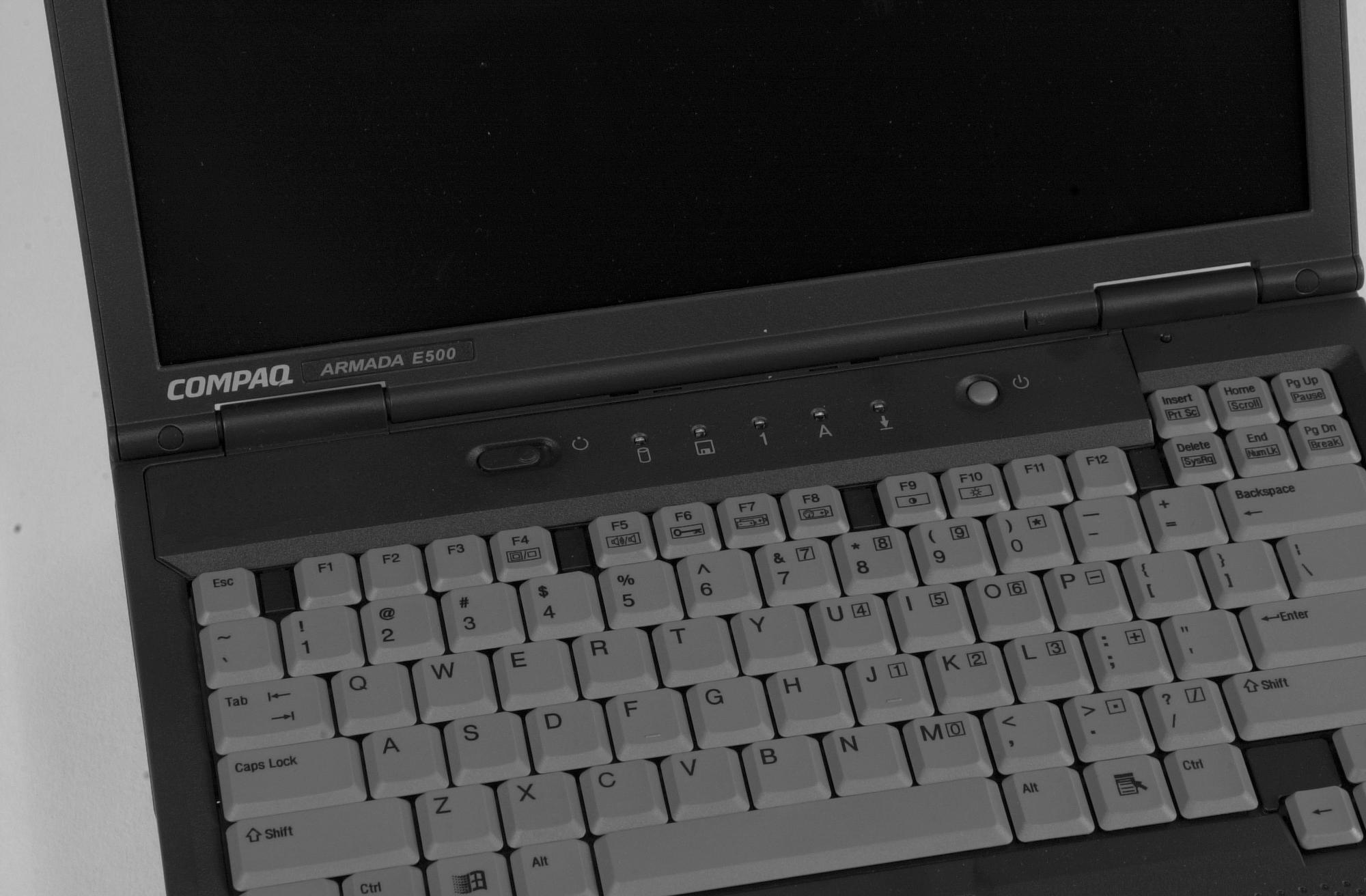
Item NumberDescription
Identification Guide - Locations and appearance of some components may vary.
1Power Button
Desktop Display
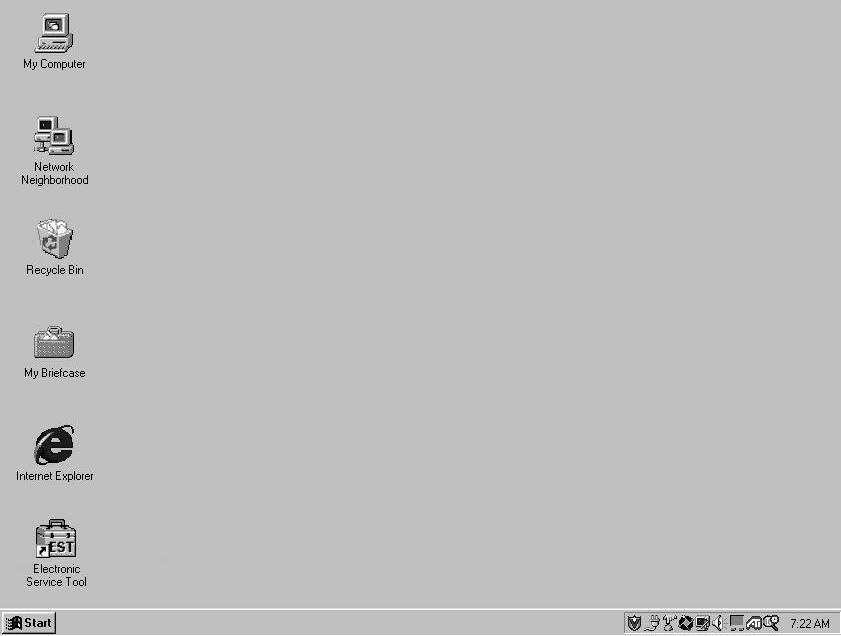
The display will show a variety of screens. As the Windows start sequence nears completion the desktop screen will display.
Note: Your screen may not have this exact appearance.
RZ01M001
The Electronic Service Tool software can be started by double clicking (click two times quickly) with the left button of the mouse on the Electronic Service Tool icon of the desktop screen.
Note: Generally the Electronic Service Tool program will launch automatically as a part of the start up sequence. If the Electronic Service Tool program is closed or requires starting (for any reason) the short cut icon can be used to launch the program.

Suggest:
If the above button click is invalid.
Please download this document first, and then click the above link to download the complete manual.
Thank you so much for reading

Section 4: Connector Selection and Diagnostic Login
As the Electronic Service Tool is started or reconfigured to the application, the Electronic Service Tool screen will display.
Important: If the Connector Selection or Diagnostic Login process is not completed correctly, inaccurate data could be displayed by the Electronic Service Tool.
A mismatch between the programming/diagnostic connector selection on the screen and the actual connection on the vehicle will result in inaccurate data on the Electronic Service Tool display.
Item NumberDescription
1
Connector Selection - The Connector Selection command on the tool bar is used to select the connector from the list of connectors supported by the vehicle. All Electronic Service Tool screens are dependent on selecting the correct programming/diagnostic connector.
2
Diagnostic Login - The Diagnostic Login command on the tool bar is used to properly setup for diagnostic features on the vehicle. The following Electronic Service Tool screens require the diagnostic login process before use (in specific vehicle applications):
• Fault Retrieval Screen
• Parameter Monitoring Screen
• Set Outputs Screen