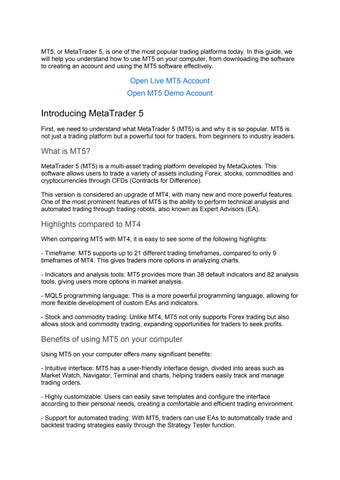MT5, or MetaTrader 5, is one of the most popular trading platforms today. In this guide, we will help you understand how to use MT5 on your computer, from downloading the software to creating an account and using the MT5 software effectively.
Open Live MT5 Account
Open MT5 Demo Account
Introducing MetaTrader 5
First, we need to understand what MetaTrader 5 (MT5) is and why it is so popular. MT5 is not just a trading platform but a powerful tool for traders, from beginners to industry leaders.
What is MT5?
MetaTrader 5 (MT5) is a multi-asset trading platform developed by MetaQuotes. This software allows users to trade a variety of assets including Forex, stocks, commodities and cryptocurrencies through CFDs (Contracts for Difference).
This version is considered an upgrade of MT4, with many new and more powerful features. One of the most prominent features of MT5 is the ability to perform technical analysis and automated trading through trading robots, also known as Expert Advisors (EA).
Highlights compared to MT4
When comparing MT5 with MT4, it is easy to see some of the following highlights:
- Timeframe: MT5 supports up to 21 different trading timeframes, compared to only 9 timeframes of MT4. This gives traders more options in analyzing charts.
- Indicators and analysis tools: MT5 provides more than 38 default indicators and 82 analysis tools, giving users more options in market analysis.
- MQL5 programming language: This is a more powerful programming language, allowing for more flexible development of custom EAs and indicators.
- Stock and commodity trading: Unlike MT4, MT5 not only supports Forex trading but also allows stock and commodity trading, expanding opportunities for traders to seek profits.
Benefits of using MT5 on your computer
Using MT5 on your computer offers many significant benefits:
- Intuitive interface: MT5 has a user-friendly interface design, divided into areas such as Market Watch, Navigator, Terminal and charts, helping traders easily track and manage trading orders.
- Highly customizable: Users can easily save templates and configure the interface according to their personal needs, creating a comfortable and efficient trading environment.
- Support for automated trading: With MT5, traders can use EAs to automatically trade and backtest trading strategies easily through the Strategy Tester function.
- Mac OS support: Although MT5 primarily runs on Windows, Mac users can also use MT5 via Wine or the CrossOver app for the Apple M1 chip.
Preparation before using MT5 on computer
Before you start using MT5, there are some important preparations you need to make to ensure the best trading experience.
Choose a reputable broker
Choosing a reputable broker is very important before you start trading on MT5.
There are many factors to consider when choosing a broker, such as the license, platform stability, trading fees, and customer support. Brokers that are regulated by bodies such as the FCA, ASIC, etc. are usually safer options.
Also, compare factors like spreads, commissions, and leverage to ensure you choose the right broker for your trading needs.
In this guide we will present the world's most reputable MT5 broker: Exness.
Open Exness MT5 account
Download MetaTrader 5 from official source
Once you have chosen a broker, the next step is to download the MT5 software.
You should always download MT5 from the official MetaQuotes website or from the website of your chosen broker. This will ensure that you are safe and have the latest version. If you are using Windows, you will download the .exe installation file; if you are using Mac, you will download the DMG package.
Before downloading, check for an updated version of MT5 to ensure you have the latest features.
System Requirements
Before installing MT5, system requirements need to be checked.
For Windows, you just need to install the .exe file and select the default folder. For Mac OS, you need to use Wine or DMG package, and also need to pay attention to the stability when running MT5 via Wine.
Checking the system requirements will help you avoid unnecessary technical problems during the installation and use of MT5.
Download and open MetaTrader 5 account on your computer
Once you are fully prepared, you are now ready to install MT5 on your computer.
Download and installation process
Installing MT5 is quite simple, just follow these steps:
- Step 1: Go to the broker's website or the official MetaTrader 5 page and select “Download MT5 for Windows”.
- Step 2: Download the installation file (.exe) to your computer.
- Step 3: Once you have completed the download, simply run the file, select your language, agree to the terms and select the installation folder you desire.
- Step 4: Once the installation is complete, a shortcut will be created on the desktop, giving you easy access to MT5.
Login account
After installation, you need to log in to your trading account.
To log in to your demo account, simply open MT5, select File >> Open an Account, select your chosen broker, fill in the required information and complete the registration.
If you want to log in to a live account, you need to register through the broker’s website, get your account number, password and server. Then, in MT5, you just need to select File >> Login to Trade Account and enter your login details.
Switch account
MT5 allows users to switch between demo and live accounts easily. You can simply use the File >> Login function to switch between these accounts without having to close the application.
This is extremely convenient for those who want to test and experiment with trading strategies on a demo account before applying them on a real account.
Get familiar with the MT5 user interface
Once you have successfully installed and logged into your account, the next thing you need to do is get familiar with the MT5 user interface.
Main areas
The MT5 interface is divided into several main areas, each serving a separate purpose.
- Market Watch: This area displays a list of trading instruments, Bid/Ask prices, and spreads. You can also customize this table by adding a Spread column or other information via rightclick.
- Navigator: This is where you manage your account, as well as technical indicators, EAs and scripts. This area gives you easy access and use of the tools you need for trading.
- Terminal (Toolbox): This is where you keep track of open orders, trading history, and other notifications. The Terminal also contains tabs like News, Alerts, and Toolbox, which help you get a quick grasp of market information.
- Charts: MT5 allows you to display multiple trading product charts at the same time, up to 100 charts with 21 different time frames. This makes it easy for you to perform technical analysis.
Menu bar and drawing tools
MT5 offers a rich menu bar with many useful trading functions.
You can easily place buy/sell orders, change timeframes, add indicators, save chart templates, and adjust the interface to your personal needs. Chart customization is also easy, for example, you can change the color of the candles, turn off the grid, and more.
Important shortcuts
To speed up your trading and improve your work efficiency, using keyboard shortcuts is very useful. Here are some important shortcuts you should remember:
- Ctrl+M: Open/close Market Watch.
- Ctrl+N: Open/close Navigator.
- Ctrl+T: Open/close Terminal.
- F9: Open the New Order window.
- F12: Move chart by candle.
Using these shortcuts not only saves you time but also creates a smoother and more efficient trading experience.
Basic trading operations on MetaTrader5
Once you are familiar with the MT5 interface and tools, the next step is to perform basic trading operations.
Open trade order
There are several ways to open a trade order in MT5:
- Click the “New Order” button on the toolbar, or press F9.
- Double-click on a trade symbol in Market Watch to open the trading window for that product.
- Right click on the chart of the trading product you want to open an order for and select Trading >> New Order.
In the New Order window, you need to enter the necessary information such as selecting the product (Symbol), trading volume (Volume) and order type (Instant Execution or Pending Order). Don't forget to set Stop Loss (SL) and Take Profit (TP) to protect your capital.
Closing and adjusting orders
Once an order is opened, it is also important to monitor and adjust the order.
You can easily close an order via the “X” icon on the Trade window in Terminal, or right-click on the order and select Close Position. To modify an order, simply right-click on the order and select Modify or Delete Order to change SL and TP.
Monitoring and adjusting orders in a timely manner will help you manage risks more effectively and optimize profits.
Trailing Stop and Alerts feature
A very useful feature in MT5 is Trailing Stop, which allows you to automatically adjust SL as the price moves in your favor.
You can set a trailing stop by right-clicking on the order and selecting Trailing Stop, then selecting the distance you want. This helps you protect profits without having to constantly monitor the market.
In addition, MT5 also allows you to set up Alerts based on price. You just need to open Terminal, go to the Alerts tab and right-click, select Create to set up the alert conditions according to your wishes.
Technical analysis tools on MT5
Technical analysis plays an important role in your trading decisions. MT5 comes with a range of tools that make it easier for you to perform technical analysis.
Add and customize indicators
To add indicators, you can go to Insert >> Indicators, select the indicator group such as Trend, Oscillators or Volumes, then select the indicator you want to use.
Once you have added an indicator to the chart, you can also customize the indicator parameters by right-clicking on the chart, selecting Indicators List and Edit indicator.
Using graphics tools
MT5 also provides many drawing tools to help you analyze charts more effectively. You can use tools such as Fibonacci, Trendline, Channels by going to Insert and selecting Lines/Channels/Shapes.
Using drawing tools not only helps you track trends but also helps you identify support and resistance levels easily.
Using templates and profiles
Another feature that MT5 offers is the ability to save chart templates after customization. You just need to right-click on the chart, select Template and Save Template to save the template.
When you need to apply a saved chart template, simply right-click, select Template, and select the template file you saved. This saves you time during trading and maintains consistency in your analysis.
Advanced Features: Automated Trading with Expert Advisors (EA)
Expert Advisors (EA) are one of the outstanding features of MT5, allowing traders to execute automatic transactions based on programmed rules.