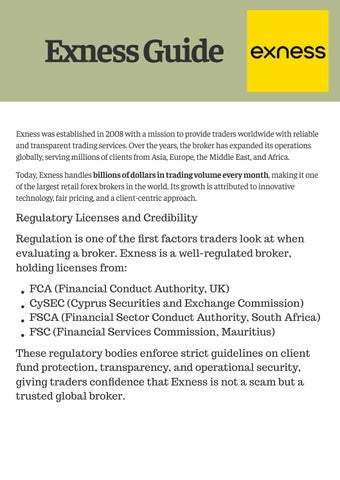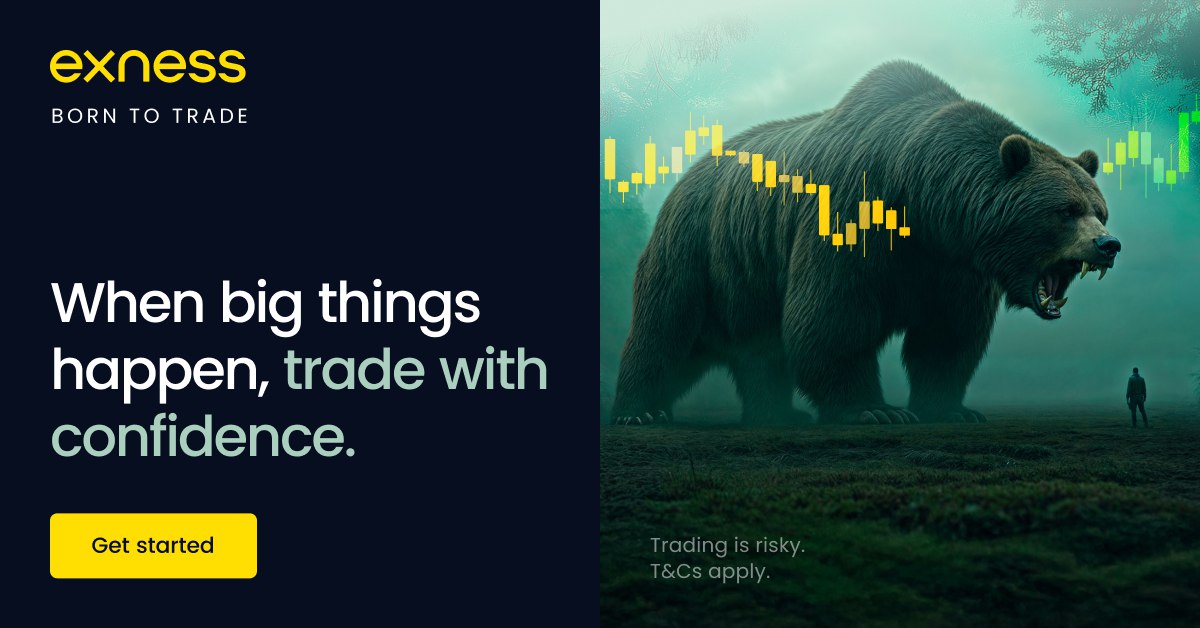
4 minute read
How To Change demo Account to real Account in EXNESS
When starting out in trading, most beginners begin with a demo account to practice strategies without risking real money. Exness provides free demo accounts with virtual funds, making it one of the best brokers for new traders.
But once you’re confident, the next step is to switch from demo to a real Exness account. This guide explains how to change demo account to real account in Exness, including the steps for verification, deposits, and tips for beginners.
👉 Don’t have an account yet? Sign up for Exness here and start trading today.
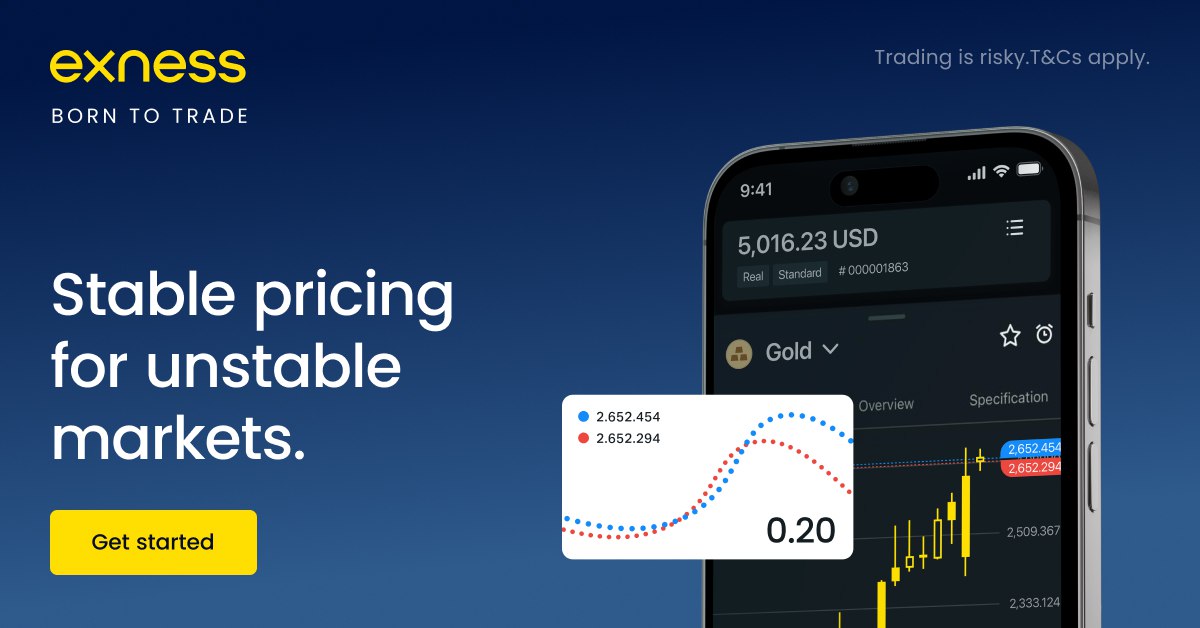
Demo vs Real Account in Exness
Demo Account:
Uses virtual funds.
No risk of losing real money.
Ideal for learning and testing strategies.
Real Account:
Uses actual deposits.
Profits and losses are real.
Requires account verification before trading.
👉 You cannot “convert” a demo account into a real account directly. Instead, you need to create a real account in Exness Personal Area while keeping your demo account active for practice.
Steps to Change Demo to Real Account in Exness
1. Log in to Your Exness Personal Area
Visit the Exness website or open the Exness Trader App.
Sign in with your registered email and password.
2. Create a Real Trading Account
From your dashboard, click Open New Account.
Select Real Account instead of Demo.
Choose your trading platform (MT4, MT5, or Exness Terminal).
Select your preferred account type (Standard, Pro, Raw Spread, Zero).

3. Verify Your Account
Upload your identity document (passport, ID card, or driver’s license).
Provide proof of residence (utility bill or bank statement).
Verification usually takes a few minutes to a few hours.
4. Fund Your Real Account
Go to Deposit.
Choose your payment method (bank transfer, e-wallet, credit card, crypto, etc.).
Minimum deposit is as low as $10, depending on the account type.
Deposits are instant with no extra fees from Exness.
5. Start Trading
Open your real account in MT4, MT5, or Exness Trader App.
Search for instruments like EURUSD, XAUUSD (Gold), BTCUSD (Bitcoin).
Place buy/sell trades with real money.
Tips When Moving from Demo to Real Trading
Start Small – Begin with the minimum deposit until you gain confidence.
Use Risk Management – Always set stop-loss and take-profit levels.
Don’t Over-Leverage – While Exness offers unlimited leverage, beginners should use lower leverage (1:100 or 1:200).
Keep Practicing on Demo – Use your demo account to test new strategies without risking funds.
👉 Ready to move to real trading? Create your Exness real account here.
Why Choose Exness for Real Trading?
Regulated broker with global licenses.
Low spreads and competitive trading conditions.
Fast deposits & withdrawals, often instant.
Flexible leverage up to unlimited.
Beginner-friendly mobile app and advanced MT4/MT5 platforms.
how to use exness trading app for beginners
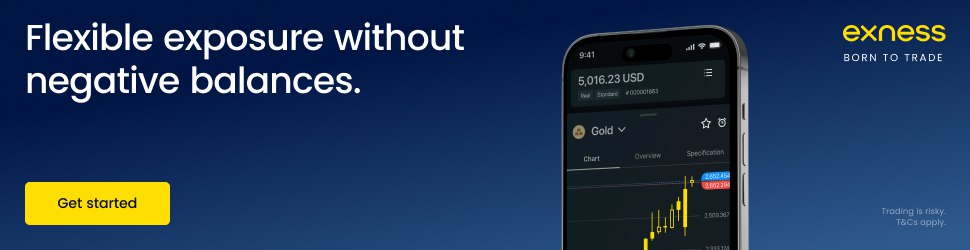
Final Thoughts – Switching from Demo to Real Account in Exness
Changing from a demo account to a real account in Exness is simple. You don’t “convert” the demo account directly, but instead:
Open a new real account in your Exness Personal Area.
Verify your identity.
Fund your account and start live trading.
This way, you can keep your demo account for practice while trading real money at the same time.
👉 Get started now by opening your Exness real account here.
FAQs – Demo to Real Account in Exness
1. Can I convert my demo account directly into a real account?No, you must create a new real account. Demo accounts remain separate.
2. Do I need verification to open a real account in Exness?Yes, you must verify your identity and address before trading real funds.
3. What is the minimum deposit for a real Exness account?As low as $10, depending on the account type.
4. Can I use demo and real accounts at the same time?Yes, you can switch between them in your dashboard.
5. Is there any risk in trading a real account?Yes, all profits and losses are real. That’s why risk management is important.
6. Which account type is best for beginners?The Standard Account is best for beginners as it has no commission and a low minimum deposit.
See more:
How To Change EXNESS chart to TradingView
How To Open demo Account in EXNESS app
How To delete demo Account in EXNESS