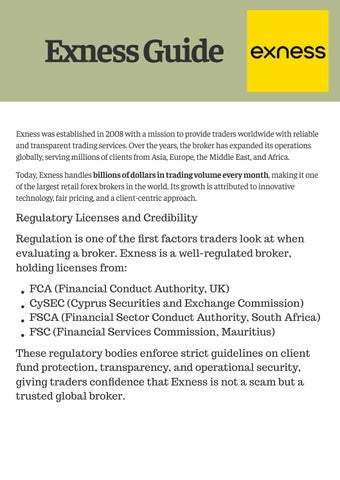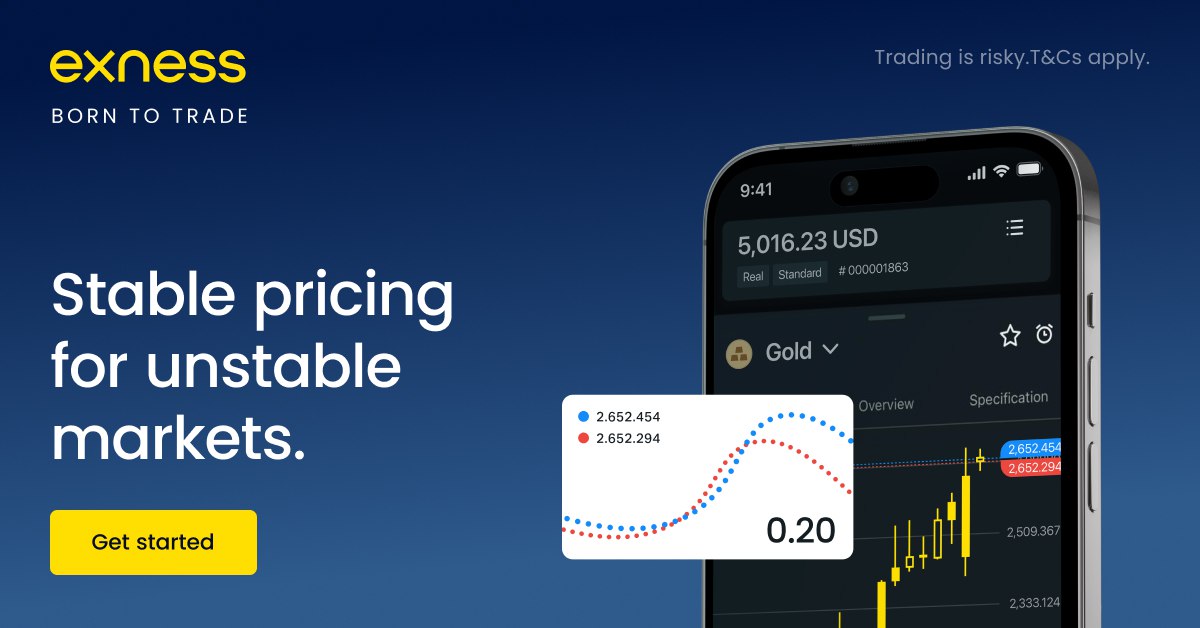
4 minute read
How To reset EXNESS demo Account - step by step 2025
The EXNESS demo account is one of the most effective tools for beginner and professional traders alike. It allows you to practice strategies in a risk-free environment with virtual funds. Over time, however, your account balance might drop too low, or your trade history becomes cluttered. That’s when knowing How To reset EXNESS demo Account is crucial.
👉 Start with EXNESS here: EXNESS Home | Sign-up

Step-by-Step Guide to Reset EXNESS Demo Account
Resetting your EXNESS demo account is straightforward, but each step requires attention to detail. Let’s break it down:
Step 1: Log In to Your EXNESS Personal Area
Go to the official EXNESS Login.
Enter your email and password registered with EXNESS.
If using mobile, you can also log in through the EXNESS app available on iOS and Android.⚡ Tip: Always use a secure internet connection when accessing your account.
Step 2: Navigate to “My Accounts” Section
After logging in, you’ll land on the dashboard.
Look for the “My Accounts” tab. This is where all your demo and real accounts are listed.
The demo accounts are usually labeled clearly, often with “Demo” at the front.
Step 3: Choose the Demo Account You Want to Reset
Identify which demo account you wish to reset.
Some traders keep multiple demo accounts for different strategies—make sure you select the right one.⚡ Example: If one demo account is for scalping and another for swing trading, reset only the one that needs refreshing.
How to Use EXNESS Demo Account
Step 4: Access Account Settings and Find Reset Option
Click on the settings icon (gear symbol) next to the chosen demo account.
In the menu, look for the option “Reset Balance”.
If you don’t see the option, check whether the account is indeed a demo account (reset is not available for real accounts).
Step 5: Input New Balance Amount
A pop-up window will appear asking you to set a new balance.
Enter the amount of virtual funds you want (e.g., $10,000, $50,000, or even $100,000).⚡ Tip: Choose a balance similar to what you would realistically deposit in a real account. This makes practice more effective.
Step 6: Confirm Reset and Verify Changes
Click Confirm to finalize the reset.
Your demo account will refresh instantly, showing the new balance.
Check the account details to ensure the reset was successful.
👉 Open or reset your demo today: EXNESS Sign-up
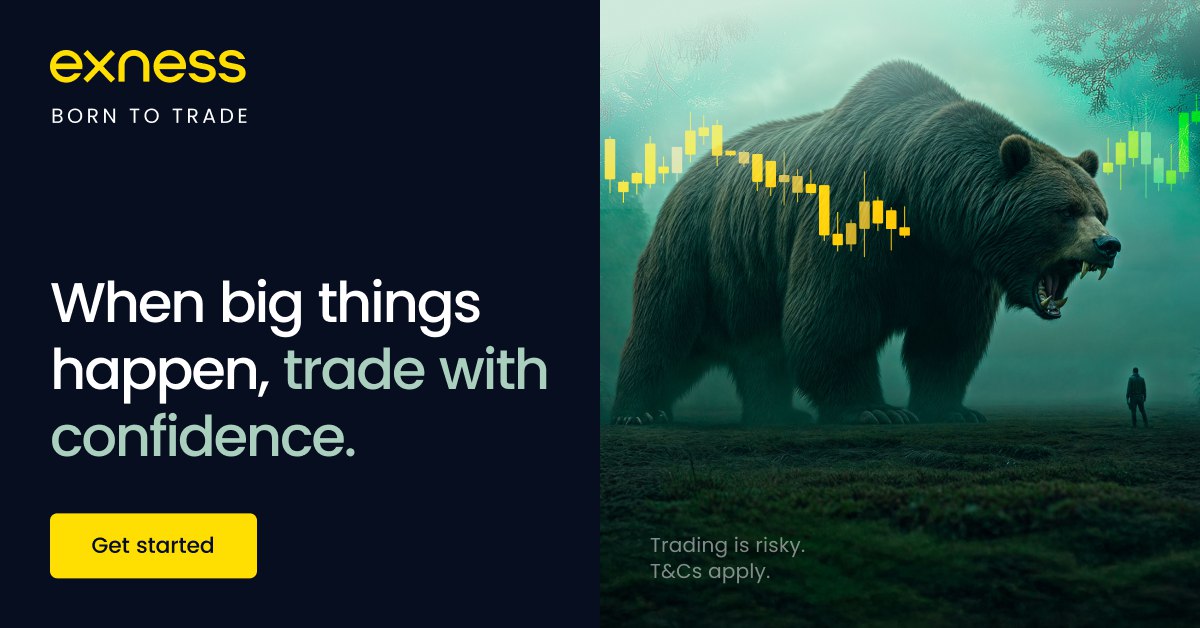
How to get a demo account on EXNESS?
Practical Tips While Resetting Your Demo Account
Decide on the Right Balance to Start Fresh
Don’t set unrealistically high balances. Practicing with $1,000–$10,000 is more realistic for new traders.
Adjust Leverage Before Resetting
Review your leverage settings (e.g., 1:100, 1:500, or 1:2000). Resetting is the best time to change leverage for different trading styles.
Keep a Record Before Clearing History
If you’re tracking your performance, download or screenshot trade history before resetting, as all past trades will be lost.
What to Do If Reset Option Isn’t Available
Sometimes the reset option may not show up. In that case:
Alternative 1: Create a New Demo Account
Simply open a new demo account with fresh balance and settings.
Alternative 2: Contact EXNESS Support
Reach out to EXNESS customer support via live chat or email. They can guide you if there’s a technical issue.
FAQs About Resetting EXNESS Demo Accounts
1. Can I recover old data after resetting?No, once reset, trade history is permanently deleted.
2. How many times can I reset my demo account?Unlimited times—there is no restriction.
3. Is resetting available on mobile app?Yes, the reset option works both on web and mobile platforms.
4. Can I change leverage when resetting?Yes, leverage can be adjusted during reset.
5. What’s the difference between reset and delete?Reset clears balance/history but keeps the account. Delete removes the account entirely.
6. Does resetting affect real accounts?No, only demo accounts can be reset.
Conclusion – Start Fresh with a Reset Demo Account
Knowing How To reset EXNESS demo Account gives traders the freedom to practice with a clean slate whenever needed. By following the step-by-step guide, you can reset your balance, clear trade history, and test strategies as often as you want.
👉 Ready to trade with EXNESS? EXNESS Home | Sign-up
See more:
How To Open EXNESS Account in UAE
How To Open EXNESS Account in Metatrader 5 (MT5)