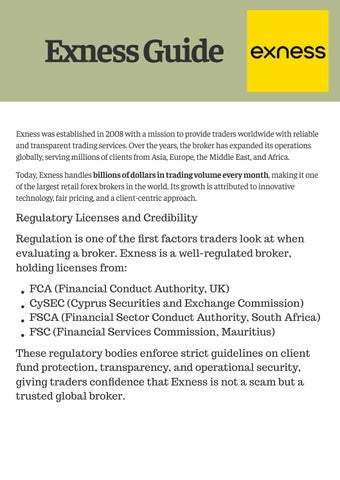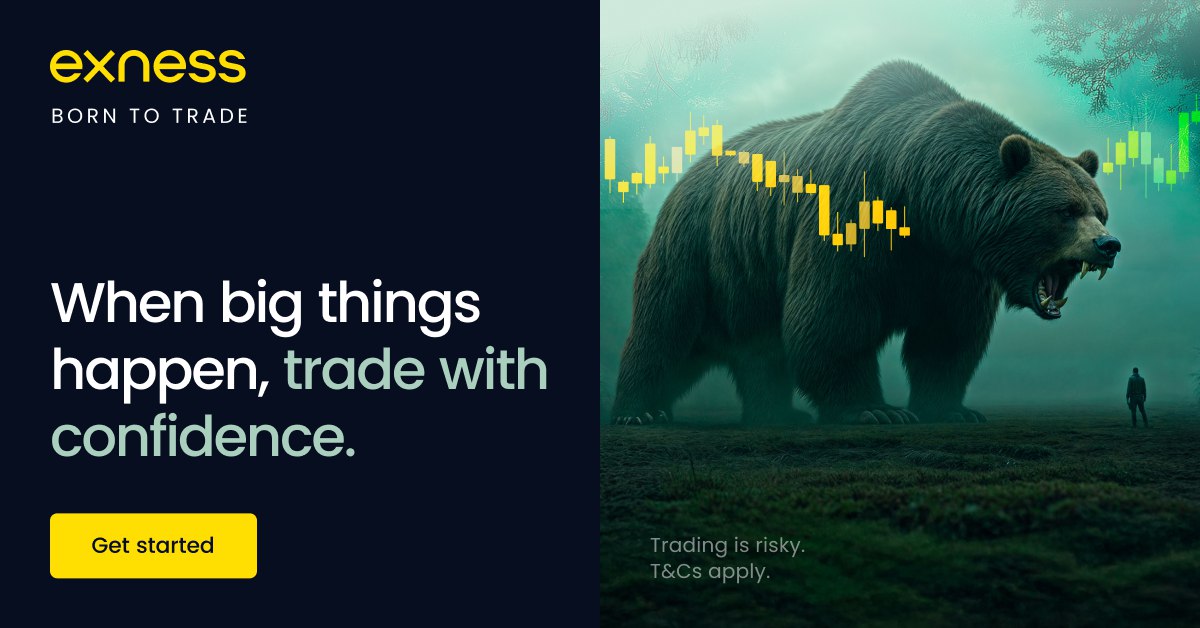
3 minute read
How To Change EXNESS background color
Trading requires focus, and sometimes the default platform background may not be the most comfortable for your eyes. Many traders prefer darker themes for night sessions or lighter colors for better visibility. If you’re using EXNESS through MetaTrader (MT4/MT5) or the Exness Trader App, you can easily customize your trading charts.
In this guide, we’ll explain how to change EXNESS background color step by step on different devices.
👉 Start trading with EXNESS here: EXNESS Home
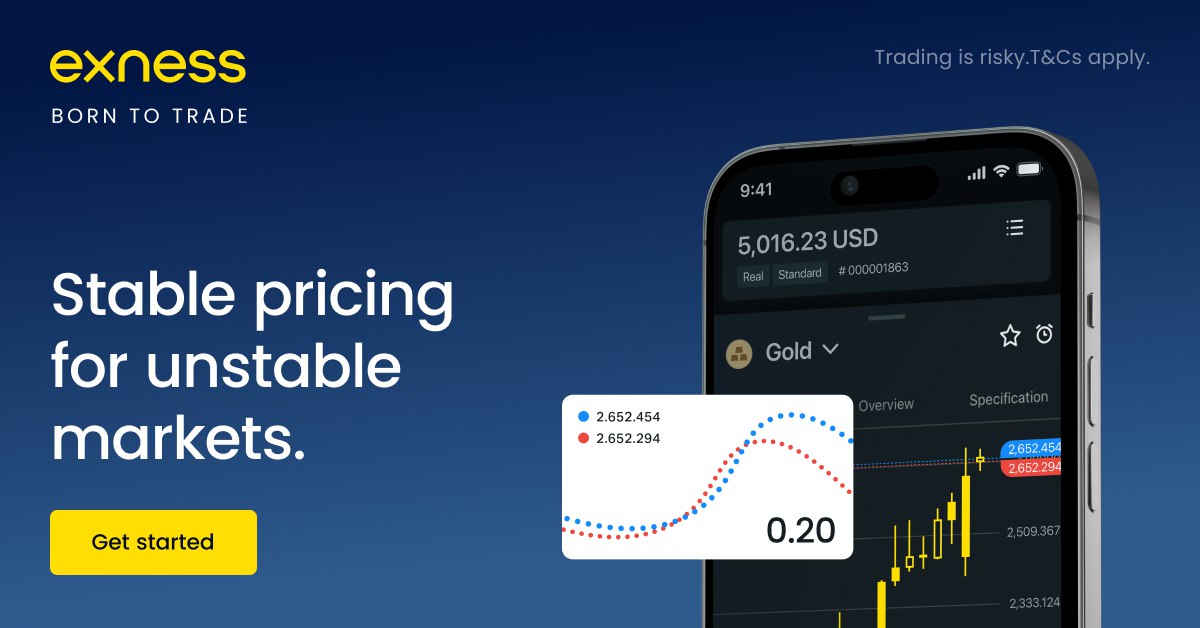
Why Change the Background Color in EXNESS Charts?
Reduce eye strain: Dark backgrounds are easier during long trading hours.
Improve chart visibility: Certain indicators and candlestick patterns stand out more.
Personal preference: A cleaner look helps you stay focused.
Better analysis: Some traders prefer custom chart colors to match their trading strategies.
How To Change EXNESS Background Color on MetaTrader (MT4/MT5)
Step 1: Open Your Chart
Launch MetaTrader 4 or MetaTrader 5 from your EXNESS account.
Open the trading chart you want to customize.
how to link connect EXNESS account to MT5
how to link connect EXNESS account to MT4
Step 2: Right-Click on the Chart
Right-click anywhere on the chart.
Select Properties (or press F8 on your keyboard).
Step 3: Adjust Background Settings
In the Colors tab, look for Background.
Choose from default options (black, white, green) or customize with your own color.
Step 4: Save Your Settings
Click OK to apply changes.
If you want to use the same background for future charts, right-click again → Template → Save Template.
How To Change EXNESS Background Color on Mobile (Exness Trader App)
Step 1: Open the Exness Trader App
Log in with your EXNESS account credentials.
👉 Don’t have one yet? Sign Up for EXNESS

Step 2: Access Chart Settings
Go to your Trading Chart.
Tap the Settings (gear icon).
Step 3: Select Chart Colors
Look for Chart Appearance.
Choose between Light Mode or Dark Mode backgrounds.
Customize candle colors if needed.
Tips for Choosing Background Colors
Dark Mode (Black/Gray): Reduces eye fatigue, great for night trading.
Light Mode (White): Works well in bright environments.
Custom Colors: Use high contrast (e.g., black background with green candles) for better clarity.
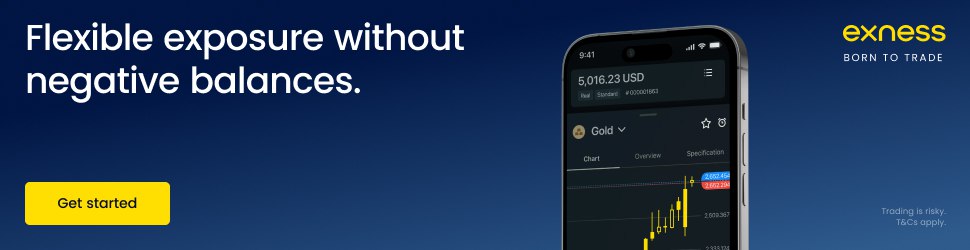
Frequently Asked Questions (FAQs)
1. Can I save my chart color settings for future use?Yes. On MT4/MT5, save your template so every new chart uses the same background.
2. Does changing the background color affect trading performance?No, it only changes appearance, not your trading results.
3. Can I switch between dark and light mode easily?Yes, both MetaTrader and Exness Trader App allow you to switch anytime.
4. Are custom colors available on mobile?Mobile has limited customization, but you can switch between light/dark themes.
5. Will my background settings sync across devices?No, you’ll need to set them individually on each device.
6. Do all brokers allow background customization?Not always. But EXNESS with MT4/MT5 gives full flexibility.
Conclusion
Changing the EXNESS background color is quick and simple, whether you’re using MT4, MT5, or the Exness Trader App. A well-chosen background not only makes trading more comfortable but also improves chart readability.
👉 Start trading with customizable charts: EXNESS Home or go directly to Sign Up.
See more:
How To change phone number in EXNESS Account
How To change currency on EXNESS Account