
12 minute read
How to Login to the Exness Web Terminal?
The Exness Web Terminal is a powerful online trading platform that allows you to access the financial markets directly from your web browser—no downloads or installations required. Whether you’re trading forex, commodities, stocks, or cryptocurrencies, the Web Terminal offers a seamless and intuitive experience, making it an excellent choice for both beginner and experienced traders. It provides real-time market data, advanced charting tools, and fast order execution, ensuring that you can trade efficiently from any device with an internet connection.


Logging into the Exness Web Terminal is a quick and straightforward process. All you need is an active Exness trading account, your login credentials, and a stable internet connection. In this guide, we will walk you through the step-by-step process of logging into the Web Terminal, troubleshooting potential login issues, and exploring the essential features that make online trading smooth and hassle-free. Whether you're at home or on the go, Exness Web Terminal gives you the flexibility to trade from anywhere, anytime.

Overview of the Exness Web Terminal
The Exness Web Terminal is a browser-based trading platform that allows traders to access the markets without the need for downloading or installing additional software. Designed for both MetaTrader 4 (MT4) and MetaTrader 5 (MT5) accounts, the Web Terminal offers a seamless trading experience with a user-friendly interface, real-time market data, and advanced trading tools. It is ideal for traders who prefer quick access to their accounts from any device, including desktop computers, laptops, tablets, and mobile phones.
One of the key advantages of the Exness Web Terminal is its instant accessibility. Unlike traditional trading platforms that require installation, the Web Terminal can be accessed directly from a web browser such as Google Chrome, Firefox, Safari, or Microsoft Edge. It offers a secure trading environment with encrypted data protection, ensuring your account information and transactions remain safe. The platform provides a wide range of technical indicators, charting tools, and order execution features, making it a powerful tool for both short-term and long-term traders.
Exness Web Terminal delivers ultra-fast trade execution, allowing traders to open and close positions without delays. It supports various order types, including market orders, pending orders, stop-loss, and take-profit levels, giving traders complete control over their trades. With no need to install additional software, automatic updates, and compatibility with multiple devices, the Exness Web Terminal is a convenient and efficient way to trade the financial markets from anywhere in the world.

Start Trading: Open Exness Account or Visit Website
How to Access the Exness Web Terminal
Accessing the Exness Web Terminal is a straightforward process that allows traders to enter the financial markets directly from their web browser without downloading or installing any software. To begin, open a supported web browser such as Google Chrome, Firefox, Safari, or Microsoft Edge and visit the official Exness website at www.exness.com. Once on the homepage, navigate to the "Trade" section in the top menu and select "Web Terminal" from the dropdown list. You can also go directly to the Web Terminal by clicking “Trade Now”, which will launch the platform instantly. The Web Terminal is designed for seamless compatibility with both MetaTrader 4 (MT4) and MetaTrader 5 (MT5) accounts, ensuring that traders can access their preferred trading environment effortlessly.
After opening the Exness Web Terminal, you will be prompted to enter your trading account credentials to log in. This includes your Exness trading account number, password, and the correct trading server (e.g., Exness-MT5Real or Exness-MT4Demo). Once the credentials are entered correctly, click "Login" to access your trading dashboard. The platform will then display real-time market prices, charting tools, and trade execution options, allowing you to start placing trades immediately. Since the Web Terminal is fully online, traders can access it from any device, including desktop, laptops, and tablets, making it a convenient choice for those who need flexibility in their trading experience.
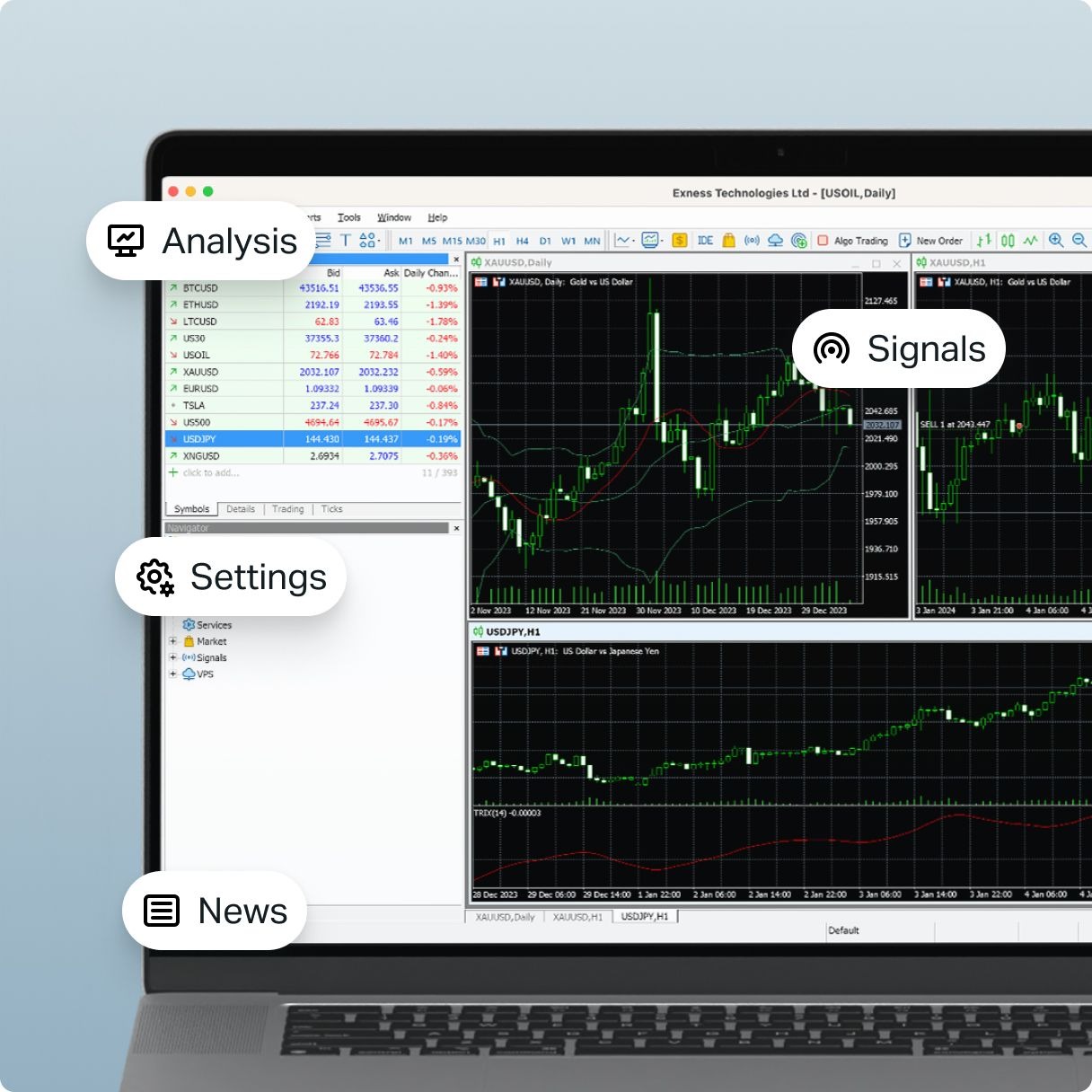
Logging into the Exness Web Terminal (Step-by-Step Guide)
Logging into the Exness Web Terminal is a quick and straightforward process that allows traders to access the markets directly from their web browser. Follow the step-by-step guide below to securely log into your Exness trading account and start trading.
Step 1: Open the Exness Web Terminal
Open a web browser (Google Chrome, Firefox, Safari, or Edge) on your computer or mobile device.
Go to the official Exness website: www.exness.com.
Click on the “Trade” button in the top navigation menu.
Select “Web Terminal” from the dropdown menu.
Alternatively, you can go directly to the Web Terminal via this link: Exness Web Terminal.
Step 2: Enter Your Exness Trading Credentials
Once the Web Terminal loads, you will see the login screen.
Enter your Exness trading account number (MT4 or MT5).
Type in your trading password (set during account creation).
Select the correct trading server:
For MT4 accounts: Choose Exness-MT4Real (for real accounts) or Exness-MT4Demo (for demo accounts).
For MT5 accounts: Choose Exness-MT5Real (for real accounts) or Exness-MT5Demo (for demo accounts).
Step 3: Click “Login”
After entering your credentials, click the “Login” button.
The Web Terminal will now attempt to authenticate your account details.
If the credentials are correct, you will be logged in successfully.
Step 4: Verify Your Connection
Once logged in, check the bottom-right corner of the Web Terminal to confirm that you are connected to the Exness trading server.
You should see live market prices, chart updates, and an active account balance.
If you experience any connection issues, double-check your login credentials and internet connection.
Step 5: Start Trading on the Exness Web Terminal
Once logged in, you can access all the key features of the Web Terminal: Market Watch: View real-time asset prices, Trading Charts: Analyze price movements with technical indicators, Order Management: Open, modify, and close trades instantly, Account Overview: Monitor balance, margin, and trade history.
You are now ready to start placing trades and managing your portfolio directly from the Web Terminal.
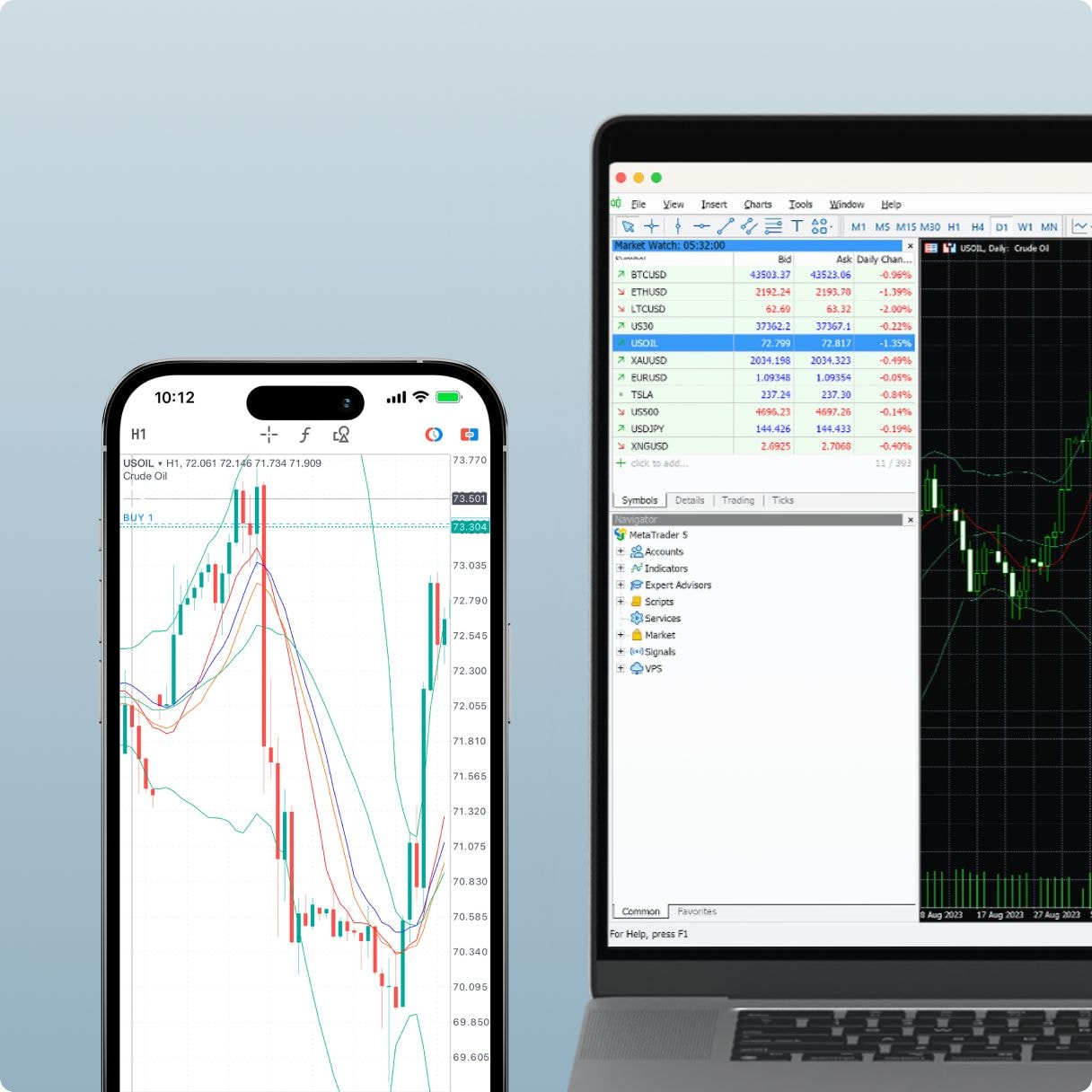
Start Trading: Open Exness Account or Visit Website
Navigating the Exness Web Terminal
Once you’ve logged into the Exness Web Terminal, you’ll find a well-organized interface designed for smooth and efficient trading. The Web Terminal provides access to market data, trading tools, chart analysis, and order execution, all within a browser-based platform. Below is a breakdown of the key features and sections you’ll encounter when navigating the Exness Web Terminal.
1. Market Watch – Real-Time Asset Prices
Located on the left side of the Web Terminal, the Market Watch panel displays a list of available trading instruments, including forex pairs, indices, stocks, cryptocurrencies, and commodities.
You can see the bid and ask prices of each asset, which update in real time.
To add or remove instruments, simply right-click on the Market Watch window and select the assets you want to trade.
2. Trading Chart – Analyzing Market Movements
The center of the Web Terminal features a trading chart, which shows price movements for your selected asset.
You can switch between timeframes (e.g., 1-minute, 5-minute, 1-hour, daily) to analyze trends.
The chart offers various technical indicators, such as Moving Averages, Bollinger Bands, RSI, and MACD, to help with technical analysis.
You can also draw trend lines, support/resistance levels, and Fibonacci retracements directly on the chart.
3. Order Execution Panel – Placing and Managing Trades
Below the trading chart, you’ll find the Order Execution Panel, where you can open, modify, or close trades.
To place a new order:
Select your trading instrument from the Market Watch.
Choose your trade size (lot size).
Set Stop Loss (SL) and Take Profit (TP) levels if needed.
Click “Buy” or “Sell” to execute the trade.
You can also set pending orders (Limit Orders, Stop Orders) if you want to enter the market at a specific price level.
4. Trade History & Open Positions
The bottom panel of the Web Terminal shows your current open trades, including details such as: Trade size (lot size), Entry price and current price, Profit/Loss (P/L), Stop Loss & Take Profit levels.
The Trade History tab allows you to view past trades, helping you analyze your trading performance.
5. Account Overview – Managing Your Balance & Funds
The top-right corner of the Web Terminal provides an overview of your trading account balance, including: Total balance, Equity (current account value), Margin level (used margin vs. available margin), Free margin (remaining funds available for trading).
Monitoring your margin levels is essential to prevent margin calls or stop-outs.
6. Settings & Preferences
Click on the menu icon (usually in the top-left corner) to access:
Trading preferences (chart customization, order execution settings).
Language settings (switch between multiple languages).
Logout option to securely exit the Web Terminal.
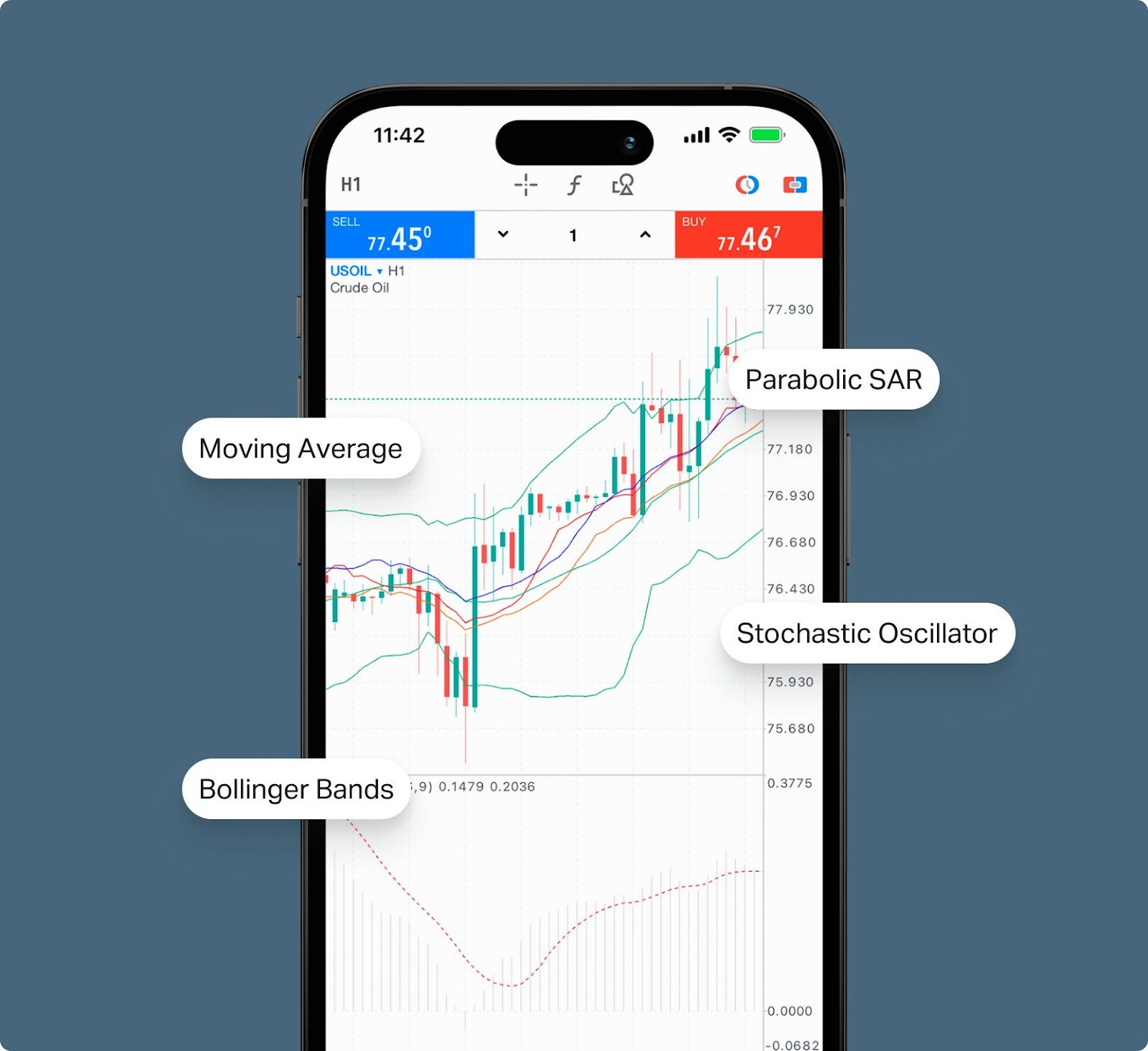
Tips for Using Exness Web Terminal
To maximize your trading efficiency on the Exness Web Terminal, it is essential to take advantage of its built-in features and tools. First, ensure that you have a stable and high-speed internet connection to prevent execution delays or disconnections, which can impact your trades. Using One-Click Trading can help speed up order execution, especially in volatile markets where price movements happen quickly. Additionally, customizing your trading charts by adjusting timeframes, applying technical indicators, and using candlestick patterns can improve your market analysis and decision-making process. Whether you are a scalper or a long-term trader, adapting the Web Terminal’s settings to match your trading strategy will enhance your trading experience.
Risk management is another key factor when using the Exness Web Terminal. Always set Stop Loss (SL) and Take Profit (TP) orders to manage your risk and secure profits without having to constantly monitor the markets. Keeping an eye on your margin level and leverage is also important to avoid margin calls or forced liquidations. Reviewing your trade history regularly can help you identify patterns in your trading behavior and refine your strategies for better results. Lastly, to protect your account, always log out after using the Web Terminal, especially when accessing it from a shared or public device, and consider enabling two-factor authentication (2FA) for added security. By implementing these tips, you can trade more effectively and securely on the Exness Web Terminal.
Conclusion
Logging into the Exness Web Terminal is a quick and seamless process that allows traders to access the financial markets directly from their web browser without the need for downloads or installations. By following the simple steps of visiting the Exness website, selecting the Web Terminal, and entering your trading account credentials, you can start trading instantly. The platform provides a user-friendly interface with essential tools like real-time market prices, advanced charting, and quick order execution, making it a convenient option for both beginners and experienced traders.
To ensure a smooth trading experience, it’s important to use a stable internet connection, select the correct MT4 or MT5 server, and apply best practices such as enabling One-Click Trading and using risk management tools like Stop Loss and Take Profit orders. If you encounter any login issues, troubleshooting common problems like incorrect credentials or browser compatibility can help resolve them quickly. With its ease of access and advanced trading capabilities, the Exness Web Terminal is an excellent choice for traders looking for flexibility and efficiency in their trading journey.
FAQ
How do I log into the Exness Web Terminal?
To log into the Exness Web Terminal, visit www.exness.com, go to the “Trade” section, and select “Web Terminal”. Click “Trade Now”, enter your Exness trading account number, password, and the correct server (MT4 or MT5), then click “Login” to access your account.
What should I do if I forget my Exness Web Terminal password?
If you forget your trading password, log into your Exness Personal Area, navigate to “My Accounts”, select your trading account, and click “Change Trading Password”. Follow the instructions to reset your password, then use the new credentials to log into the Web Terminal.
Can I access the Exness Web Terminal on my mobile device?
Yes, the Exness Web Terminal is compatible with mobile browsers. Simply visit the Exness website, navigate to the Web Terminal, and log in using your trading account details. However, for a better mobile experience, you may prefer using the MetaTrader 4 or 5 mobile app.
Why am I getting a "No Connection" error when logging in?
A “No Connection” error can be caused by incorrect login credentials, selecting the wrong trading server, or a weak internet connection. Ensure that your account number, password, and server selection are correct, and check your internet connection. If the issue persists, try clearing your browser cache or switching to a different browser.
Is the Exness Web Terminal secure to use?
Yes, the Exness Web Terminal is secure, using encrypted data transmission to protect your account details. To enhance security, avoid using public Wi-Fi, enable two-factor authentication (2FA) in your Exness Personal Area, and always log out after trading on a shared device.
Can I switch between multiple Exness trading accounts on the Web Terminal?
Yes, you can switch between different Exness trading accounts on the Web Terminal. Simply log out, return to the login page, and enter the credentials of your other trading account. Alternatively, use the Exness Personal Area to manage multiple accounts efficiently.










