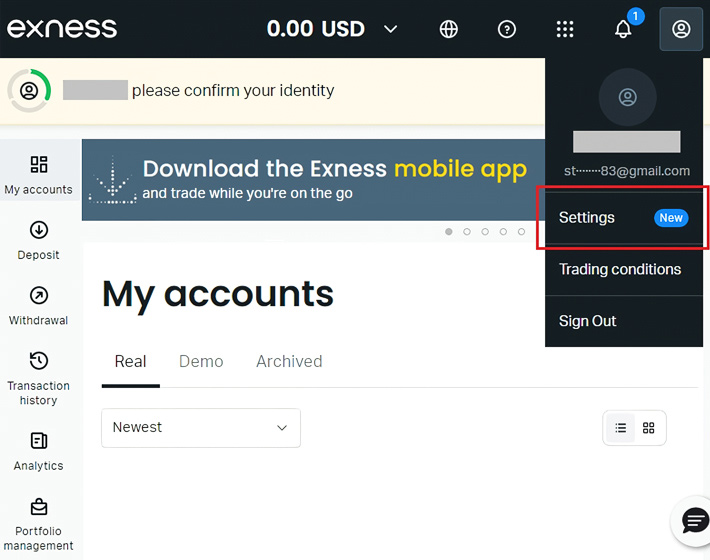
7 minute read
How to Switch Exness Security to TOTP Authentication App
Switching your Exness account security to TOTP (Time-Based One-Time Password) authentication is a practical and highly effective way to protect your account from unauthorized access. By using an authenticator app like Google Authenticator, you add an additional layer of security beyond just your password. This method generates a unique, time-sensitive code every 30 seconds, which significantly reduces the chances of someone gaining access to your account even if they have your password. In today’s digital trading world, where account security is paramount, TOTP authentication provides a robust solution to safeguard your Exness account, offering peace of mind while you trade.


What is TOTP Authentication?
TOTP (Time-Based One-Time Password) is a type of two-factor authentication that generates a new verification code every 30 seconds. It enhances your account protection by requiring not just a password but also a unique code generated by an authenticator app. This way, even if someone obtains your password, they will not be able to access your Exness account without the TOTP code.
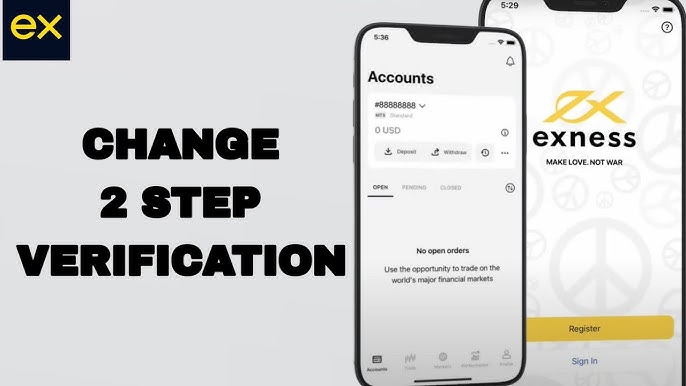
Why Should You Use TOTP Authentication for Your Exness Account?
Using TOTP (Time-Based One-Time Password) authentication for your Exness account significantly enhances the security of your trading activities and personal data. Unlike SMS-based two-factor authentication, TOTP is much more secure because it generates a unique verification code every 30 seconds on your authenticator app, such as Google Authenticator. This method ensures that even if someone acquires your password, they would still need the time-sensitive code from your authenticator app to gain access to your account. By enabling TOTP authentication, you protect your Exness account from fraud, unauthorized access, and potential hacking attempts. Additionally, the process of switching to TOTP is straightforward, involving a few steps in the Exness app or website settings, making it an effective tool for safeguarding your account in a secure and convenient manner.
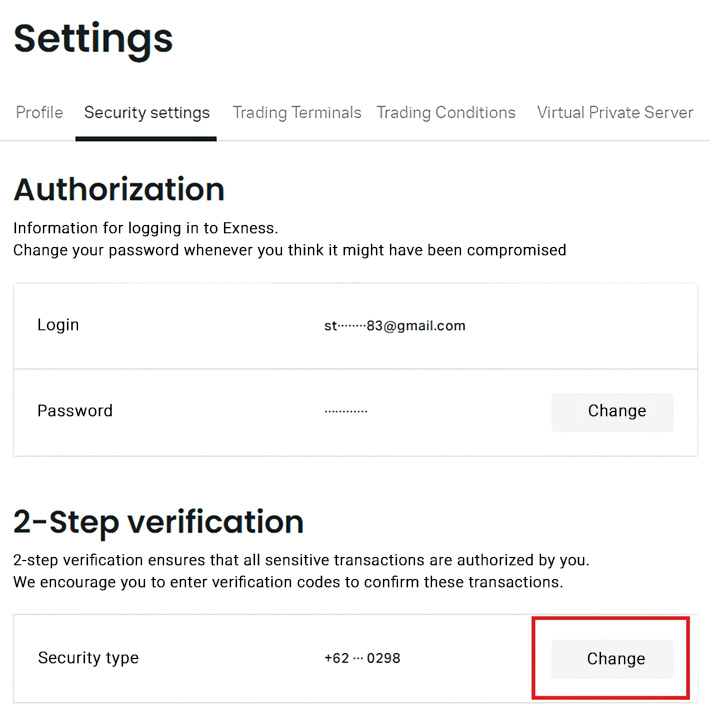
Implementing TOTP also provides a backup plan in case you lose access to your authenticator app. By saving your backup code during the setup process, you can still regain access to your Exness account under such circumstances. This adds an extra layer of reliability, ensuring that you are never locked out of your account. Moreover, TOTP authentication is an essential method for users who want to protect their accounts when managing transactions, reviewing leverage, or executing trades. The process is easy to verify and set up for both first-time users and seasoned traders. If you run into any issues, the Exness support team is always available to assist you in switching or resolving any security-related problems. This ensures that your account remains protected, your trading data stays secure, and you have complete control over your account security.
Prerequisites: What You’ll Need
Before we begin the process of switching your Exness account security to TOTP authentication, ensure you have the following:
A registered Exness account: You should have an active Exness account.
An authenticator app: Google Authenticator or any other TOTP app. If you don’t have one, you can download Google Authenticator from the App Store (iOS) or Google Play Store (Android).
Backup Code: Make sure you have saved your Exness backup code. This code can help you regain access to your account if you lose access to your authenticator app.
A secure password: Your Exness account password should be strong, unique, and secure.
Start Trading: Open Exness Account or Visit Website

How to Switch Your Exness Security to TOTP Authentication App
Follow these steps to switch your Exness security to TOTP authentication:
Step 1: Log into Your Exness Account
Start by logging into your Exness account using your username and password. Once logged in, navigate to your account settings.
Step 2: Go to Security Settings
Within your Exness account dashboard, locate the Security tab. This section allows you to manage your account protection methods, including enabling 2FA.
Step 3: Enable Two-Factor Authentication
In the Security Settings, you will see an option to enable Two-Factor Authentication (2FA). Select this option to begin the process of securing your account with an authenticator app.
Step 4: Choose TOTP Authentication
You will be presented with different 2FA methods. Choose TOTP Authentication. Exness may recommend using Google Authenticator, but you can use any other TOTP-compatible app.
Step 5: Link the Authenticator App
Next, you will be prompted to scan a QR code using your authenticator app. Open your app (such as Google Authenticator), select Add Account or Scan QR Code, and scan the code displayed on the Exness website.
Step 6: Enter the Verification Code
Once the QR code is scanned, the authenticator app will begin generating codes for your Exness account. Enter the current code displayed in the app to verify that everything is working correctly.
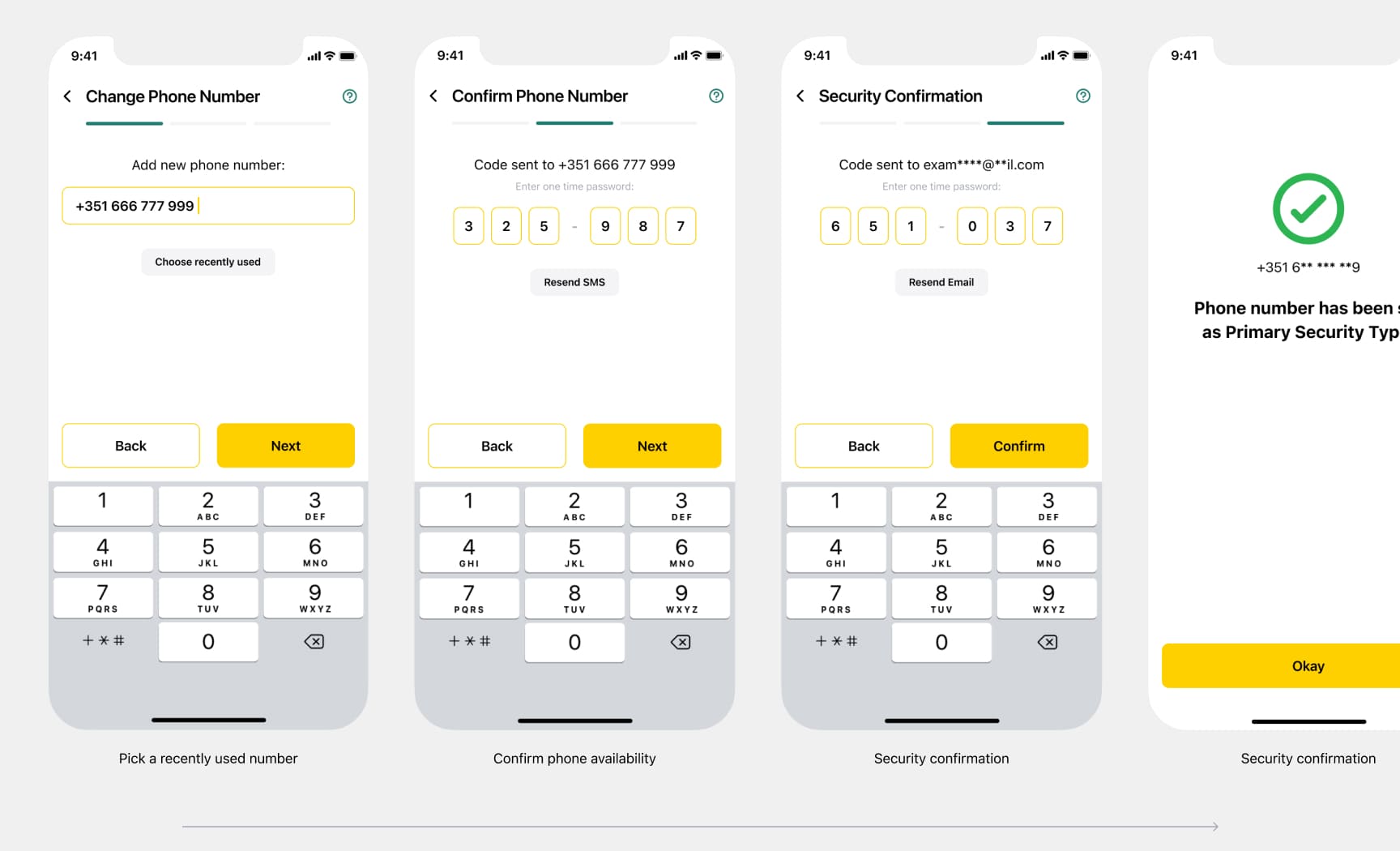
Step 7: Save the Backup Code
Exness will provide a Backup Code at this point. This code is crucial in case you lose access to your authenticator app. Store it in a safe, secure place, as you will need it to regain access to your account if necessary.
Step 8: Complete the Process
After entering the verification code and saving the backup code, your Exness account will now be secured with TOTP two-factor authentication. You’ll be asked to confirm the changes.
Step 9: Test the New Setup
To ensure everything is working correctly, log out of your Exness account and log in again. You will now be required to enter a verification code from your authenticator app in addition to your password. This confirms that the TOTP authentication has been successfully activated.
FAQ
What if I lose my backup code?
If you lose your backup code, you may need to contact Exness support for assistance. It’s vital to save the backup code in a secure place, as it’s your only way to regain access to your account without the authenticator app.
Can I use Google Authenticator for Exness?
Yes, Google Authenticator is compatible with Exness. You can use it, or any other TOTP-compatible app, to generate the verification code for your Exness account.
Can I switch back to SMS-based 2FA after using TOTP?
Yes, you can change your security type at any time from your Exness account settings. However, it’s recommended to keep TOTP authentication enabled for stronger protection.
What if I’m traveling and can’t access my phone for the verification code?
In such circumstances, having a backup code is essential. If you can’t access your phone, use the backup code to log in or contact Exness support for further assistance.
Is TOTP more secure than SMS-based 2FA?
Yes, TOTP is generally considered more secure than SMS-based 2FA. SMS can be intercepted or spoofed, whereas TOTP codes are generated offline, reducing the risk of unauthorized access.
Additional Tips for Protecting Your Exness Account
Change your password regularly: To improve your account protection, update your password periodically and use a unique one that includes letters, numbers, and symbols.
Be cautious of phishing attempts: Avoid clicking on suspicious links or sharing your password with anyone, including over email or social media.
Use strong security methods: Always enable two-factor authentication (TOTP) for extra protection.










