If you want to buy this Solution Manual Or Any Other Solution Manual Or Test Bank
Contact us at. Premiumbiz379@gmail.com

If you want to buy this Solution Manual Or Any Other Solution Manual Or Test Bank
Contact us at. Premiumbiz379@gmail.com
Question 1-1
Raul works for a small consulting firm that assists medical organizations, such as quick care facilities, and health professionals, such as doctors’ offices or alternative care providers, to establish, update, and manage their IT systems. He regularly works with patient databases and must ensure that his clients’ networks and other IT resources comply with strict government regulations. Raul’s boss, Cheri, recently asked him to assist in upgrading their firm’s data center. The CEO has decided they need to take a major step toward a more cloud-centric business model and asked Raul how the company can ensure that their cloud provider meets industry standard requirements for data security, service availability, and confidentiality. Which standard should Raul recommend they use to compare security ratings of various CSPs?
D. SSAE 18
Answer: D. SSAE 18.
Explanation: The SOC 2 and SOC 3 reports both address benchmarks for information security, availability, processing integrity, confidentiality, and privacy.
Raul’s company has narrowed their options to a small handful of CSPs. All of these CSPs offer a wide variety of cloud services and meet all of the company’s security requirements. Cheri, Raul’s boss, is now asking him to recommend what type of cloud services would best fit their needs. She explains they want to start with cloud-based email and an office productivity suite that enables easy file sharing among team members. Which cloud service model should Raul recommend they use to accomplish these goals?
A. SaaS
B. IaaS
C. RaaS
D. PaaS
Answer: A. SaaS
Explanation: Email, office productivity apps, and file sharing are all services offered by SaaS products.
Anika has run into a problem with the VPN connection to her company’s cloud-hosted database. She has a good Internet connection and can access her work email account, which uses the same sign-in credentials as the VPN. But she still can’t pull reports from the database service. She calls Patrick, who works for the company’s help desk. As Anika describes the problem to Patrick, he tells her to try again and make sure she’s using the right password, then to restart her router, and if that still doesn’t fix it, to restart her computer. Which troubleshooting step did Patrick fail to complete in the correct order?
A. Test the theory to determine cause
B. Document findings, actions, and outcomes
C. Establish a plan of action and implement the solution
D. Establish a theory of probable cause
Answer: D. Establish a theory of probable cause
Explanation: Patrick tried several haphazard possible solutions that were unrelated and disorganized without considering what the probable cause of the problem might be.
Video 1-1: Yellow Circle Cloud Console
What’s the best way to access the Yellow Circle cloud console?
a. RDP (Remote Desktop Protocol)
b. Command Prompt
c. Browser
d. SSH (Secure Shell)
Answer: C
Video 1-2: AWS Cloud Console
Which AWS service is used to manage VM instances?
a. Billing Dashboard
b. EC2
c. VPC
d. Management console
Answer: B
Video 1-3: Azure Cloud Portal
Which feature in Azure is used to track expenses?
a. Subscriptions
b. Resource groups
c. Blades
d. Notifications
Answer: A
1-4:
What feature in GCP is used to organize resources?
a. Resource groups
b. Dashboards
c. Cards
d. Projects
Answer: D
Est. completion time: 15 minutes
This course prepares you to take the CompTIA Cloud+ CV0-002 exam, which is a vendor-neutral exam covering a broad array of foundational and intermediate cloud computing concepts within the context of an organization's entire IT system. Other cloud certifications are offered mostly by cloud vendors, including AWS, Google, VMware, OpenStack, Cisco, Microsoft, and IBM. Other vendor-neutral certifications are offered by Cloud Security Alliance (CSA) and Cloud Credential Council (CCC). Use the web to research and answer the following questions:
1. What are the five domains of objectives for the Cloud+ exam?
Answer: Configurations & Deployment, Security, Management, Maintenance, and Troubleshooting
Source: https://certification.comptia.org/certifications/cloud
2. What kind of experience does CompTIA recommend you have before taking the Cloud+ exam?
Answer: 2–3 years in system administration
Source: https://certification.comptia.org/certifications/cloud
3. What are the four domains of the AWS Cloud Practitioner certification?
Answer: Cloud Concepts, Security, Technology, and Billing & Pricing
Source: https://aws.amazon.com/certification/certified-cloud-practitioner/
4. What kind of experience does AWS recommend you have before taking the Cloud Practitioner exam?
Answer: 6 months experience with AWS Cloud in any role, and a basic understanding of IT services and their uses in the AWS Cloud platform
Source: https://aws.amazon.com/certification/certified-cloud-practitioner/
5. What are the five sections of the Associate Cloud Engineer certification by Google?
Answer:
o Set up a cloud solution environment
o Plan and configure a cloud solution
o Deploy and implement a cloud solution
o Ensure successful operation of a cloud solution
o Configure access and security
Source: https://cloud.google.com/certification/cloud-engineer
Project 1-2: Get Started in Yellow Circle
Est. completion time: 15 minutes
Yellow Circle (yellowcircle.net) is a nonprofit cloud platform supported by many technology companies, such as Google and Microsoft, and designed solely for educational use. In addition to a free tier subscription, Yellow Circle offers several lowcost subscription options—which include increasingly larger maximums of virtual machines, memory, and storage, as well as more advanced features such as remote access, Internet access, and a public IP address.
The free tier provides sufficient resources to complete all Yellow Circle projects for this course. Working in Yellow Circle is simpler and more straightforward than working in a full-scale cloud platform. This will allow you to set up simple cloud resources quickly in
each Yellow Circle project. While there aren’t nearly as many resources available in Yellow Circle as compared to AWS, Azure, or GCP, completing the Yellow Circle project first in each module will give you an on-ramp to learning more sophisticated cloud computing skills in the AWS, Azure, and GCP projects.
Caution
Yellow Circle is not in any way intended to be used in a production environment and so does not provide any level of guaranteed uptime. It’s not unusual for one or more features or even the entire website to become unavailable for various lengths of time. For example, at the time of this writing, Yellow Circle became unavailable to new accounts due to maintenance that is expected to take a few weeks to complete. While Yellow Circle is a helpful tool for educational purposes, we recommend that you not rely solely on Yellow Circle for practice in using a cloud platform. Cengage has no direct affiliation with Yellow Circle, and we cannot ensure its availability throughout your course.
To create a free Yellow Circle account, complete the following steps:
1. Go to the website at yellowcircle.net and look around. Which operating systems does Yellow Circle include for virtual machines?
Answer: Fedora, Ubuntu, FreeBSD, Windows, CentOS, openSUSE, and Debian
2. Sign up for the free account. Save your username and password in a safe place (a password manager such as LastPass at lastpass.com or KeePass at keepass.info is a great tool for this purpose).
Note Yellow Circle is an educational platform only. For this reason, all running instances are shut down on Fridays. 8
Also, if you don’t sign in to your Yellow Circle account at least weekly, it will notify you via email and then delete the account automatically for inactivity. When you’re ready to use Yellow Circle again, sign in using the same account credentials as before and create a new, free subscription.
3. To sign into the platform, go to mylab.yellowcircle.net and enter your username and password. What limits are listed in your account overview?
Answer: The limits for a free account are 2 instances, 2 vCPUs, 2,048 RAM, 0
floating IPs, 10 security groups, 5 volumes, and 5 storage volumes.
4. Take a few minutes to look through the Yellow Circle platform. You’ll create resources in later projects. Sign out of your account when you’re finished.
Project 1–3: Create an Account with AWS
Est. completion time: 20 minutes (possible delay while waiting for AWS application approval)
Note
Public cloud platforms and related account options change frequently. While the instructions given here were accurate at the time of writing, you might need to adjust the steps or options according to later changes.
AWS offers multiple options for accessing free resources for various purposes. The account itself is always free. While a typical AWS account or a standard AWS Educate account requires a credit card (even if you don’t accrue charges), you do have another option. Specifically, the AWS Educate Starter Account (ESA), which is grant funded and provided by a third party, does not require a credit card. Following are the three different types of accounts:
AWS account. This is a standard account type open to the public. It requires a credit card and allows full access to standard AWS services.
AWS Educate account. This account type is available to educators and students (older than age 14) from accredited educational institutions and requires a credit card. Use a school-issued email account or, if necessary, provide proof of enrollment (such as student ID card) instead.
AWS Educate Starter account (ESA). This account type is available to educators and students (older than age 14) from accredited educational institutions, does not require a credit card, and has limited features. Use a school-issued email account or, if necessary, provide proof of enrollment (such as student ID card) instead.
Consider the account options shown in Table 1-2.
Table 1-2 AWS free account options
Type Subscription Benefits to Students Payment Options Notes
Pay-as-yougo
“12-months free” services
“Always free” services
Short-term free trials Requires credit card Use of services beyond the free tier offers is charged at standard, pay-as-you-go rates (free tier services will be sufficient for this course)
AWS Educate with institution membership
AWS Educate without institution membership
$100 AWS credit*
Online labs
AWS Educate Student Portal
Access to free tier services
$40 AWS credit*
Online labs
AWS Educate Student Portal
Access to free tier services
AWS Educate with institution membership
$75 AWS credit*
Online labs
Requires credit card Use of services beyond the free tier offers is charged at standard, pay-as-you-go rates (free tier services will be sufficient for this course)
Requires credit card Use of services beyond the free tier offers is charged at standard, pay-as-you-go rates (free tier services will be sufficient for this course)
AWS Educate Student Portal No credit card required
Resource usage capped annually at AWS credit amount—account is terminated when credit is depleted
Can’t continue to use account after graduation and can’t upgrade account to pay-as-you-go
No access to free tier services
Some limitations on available services
AWS Educate without institution membership
$30 AWS credit*
Online labs
AWS Educate Student Portal
No credit card required
Resource usage capped annually at AWS credit amount—account is terminated when credit is depleted
Can’t continue to use account after graduation and can’t upgrade account to pay-as-you-go
No access to free tier services
Some limitations on available services
*AWS credit can be used only on eligible services. After creating your AWS account, watch for an email from AWS containing your credit code. To redeem the code, sign into your AWS console, click your name at the top of the screen, click Billing & Cost Management, and then click Credits. Enter the code and any additional information, and then click Redeem.
As shown in Table 1-2, AWS Educate offers many appealing benefits. If your institution is an AWS Educate member, you receive more AWS credits. If you don’t have a credit card, you can use the AWS Educate Starter Account (ESA). However, your usage of AWS services is limited to the annual AWS credit amount. Once those credits run out each year, you can’t use the account any longer until your AWS anniversary date when you can apply for a renewal.
If you can use a credit card to sign up for a regular AWS account, you’ll receive more AWS credits, and you’ll have access to the AWS free tier services. So long as you reliably shut down and delete the cloud resources you create for your projects, you should be able to complete all the AWS projects in this course without incurring any charges on your credit card.
Use Table 1-2 to determine the best account option for you. Check with your instructor if you need help making this decision. Complete the following steps to create your account.
If you’re creating a standard AWS account (not an AWS Educate Starter account):
1. Go to aws.amazon.com and create an account. You’ll need a credit card number.
2. Go to aws.amazon.com/education/awseducate/ and apply to join AWS Educate using your existing AWS account ID (a 12-digit number). You’ll need a schoolissued email account, or you can submit proof of school enrollment.
If you’re creating an AWS Educate Starter account (you will not be using a credit card):
1. Go to aws.amazon.com/education/awseducate/ and apply to join AWS Educate.
2. When prompted, request an AWS Educate Starter account and not an AWS account. You’ll need a school-issued email account, or you can submit proof of school enrollment.
After your application is approved, complete the following steps to explore the AWS console:
3. Go to aws.amazon.com and sign in. You’ll begin at the AWS Management Console (see Figure 1-12).

4. Spend a few minutes exploring the console. How many categories of services are listed?
Answer: At the time of this writing, there are 23 service categories.
5. Click a few services to see service-specific dashboards, such as the EC2 Dashboard.
6. Check your account information if you can (AWS ESAs do not allow much access to account information in the AWS console). What region is currently selected in your account?
Answer: Answers may vary. For AWS ESA accounts, the answer will be US East (N. Virginia).
Project 1-4: Create an Account with Azure
Est. completion time: 20 minutes
Note
Public cloud platforms and related account options change frequently. While the instructions given here were accurate at the time of writing, you might need to adjust the steps or options according to later changes.
Microsoft Azure also offers free accounts, and some options provide special benefits for students and educators. To use Azure, you create a Microsoft account and then create one or more subscriptions within the account. If your school uses Office 365, you might already be able to authenticate to Azure using your existing Microsoft account. The three types of Azure subscriptions (there are others) most relevant to this course are as follows:
Free trial subscription. This subscription is available to the public and requires a credit card. The credit expires after 30 days while the free trial services last for 12 months.
Azure for Students subscription. This subscription is available to full-time faculty and students (older than age 18) in a STEM-related field at an accredited, degreegranting educational institution. Use a school-issued email account. You might also be able to generate an Azure for Students verification code through your school’s Microsoft Azure Dev Tools for Teaching platform.
Azure for Students Starter subscription. This subscription is available only to students (older than age 13) from accredited educational institutions. Use a schoolissued email account. This subscription does not provide sufficient access to services to complete the projects in this course unless you upgrade to a “pay-as-you-go” subscription, which requires a credit card.
For choosing a subscription type, consider the details shown in Table 1-3.
Table 1-3 Azure free subscription options
Subscription Benefits to Students Payment Notes
Free Trial
$200 Azure credit for up to 30 days
12 months popular, free services
“Always free” services
Requires credit card and phone number
Must upgrade to a “pay-as-yougo” subscription* after 30 days to continue access to free services
It’s very difficult to identify which services are free in Azure or to ensure that you’re not accruing charges for even basic functions
Azure for Students
$100 Azure credit for up to 12 months
12 months popular, free services
“Always free” services
Downloadable software developer tools
Microsoft Learn (interactive tutorials)
Azure for Students Starter
Very limited access to services†
Downloadable software developer tools
No credit card required
With a credit card, can be upgraded to a “pay-as-you-go” subscription* after 12 months or credit depletion to continue access to services
No credit card required
With a credit card, can be upgraded to a “pay-as-you-go” subscription* to access typical Azure services
*The pay-as-you-go subscription itself is free. Any services you use beyond the free offers will be charged to your credit card. You’ll also be offered a technical support plan, starting at $29/month, which you can decline.
†The Azure for Students Starter subscription does not provide sufficient access to services to complete the projects in this course unless you upgrade to a “pay-as-you-go” subscription.
Caution
The Azure for Students Starter subscription does not provide sufficient access to services to complete the projects in this course unless you upgrade to a “pay-as-you-go” subscription, which requires a credit card.
As shown in Table 1-3, Microsoft offers a generous amount of credit for the first 30 days of the free trial. A challenging disadvantage of the free trial is that, after 30 days, you must upgrade to a pay-as-you-go subscription without any remaining credits, and at that point, it can be difficult to identify which services are free and which are not. Azure doesn’t mark the free services as clearly as AWS does. Those free services are only available for a year, at which point you’re left with the “always free” services, which are fairly limited. Therefore, if you use Azure, carefully pay attention to resource configurations, run times, and charge accruals.
Use Table 1-3 to determine the best subscription for you. Check with your instructor if you need help making this decision. Complete the following steps to create your account.
If you’re creating a standard Azure account using the free trial subscription:
1. Go to azure.microsoft.com, activate the free trial, and create a Microsoft account or sign in with an existing account. Complete the identity verification and agreement process. Then sign into the Azure portal.
If you’re creating an Azure account using the Azure for Students subscription:
1. Go to azure.microsoft.com/en-us/free/free-account-students-faq/, activate the Azure for Students offer, and create a Microsoft account or sign in with an existing account. Complete the identity verification and agreement process. Then sign into the Azure portal.
After you sign in, complete the following steps to explore the Azure portal (see Figure 113):

2. Spend a few minutes exploring the portal. Click Home on the left. What’s listed at the top of the Home page?
Answer: Azure services are listed at the top, such as Virtual machines, Storage accounts, and App Services.
3. Click Dashboard. List three tiles showing on the dashboard.
Answer: Default tiles on the default dashboard are “All resources,” “Azure getting started made easy!” “Quickstarts + tutorials,” “Service Health,” and “Marketplace.”
4. Add a new tile to the dashboard. What tile did you add and how did you do it?
Answer: Answers may vary. To pin a new tile, you can either navigate to the resource and click the pin icon, or, on the dashboard, click Edit and add a tile from the Tile Gallery.
5. Look at the web address at the top of your browser window. What web address should you use to return to the portal later?
Answer: portal.azure.com
Est. completion time: 20 minutes
Note
Public cloud platforms and related account options change frequently. While the instructions given here were accurate at the time of writing, you might need to adjust the steps or options according to later changes.
Google Cloud offers an attractive free trial option available for all new accounts.
However, GCP’s education options must be organized through your school. Your instructor will give you this information if relevant for your specific course. Table 1-4 shows the characteristics of the GCP free trial.
Table 1-4 GCP free trial characteristics
Subscription Option Benefits to Students Payment Options Notes
Free Trial $300 GCP credit for up to 12 months Requires credit card or bank account information
Some minor limitations on what the GCP credit can be used for, such as a maximum limit of eight cores or vCPUs running at a time (the free 19
“Always free” services
credit amount will be sufficient for this course so long as you remember to shut down running services when you’re not using them)
As shown in Table 1-4, GCP’s free trial offers a generous amount of credit that lasts an entire year. However, when that credit is used up, you must convert to a pay-as-you-go account. Some services continue to be available for free, but you must carefully monitor your activities to avoid accruing any charges.
Complete the following steps to create your account:
1. Go to cloud.google.com and sign up for the free trial.
2. Spend a few minutes exploring the console (see Figure 1-14). An initial project has been created for you. What is the default project called?
Answer: My First Project

3. Pin a service to the top of your navigation menu. Which service did you pin and how did you do it?
Answer: Answers may vary. To pin a service, you open the navigation menu and click the pin icon next to the service.
4. Click the Activity view. How many activities have been performed in your account already?
Answer: Answers may vary. Initially, the system automatically performs four activities in order to set up the account.
5. Look at the web address at the top of your browser window. What web address should you use to return to the console later?
Answer: console.cloud.google.com
Est. completion time: 30 minutes
Most likely at this point in your IT career, you’ve already encountered some challenging troubleshooting scenarios with computers, mobile devices, and networks. Think back to one of the more interesting scenarios you’ve faced, one where you were able to solve the problem. Take a few moments to write down the symptoms you encountered, the information you gathered, and the questions you asked. Try to remember the sense of confusion or concern that the problem created. Think through the theories you developed on the possible causes of the problem as well as the attempts you made to solve the problem. Write down as many details as you can remember about how you finally discovered the solution and how you arrived at that conclusion.
Now take another look at the troubleshooting flowchart, shown again in Figure 1-15.
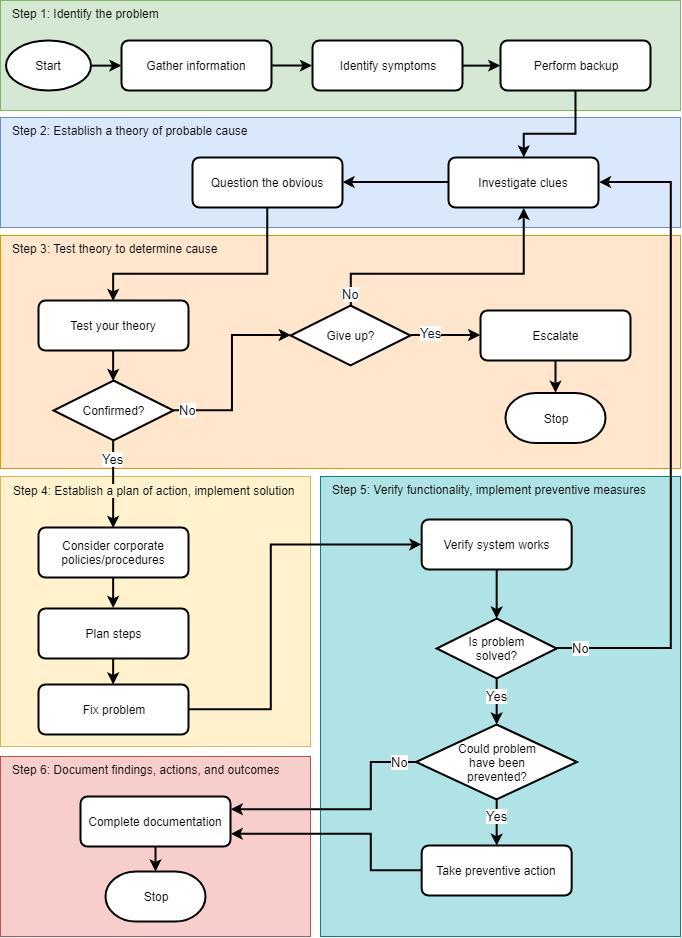
Map your problem-solving experience to the steps shown in the flowchart, and include additional details as they come to you. Then answer the following questions:
1. What theories did you test that turned out to be wrong? What information did you learn from those dead ends?
Answer: Answers may vary.
2. Did you involve anyone else in the problem-solving process? If so, who was that person and how did they help?
Answer: Answers may vary.
3. What did you do to test your solution? What measures did you take to ensure the problem didn’t happen again?
Answer: Answers may vary.
4. Considering what you’ve now learned about troubleshooting methodology, what could you have reasonably done differently to discover the solution more quickly?
Answer: Answers may vary.
Only a few years ago, the term “cloud computing” seemed more like a marketing gimmick than a legitimate evolution in technology. Today, it’s become clear that cloud computing is here to stay and, within a few years will likely be as much a standard mode of operation for most data centers as virtualization is today. This means that, as an IT professional, you have a responsibility to understand how to use the cloud and how to integrate those tasks with your job role, in whatever specialty area you pursue. A decade from now, you’ll be the one telling new IT professionals how you were “there” as cloud computing initially moved into data centers all over the world.
For this discussion, take a few moments to consider how cloud computing will likely affect your career, especially considering your specialty area and any specific career goals that you have in mind. Will it be a part of your daily responsibilities? Will it affect how you approach the problems you face? Will the cloud likely transform your career track, or merely give it a nudge here and there?
Go to the discussion forum in your school’s LMS (learning management system). Write a minimum 100-word post discussing your thoughts on cloud computing’s effects on your career and job responsibilities. Then respond to two of your classmates’ threads with minimum 50-word posts discussing their comments and ideas. Use complete sentences and check your grammar and spelling. Try to ask open-ended questions that encourage discussion, and remember to respond to people who post on your thread.
Grading Rubric
1
Initial post: Self-reflective discussion on career aspirations and how cloud computing is relevant to these goals 50
2 Initial post: Length (100+ words), grammar, and spelling 10 3 Response to classmate 1: Shows engagement and critical thinking 15
4 Response to classmate 2: Shows engagement and critical thinking 15 5 Responses to classmates: Length (50+ words each), grammar, and spelling 10