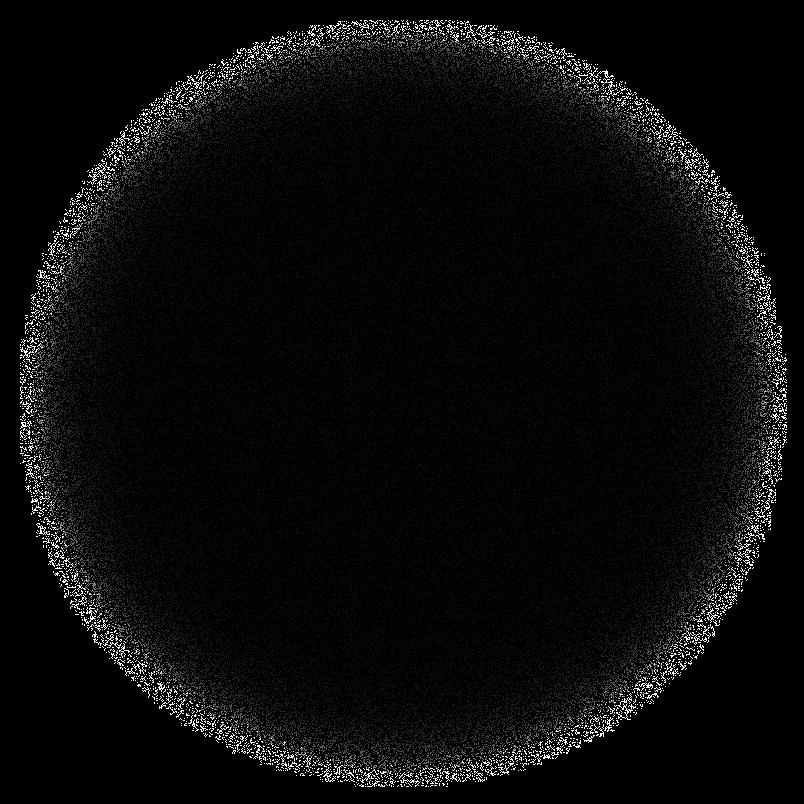Powered by
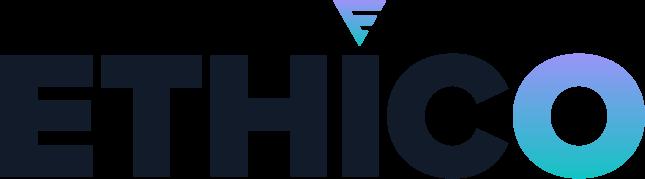
Action Items
After logging in to the platform, you will be presented with your Action Items page. To view your SanctionCheck Lists, click on the SanctionCheck List menu option on the left. Action Items show all incomplete tasks needing your attention. You can filter these items using various attributes to find specific open items.
Ke features inc ude
View all pending items needing completio
Access to both single and batch searche
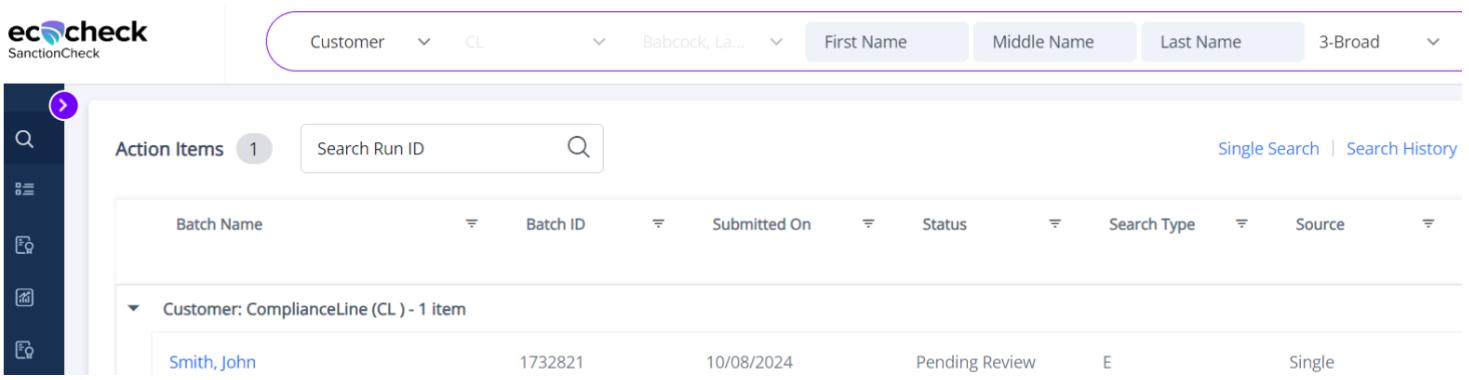
Custom filtering option
Quick access to most-used functions
Single Search
Single individual or entity query. Click on “Single Search” icon located on the left side of your navigation view. Select the Type of search entity to be entered from the drop-down menu at the top left. There are two main Types
Employee if you are searching for a Person (including Employee,Physician, or any other Persons Vendor if you are searching for a business
If you selected Employee in Step 2, then several name fields are displayed. You must always enter a First Name and a Last Name. The other name fields are optional. Middle names can be very helpful in the rule-out process. Former and Maiden names can be used to avoid missing someone who has been sanctioned under a previous name.
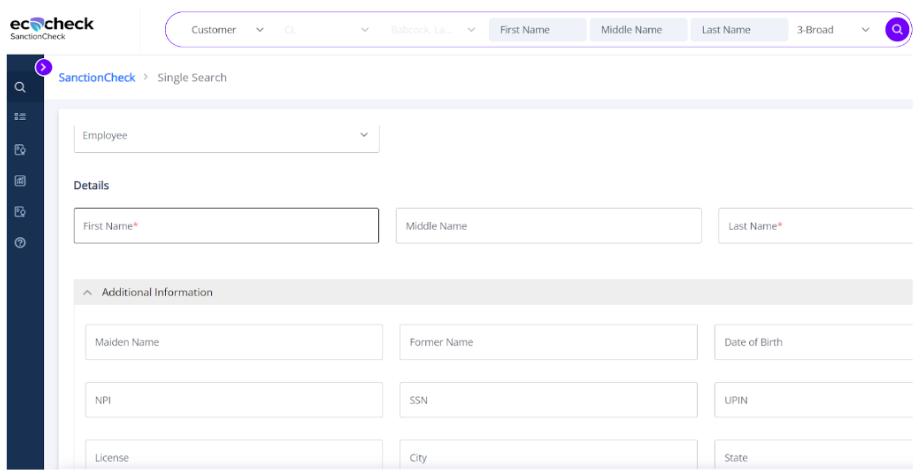
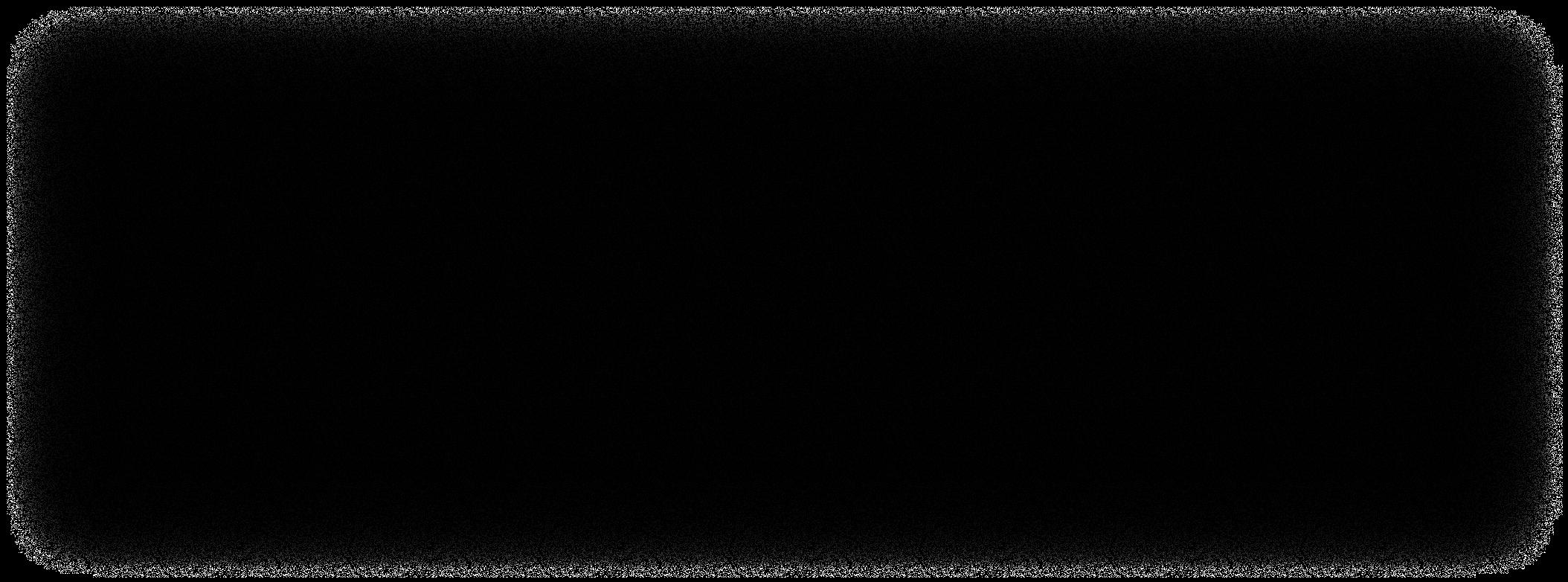
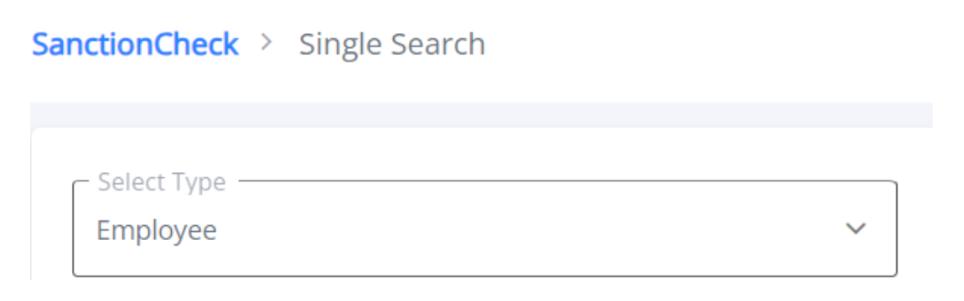
Please remember: The more previous names you enter here, the more potential sanctions may be returned. If you selected Vendor in Step 2, then only a single field for Vendor

Submit the Search: Batch Search
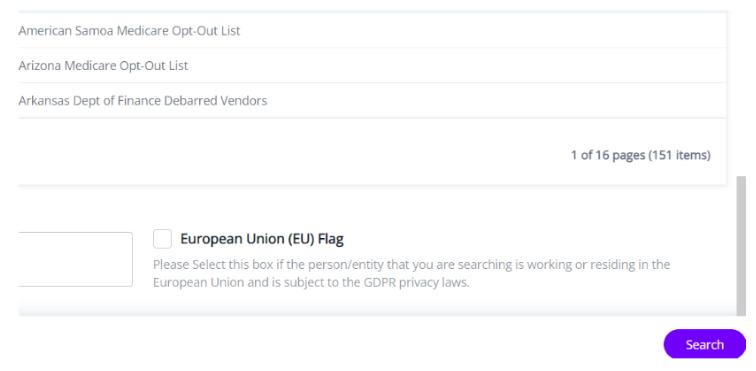
Ma y i dividuals a d/or e tities ca be searched at o ce
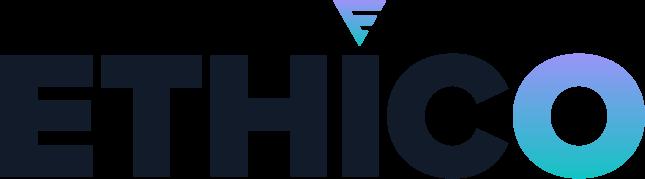
A ign u er o a earch li OR mul iple earch li
Govern who ha acce an who oe no File uploa
Ma er Ba ch will re ain previou ly ma e eci ion abou a earche in ivi ual from earche a aba e (Example - OIG). Re- rule i no nece ary. Search informa ion may no be al ere in or er for he ma er ba ch o re ain. Exclu e name may or may no be he ame per on.
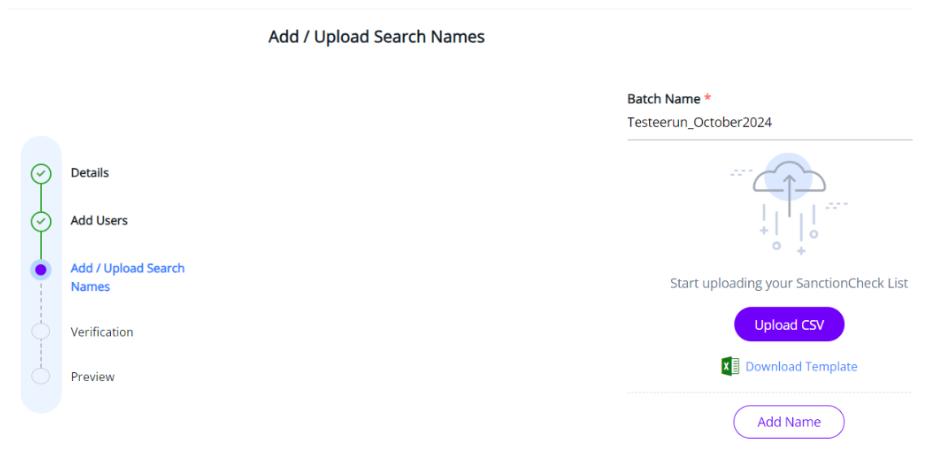
Batch Search
The following gui ance will e cribe a “SanctionCheck List,” an explain he ep require o uploa a file wi h a li of name an a i ional informa ion o a SanctionCheck List.
A SanctionCheck List in ecoCheck refer o a li of in ivi ual or ven or (Entities) you wan o up a e an check for Sanctions on a regular ba i . Thi coul inclu e a li of employee , ven or , volun eer , e c. ha work for, or wi h your organiza ion. Clien will nee a Sanc ionCheck Li e up for each i inc li of name o be earche .
Please note: You will receive an email once ecoCheck i one earching yourSanc ionCheck Li for Sanc ion ha may ma ch he Name you earch. The email will have a link ha will ake you o he Batch Review Page o begin your review an will al o ummarize he re ul of he earch. Plea e ee our Ba ch Review Tu orial (vi eo or PDF) for in ruc ion on reviewing he re ul of he Ba ch you have ju crea e

Create a SanctionCheck List
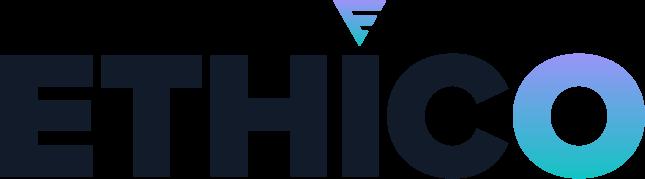
Page Three
Your SanctionCheck Lists may have already been set up as part of the SanctionCheck onboarding process. Please log on to ecoCheck and click on the SanctionCheck List menu tab to see which, if any, SanctionCheck Lists are available to you.
If you do not see any SanctionCheck Lists, or you do not have a SanctionCheck List set up for each of the lists you upload during a reporting cycle, please contact your designated Verification Specialist or Support at Support@ethico.com.
Edit SanctionCheck List Page
All SanctionCheck Lists available to you are displayed on this page. Select the one you wish to use to display its SanctionCheck List page.
The SanctionCheck List Page has two tabs. By default, the Add / Upload Search Names tab is opened, showing the most recently uploaded data. If the List has not yet been used, there will be no names displayed.

It is on this tab that you update the search entity information prior to running a Batch.
But let’s first take a quick look at the Details Tab. It shows the information we’ve entered for you when initially setting up the SanctionCheck List.
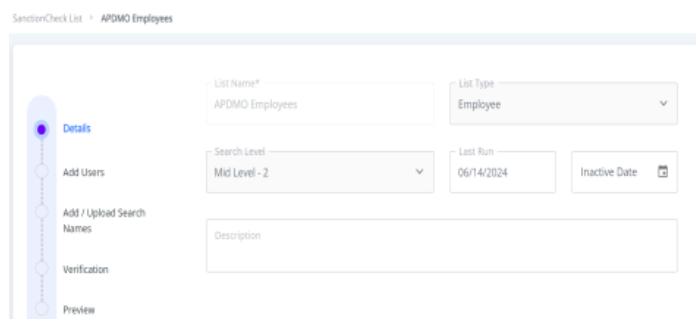
The most important fields on this tab are:
1. List Name: This will be the default Batch Name when you run the list
2. List Type: This is either Employee or Vendor.
3. Description: You can use this field if the List Name is not clear enough.
4. Active Date: This is only needed if auto run configuration is in us e
Many of the fields cannot be modified. If you need to have something changed, contact Support and include the List ID and the specifics of what you need to be updated.
5. Databases: If Client does not want all databases they are subscribed to assigned to their Prime list, then please provide a specific list of applicable databases to be assigne d
6. Users: Consists of which user accounts should be assigned to the Prime List

Uploading a File
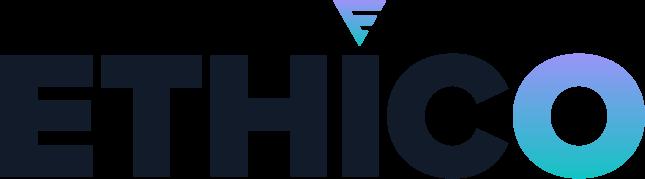
Since most lists are large and have significant changes over each reporting period, we will demonstrate the File Upload process which is run every reporting cycle to replace the contents of the SanctionCheck List search list.
When a file is uploaded to a SanctionCheck List, the previous data (i.e., list of names subsequently searched) in the SanctionCheck List is cleared. But the review work done on those names is preserved, so that names that persist across periods and list updates will retain prior Sanction decisions (e.g., Rule Outs) – saving you time and work!
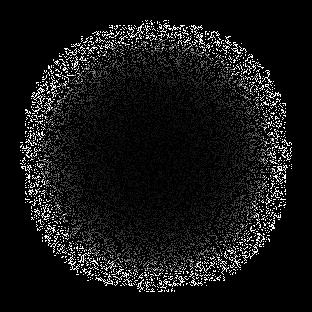
1. Click on the SanctionCheck List button.
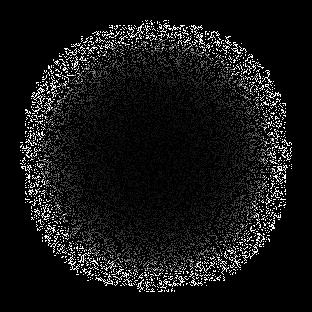
2. Select the Upload and Replace Button which will trigger the Upload Wizard to begin.
The Upload Wizard provides access to the SanctionCheck List employee and vendor templates. The “Add Name” button lets you add names to the SanctionCheck List.
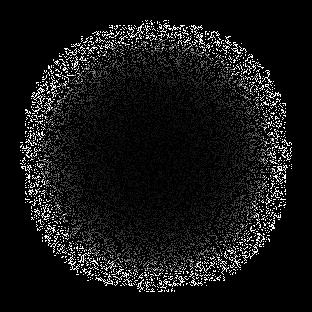
3. Type your batch name. It is best practice to name the Batch Run with a date stamp (e.g., Year-Month) as shown. This will allow for better organization and future reference of your Batch Runs.
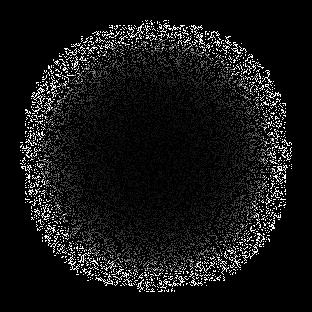
4. Click on the Upload CSV button to navigate to, select and Open your file.
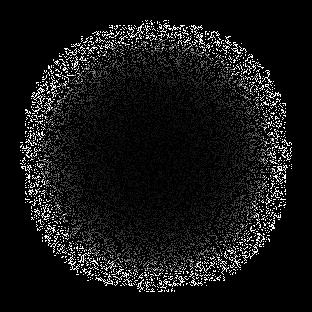
5. ecoCheck will initiate a validation check. Then, you can click “Next”.
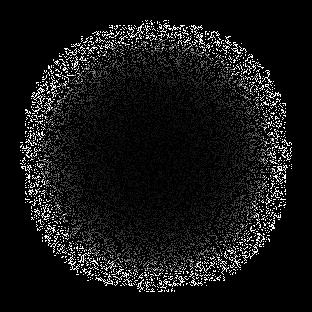
6. Displayed is a preview of how the uploaded file will be imported into a Batch. Please ensure the data below the headers is consistent with the headers. In particular, verify that the Unique Identifier, First Name and Last Name fields are all populated and look correct, and that the DOB column only contains valid dates.
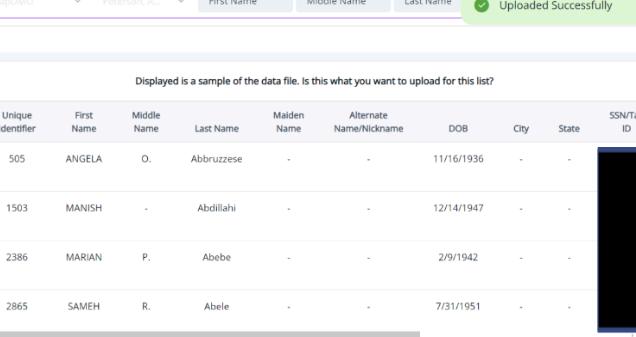
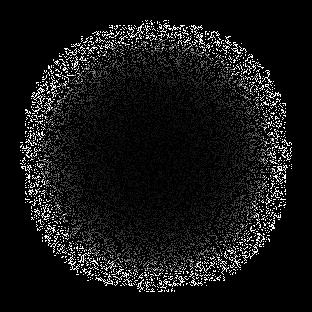
** After confirming that all the data is in the correct columns, click Start Upload. The Add / Upload Search Names tab displays data from the most recent file you have uploaded. You have the option to modify the data, or run the data as a batch using the Run List button.
. Select Done once the green Upload Successful message briefly appears in the top right corner of the screen to indicate the upload is complete. You will be returned to the SanctionCheck List page.
** There are two methods for modifying the Search Entity list linked to a SanctionCheck List. If you have a relatively small list with information that slightly changes each reporting cycle, you have the option of adding new records to your existing list by clicking the Add Single Name button.
Next, you will have the opportunity to modify and delete e xisting records by opening them and making your changes on the Update Single Search Name to the List page. 7

Social Security Death Master File (SSDMF)
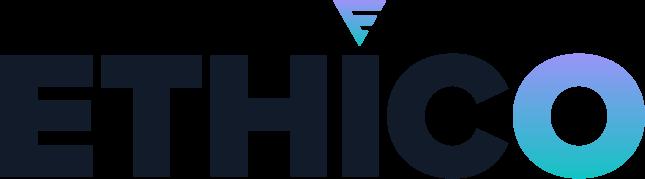
If subscribed to Social Security Death Master File (SSDMF) capabilities, The client will click on the SSDMF tab. Click Upload File and upload the formatted file.
Once the file is processed, the status will be updated to reflect “Complete”, at which point the client is able to print their report by clicking on “Export”, and selecting the appropriate file format (excel/PDF).

LicenseCheck (LC)
For our clients subscribed to our LC service, you have the ability to upload your files as well as download your reports. The customer and list type will need to be created by our Support team. Once created, client can upload here:
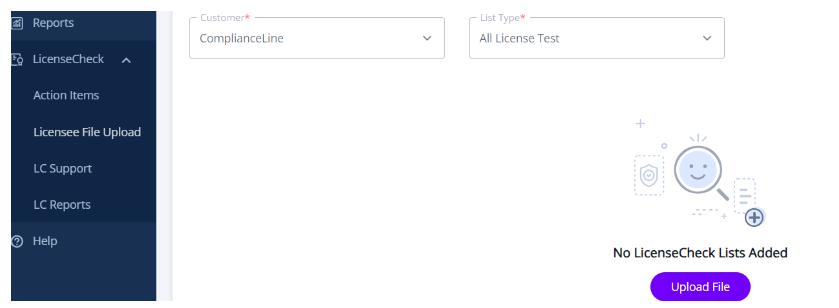
LC Support tab is where you’ll be able to download the batch template.
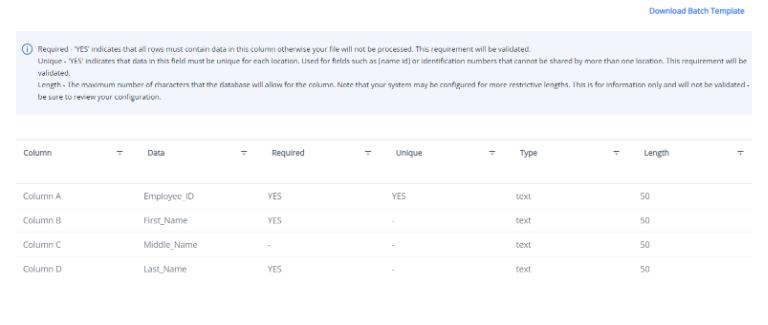

Reporting
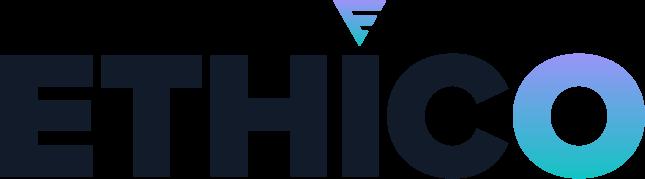
After your file has been successfully saved in the correct CSV format, you will want to upload your report by clicking on the “Licensee File Upload" tab and selecting the appropriate list type. Once the file has been uploaded and processed, the EcoCheck team will be responsible for review and verification of all licenses uploaded.
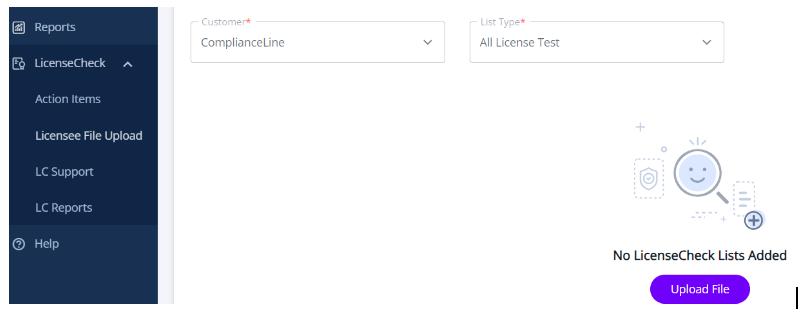
Once the review is finalized, your dedicated Verification Specialist will notify you of the Completed status. Client then has the ability to click on the “LC Reports” tab, and download the desired reports. Select Bach Name and Download File Type.

Auto Scheduling
This feature provides the option to set a SanctionCheck list on an auto run cycle. Remember to update your SanctionCheck List prior to the auto run date, if applicable.
Databases
This determines which sanction lists will be searched.
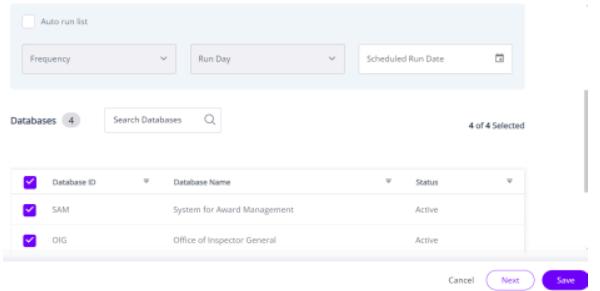
Please reach out to your dedicated Verification Specialist or support@ethico.com for any technical re quests.