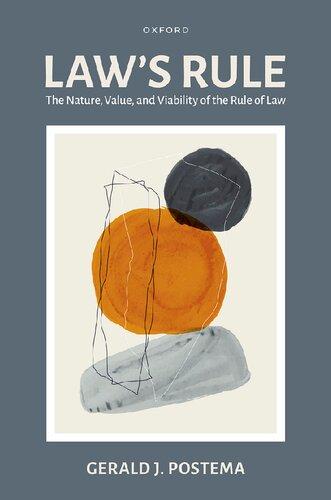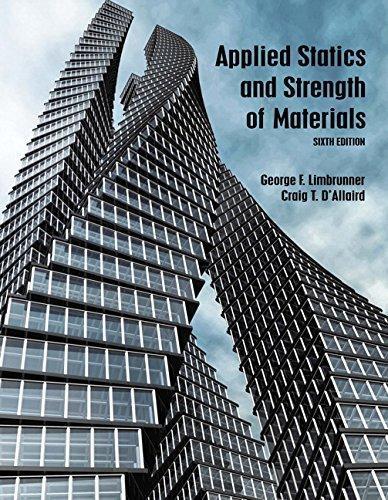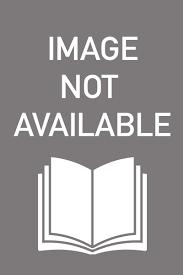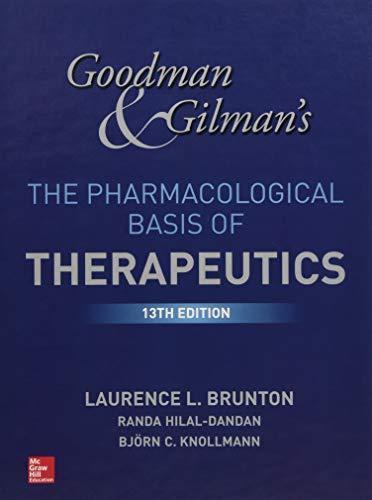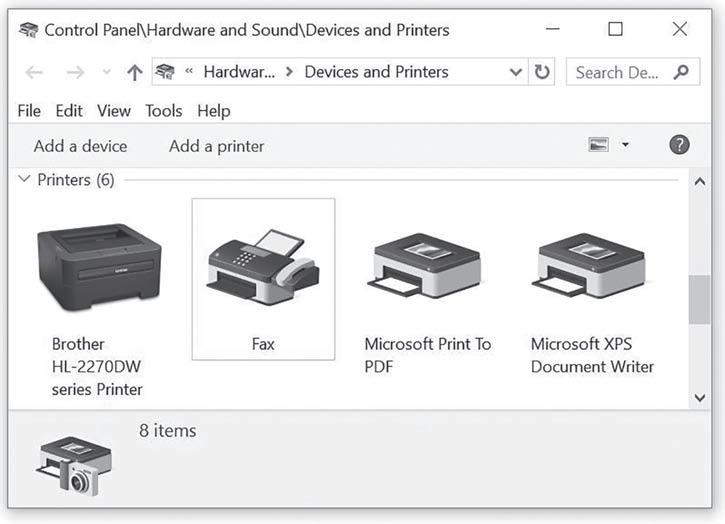Preface
Is this book for you? In these pages, we explain a very technical subject in a notso-technical manner, putting the concepts of operating systems into words that many readers can quickly grasp.
For those who are new to the subject, this text demonstrates what operating systems are, what they do, how they do it, how their performance can be evaluated, and how they compare with each other. Throughout the textbook we describe the overall function of many unseen parts of the operating system and lead readers to additional resources where they can find more detailed information, if they so desire.
For readers with more technical backgrounds, this text introduces the subject concisely, describing the complexities of operating systems without going into intricate detail. One might say this book leaves off where other operating system textbooks begin.
To do so, we’ve made some assumptions about our audiences. First, we assume the readers have some familiarity with computing systems. Second, we assume they have a working knowledge of how to use an operating system and how it interacts with them. We recommend (although we don’t require) that readers be familiar with at least one operating system. In the few places where, in previous editions, we used pseudocode to illustrate the inner workings of the operating systems, that code can be found in the Appendix. By moving these algorithms out of individual chapters, we have simplified our explanations of some complex events.
Although it is more difficult to understand how operating systems work than to memorize the details of a single operating system, gaining this understanding is a longer-lasting achievement, paying off in the long run because it allows one to adapt as technology changes—as, inevitably, it does.
Therefore, regardless of the level of expertise that the reader brings to the subject, the purpose of this book is to give computer users a solid background in the basics of operating systems, their functions and goals, and how they interact and interrelate.
• Expanded cross-references from Part Two to the concepts taught in Part One to help students link specific system features with the concepts discussed in the beginning chapters.
• Added emphasis on available command-mode options in each operating system for readers who want to explore their system more directly, without using the menus.
• Included online resources for more information about many of the highly technical subjects introduced in this text. Please remember that in the field of computer science, online links go bad frequently, but by providing these links to our readers, they will have a good starting place from which they can search for more current info.
• Updated artwork and references to the expanding influence of wireless technology.
• Removed examples in assembly language, which is not widely studied in introductory classes, and replaced them with pseudocode and prose descriptions.
Numerous other changes throughout the text include editorial clarifications, expanded captions, and improved illustrations.
Order of Presentation
We have built this text with a modular construction to accommodate several alternative sequences, depending on the instructor’s preference.
• For example, the syllabus can follow the chapters as listed from Chapter 1 through Chapter 12 to present the core concepts that all operating systems have in common. Using this path, students will learn about the management of memory, processors, devices, files, and networks, in that order.
• An alternative path might begin with Chapter 1, move next to processor management in Chapters 4 through 6, then to memory management in Chapters 2 and 3, touch on systems security and management in Chapters 11 and 12, and finally move to device and file management in Chapters 7 and 8. Because networking is often the subject of another course, instructors may choose to bypass Chapters 9 and 10, or include them for a more thorough treatment of operating systems.
We hope you find our discussion of ethics helpful in Chapter 11, which is here in response to requests by university adopters of the text who asked us to include this subject, even though it is sometimes the subject of a separate course.
When teaching one or more operating systems from Part Two, keep in mind that we structured each of these four chapters the same way we presented concepts in the first 12 chapters. That is, they discuss the management of memory, processors, files, devices, networks, and systems, in that order, with a special section demonstrating the user interfaces for each operating system. To illustrate the use of graphical user interfaces in UNIX systems, we include screenshots from the Macintosh OS X operating system.
By including the Android operating system, which is specifically designed for use in a mobile environment using phones and tablets, we are able to explore the challenges unique to these computing situations.
Acknowledgments
Our gratitude goes to all of our friends and colleagues who were so generous with their encouragement, advice, and support over the two decades of this publication. Special thanks go to Bob Kleinmann, Eleanor Irwin, and Roger Flynn for their assistance.
As always, thanks to those at Cengage, Brooks/Cole, and PWS Publishing who have made significant contributions to all eight editions of this text, especially Alyssa Pratt, Kallie Swanson, Mike Sugarman, and Mary Thomas Stone.
To understand an operating system is to begin to understand the workings of an entire computer system, because the operating system software manages each and every piece of hardware and software. In the pages that follow, we explore what operating systems are, how they work, what they do, and why.
This chapter briefly describes the workings of operating systems on the simplest scale. The following chapters explore each component in more depth, and show how its function relates to the other parts of the operating system. In other words, we see how the pieces work together harmoniously to keep the computer system working smoothly.
What Is an Operating System?
A computer system typically consists of software (programs) and hardware (the tangible machine and its electronic components). The operating system is the most important software— it’s the portion of the computing system that manages all of the hardware and all of the other software. To be specific, the operating system software controls every file, every device, every section of main memory, and every moment of processing time. It controls who can use the system and how. In short, the operating system is the boss.
Therefore, each time the user sends a command, the operating system must make sure that the command is executed; or, if it’s not executed, it must arrange for the user to get a message explaining the error. This doesn’t necessarily mean that the operating system executes the command or sends the error message, but it does control the parts of the system that do.
Operating System Software
The pyramid shown in Figure 1.1 is an abstract representation of the operating system in its simplest form, and demonstrates how its major components typically work together.
At the base of the pyramid are the four essential managers of every major operating system: Memory Manager, Processor Manager, Device Manager, and File Manager. These managers, and their interactions, are discussed in detail in Chapters 1 through 8 of this book. Each manager works closely with the other managers as each one performs its unique role. At the top of the pyramid is the User Interface, which allows the user to issue commands to the operating system. Because this component has specific elements, in both form and function, it is often very different from one operating system to the next—sometimes even between different versions of the same operating system.
(figure 1.1)
This pyramid represents an operating system on a stand-alone computer unconnected to a network. It shows the four subsystem managers and the User Interface.
(figure 1.2)
Each manager at the base of the pyramid takes responsibility for its own tasks while working harmoniously with every other manager.
Regardless of the size or configuration of the system, the four managers, illustrated in Figure 1.2, must, at a minimum, perform the following tasks while collectively keeping the system working smoothly:
• Monitor the system’s resources
• Enforce the policies that determine what component gets what resources, when, and how much
• Allocate the resources when appropriate
• Deallocate the resources when appropriate
Processor Manager Memory Manager Device Manager
Manager
User Interface Device Manager
4RAM stands for random access memory and is the computer's main memory. It's sometimes called “primary storage” to distinguish it from “secondary storage,” where data is stored on hard drives or other devices.
designers attempt to build elegant shutdown procedures, so that the contents of RAM can be stored on a nonvolatile device, such as a hard drive, before the main memory chips lose power during computer shutdown.
A critical responsibility of the Memory Manager is to protect all of the space in main memory, particularly the space occupied by the operating system itself—it can’t allow any part of the operating system to be accidentally or intentionally altered because that would lead to instability or a system crash.
Another kind of memory that’s critical when the computer is powered on is read-only memory (often shortened to ROM), shown in Figure 1.4. This ROM chip holds software called firmware: the programming code that is used to start the computer and perform other necessary tasks. To put it in simplest form, it describes, in prescribed steps, when and how to load each piece of the operating system after the power is turned on, up to the point that the computer is ready for use. The contents of the ROM chip are nonvolatile, meaning that they are not erased when the power is turned off, unlike the contents of RAM.
(figure 1.4)
A computer’s relatively small ROM chip contains the firmware (unchanging software) that prescribes the system’s initialization every time the system’s power is turned on.
Processor Management
The Processor Manager (discussed in Chapters 4 through 6) decides how to allocate the central processing unit (CPU); an important function of the Processor Manager is to keep track of the status of each job, process, thread, and so on. We will discuss all of these in the chapters that follow, but for this overview, let’s limit our discussion to a process and define it as a program’s “instance of execution.” A simple example could be a request to solve a mathematical equation: This would be a single job consisting of several processes, with each process performing a part of the overall equation.
The Processor Manager is required to monitor the computer’s CPU to see if it’s busy executing a process or sitting idle as it waits for some other command to finish execution. Generally, systems are more efficient when their CPUs are kept busy. The Processor
Manager handles each process’s transition, from one state of execution to another, as it moves from the starting queue, through the running state, and, finally, to the finish line (where it then tends to the next process). Therefore, this manager can be compared to a traffic controller. When the process is finished, or when the maximum amount of computation time has expired, the Processor Manager reclaims the CPU so it can allocate it to the next waiting process. If the computer has multiple CPUs, as with a multicore system, the Process Manager’s responsibilities are greatly complicated.
Device Management
The Device Manager (the subject of Chapter 7) is responsible for connecting with every device that’s available on the system, and for choosing the most efficient way to allocate each of these printers, ports, disk drives, and more, based on the device scheduling policies selected by the designers of the operating system.
Good device management requires that this part of the operating system uniquely identify each device, start its operation when appropriate, monitor its progress, and, finally, deallocate the device to make the operating system available to the next waiting process. This isn’t as easy as it sounds because of the exceptionally wide range of devices that can be attached to any system, such as the system shown in Figure 1.5.
A flash memory device is an example of secondary storage because it doesn't lose data when its power is turned off. Still, some operating systems allow users to plug in such a device to improve the performance of main memory.
(figure 1.5)
This computer, running the Windows 10 operating system, has device drivers loaded for all of the printing devices shown here.
For example, let’s say you’re adding a printer to your system. There are several kinds of printers commonly available (laser, inkjet, inkless thermal, etc.) and they’re made by manufacturers that number in the hundreds or thousands. To complicate things, some devices can be shared, while some can be used by only one user or one job at a time. Designing an operating system to manage such a wide range of printers (as well as monitors, keyboards, pointing devices, disk drives, cameras, scanners, and so on) is a daunting task. To do so, each device has its own software, called a device driver, which contains the detailed instructions required by the operating system to start that device, allocate it to a job, use the device correctly, and deallocate it when it’s appropriate.
File Management
The File Manager (described in Chapter 8), keeps track of every file in the system, including data files, program files, utilities, compilers, applications, and so on. By following the access policies determined by the system designers, the File Manager enforces restrictions on who has access to which files. Many operating systems allow authorized individuals to change these permissions and restrictions. The File Manager also controls the range of actions that each user is allowed to perform on the files after they access them. For example, one user might have read-only access to a critical database, while the systems administrator might hold read-and-write access with the authority to create and delete files in the same database. Access control is a key part of good file management and is tightly coupled with system security software.
When the File Manager allocates space on a secondary storage device, such as a hard drive, flash drive, archival device, and so on, it must do so knowing the technical requirements of that device. For example, if it needs to store an archival copy of a large file, it needs to know if the device stores it more efficiently as one large block or in several smaller pieces that are linked through an index. This information is also necessary for the file to be correctly retrieved later. Later, if this large file must be modified after it has been stored, the File Manager must be capable of making those modifications as accurately and efficiently as possible.
Network Management
Operating systems with networking capability have a fifth essential manager called the Network Manager (the subject of Chapters 9 and 10) that provides a convenient way for authorized users to share resources. To do so, this manager must take overall responsibility for every aspect of network connectivity, including the requirements of the available devices as well as files, memory space, CPU capacity, transmission connections, and types of encryption (if necessary). Networks with many available resources require management of a vast range of alternative elements, which enormously complicates the tasks required to add network management capabilities.
Networks can range from a small wireless system that connects a game system to the Internet; to a private network for a small business; to one that connects multiple computer systems, devices, and mobile phones to the Internet. Regardless of the size and complexity of the network, these operating systems must be prepared to properly manage the available memory, CPUs, devices, and files.
User Interface
The user interface —the portion of the operating system that users interact with directly—is one of the most unique and most recognizable components of an operating system. Two primary types are the graphical user interface (GUI), shown in Figure 1.6, and the command line interface. The GUI relies on input from a pointing device, such as a mouse or the touch of your finger. Specific menu options, desktops, and formats often vary widely from one operating system to another, and, sometimes, from one version to another.
The alternative to a GUI is a command line interface, which responds to specific commands typed on a keyboard and displayed on the monitor, as shown in Figure 1.7. These interfaces accept typed commands, and offer skilled users powerful additional control because, typically, the commands can be linked together (concatenated) to perform complex tasks with a single multifunctional command that would require many mouse clicks to duplicate using a graphical interface.
While a command structure offers powerful functionality, it has strict requirements for every command: Each must be typed accurately, each must be formed in the correct syntax, and combinations of commands must be assembled correctly. In addition, users need to know how to recover gracefully from any errors they encounter. These command line interfaces were once standard for operating systems and are still favored by power users, but have largely been supplemented with simple, forgiving, graphical user interfaces.
(figure 1.6)
An example of the graphical user interface (GUI) for the Ubuntu Linux operating system.