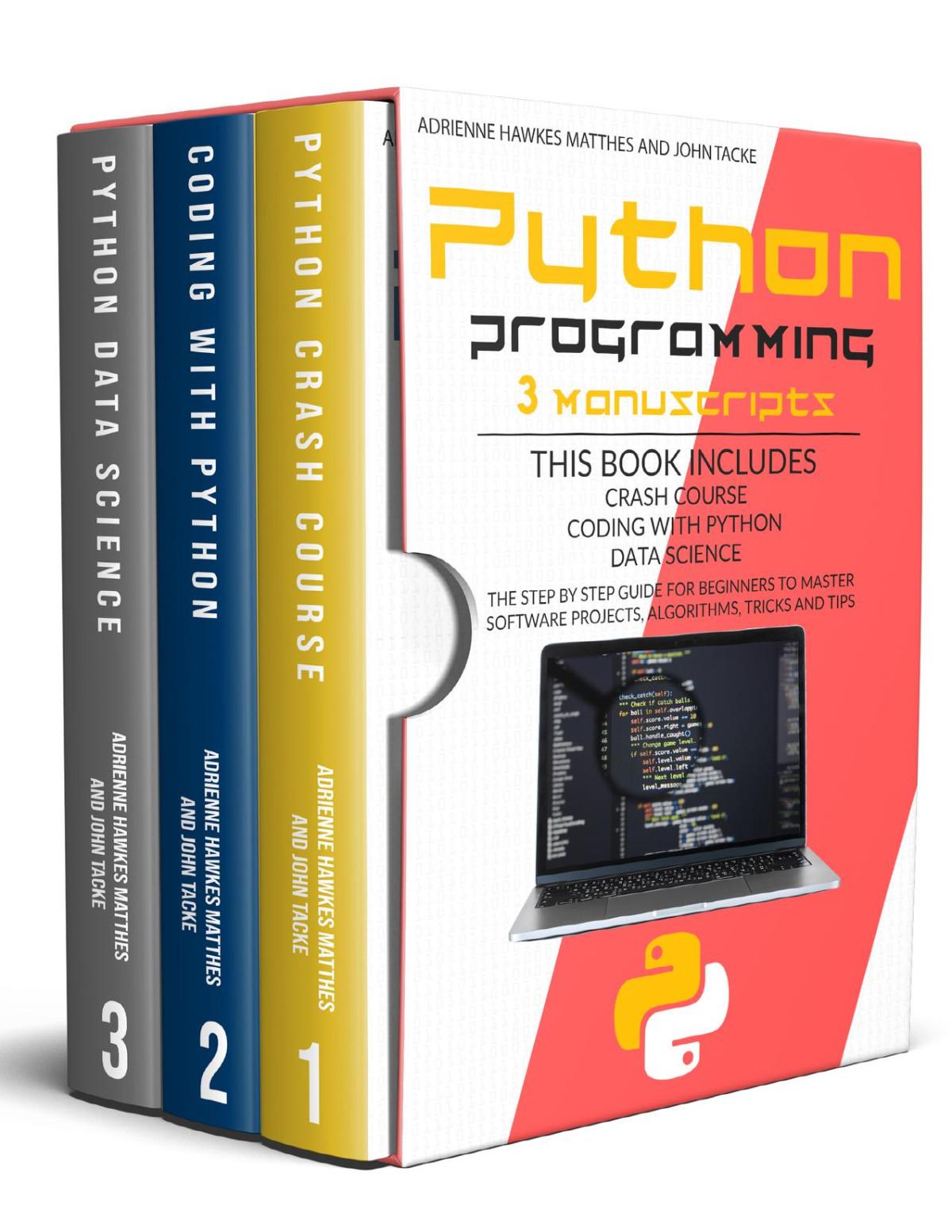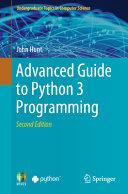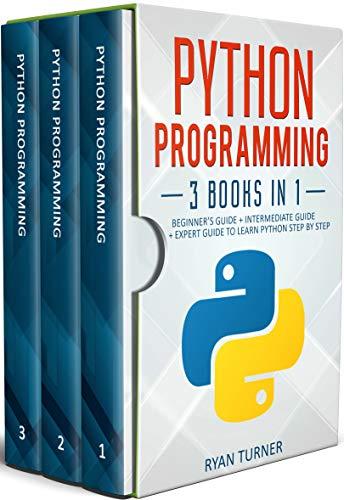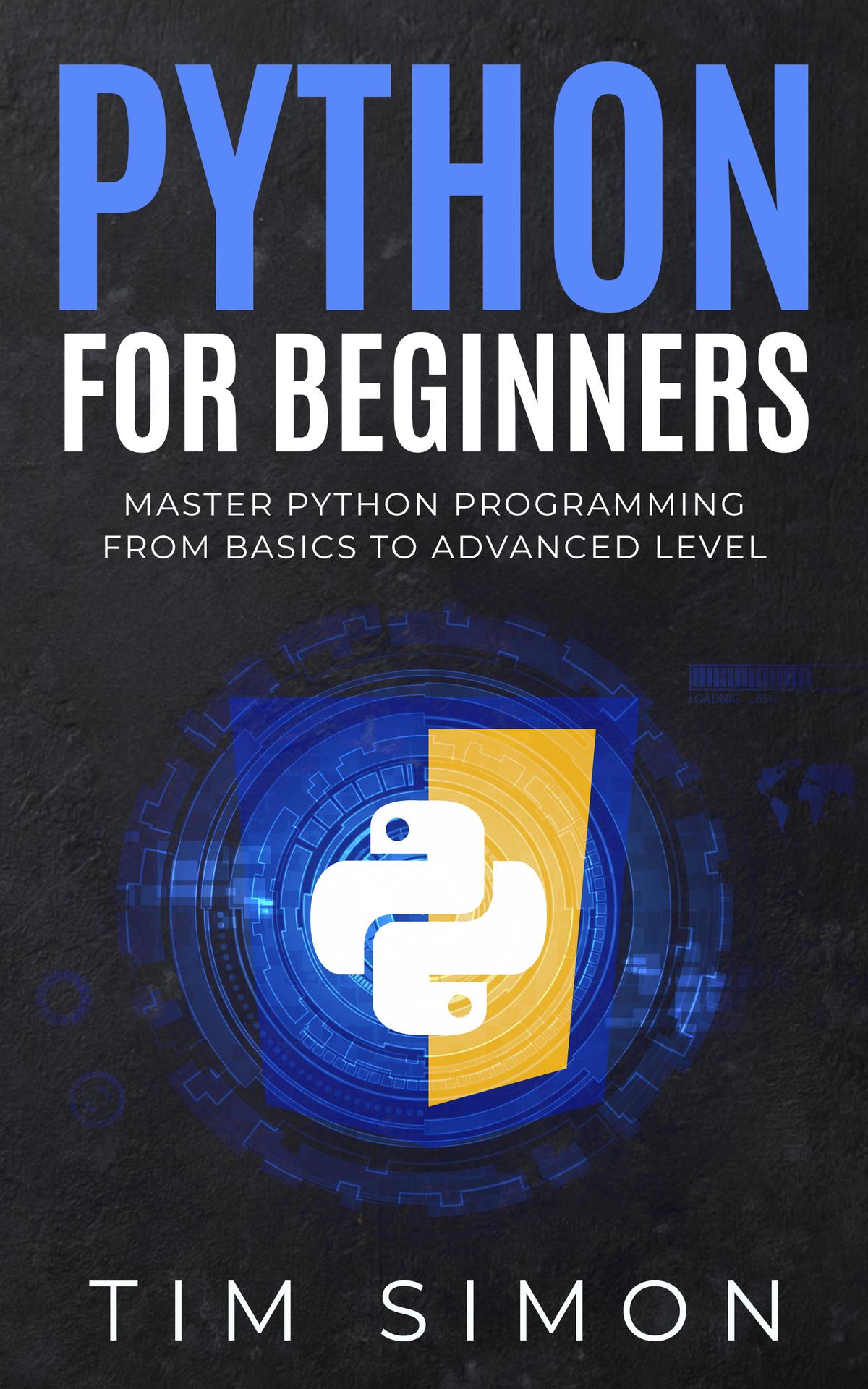Introduction to Python
Python was conceived in the late 1980s by Guido van Rossum, a Dutch programmer, at the Centrum Wiskunde & Informatica (CWI) in the Netherlands. The inception of Python was influenced by van Rossum's desire to create a language that overcame the shortcomings of ABC, a language he had worked on at CWI. He sought to develop a language that was both powerful and easy to use, combining the best features of Unix/C and Modula-3, with a syntax that was both readable and concise.
The name 'Python' was inspired by the British comedy series 'Monty Python's Flying Circus', reflecting van Rossum's goal to make programming fun and accessible. The first version of Python (Python 0.9.0) was released in February 1991, introducing fundamental features like exception handling, functions, and the core datatypes that Python is known for.
Design Philosophy: The Zen of Python
Python's design philosophy emphasizes code readability and simplicity. This philosophy is best encapsulated in "The Zen of Python", a collection of aphorisms that express the guiding principles for Python's design. Written by Tim Peters, a major contributor to Python, it includes precepts such as "Beautiful is better than ugly," "Simple is better than complex," and "Readability counts." These principles have guided Python's development, ensuring that the language remains intuitive and maintainable.
One of Python's most distinctive features is its use of significant whitespace. Unlike many other languages, Python uses indentation to define code blocks, eliminating the need for curly braces. This feature, while controversial at first, has been credited with encouraging programmers to write cleaner, more readable code.
Python's Evolution and Adoption
Python's journey from a modest scripting language to a major force in programming has been marked by steady evolution. Its versatility has been enhanced by the development of numerous libraries and frameworks,
catering to a wide range of applications – from web development with frameworks like Django and Flask, to scientific computing with libraries like NumPy and SciPy, and machine learning with TensorFlow and PyTorch.
Python's surge in popularity can also be attributed to its community-driven development. The Python Enhancement Proposal (PEP) process, where community members propose, discuss, and vote on changes to the language, has been pivotal in Python's evolution. This democratic approach has fostered a vibrant and inclusive Python community, contributing to its widespread adoption.
Impact on the Programming World
Python's impact on the programming world has been profound. Its simplicity makes it an ideal first language, lowering the barrier to entry into the world of programming. In academia, Python has replaced languages like Java and C++ as the preferred teaching language due to its simplicity and readability.
In the professional realm, Python’s flexibility and the vast array of libraries have made it a favorite among startups and tech giants alike. It has become integral in emerging fields like data science, artificial intelligence, and machine learning, driving innovation and research.
Python's growth is also reflected in its consistent ranking as one of the most popular programming languages. Its usage spans across various domains, from web development to scientific computing, making it a versatile tool in a programmer's arsenal.
Setting Up Your Environment
Python is a cross-platform language, meaning it can be installed and run on various operating systems such as Windows, MacOS, and Linux. Regardless of the operating system, the installation process is straightforward.
1. Downloading Python: Visit the official Python website at python.org. Navigate to the Downloads section, where the site typically recommends the latest version for your operating system. Python 3.x is the version you should install, as Python 2.x is no longer supported.
2. Installation Process:
Windows: The Windows installer includes an option to add Python to your PATH environment variable. Ensure this box is checked, as it allows you to run Python from the command line.
MacOS: The MacOS installation is similar to Windows. After mounting the downloaded package, follow the on-screen instructions.
Linux: Most Linux distributions come with Python pre-installed. To check if Python is installed and to see its version, you can use the command python --version or python3 --version in the terminal.
3. Verifying Installation: To verify that Python is installed correctly, open your command line interface (Terminal on MacOS and Linux, Command Prompt or PowerShell on Windows) and type python or python3. If Python is installed and the PATH is set correctly, you should see the Python interpreter's version and a prompt to start coding.
Choosing an Integrated Development Environment (IDE)
While Python code can be written in a simple text editor, using an Integrated Development Environment (IDE) can significantly enhance your coding experience. An IDE provides features like syntax highlighting, code completion, and debugging tools. Some popular IDEs for Python include:
PyCharm: Widely used in the professional field, PyCharm offers a range of tools for Python development. There is a free Community version and a paid Professional version.
Visual Studio Code (VS Code): A free, open-source editor that is highly customizable and supports a wide range of programming languages, including Python.
Jupyter Notebook: Ideal for data science and analysis, Jupyter Notebook offers an interactive environment where you can execute code in sections.
Choose an IDE that best fits your needs and learning style. Each IDE has its installation process, so refer to the respective documentation for guidance.
Setting Up a Virtual Environment
Python virtual environments are a best practice for managing projectspecific dependencies. They allow you to install packages in an isolated environment, avoiding version conflicts between projects.
1. Creating a Virtual Environment: Navigate to your project's directory in the command line and execute python -m venv myenv, replacing myenv with your desired environment name. This command creates a folder myenv which contains the Python interpreter, libraries, and scripts.
2. Activating the Virtual Environment:
Windows: Run myenv\Scripts\activate.bat.
MacOS/Linux: Run source myenv/bin/activate.
3. Using the Virtual Environment: While the environment is active, any Python packages you install using pip will be placed in the virtual environment, isolated from the global Python installation.
Managing Packages with Pip
Pip is Python's package installer, allowing you to install and manage additional libraries that are not part of the Python standard library. To install a package, simply use pip install package_name. It's also good practice to keep a record of a project's dependencies using a requirements.txt file, which can be generated using pip freeze > requirements.txt.
Writing and Executing a Simple Python Script
Your First Python Program: Writing and Executing a Simple Python Script
Python programs, at their simplest, are text files with a .py extension containing Python code. Unlike many other programming languages, Python does not require a complex setup to execute simple scripts. Let's start with a fundamental program: printing a message to the screen.
Creating Your Python File:
Open your chosen text editor or IDE.
Create a new file and save it with a .py extension, for example, hello_world.py.
Writing Your First Python Code:
In the file, type the following code:
1 print("Hello, World!")
This line of code is a print statement, which outputs the enclosed string to the console.
Executing the Script:
Open your command line interface.
Navigate to the directory where your hello_world.py file is saved.
Run the script by typing python hello_world.py or python3 hello_world.py (depending on your Python installation).
If everything is set up correctly, you will see the message Hello, World! printed in the console. Congratulations, you've just written and executed your first Python script!
Understanding the Print Function
The print function is one of the most commonly used Python functions. It sends data to the console, which is a text-based interface for interacting
with the computer. In our example, print("Hello, World!") sends the string "Hello, World!" to the console.
Adding Comments
Comments are an essential part of programming. They are used to explain what the code is doing, making it easier to understand for yourself and others. In Python, comments start with a # symbol.
Add a comment to your script:
1. # This script prints a message to the console
2. print("Hello, World!")
Variables and User Input
Next, let's enhance the script by using variables and user input.
A variable in Python is used to store information that can be used in the program. For example:
1 message = "Hello, Python!"
2 print(message)
Python also allows for user input. Modify your script to include input functionality:
1 # Ask the user for their name
2 name = input("What is your name? ")
3
4 # Print a personalized message
5 print("Hello, " + name + "!")
When you run this script, it will pause and wait for you to type your name. After entering your name and pressing Enter, it will greet you personally.
Basic Error Handling
As a beginner, encountering errors is a normal part of the learning process. These errors are often syntax errors, like missing a quotation mark or a parenthesis. Python will try to tell you where it found a problem in your code.
For instance, if you mistakenly wrote pritn instead of print, Python will raise a NameError, indicating that it doesn't recognize pritn.
Always read error messages carefully; they provide valuable clues about what went wrong.
Basic Python Syntax
Python syntax refers to the set of rules that define how a Python program is written and interpreted. Unlike many other programming languages, Python emphasizes readability and simplicity, making it an excellent choice for beginners. Understanding Python syntax is crucial for writing efficient and error-free code.
Basic Syntax Rules
Indentation:
Python uses indentation to define code blocks, replacing the braces {} used in many other languages. The amount of indentation (spaces or tabs) should be consistent throughout the code block.
Example:
1 if True: 2 print("This is indented.")
In this example, the print statement is part of the if block due to its indentation.
Variables:
Variables in Python are created when they are first assigned a value. Python is dynamically-typed, which means you don't need to declare the type of a variable when you create one.
Example:
1. my_number = 10 2. my_string = "Hello, Python!"
Comments:
Comments are used to explain the code and are not executed. In Python, a comment is created by inserting a hash mark # before the text.
Example:
1. # This is a comment
2. print("This is not a comment")
Statements:
Python programs are made up of statements. A statement is an instruction that the Python interpreter can execute.
In Python, the end of a statement is marked by a newline character. However, you can extend a statement over multiple lines using parentheses (), brackets [], or braces {}.
Example of a single-line statement:
1 print("Hello, Python!")
Example of a multi-line statement:
1. my_list = [
2. 1, 2, 3, 3. 4, 5, 6 4. ]
Functions:
A function in Python is defined using the def keyword, followed by a function name, a signature within parentheses (), and a colon :. The function body is indented.
Example:
1. def greet(name):
2. print("Hello, " + name)
3 greet("Alice")
Code Structure
Import Statements:
At the beginning of a Python file, it's common to include import statements to include external modules.
Example:
1. import math 2. print(math.sqrt(16))
Main Block:
In larger scripts, it's a good practice to have a main block to control the execution of the program. This is typically done using an if statement that checks if the script is being run directly.
Example:
1. def main(): 2. print("This is the main function.")
3. 4. if __name__ == "__main__": 5. main()
Classes:
Classes are used to create new object types in Python. They are defined using the class keyword.
Example:
1 class MyFirstClass: 2. def method(self): 3. print("This is a method of MyFirstClass.")
Best Practices
Consistency: Follow the PEP 8 style guide for Python code to ensure consistency.
Descriptive Names: Use descriptive names for variables and functions to make your code self-explanatory.
Avoiding Complexity: Keep your code simple. Complex, nested structures can make your code hard to follow.
Basics of Python Programming
Variables and Data Types A variable in Python is a symbolic name that is a reference or pointer to an object. Once an object is assigned to a variable, you can refer to the object by that name. In Python, variables do not need explicit declaration to reserve memory space. The declaration happens automatically when a value is assigned to a variable.
Creating Variables: Variables are created the moment you first assign a value to them.
Example:
1. my_variable = 10
2. greeting = "Hello, Python!"
In this example, my_variable is an integer variable, and greeting is a string variable.
Data Types
Python has various standard data types that are used to define the operations possible on them and the storage method for each of them. The fundamental types are numbers, strings, and booleans.
Strings:
Strings in Python are identified as a contiguous set of characters represented in quotation marks.
Python allows for either pairs of single or double quotes.
Strings can be concatenated, and basic operations like slicing can be performed.
Example:
1. first_name = "John"
2 last_name = "Doe"
3. full_name = first_name + " " + last_name # Concatenation
4. print(full_name) # Outputs: John Doe
Numbers:
Python supports integers, floating point numbers, and complex numbers.
An integer is a whole number, positive or negative, without decimals.
Floats are floating-point numbers; they represent real numbers and can include fractions.
Example:
1. my_integer = 50
2. my_float = 25.5
3. sum = my_integer + my_float
4. print(sum) # Outputs: 75.5
Booleans:
Boolean data type is either True or False.
In Python, boolean values are the two constant objects False and True.
Booleans are used to perform logical operations, particularly in conditional statements.
Example:
1 is_active = True
2 is_registered = False
3
4 if is_active and not is_registered: 5. print("Active but not registered.")
Dynamic Typing
Python is dynamically typed, which means you don't have to declare the type of a variable when you create one.
This makes Python very flexible in assigning data types; it allows you to assign a different type to a variable if required.
Example:
1. var = 5
2. print(var) # Outputs: 5
3.
4. var = "Now I'm a string"
5. print(var) # Outputs: Now I'm a string
Mutable and Immutable Data Types
In Python, some data types are mutable, while others are immutable.
Mutable objects can change their value but keep their id(). Examples include list, dict, set.
Immutable objects cannot change their value and include int, float, bool, string, tuple.
Basic Operators Operators in Python are special symbols that carry out arithmetic or logical computation. The value that the operator operates on is called the operand. In Python, operators are categorized into several types: arithmetic, comparison, and assignment operators.
Arithmetic Operators Arithmetic operators are used to perform mathematical operations like addition, subtraction, multiplication, and division.
1. Addition (+): Adds two operands.
Example: 5 + 3 gives 8.
2. Subtraction (-): Subtracts the right operand from the left operand.
Example: 5 - 3 gives 2.
3. Multiplication (*): Multiplies two operands.
Example: 5 * 3 gives 15.
4. Division (/): Divides the left operand by the right operand. The result is a floating point number.
Example: 5 / 2 gives 2.5.
5. Modulus (%): Returns the remainder when the left operand is divided by the right operand.
Example: 5 % 3 gives 2.
6. Floor Division (//): Divides and returns the integer value of the quotient. It dumps the digits after the decimal.
Example: 5 // 2 gives 2.
7. Exponentiation (**): Performs exponential calculation on operators.
Example: 5 ** 3 gives 125.
Comparison Operators Comparison operators are used to compare values. They return either True or False according to the condition.
1. Equal (==): Checks if the values of two operands are equal.
Example: 5 == 3 gives False.
2. Not Equal (!=): Checks if the values of two operands are not equal.
Example: 5 != 3 gives True.
3. Greater than (>): Checks if the left operand is greater than the right operand.
Example: 5 > 3 gives True.
4. Less than (<): Checks if the left operand is less than the right operand.
Example: 5 < 3 gives False.
5. Greater than or equal to (>=): Checks if the left operand is greater than or equal to the right operand.
Example: 5 >= 3 gives True.
6. Less than or equal to (<=): Checks if the left operand is less than or equal to the right operand.
Example: 5 <= 3 gives False.
Assignment Operators Assignment operators are used to assign values to variables. In Python, assignment operators are more than just the basic = (equals sign).
1. Assign (=): Assigns the value from the right side of the operator to the left side operand.
Example: x = 5 assigns the value 5 to x.
2. Add and Assign (+=): It adds the right operand to the left operand and assigns the result to the left operand.
Example: x += 5 is equivalent to x = x + 5.
3. Subtract and Assign (-=): Subtracts the right operand from the left operand and assigns the result to the left operand.
Example: x -= 5 is equivalent to x = x - 5.
4. Multiply and Assign (*=): Multiplies the right operand with the left operand and assigns the result to the left operand.
Example: x *= 5 is equivalent to x = x * 5.
5. Divide and Assign (/=): Divides the left operand with the right operand and assigns the result to the left operand.
Example: x /= 5 is equivalent to x = x / 5.
6. Modulus and Assign (%=): Takes modulus using two operands and assigns the result to the left operand.
Example: x %= 5 is equivalent to x = x % 5.
7. Floor Division and Assign (//=): Performs floor division on operators and assigns the value to the left operand.
Example: x //= 5 is equivalent to x = x // 5.
8. Exponent and Assign (**=): Performs exponential calculation on operators and assigns the value to the left operand.
Example: x **= 5 is equivalent to x = x ** 5.
Input and Output Operations In Python programming, input and output operations are fundamental for interacting with the user through the console. These operations are crucial for obtaining data from the user, displaying results, or even for debugging purposes.
Output Operations The most common way to display output in Python is using the print() function. It sends data to the console, which can be a string, number, or any other data type that can be converted into a string.
The print() Function:
Syntax: print(object(s), sep=separator, end=end, file=file, flush=flush)
The print() function prints the given object(s) to the console or to the given file. The separator between the objects is specified by sep and defaults to a space character. After all objects are printed, end is printed (it defaults to a newline character \n).
Example:
1. print("Hello, Python!")
2 print("Hello", "Python", sep="-")
3 print("Hello Python", end="!\n")
In the first example, "Hello, Python!" is printed with a newline at the end. The second example demonstrates the use of the sep parameter to separate the words with a hyphen. The third example shows how to end the line with a custom string, in this case, an exclamation mark followed by a newline.
Formatting Output:
Python provides several methods to format strings. The most common ones are the old style % formatting, the str.format() method, and formatted string literals (also known as f-strings).
F-strings (introduced in Python 3.6) provide a concise and readable way to embed expressions inside string literals.
Example:
1. name = "Alice"
2. age = 30
3. print(f"{name} is {age} years old.")
This example shows an f-string where the variables name and age are directly embedded in the string.
Input Operations To read data from the console, Python provides the input() function. This function reads a line from the input and returns it as a string.
The input() Function:
Syntax: input(prompt)
The function displays the prompt string on the console (if provided) and waits for the user to enter some data. Once the user presses Enter, the function returns the entered line as a string.
Example:
1. name = input("Enter your name: ")
2. print(f"Hello, {name}!")
In this example, the program prompts the user to enter their name. The entered name is then used in the greeting printed to the console.
Reading and Converting Types: Since input() returns a string, if you expect a different type (like an integer), you need to convert the string to the appropriate type using functions like int(), float(), etc.
Example:
1 age = input("Enter your age: ")
2. age = int(age) # Convert string to integer
3. print(f"You are {age} years old.")
This code snippet reads the user's age as a string and then converts it to an integer for further processing.
Combining Input and Output Input and output operations often work hand in hand to create interactive scripts. For example, you can prompt the user to enter some data, process that data, and then display the results using print().
Example:
1 number1 = int(input("Enter first number: "))
2. number2 = int(input("Enter second number: "))
3. sum = number1 + number2
4. print(f"The sum is {sum}")
Here, the program is asking the user to input two numbers, then it adds these numbers and prints the sum.
Control Structures Control structures in Python direct the flow of your program's execution. They allow for decision-making and repeating actions, which are fundamental in creating dynamic and responsive programs.
If Statements If statements in Python allow you to execute certain pieces of code based on a condition. The basic structure of an if statement includes the if keyword, a condition that evaluates to True or False, and a block of code indented under the if statement that executes if the condition is True.
Basic If Statement: Syntax:
1. if condition:
2. # code to execute if condition is True
Example:
1. age = 20
2. if age >= 18:
3 print("You are an adult.")
In this example, the print statement will execute only if age is 18 or older.
If-Else Statement: The if-else structure allows you to specify an alternative action when the if condition is False.
Syntax:
1. if condition:
2. # code to execute if condition is True
3. else:
4. # code to execute if condition is False
Example:
1. age = 16
2 if age >= 18:
3 print("You are an adult.")
4 else:
5 print("You are a minor.")
Elif Statement: The elif (short for else if) statement is used for multiple conditions.
Syntax:
1. if condition1:
2. # code if condition1 is True
3. elif condition2:
4. # code if condition2 is True
5. else:
6 # code if neither condition is True
Example:
1 score = 75
2. if score >= 90:
3. print("Grade A")
4. elif score >= 70:
5 print("Grade B")
6 else: 7 print("Grade below B")
Loops
Loops are used for iterating over a sequence (such as a list, tuple, dictionary, set, or string), allowing you to execute a block of code multiple times.
For Loop:
The for loop in Python is used to iterate over elements of a sequence. It is often used when the number of iterations is known or finite.
Syntax:
1. for element in sequence:
2. # code to execute
Example:
1. fruits = ["apple", "banana", "cherry"]
2 for fruit in fruits:
3 print(fruit)
This loop prints each element in the fruits list.
While Loop:
The while loop in Python is used to execute a block of code as long as a condition is true.
Syntax:
1. while condition: 2. # code to execute
Example:
1 count = 1
2. while count <= 5:
3. print(count)
4. count += 1
This loop prints numbers from 1 to 5.
Loop Control Statements: break: Used to exit a loop.
continue: Skips the current iteration and continues with the next iteration.
Example:
1. for number in range(1, 10):
2. if number == 5:
3 break
4 print(number)
This loop prints numbers from 1 to 4 and then breaks out of the loop when the number is 5.
1 for number in range(1, 10):
2 if number == 5:
3 continue
4. print(number)
This loop skips the number 5 and continues printing up to 9.
Working with Data
Lists and Tuples for Data Storage In Python, lists and tuples are fundamental data structures for storing collections of items. They are both versatile and can be used to hold a variety of objects, but they have key differences in terms of mutability and usage.
Lists
A list is an ordered collection of items which can be of varied data types. Lists are mutable, meaning they can be altered after their creation. This flexibility makes lists one of the most commonly used data structures in Python.
Creating a List: Lists are defined by square brackets [], with items separated by commas.
Example:
1. fruits = ["apple", "banana", "cherry"]
2. print(fruits)
This code creates a list of fruits.
Accessing List Elements: List items can be accessed by their index, starting with zero for the first element.
Example:
1. print(fruits[1]) # Outputs 'banana'
Negative indexing can also be used, with -1 referring to the last item.
Modifying Lists: Lists can be altered by assigning new values to elements, adding new elements, or removing elements.
Example: 1 fruits[1] = "blueberry"
2. fruits.append("orange")
3. fruits.remove("apple")
4. print(fruits)
This code changes the second element, adds a new fruit, and removes 'apple' from the list.
List Operations: Lists support operations like concatenation, repetition, and methods like sort(), reverse(), and extend().
Example:
1. vegetables = ["carrot", "potato"]
2. all_items = fruits + vegetables # Concatenation
3. print(all_items)
This code concatenates two lists.
Tuples in Python A tuple is similar to a list in terms of indexing, nested objects, and iteration. However, unlike lists, tuples are immutable. Once a tuple is created, it cannot be altered. This immutability makes tuples a safer choice for write-protected data.
Creating a Tuple: Tuples are defined by parentheses (), with items separated by commas.
Example:
1. dimensions = (200, 50)
2. print(dimensions)
This code creates a tuple for dimensions.
Accessing Tuple Elements: Accessing elements in a tuple is similar to accessing elements in a list.
Example:
1. print(dimensions[0]) # Outputs 200
Tuples also support negative indexing.
Immutability of Tuples:
Unlike lists, you cannot change, add, or remove items in a tuple after it is created.
Attempting to do so will result in a TypeError.
Example:
1 # dimensions[0] = 250 # This would raise an error
Tuples are ideal for storing data that should not change, like days of the week or dates of the year.
Tuple Operations: Tuples support concatenation and repetition but do not have as many built-in methods as lists.
Example:
1. more_dimensions = (100, 75)
2 all_dimensions = dimensions + more_dimensions
3 print(all_dimensions)
This code concatenates two tuples.
When to Use Lists vs. Tuples
Lists are more flexible and are used when you need a collection that might change during the program’s lifecycle. Use lists when you require a mutable collection of data.
Tuples are used when immutability is required. They are generally faster than lists and used to protect data integrity.
Using Dictionaries and Sets for Efficient Data Manipulation In Python, dictionaries and sets are powerful data structures used for storing and manipulating data efficiently. While dictionaries allow you to store data in key-value pairs, sets are used for storing unique elements.
Dictionaries A dictionary in Python is an unordered collection of data values, used to store data values like a map. Unlike other data types that hold only a single value as an element, dictionaries hold key-value pairs. Keys in a dictionary must be unique and immutable, which typically are strings, numbers, or tuples.
Creating a Dictionary: Dictionaries are defined by curly braces {} with each item being a pair in the form key: value.
Example:
1. person = {"name": "Alice", "age": 25, "city": "New York"}
2. print(person)
This code creates a dictionary representing a person.
Accessing Dictionary Elements: You can access the values in the dictionary by referring to its key.
Example:
1 print(person["name"]) # Outputs 'Alice'
If you refer to a key that is not in the dictionary, Python will raise a KeyError.
Modifying Dictionaries: Dictionaries are mutable. You can add new keyvalue pairs, modify values, or delete key-value pairs.
Example:
1 person["age"] = 30 # Update age
2 person["profession"] = "Engineer" # Add new key-value pair
3 del person["city"] # Remove key-value pair
4 print(person)
Dictionary Methods: Python dictionaries have various built-in methods, such as get(), keys(), values(), and items().
Example:
1 print(person.keys()) # Outputs all keys
2. print(person.values()) # Outputs all values
Sets
A set is an unordered collection of unique items. Sets are used to store multiple items in a single variable and are ideal for performing mathematical set operations like unions, intersections, and differences.
Creating a Set: Sets are defined by curly braces {} or the set() function, and they automatically remove duplicate items.
Example:
1. colors = {"red", "blue", "green", "red"}
2. print(colors) # Outputs {"red", "blue", "green"}
The duplicate "red" is removed.
Accessing Set Elements: Unlike lists or dictionaries, sets do not support indexing or slicing. You can loop through the set items, or check if a value is present.
Example:
1. if "blue" in colors:
2. print("Blue is in the set")
Modifying Sets:
You can add items to sets using the add() method, and multiple items using the update() method.
Items can be removed using remove() or discard().
Example:
1. colors.add("yellow")
2. colors.discard("green")
3. print(colors)