

I. KPNP Protector & Scoring System
1. KPNP PSS Introduction
1.1 Introduction
KPNP PSS, World Taekwondo Recognized Protector & Scoring System provides convenient and easy-to-use Taekwondo competition management system that enables the management of the Taekwondo Competition faster and more dynamic.
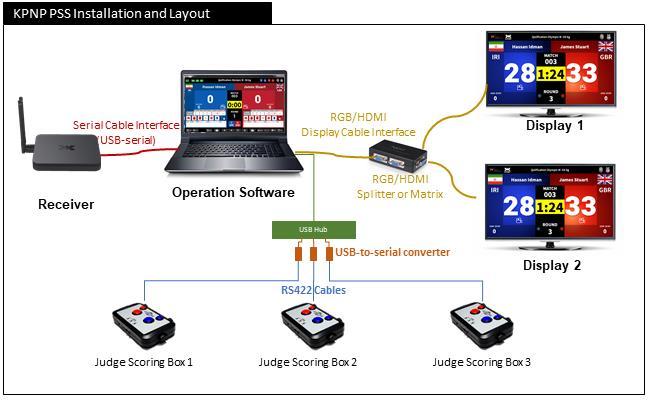
II. PSS Operation
2. PSS Screen Display
2.1 Operator’s Screen
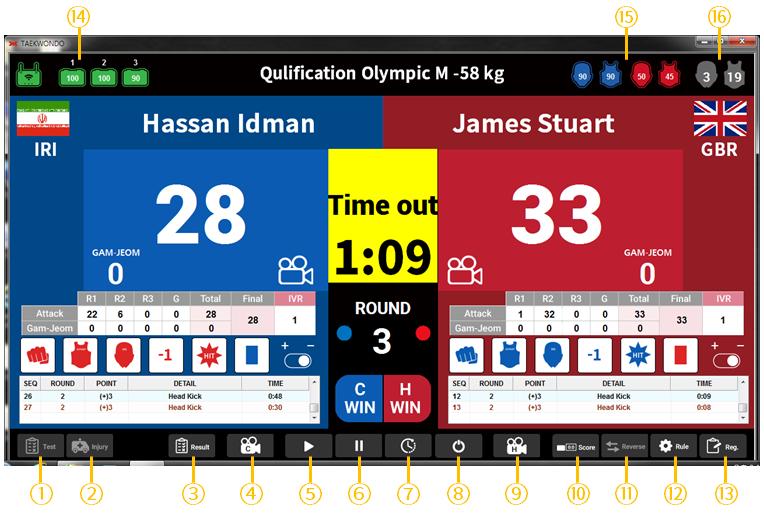
① Enter/Exit Test Mode
② Call ‘Doctor’ (and automatically start ‘Kyeshi’)
③ Show and print Record Paper
④ Chung (blue) Video Replay
⑤ Contest Start (Shijak)
⑥ Pause (Kal-lyeo)
⑦ Keyshi (Injury Time)
⑧ Completion of the contest
⑨ Hong (red) Video Replay
⑩ FOB Scoreboard Display On/Off
⑪ Reverse Screen (Blue/Red switch)
⑫ Setting – System and Competition Rule
⑬ Registration – Equipment Registration and Competition Registration
⑭ Equipment connection status
⑮ PSS connection status and battery level
16 PSS Hit Level (defined by weight category)
2.2 Operation Menu
① Set up the system before beginning of the game.
Press ‘Rule’ button to enter Setup
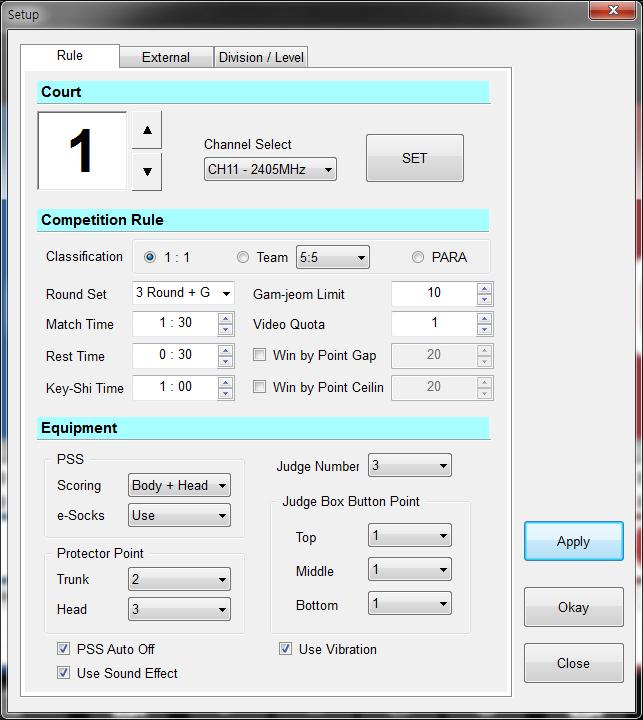
<Receiver channel is not set>
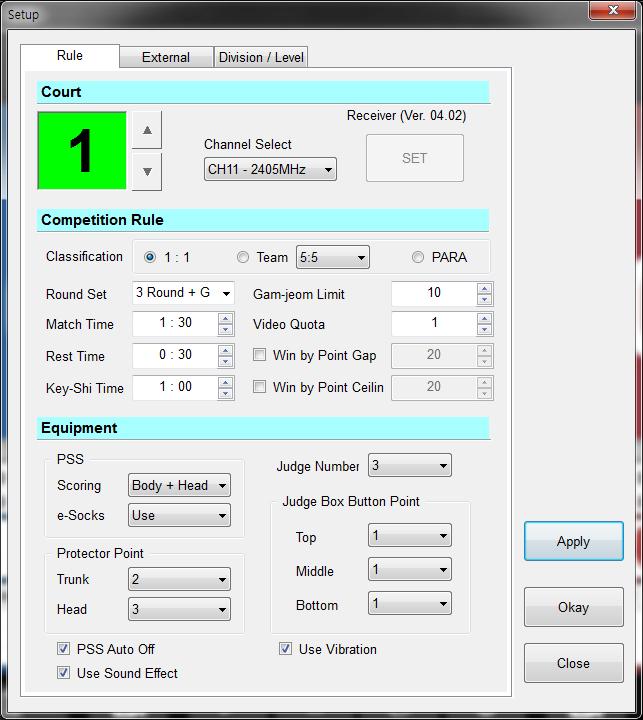
<Receiver Channel is set>
② Registration of Competition information and Equipment
Press ‘Reg’ button to enter Registration
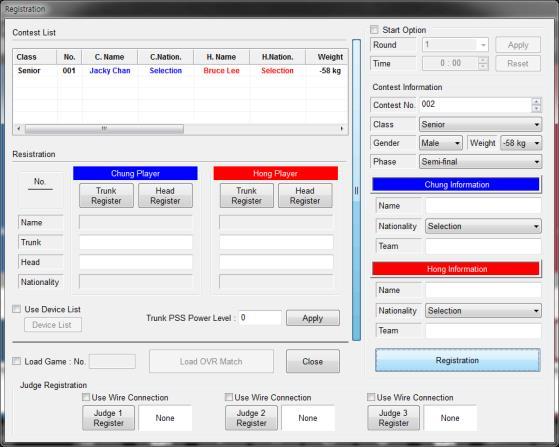
<Equipment not registererd>
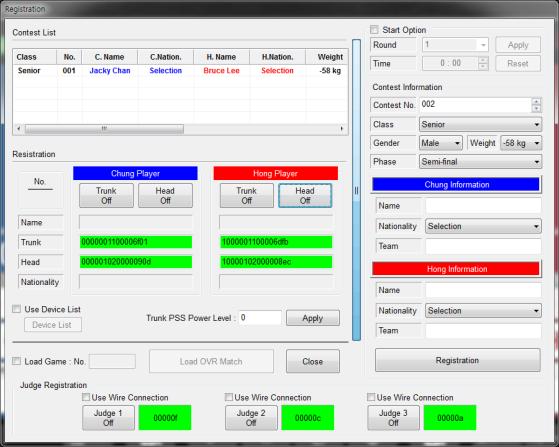
<All equipment successfully registered>
③ Record paper show/print-out
Press ‘Result’ button to enter
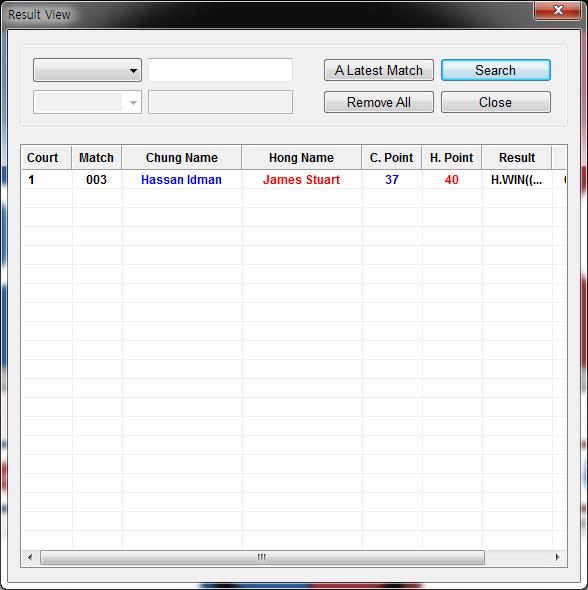

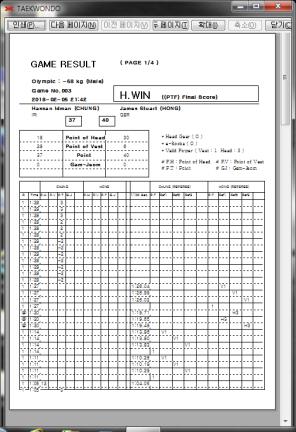
<Recorded contest list> <Summary of Contest> <Record Paper>
④ Managing Video Replay Result
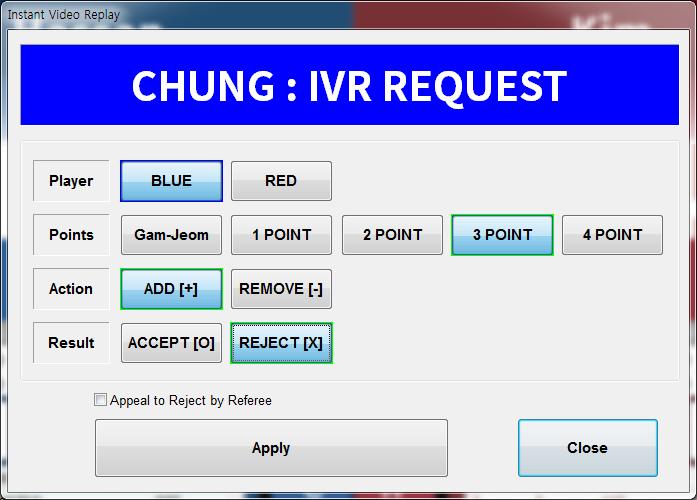
<Chung (blue) IVR Request>
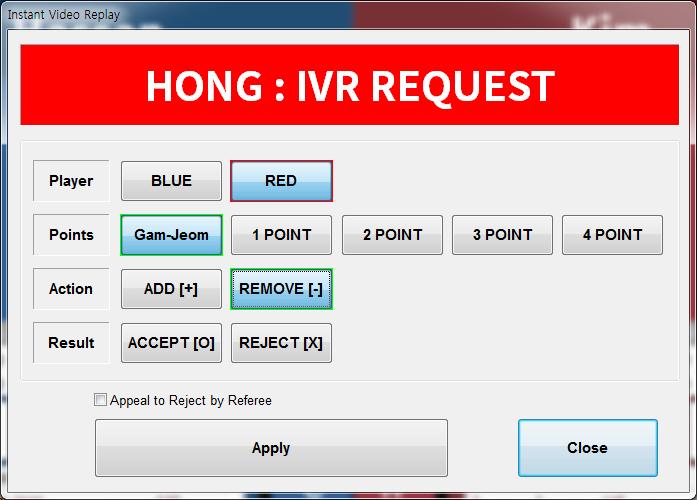
<Hong (red) IVR Request>
⑤ Additional Point input buttons (Operators add or remove points/gamjeom/hit by order of the center referee).





Provided by KPNP













2.3 FOB Scoreboard Display
① Test Mode
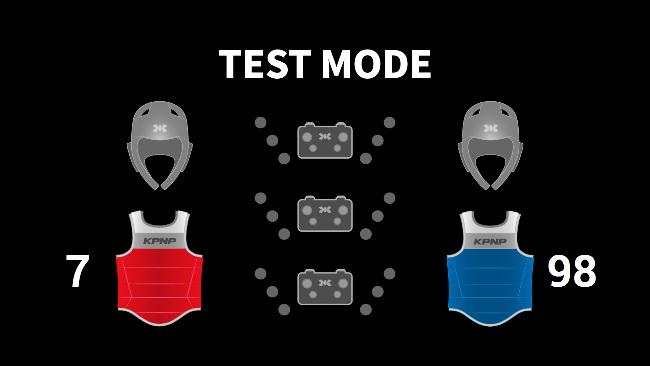
<Test in progress>
② During the Contest
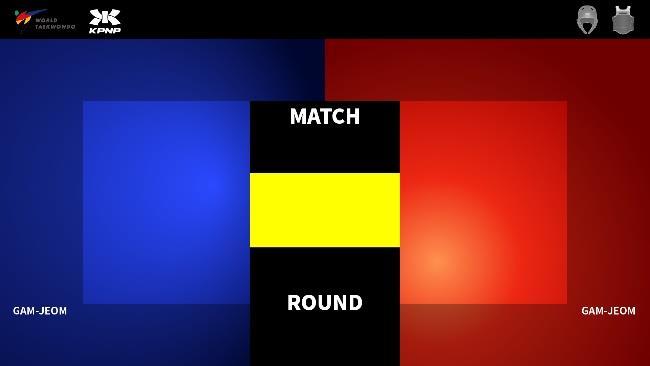
<Waiting>
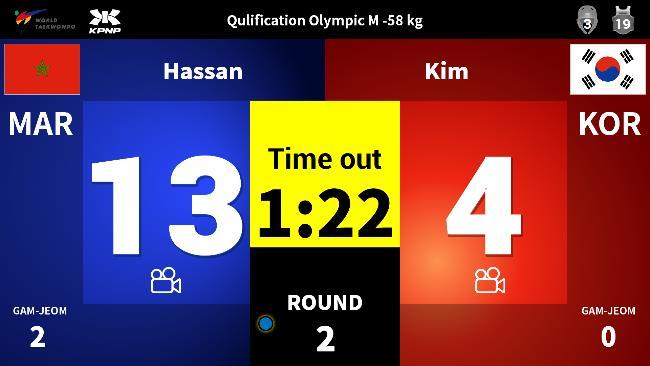
<Time out>
③ Instant Video Replay request
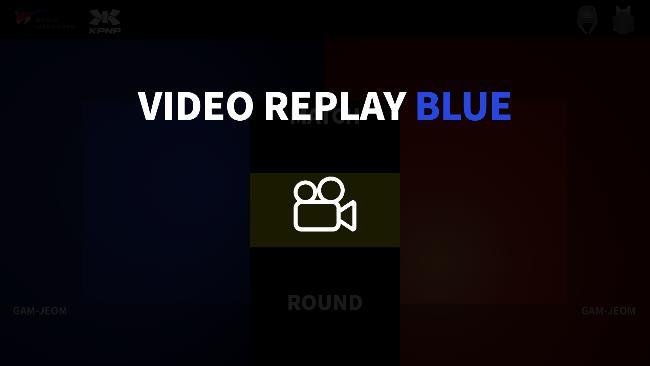
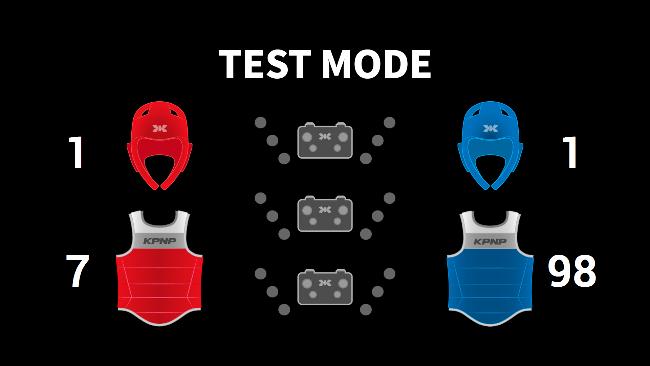
<Test Completed>
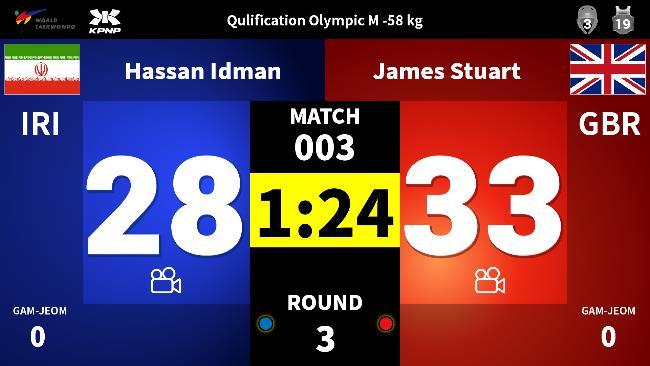
<Contest is applied, during the contest>

<Break Time>
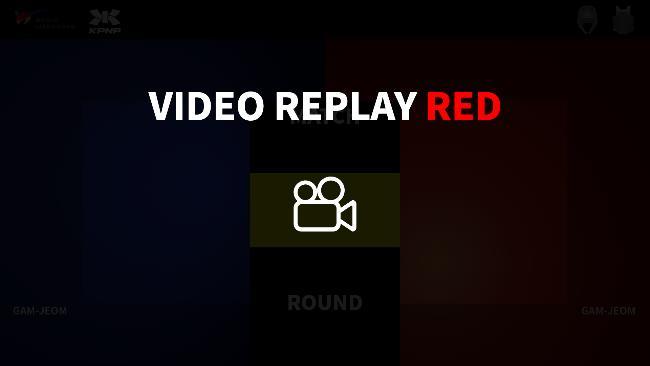
④ IVR Result
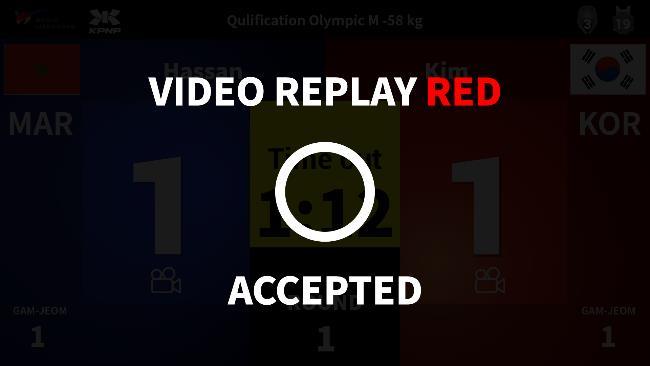
<Accepted>
⑤ Doctor Call (Emergency situation)
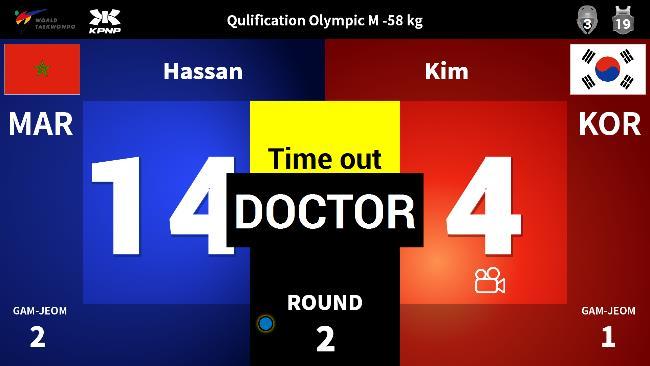

Provided by KPNP
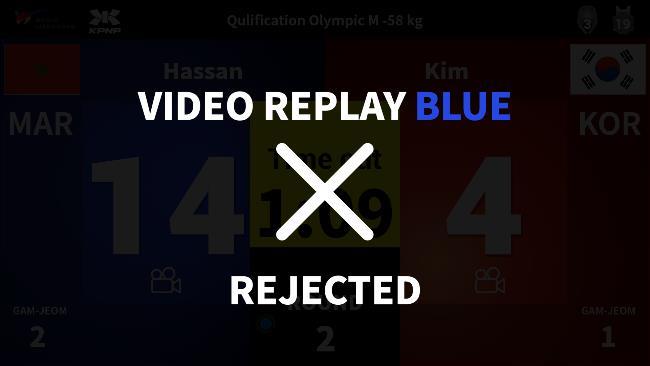
<Rejected>
