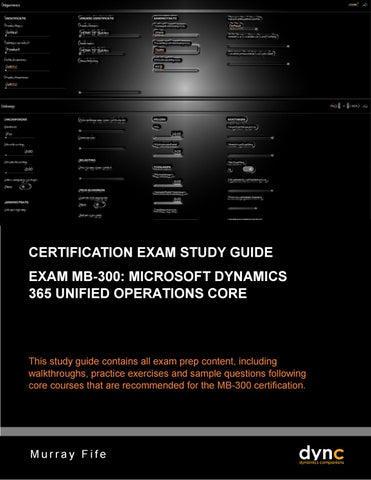CERTIFICATION EXAM STUDY GUIDE EXAM MB-300: MICROSOFT DYNAMICS 365 UNIFIED OPERATIONS CORE
This study guide contains all exam prep content, including walkthroughs, practice exercises and sample questions following core courses that are recommended for the MB-300 certification.
Murray Fife