

KPMG x Issuu
Kick off call
October 4th, 2024
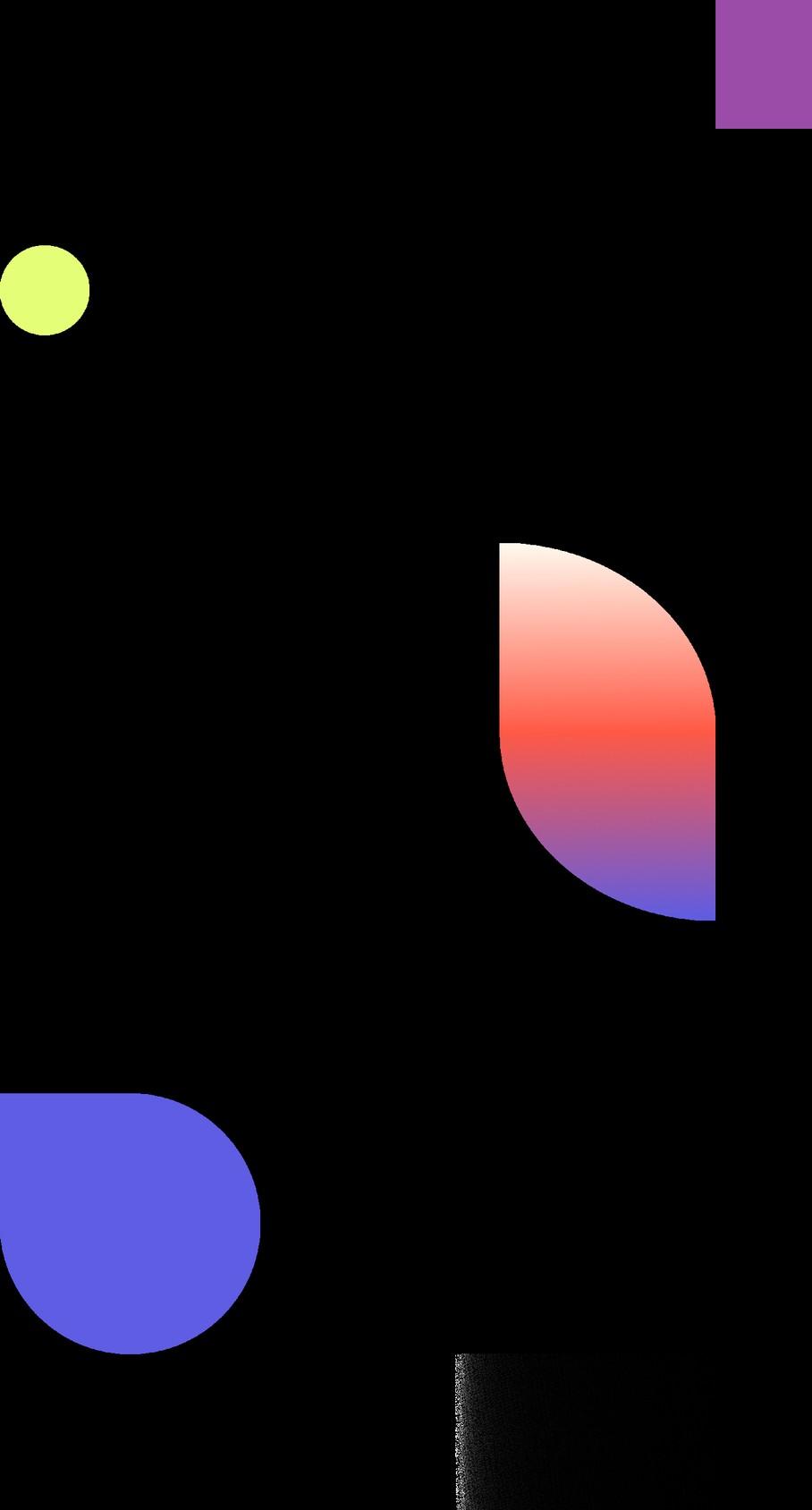





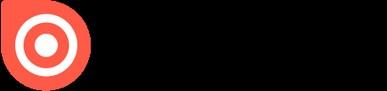







Goal for today’s call: Agenda
Quick intro + identify goals with using Issuu


About Issuu

Customer’s desired outcomes

Set up of Teams account


Resources






Intro.


















About Issuu.




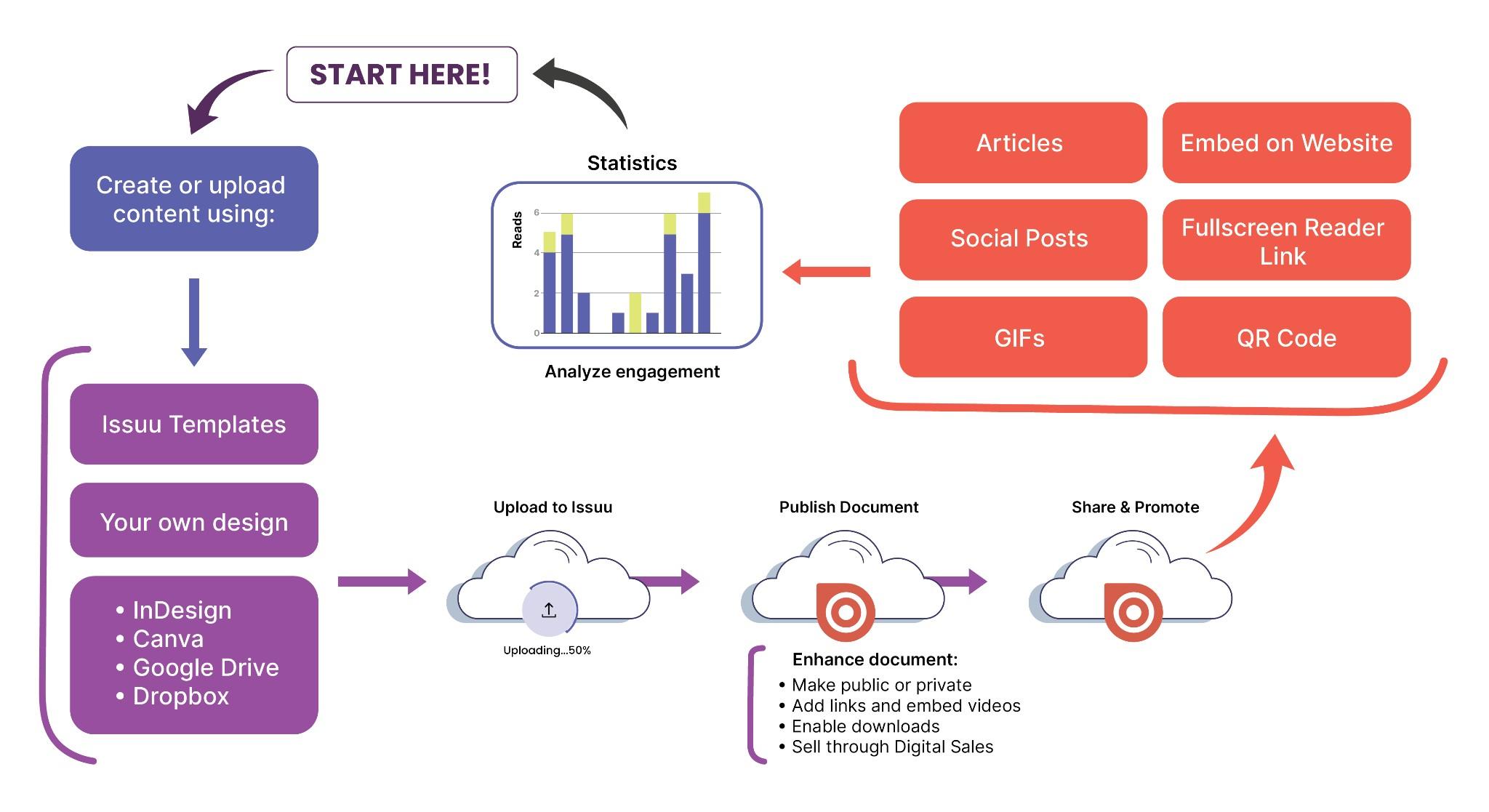








Your Journey with Issuu.




Strategy and Goals.


Business Goals or Challenges to Address
● Platform acquisition (gated platform)
● QR codes to lead gen.
● Brand awareness

Defining Success for KPMG
● Measure brand awareness from acquisition (statistics)




Month 1
Today

● Kick off call
● Schedule onboarding training(s)
Onboarding and equipping timeline.
Month 2-3

Ongoing
● Check in call month 2
● Ongoing support and adoption training based on your needs
Ongoing
Month 3-4
● QBR check in
Key milestones
What went well? ○ What could have gone better? ○ Feature requests









Teams Set up.






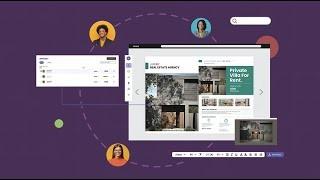

1

Create Issuu Account



You will receive an email that will prompt you to create an account. Click on ‘Complete onboarding’.
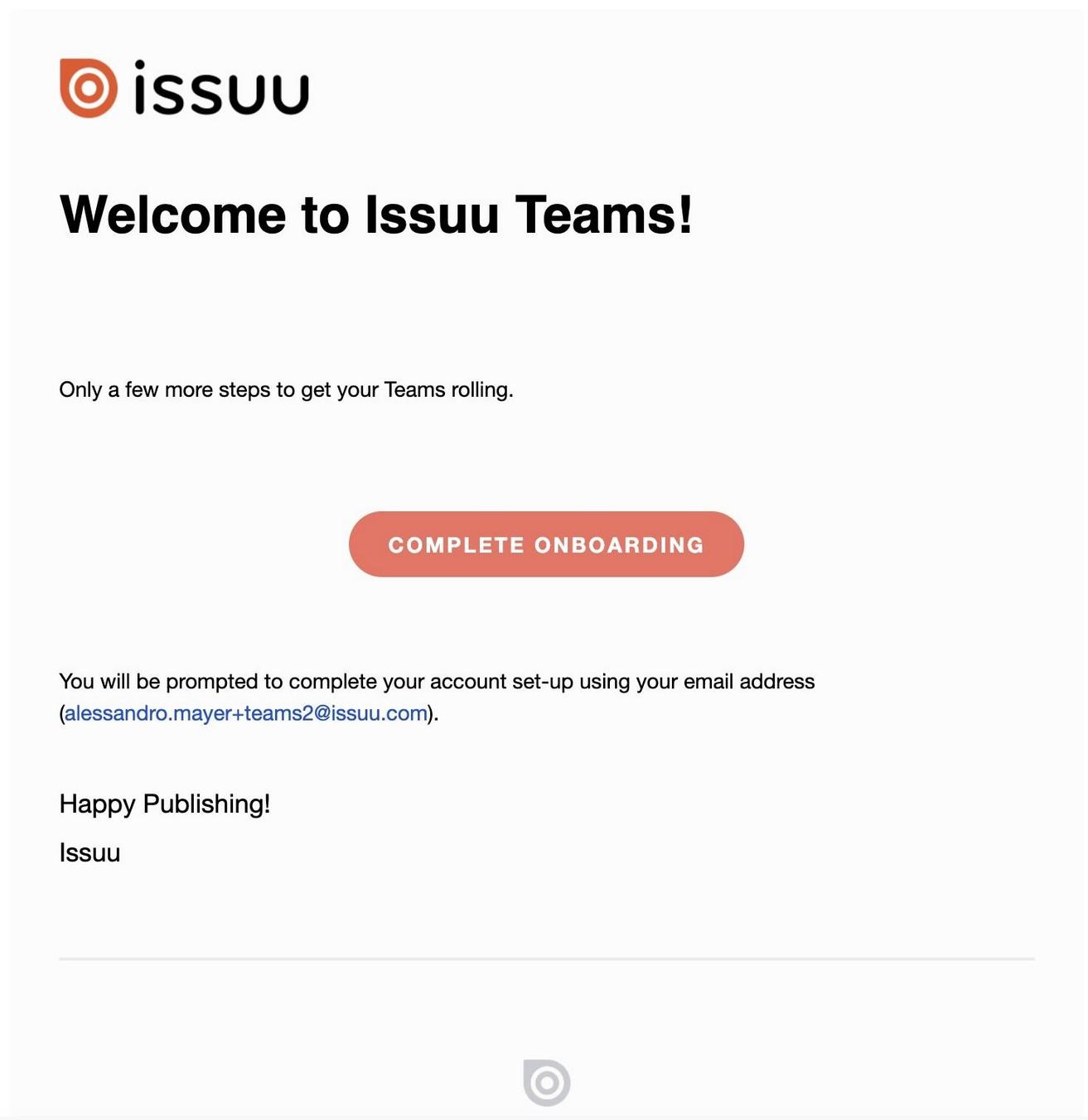






Complete your profile
Enter your personal details and select password.

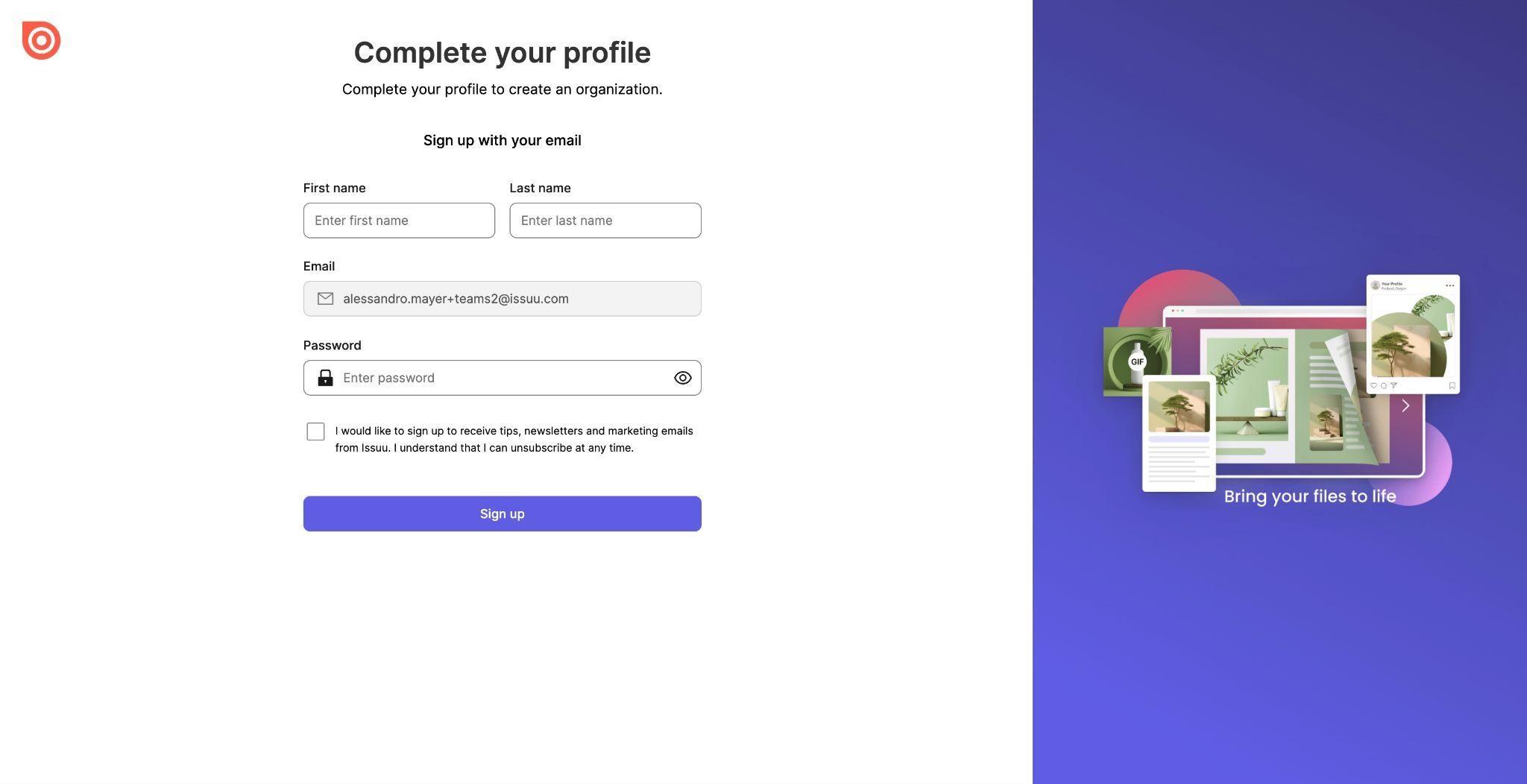



3

Create your Organization



❗Select Organization name. Choose carefully, this can’t be adjusted later. The organization name is part of your Team’s public profile page.
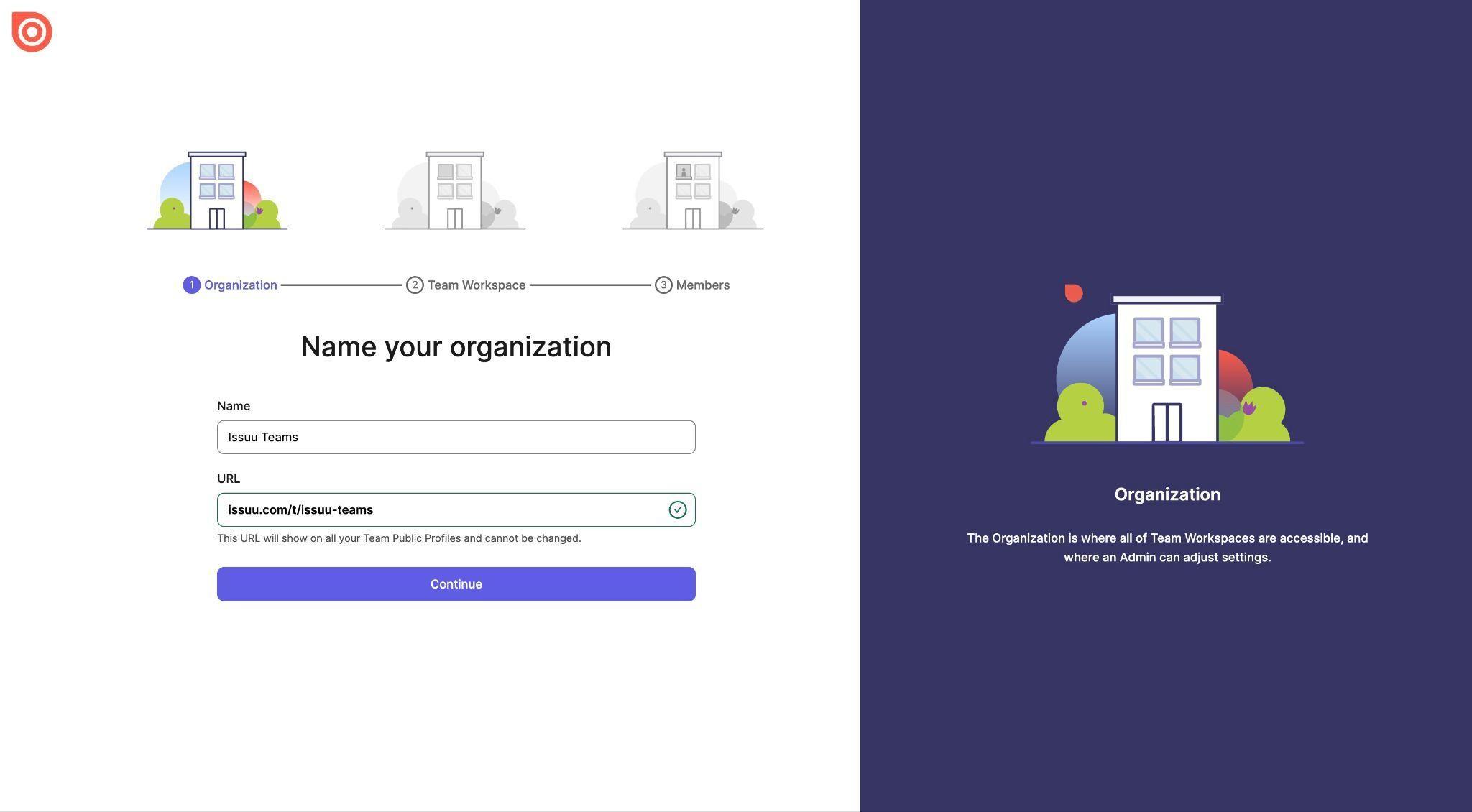




4
Create Teams


❗Select Team Workspace name. Choose carefully, this can’t be adjusted later (unless the team is deleted). The Workspace name is part of your Team’s public profile page.
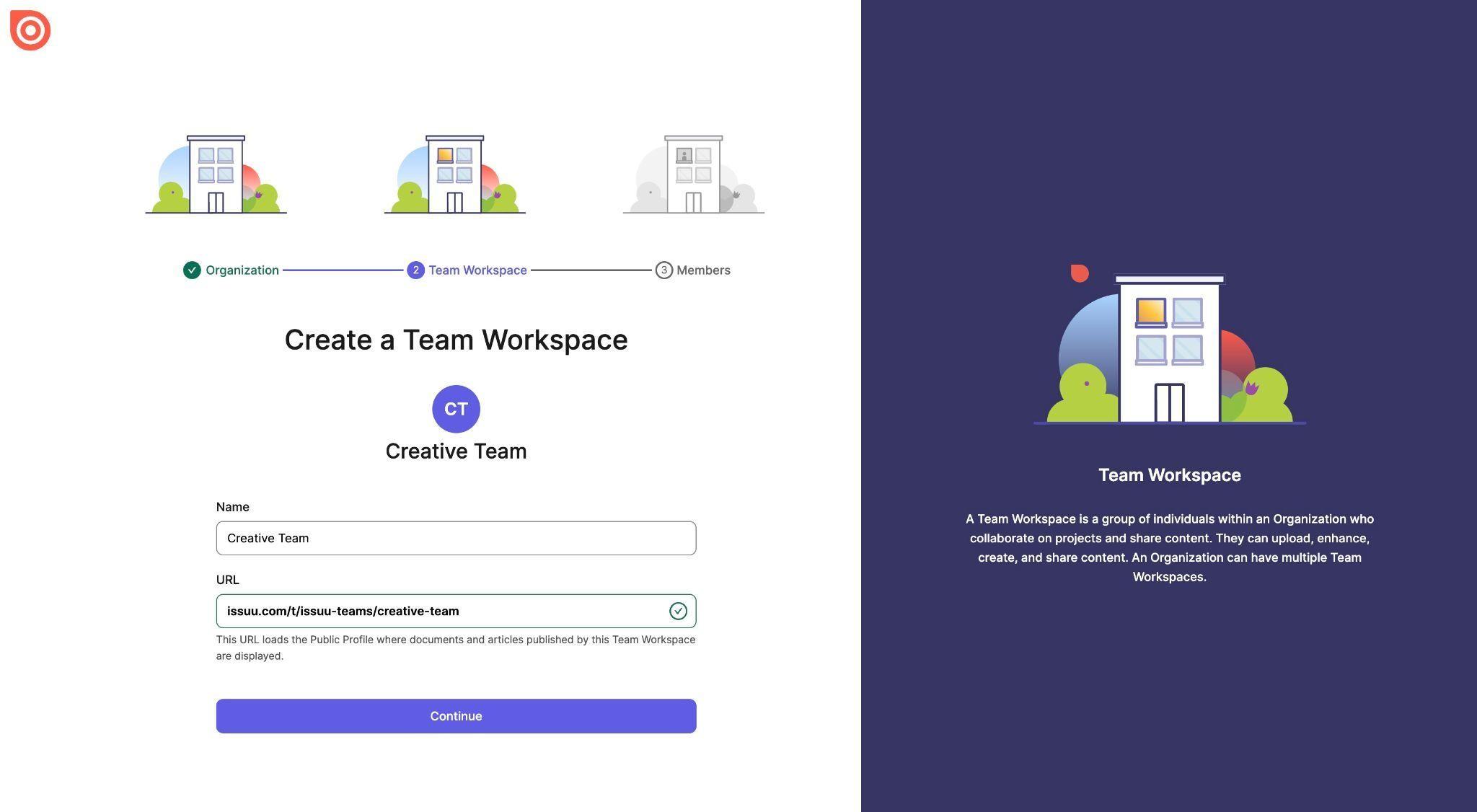



Invite members


❗Invitees can’t have existing Issuu account. If any of the members have existing Issuu account, contact you CS manager
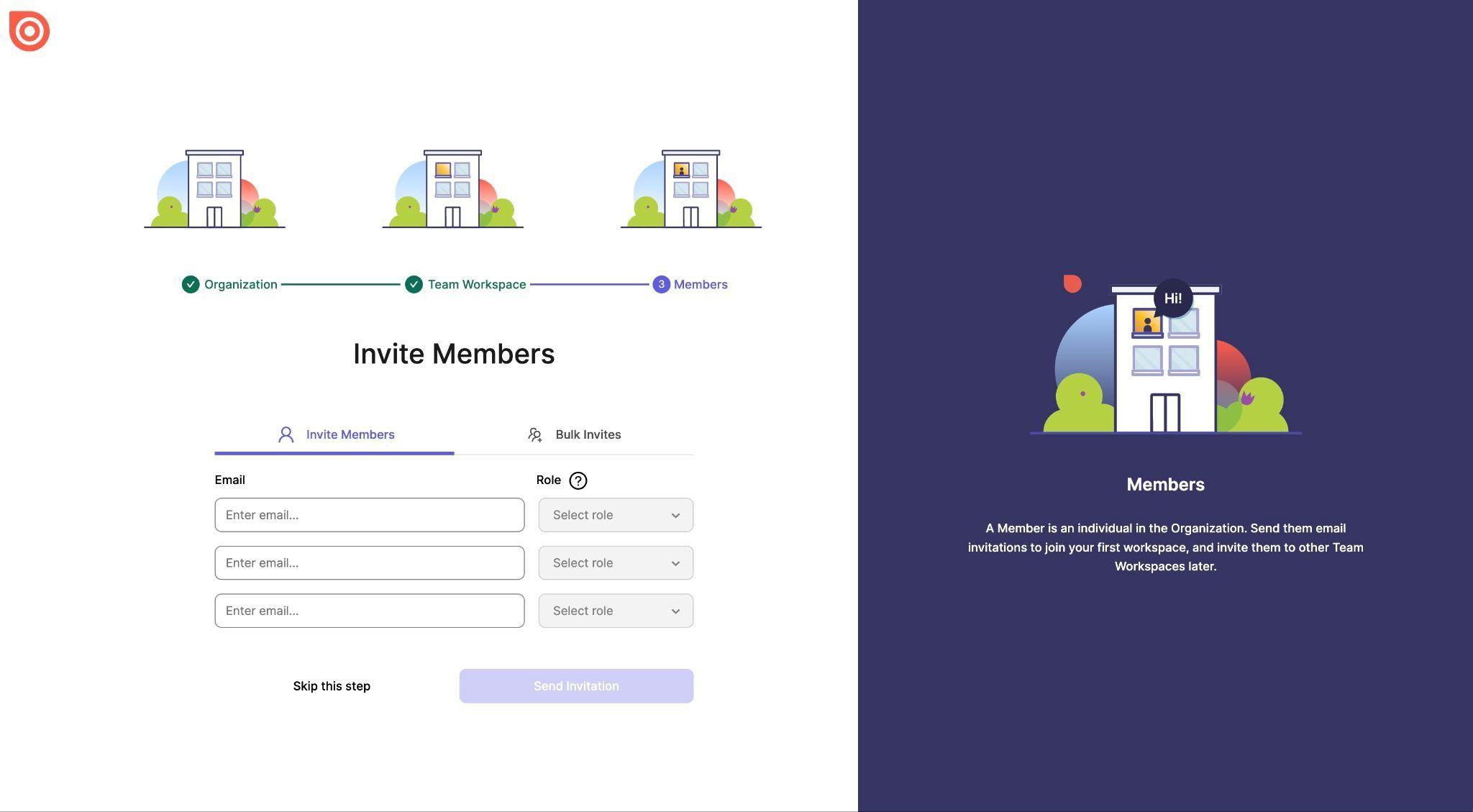




Your worksapce has been created!


Go to Teams workspace or create a new workspace. You can also do that later from the workspace.





Log into Issuu. Toggle from your account icon to see all your teams.


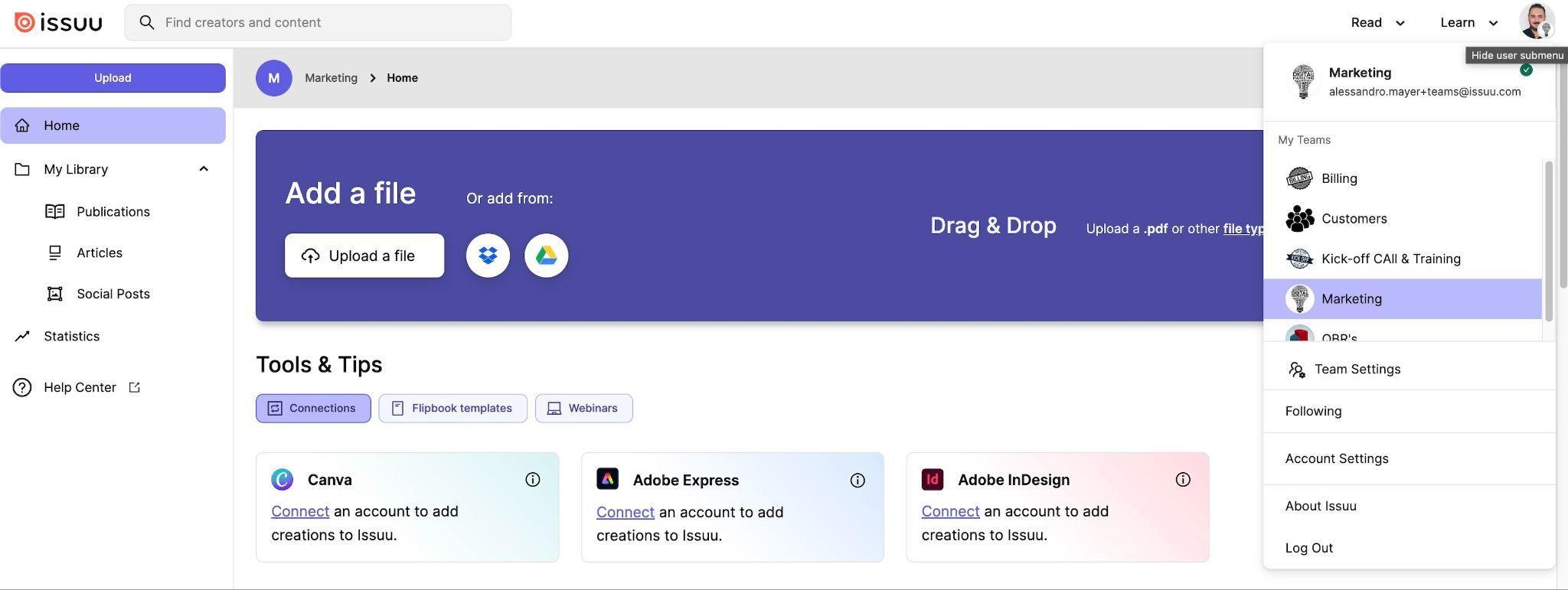





Account Settings to manage your Teams and members


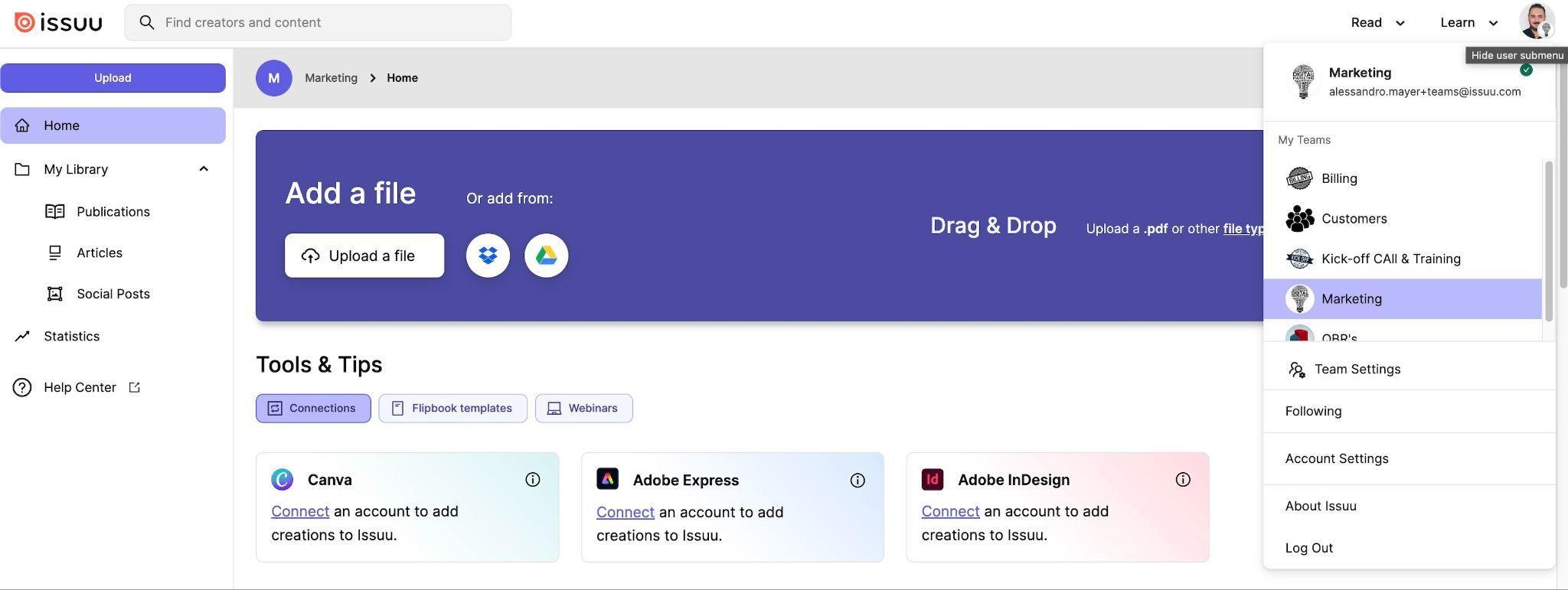





Teams overview

Under Teams tab, you can see # of publications published and members associated with each Team

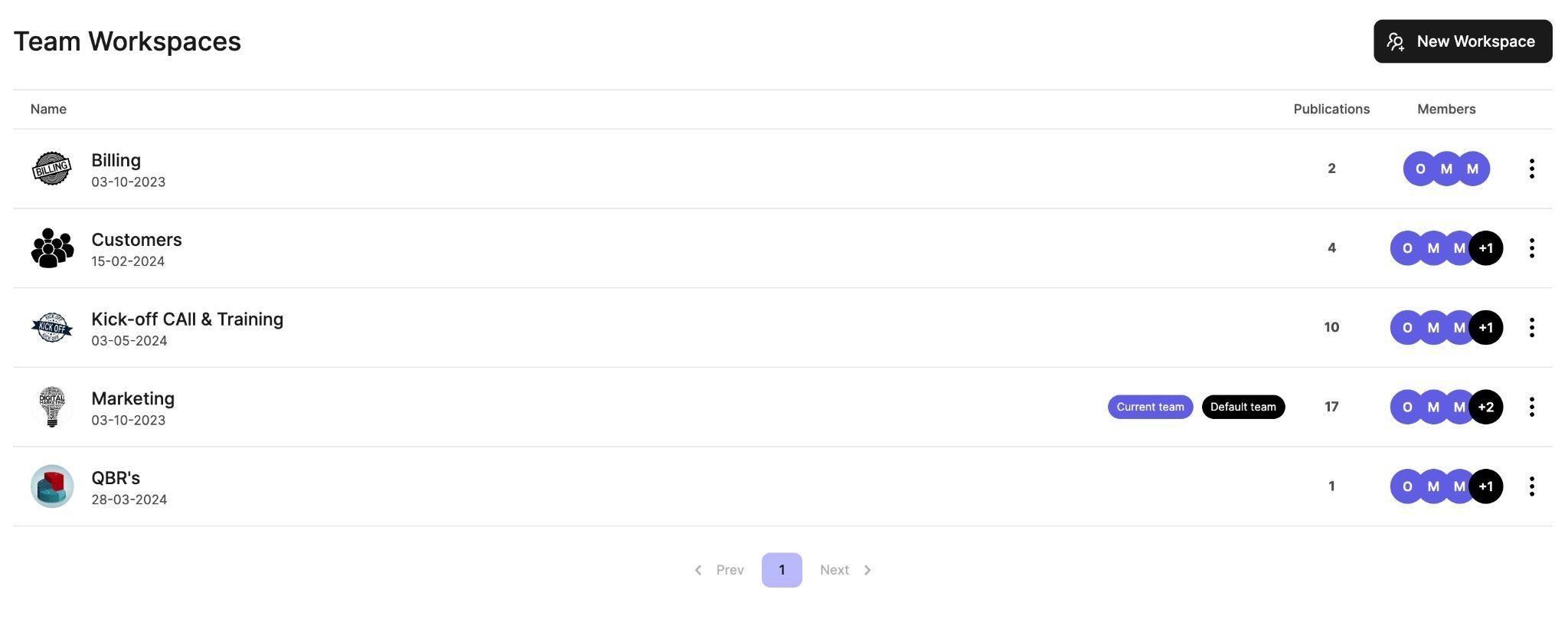




1 0

Members overview


Here you can see who is a member of your Team, if they’ve accepted the invite, and what role they have within the organization.
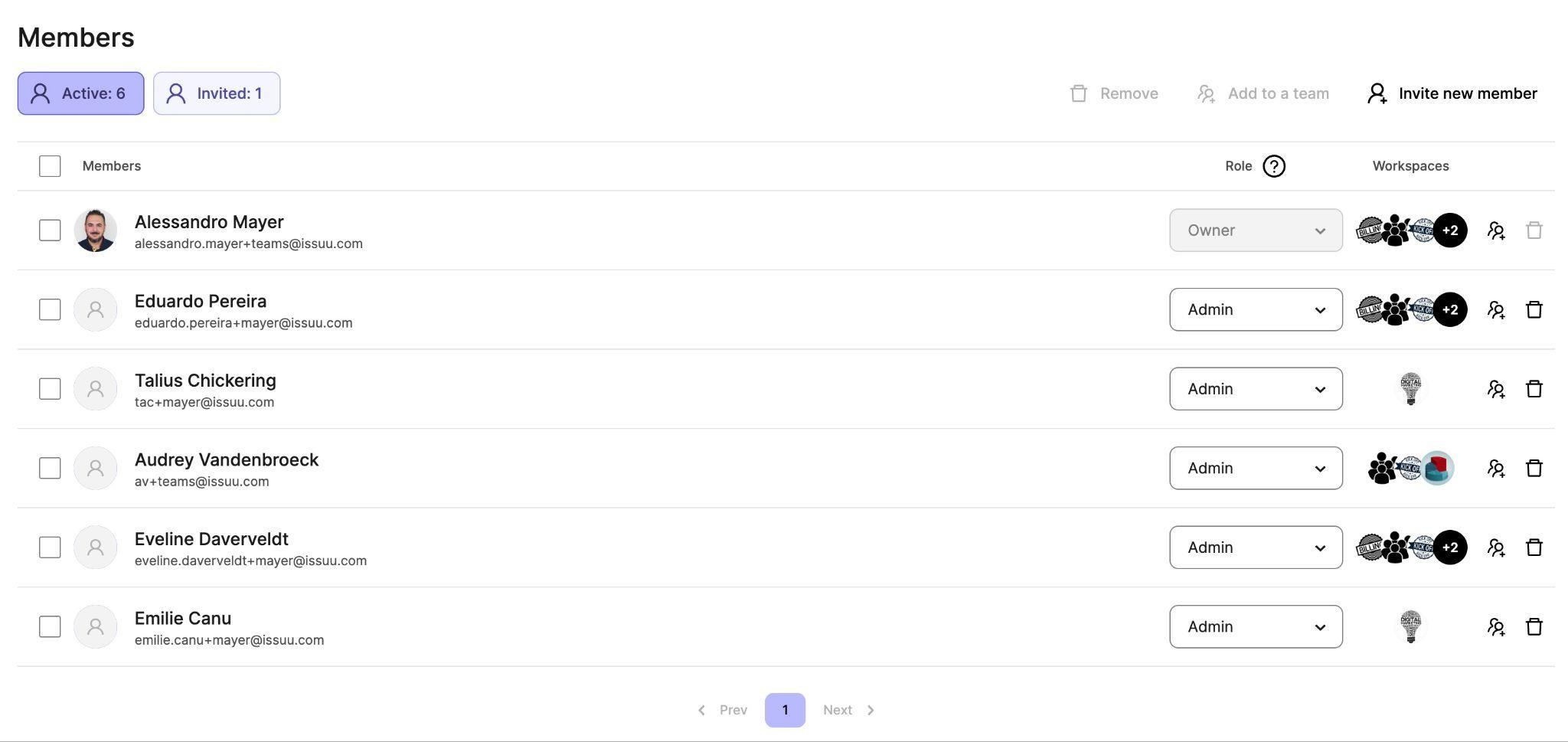




1 1

Roles: Admin and Contributors
Org Owner - change roles for admins. Admins - can create teams and add/remove members.

Contributor - can view teams & documents they are apart of.

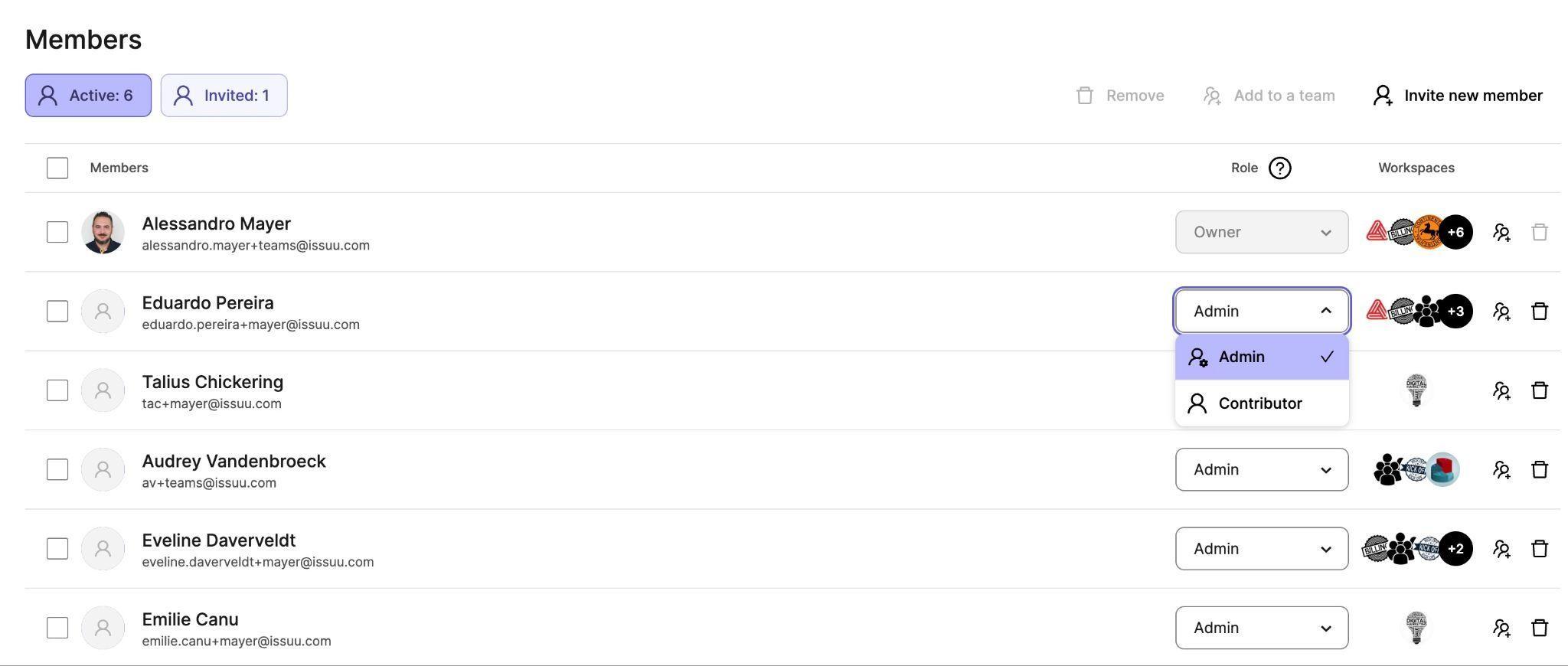









Resources.






Issuu “How to” flipbook here!
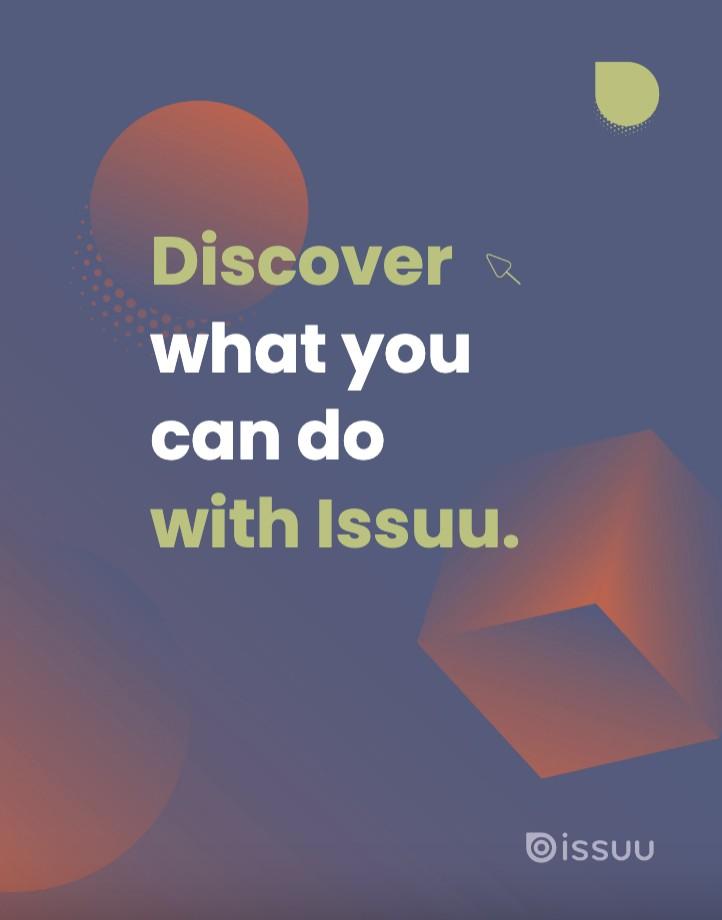






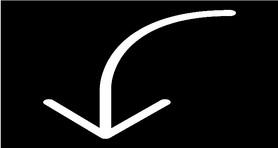





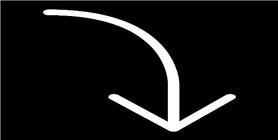











Help center articles for Teams plan
How to: Description: How to Guides:
Create Organization
How to create an Organization Help article
Create Team Creating and managing teams Help article
Update information
How to update the Organization information (only the Organization owner or an admin can access this menu).
Help article
Roles & permissions Teams: user roles and permissions Help article

Issuu Feature How to’s.
How to: Description:
Upload Publication
Upload your document and publish
Upload with InDesign Plugin Using Issuu Publish Plugin for InDesign
Embed on website
Generate an embed code with one click
Fullscreen sharing
Add links
Display your publication in a beautiful Fullscreen view, helping readers to focus only on your content
Add web, video and shopping links in your content
How to Guides:
Add videos
Add video links to play in an overlay, embed directly into the publication, and set to autoplay
Help article
Video tutorial
Help article
Video tutorial
Help article
Video tutorial
Help article
Video tutorial
Help article
Video tutorial
Help article

Issuu Enhancements How to’s.
How to: Description:
Articles
Create shareable assets directly from your publication that gives your audience a focused and quick look at what’s inside your content
How to Guides:
Help article
QR Code
Give readers quick access on mobile devices by scanning the code.
Statistics
Monitor content performance through impressions, reads, clicks, geography, and more
Help article
Help article
Video tutorial
Social Posts
Social Posts is a feature that will help you create engaging social media content to promote your publications.
Help article
Video tutorial









