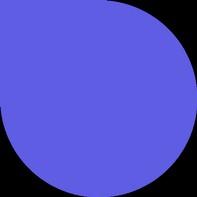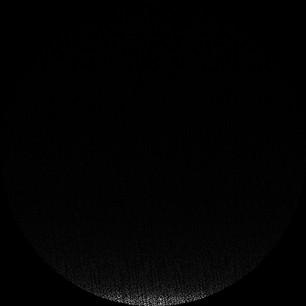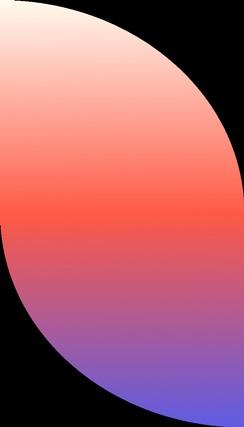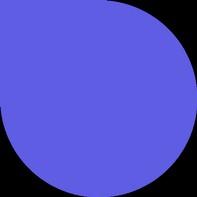

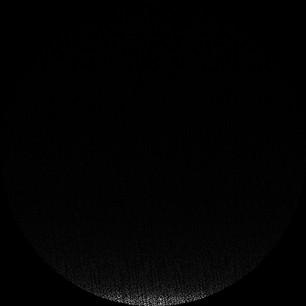
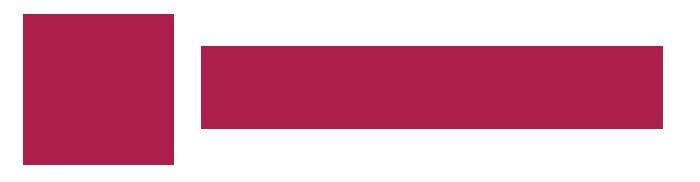
Kick off call
Dec. 20th, 2024

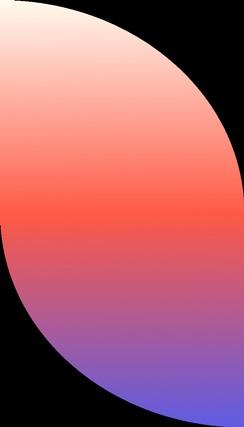

Goal for today’s call:

Agenda

About Issuu
Quick intro + identify goals with using Issuu
Customer’s desired outcomes
Set up of Teams account
Resources



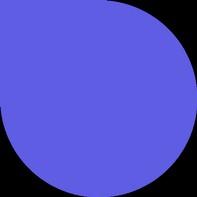

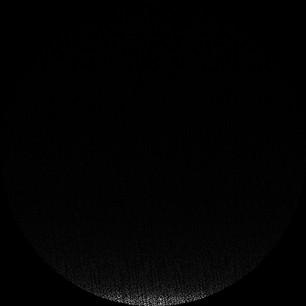
Intro.

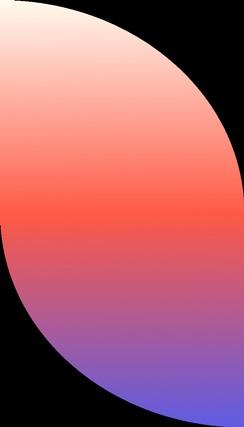






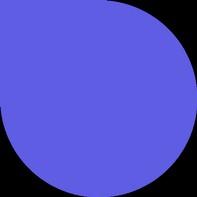

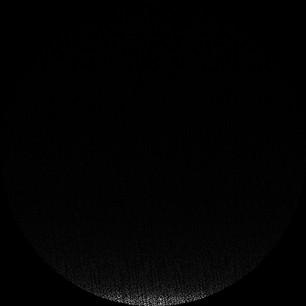



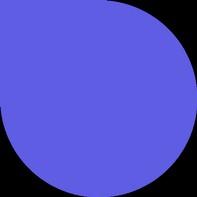

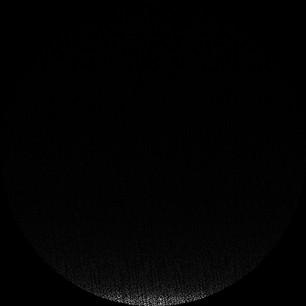
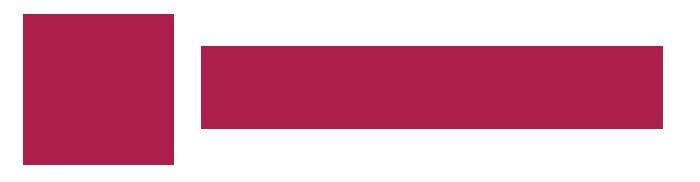
Kick off call
Dec. 20th, 2024

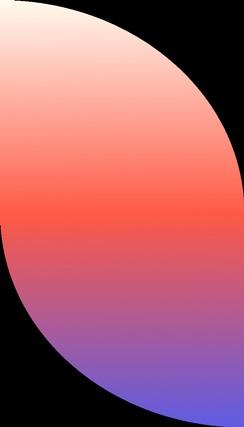

Goal for today’s call:


About Issuu
Quick intro + identify goals with using Issuu
Customer’s desired outcomes
Set up of Teams account
Resources



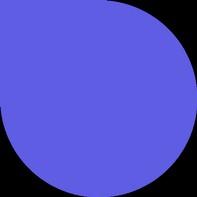

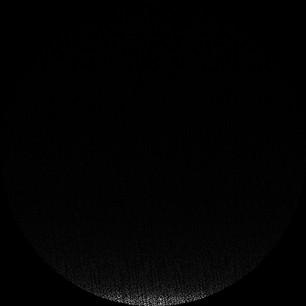

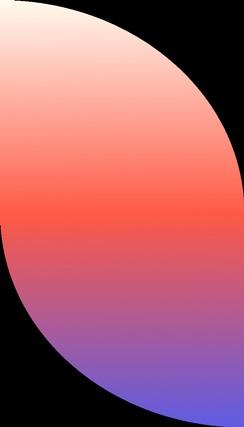






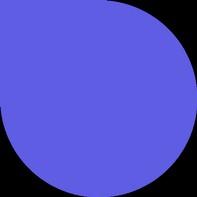

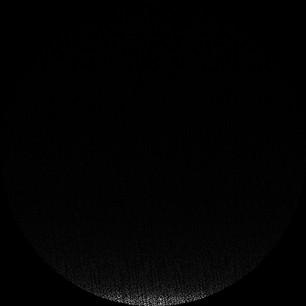


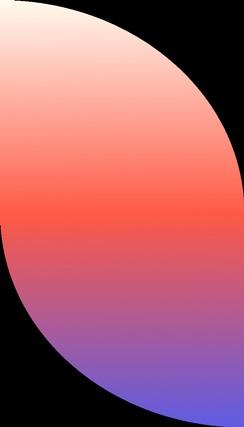




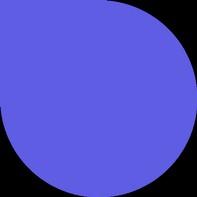

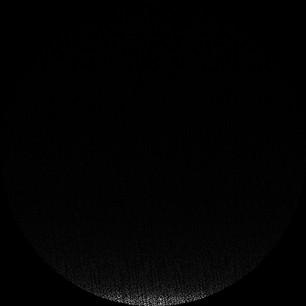


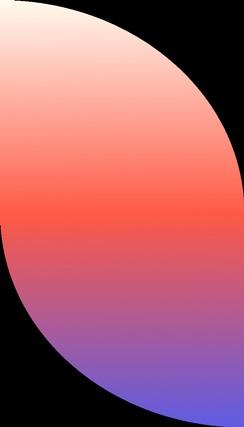

Business Goals or Challenges to Address

Accessibility
Ebook preview
Tech collaboration
API option
Defining Success for Glassboxx
Compliance
Legislation
Happy customers


Today
Month 1
● Kick off call
● Schedule onboarding training(s)
Ongoing
Month 2-3
● Check in call month 2
● Ongoing support and adoption training based on your needs
Ongoing
Month 3-4
● QBR check in ○ Key milestones ○ What went well? ○ What could have gone better?
○ Feature requests


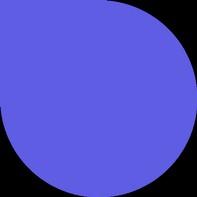

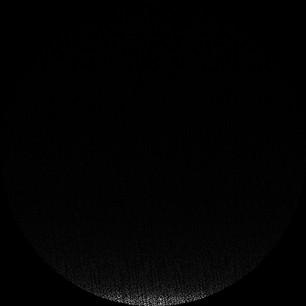


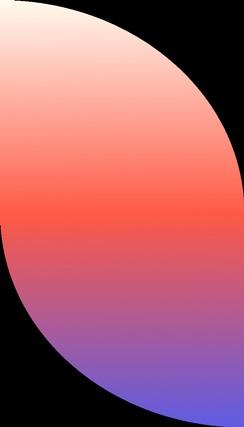

Summary of Agreement: Teams plan (1 year)
1 Workspaces
5 End users
Which email will own the account?
Account owner: tbc


You will receive an email that will prompt you to create an account. Click on ‘Complete onboarding’.


Complete your profile
Enter your personal details and select password.


❗Select Organization name. Choose carefully, this can’t be adjusted later. The organization name is part of your Team’s public profile page.


❗Select Team Workspace name. Choose carefully, this can’t be adjusted later (unless the team is deleted). The Workspace name is part of your Team’s public profile page.



❗Invitees can’t have existing Issuu account. If any of the members have existing Issuu account, contact you CS manager

Your worksapce has been created!
Go to Teams workspace or create a new workspace. You can also do that later from the workspace.


Log into Issuu. Toggle from your account icon to see all your teams.


Click Account Settings to manage your Teams and members


Under Teams tab, you can see # of publications published and members associated with each Team


Here you can see who is a member of your Team, if they’ve accepted the invite, and what role they have within the organization.


Org Owner - change roles for admins. Admins - can create teams and add/remove members.
Contributor - can view teams & documents they are apart of.



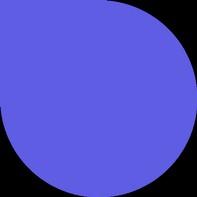
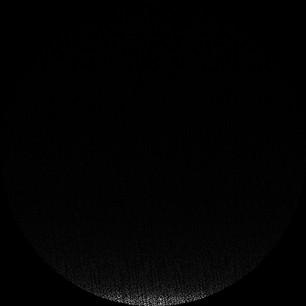


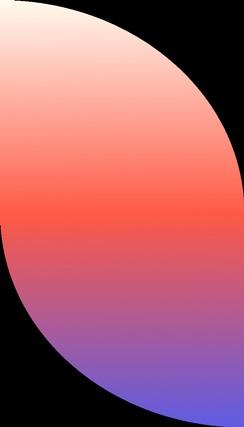


Issuu “How to” flipbook here!


Create Organization How to create an Organization Help article
Create Team Creating and managing teams Help article
Update information How to update the Organization information (only the Organization owner or an admin can access this menu). Help article
Roles & permissions Teams: user roles and permissions Help article

Upload Publication
Upload your document and publish
Upload with InDesign Plugin Using Issuu Publish Plugin for InDesign
Embed on website
Generate an embed code with one click
Fullscreen sharing
Display your publication in a beautiful Fullscreen view, helping readers to focus only on your content
Help article
Video tutorial
Help article
Video tutorial
Help article
Video tutorial
Help article
Video tutorial
Add links
Add web, video and shopping links in your content
Add videos
Add video links to play in an overlay, embed directly into the publication, and set to autoplay
Help article
Video tutorial
Help article

Articles
Create shareable assets directly from your publication that gives your audience a focused and quick look at what’s inside your content
Help article
QR Code
Give readers quick access on mobile devices by scanning the code.
Statistics
Monitor content performance through impressions, reads, clicks, geography, and more
Help article
Help article
Video tutorial
Social Posts
Social Posts is a feature that will help you create engaging social media content to promote your publications.
Help article
Video tutorial