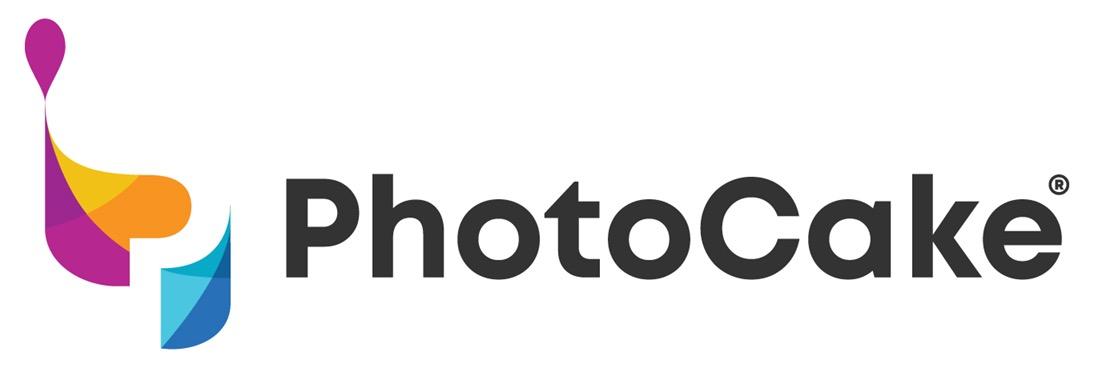Powering ON the PhotoCake System for the day



System Consists of:
• Controller
• 15” Touchscreen or 14” Monitor
• Printer/Scanner combo
• Internet connection device: Internal or External Wi-Fi Adapter
Note: Hardware requirements are same as LIVE-Disconnected
1. Printer
o Printer should stay ON at all times to allow for printer maintenance to be ran. If the Printer is OFF, power the printer ON by pressing the power button. Make sure the printer power indicator is lit up green and the display is on.

DO NOT move forward until the Printer is ON.
2. Touchscreen
o The Touchscreen should have a red or orange power indicator light. This means the screen is on and in standby mode. If your screen does not have a red or orange light on, press the power button.
3. Controller
o Press the power button on your Controller. The power indicator light should turn on and the system will commence booting up.
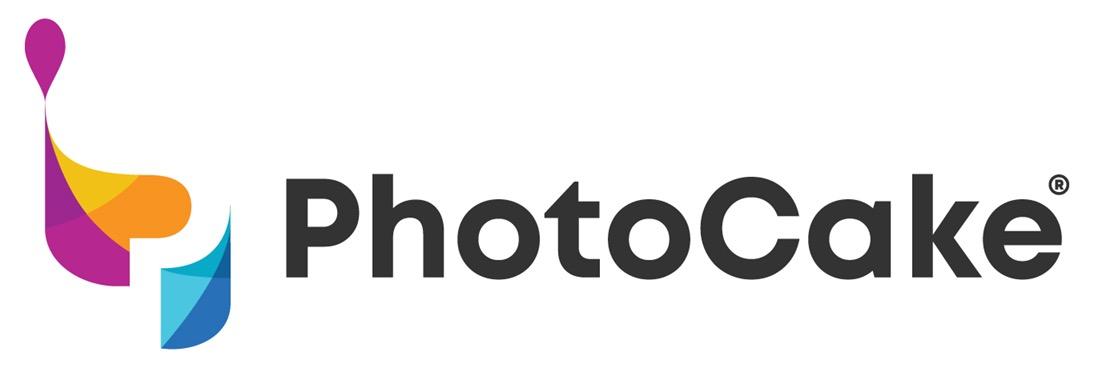
Error: Printer not recognized/detected
1. Review to ensure steps were followed from previous slide, if not, select the shutdown option on the home screen and follow the steps outlined.
2. Ensure the Printers green light and display are ON. If the display looks dimmed or off, select any button on the printer (Except for power button) to wake the printer back up. If the green light is not appearing, power the Printer on by holding the power button. Also, check that the power cord is secured to the printer and plugged into the power strip.
3. Check your printer connections. The USB cable should be secured in the Printer and in the red slot on the back of the Controller.
4. Verify build version. Select, the 'PhotoCake' button on the home screen, ensure you are running the latest build/version available. You will receive a message stating 'New version available' at the bottom of the menu, if not. If you are, the message will indicate 'You are on the latest version'
5. If the issue persists, contact technical support at 1-800-644-1228.
Error: User Timeout
1. The system will log the user out after 4hrs of inactivity. If you receive the timeout error, sign back in by selecting, 'My PhotoCake'.
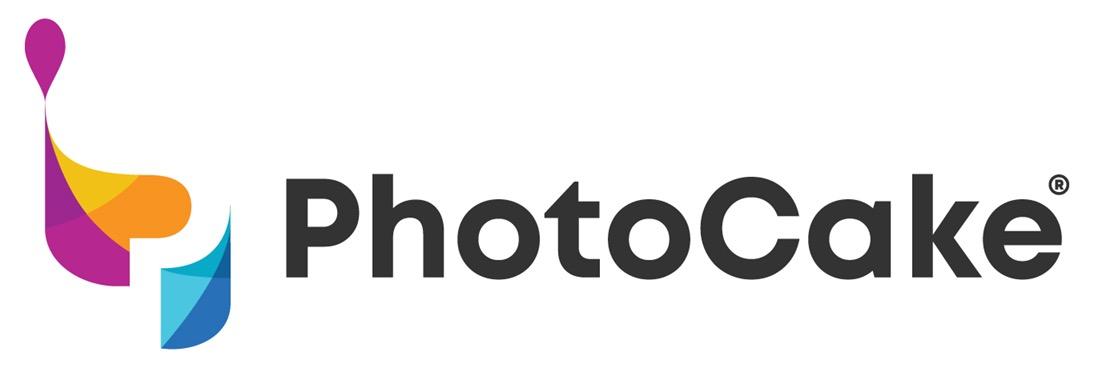
Replacing the Printer – Locations that received a new printer

1. Power the system off by selecting 'shutdown' on the home menu.
2. Unplug the power and USB cable from the old Printer and set cords and Printer aside.
o Do not use any of the old cords on the new printer.
3. Unpack the new Printer.
4. Connect the new Printer’s power cable to the power strip and the Printer.
5. Connect the new Printer's USB cable to the Printer and red port on Controller.
6. Turn your Printer on – you should see a green light and display is on.
7. Initialize your Printer by following the on-screen instructions.
8. Once your Printer has been loaded with the inks and it is ready to go.
9. Power your system on.
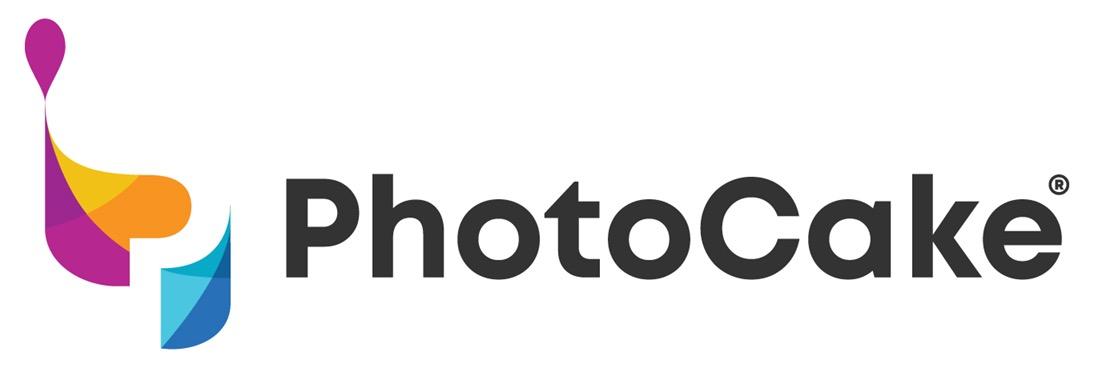
1. Review to ensure steps were followed from previous slide, if not, select the shutdown option on the home screen and follow the steps outlined.
2. Ensure the Printers green light and display are ON. If the display looks dimmed or off, select any button on the printer (Except for power button) to wake the printer back up. If the green light is not appearing, power the Printer on by holding the power button. Also, check that the power cord is secured to the printer and plugged into the power strip.
3. Check your printer connections. The USB cable should be secured in the Printer and in the red slot on the back of the Controller.
4. Verify build version. Select, the 'PhotoCake' button on the home screen, ensure you are running the latest build/version available. You will receive a message stating 'New version available' at the bottom of the menu, if not. If you are, the message will indicate 'You are on the latest version'
5. If the issue persists, contact technical support at 1-800-644-1228.
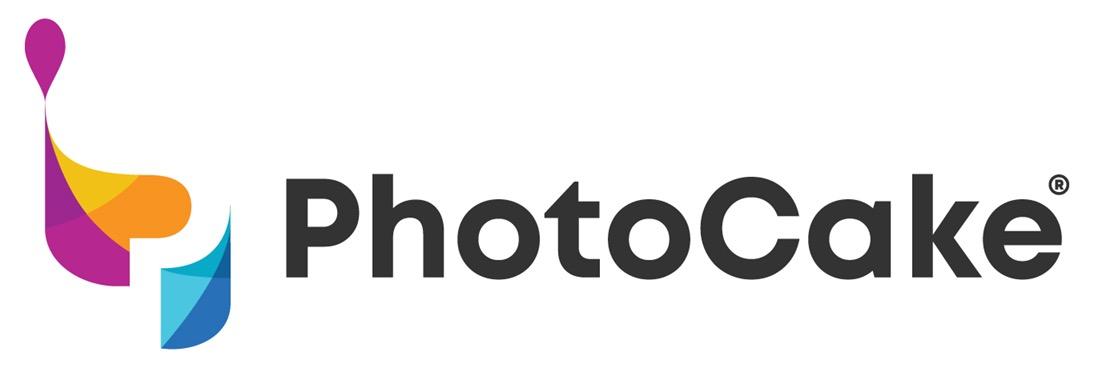
a new Controller

1. Power the system off by selecting 'shutdown' on the home menu.
2. Unplug all the cables connected to the back of the Controller( VGA cable, USB cables, Power cable).
o Do not use the old power cord on the new Controller.
3. Unpack the new Controller.
4. Connect the new Controller’s power cable to the power strip and the Controller.
5. Connect all the cables to the new Controller (VGA cable, USB cables).
6. Turn your Printer on – you should see a green light and display is on.
7. The Touchscreen should have a red or orange power indicator light. This means the screen is on and in standby mode. If your screen does not have a red or orange light on, press the power button.
8. Press the power button on your Controller. The power indicator light should turn on and the system will commence booting up.
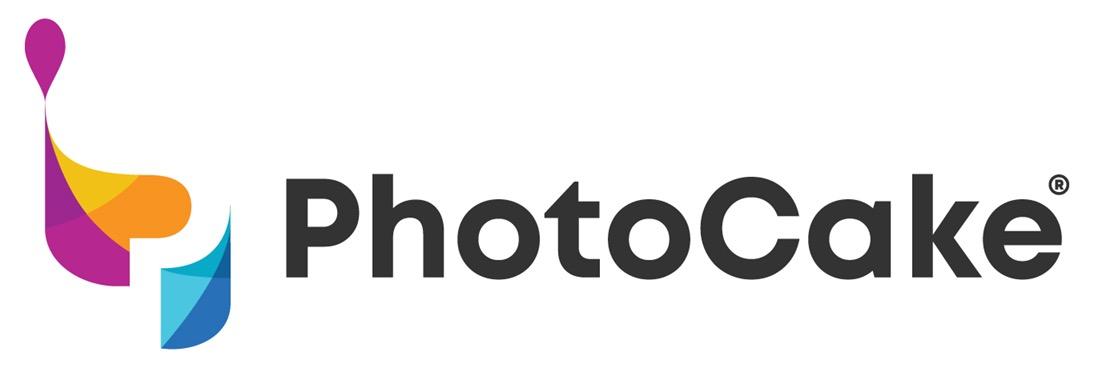
1. Review to ensure steps were followed from previous slide, if not, select the shutdown option on the home screen and follow the steps outlined.
2. Ensure the Printers green light and display are ON. If the display looks dimmed or off, select any button on the printer (Except for power button) to wake the printer back up. If the green light is not appearing, power the Printer on by holding the power button. Also, check that the power cord is secured to the printer and plugged into the power strip.
3. Check your printer connections. The USB cable should be secured in the Printer and in the red slot on the back of the Controller.
4. Verify build version. Select, the 'PhotoCake' button on the home screen, ensure you are running the latest build/version available. You will receive a message stating 'New version available' at the bottom of the menu, if not. If you are, the message will indicate 'You are on the latest version'
5. If the issue persists, contact technical support at 1-800-644-1228.