

















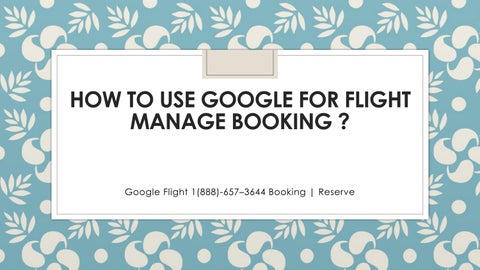


















◦ When you search for flights on Google, you usually have the option to book with an airline or online travel agency on their website. In some cases, you can “Book on Google” to stay on Google and complete your transaction with the airline or travel agency. Google acts solely as an intermediary to securely pass your information to the airline or travel agency and is not a party to the transaction.
◦ If you’re signed in to your Google Account, you can complete your reservation quickly and securely using the contact and payment information stored in your account.
◦ All changes and cancellations are subject to each business’s policies. These policies are found in the reservation details at checkout and in your confirmation email. Google is not responsible for these policies.
You cannot edit the email address in the reservation. Reservations are linked to the email address used in your Google account.
◦ Modify your reservation
◦ Go to Book with Google.
◦ At the top left, click Menu Menu.
◦ Click Reservations and then Upcoming.
◦ Find the reservation you want to change.
◦ Click Modify.
◦ Search flights on Google.
◦ After selecting a flight, choose the Book on Google option, if available.
◦ Enter passenger details such as name, gender, phone number, date of birth and email address.
◦ Click Continue.
◦ Choose a stored payment method or enter a new one, then click Continue.
◦ If available, you can find the Select Seats option. To choose your seats before completing your reservation, click Add Seats.
◦ Select seats for each passenger, for each leg of the flight, and then click Done.
◦ Please review your personal details and flight itinerary to ensure they are correct.
◦ Click Reserve.
◦ Google will securely transmit your traveler and payment data to the airline or online travel agency.
◦ If your reservation is eligible for cancellation, there are 2 ways to cancel it:
◦ Follow the instructions in your confirmation email :
◦ Go to Book with Google. Then, next to the reservation, click Cancel. You may have to pay a fee to cancel some reservations.
◦ These policies are found in the reservation details at checkout and in your confirmation email. Google is not responsible for these policies.
◦ If you can’t cancel your reservation through Book with Google, please call the company.
◦ To remove your waitlist entry, follow the steps below:
◦ Go to Book with Google.
◦ In the upper left corner, click Menu Menu.
◦ Click on Reservations and then on Waiting Lists.
◦ On the waitlist entry you want to delete, click More More.
◦ Click Delete Reservation.