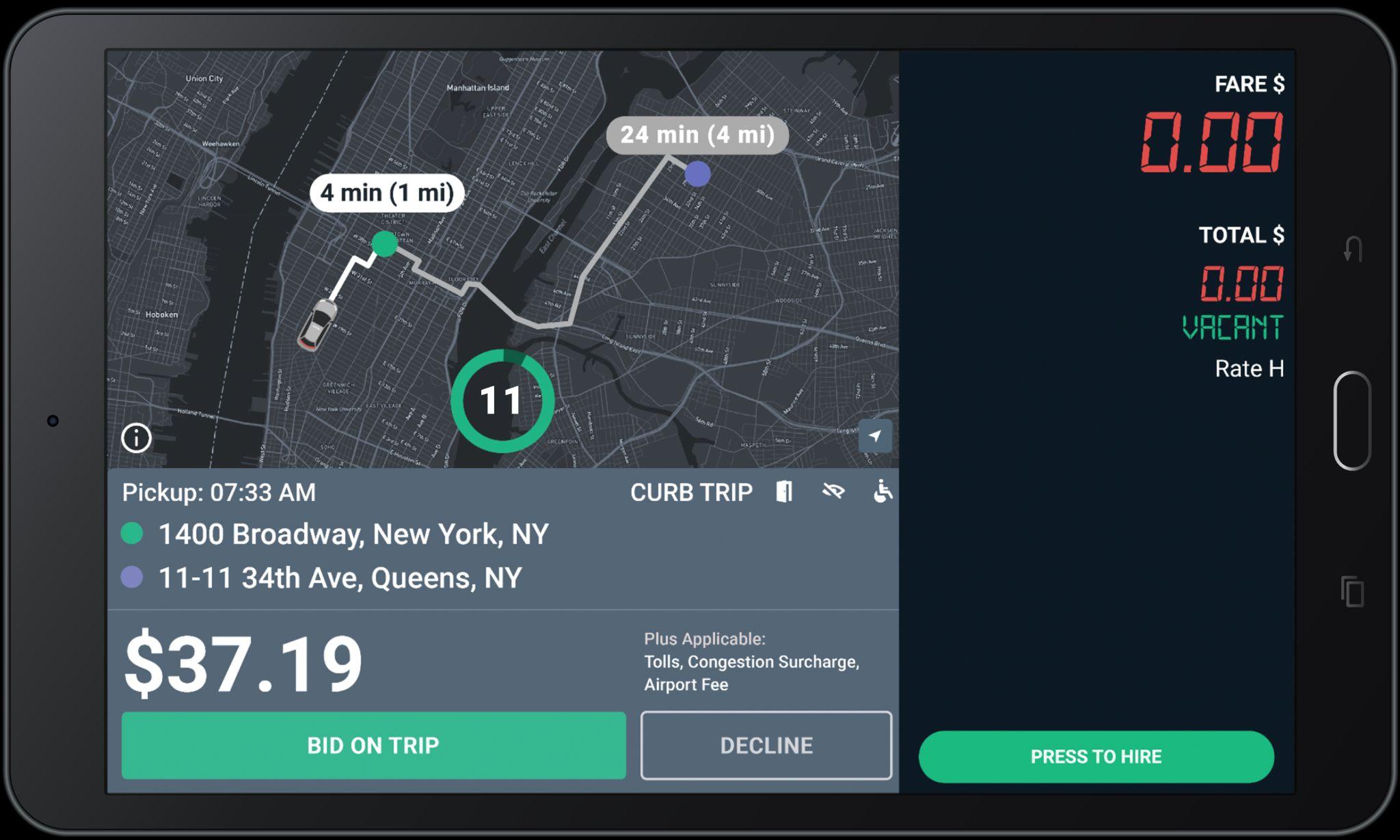
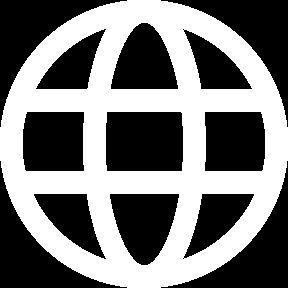


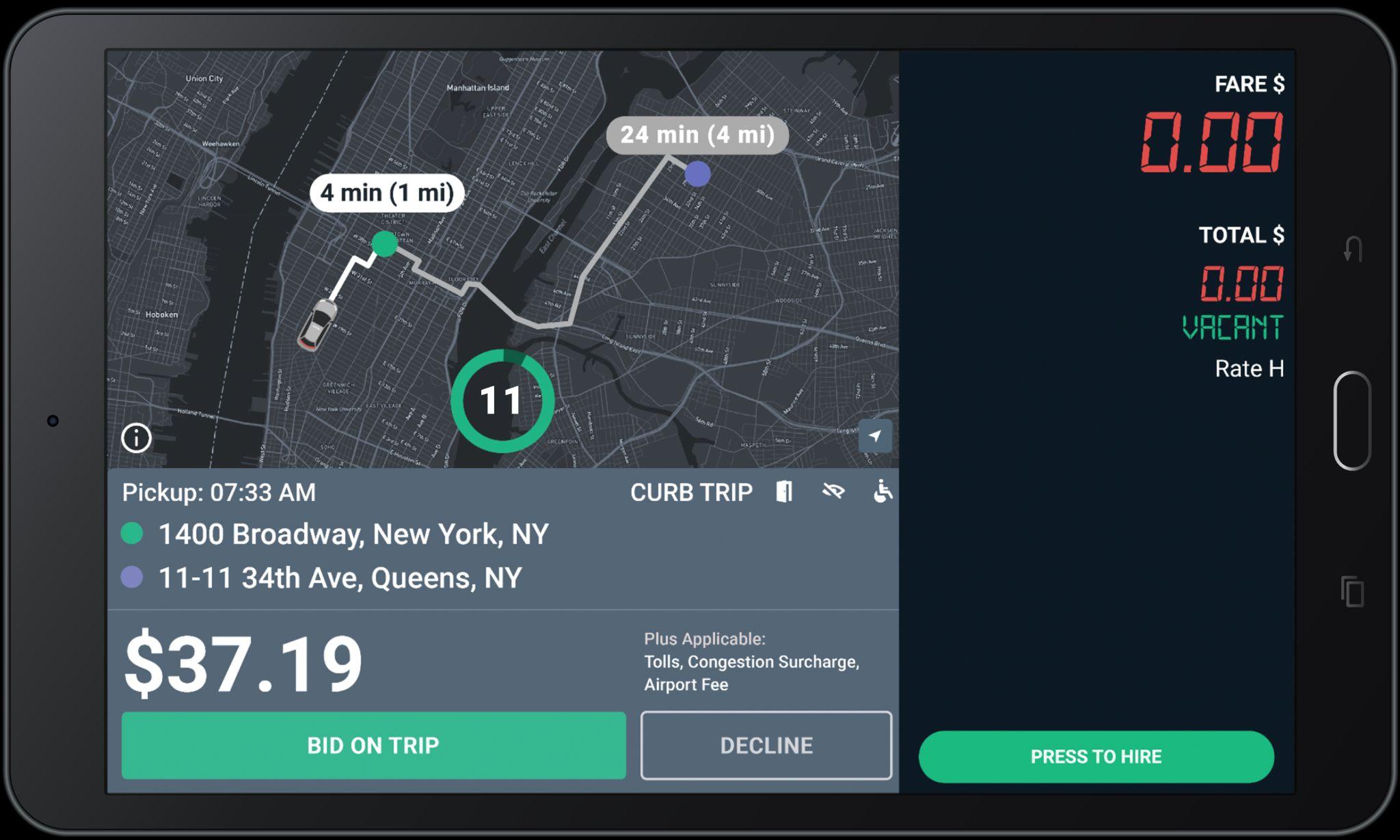
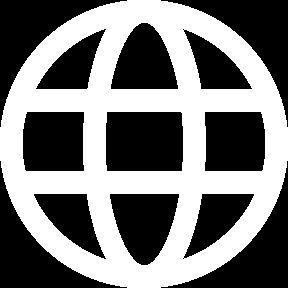
Check in with one of our Curb Representatives to see if you need to upload a profile picture.
Why is it important?
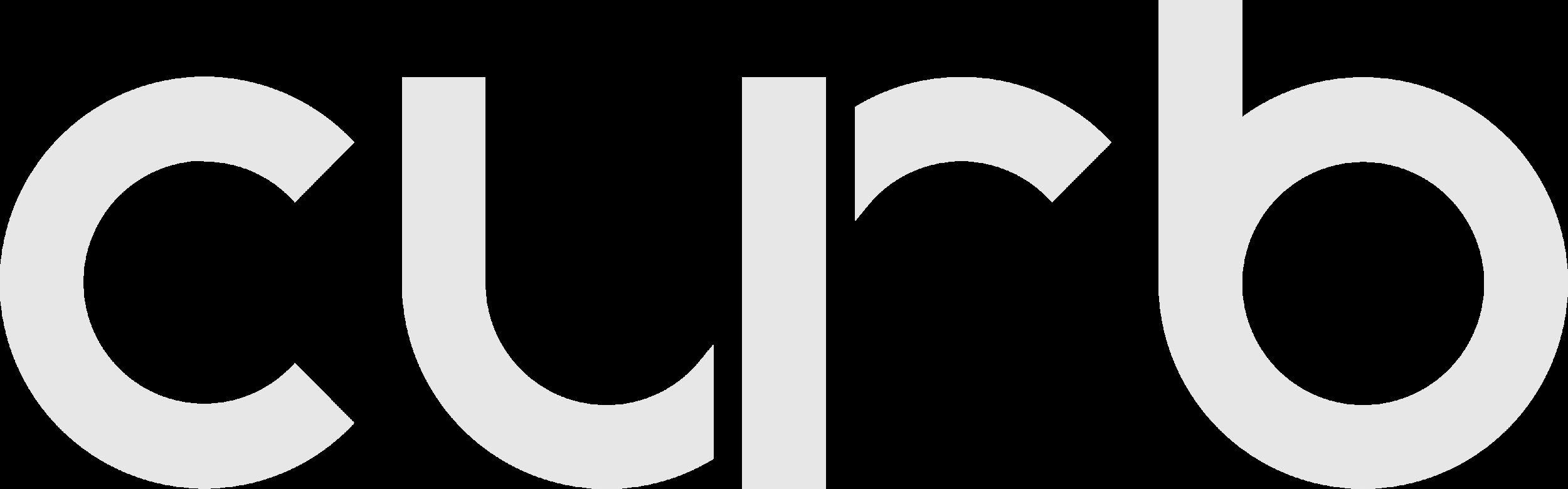
Having a profile picture boosts transparency between you and the passenger, helping the passenger find you and verify the correct cab before they enter.
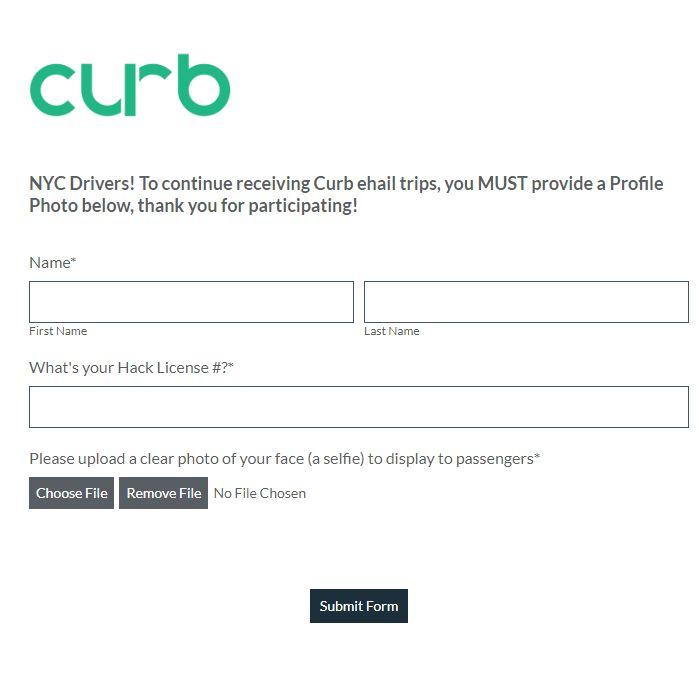
Scan to upload now!
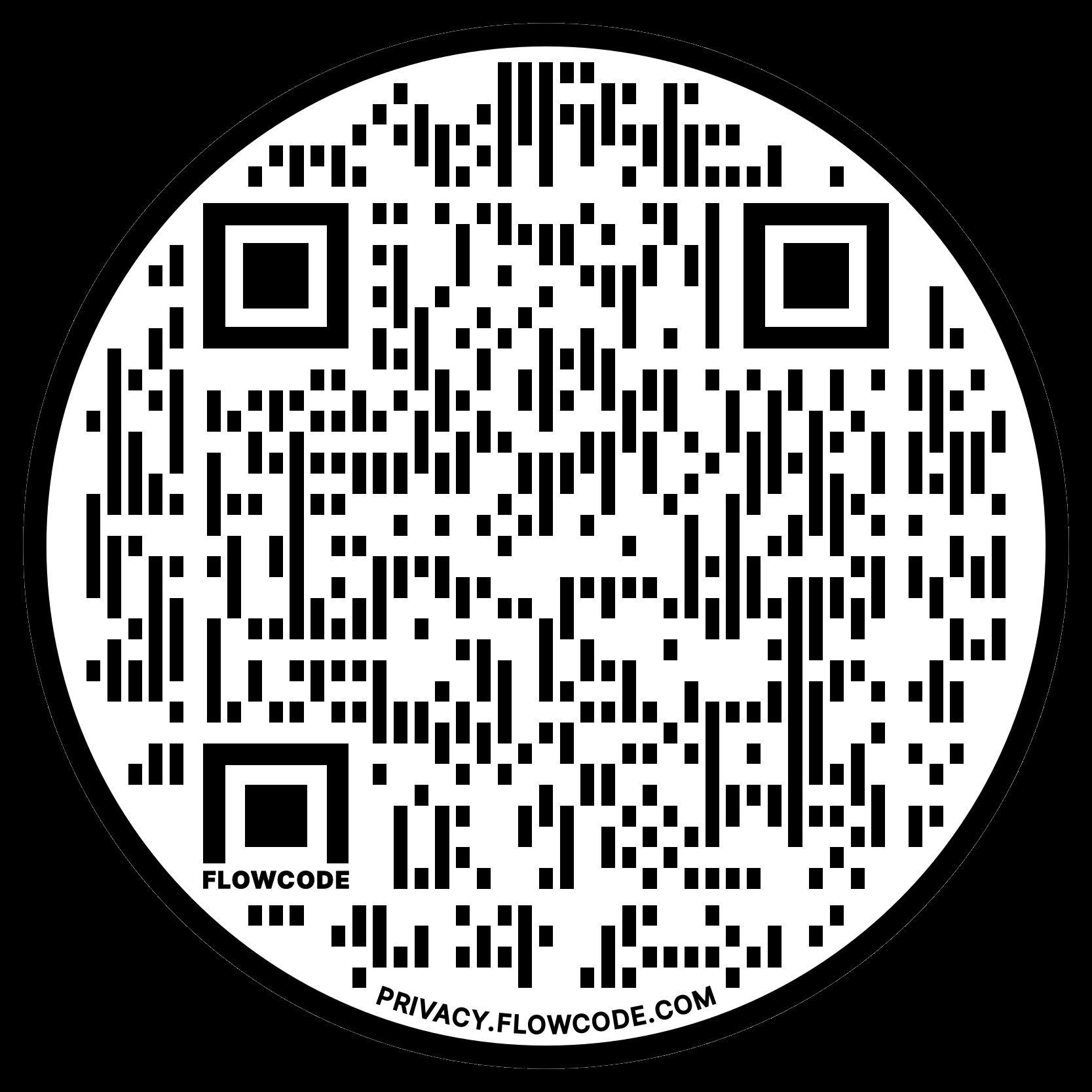
Drivers that have a profile picture are seen as more reputable and safe for passengers.
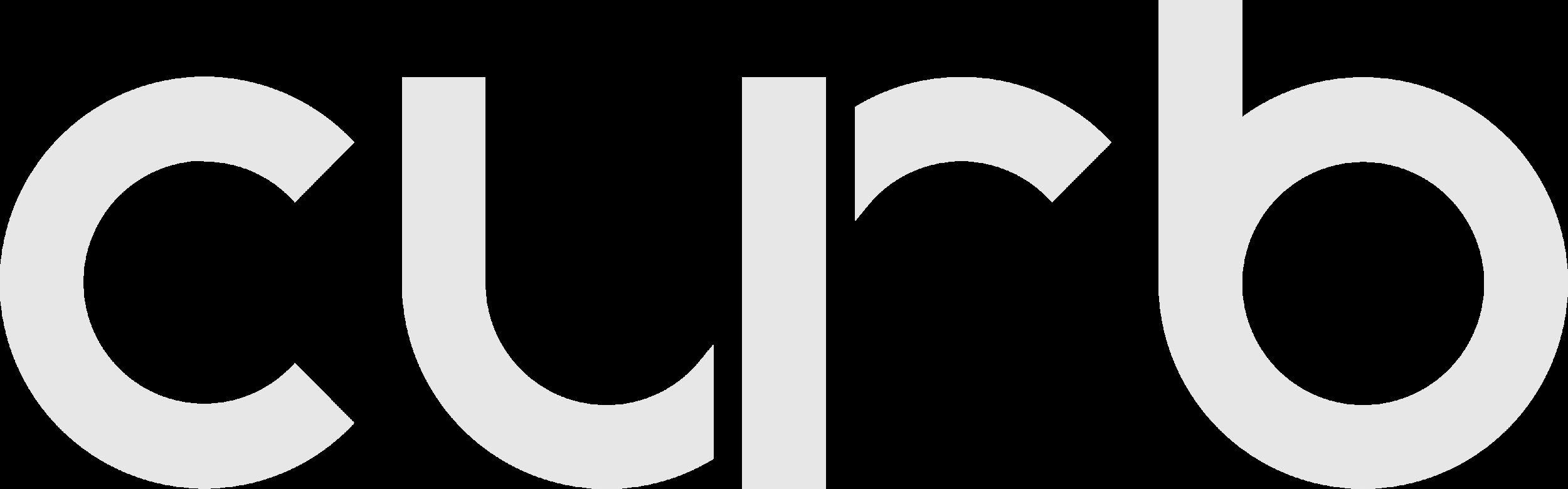
1. Limit your cancellations. Always read offer card details carefully before accepting.
2. Refrain from completing trips without picking up passengers.
3. Make sure you start trips at the pick up location and end trips at the drop off location.
4. Avoid complaints and negative feedback from passengers.
5. Refrain from converting eHail trips to street hail.
6. Continue to maintain an acceptance rate above 10%.
You will be warned once via email before you are suspended. After the second violation your eHail ability will be turned off. You will need to complete a reinstatement program to be considered.
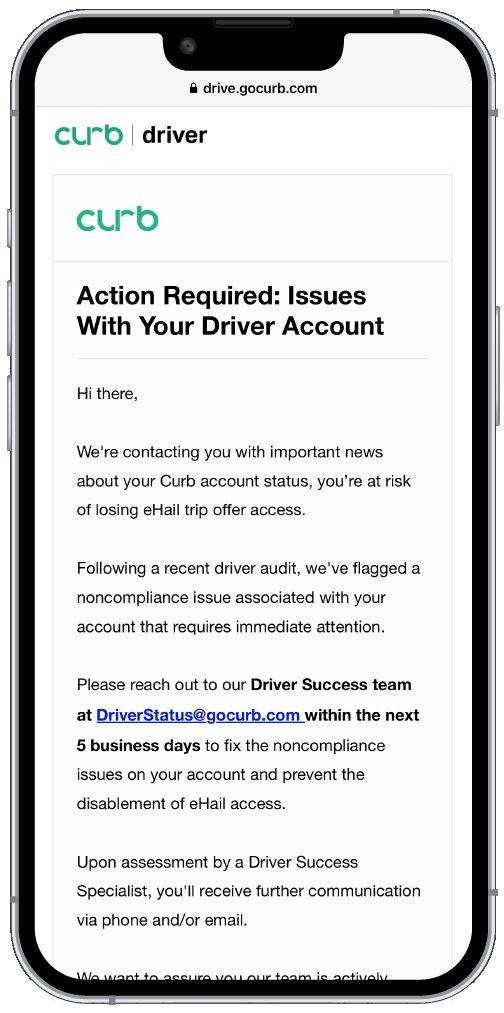
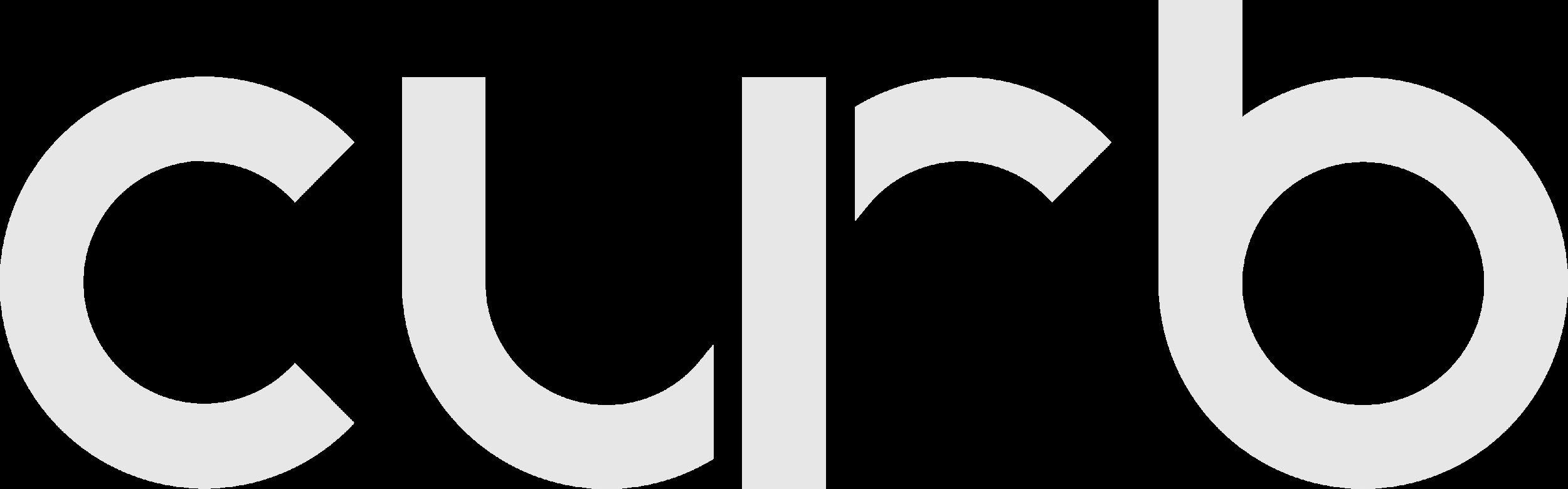
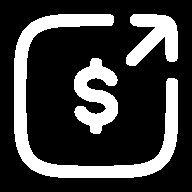

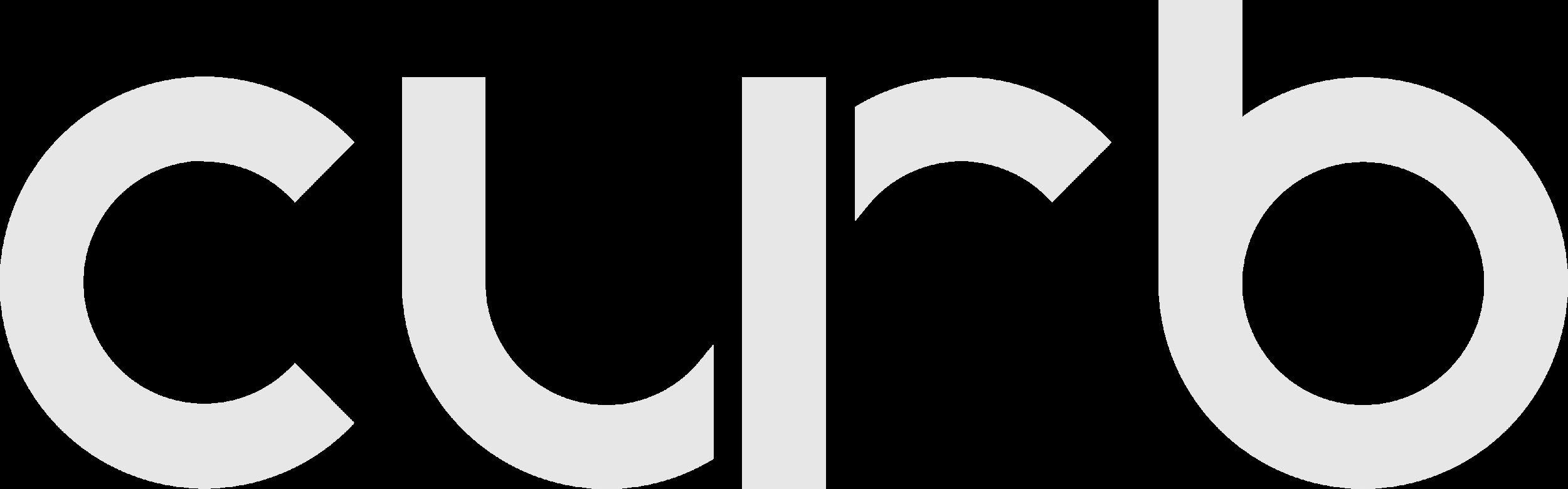
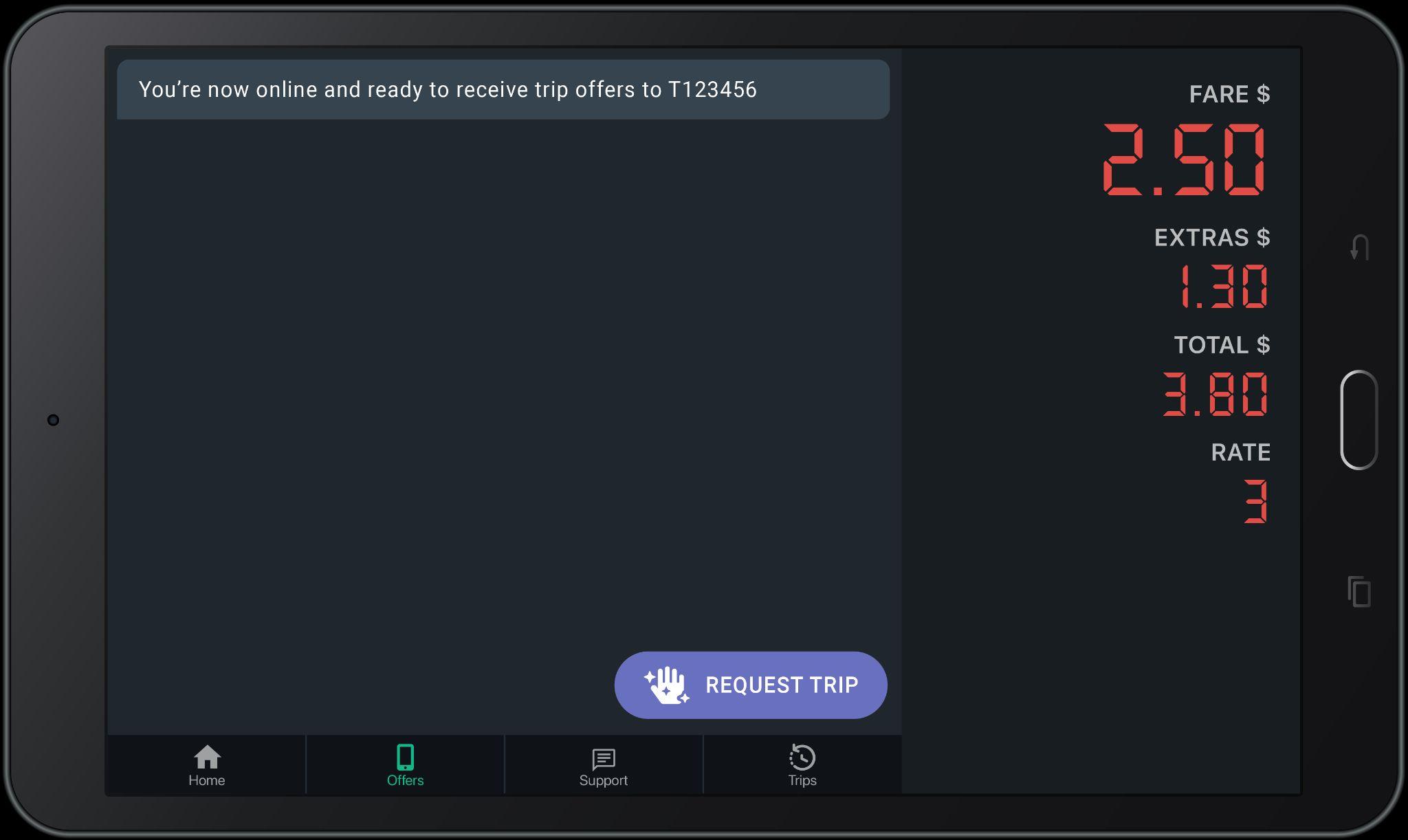
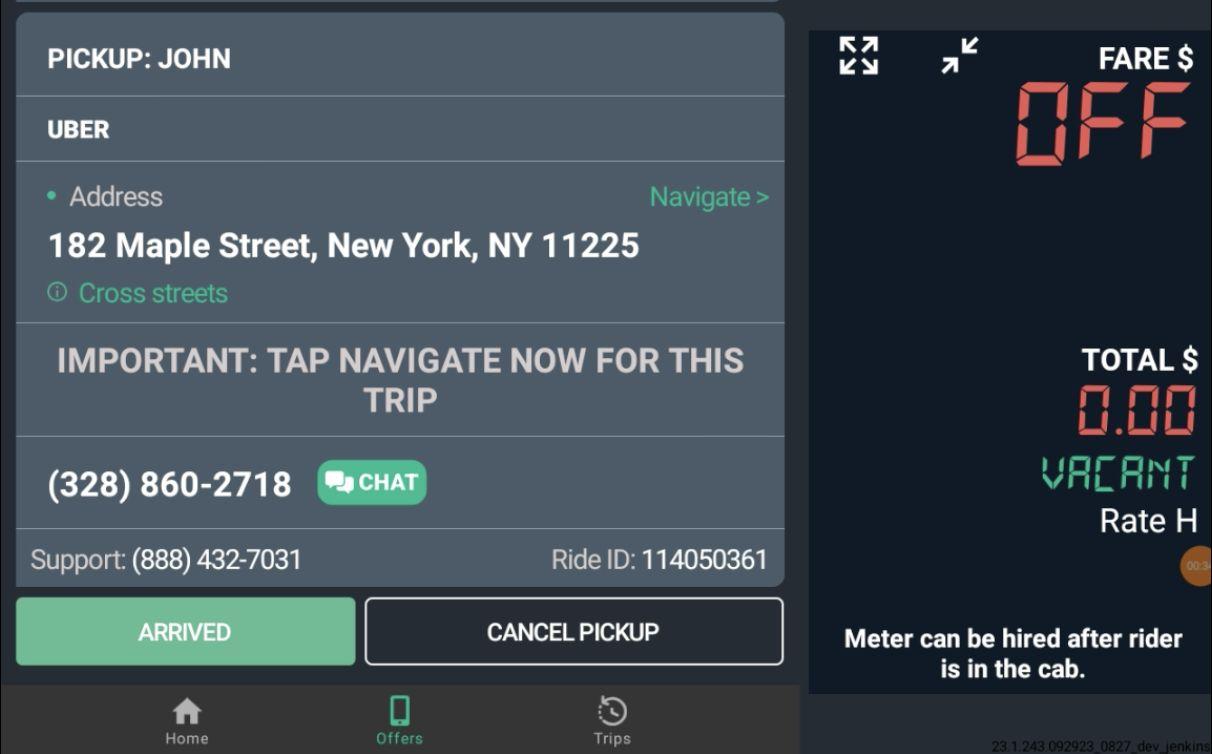
In addition to the calling option, you will have the option to chat with passengers. Chatting can yield a better response rate at times when passengers are busy. ‘CHAT’ button can be located next to the passenger phone number.
Enhanced User Experience: Improves satisfaction with personalized and responsive communication for both passengers and drivers.
Real-Time Updates: Facilitates quicker pickups and adjustments with instant notifications and status updates.
Efficient Problem Resolution: Allows for rapid resolution of issues or changes in pickups, minimizing delays.
Streamlined Coordination: Reduces misunderstandings and enhances coordination between passengers and drivers.
Faster Response Times: Enables quick responses to passengers and requests, optimizing overall ride efficiency for both the driver and the passenger.

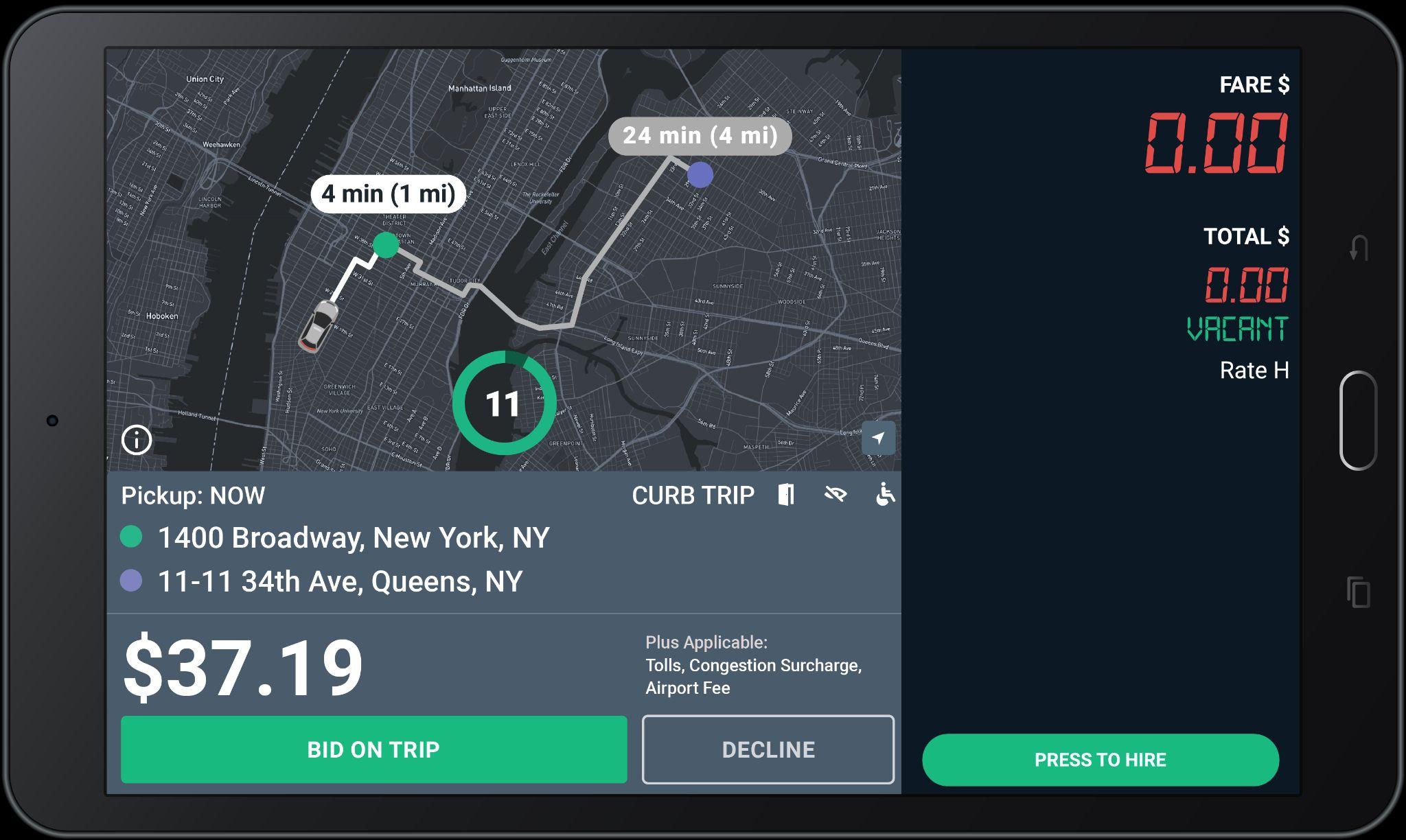
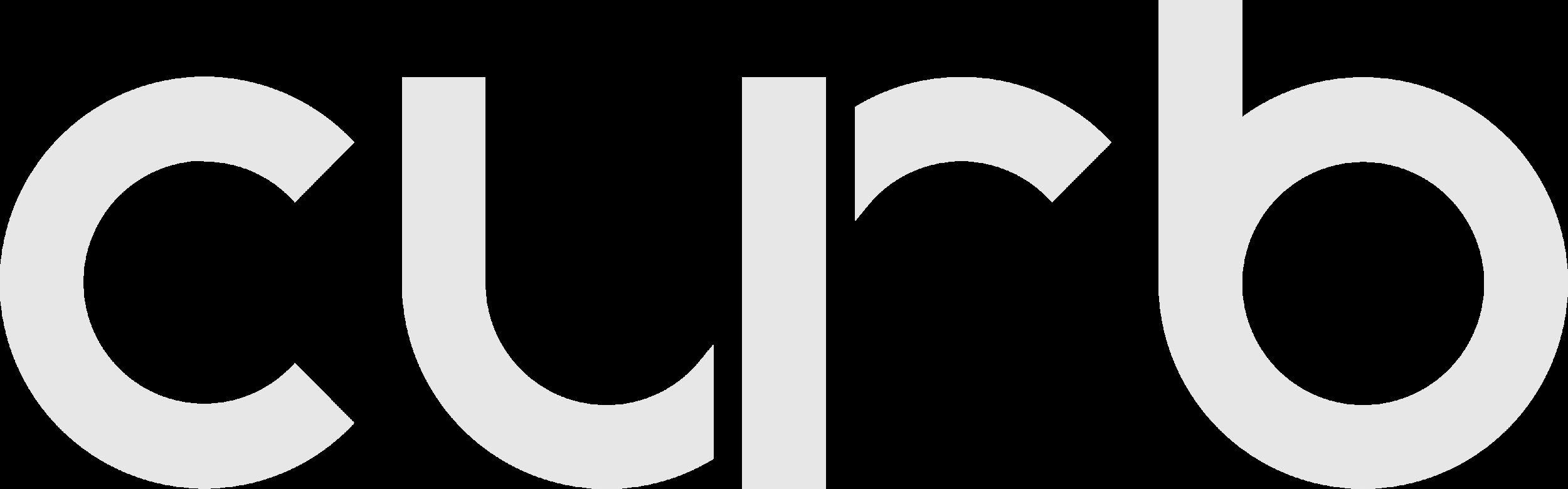
The home screen shows once you have logged-in with your driver_id and password.
If your meter is vacant, you are able to receive e-hail trip offers while on this screen.
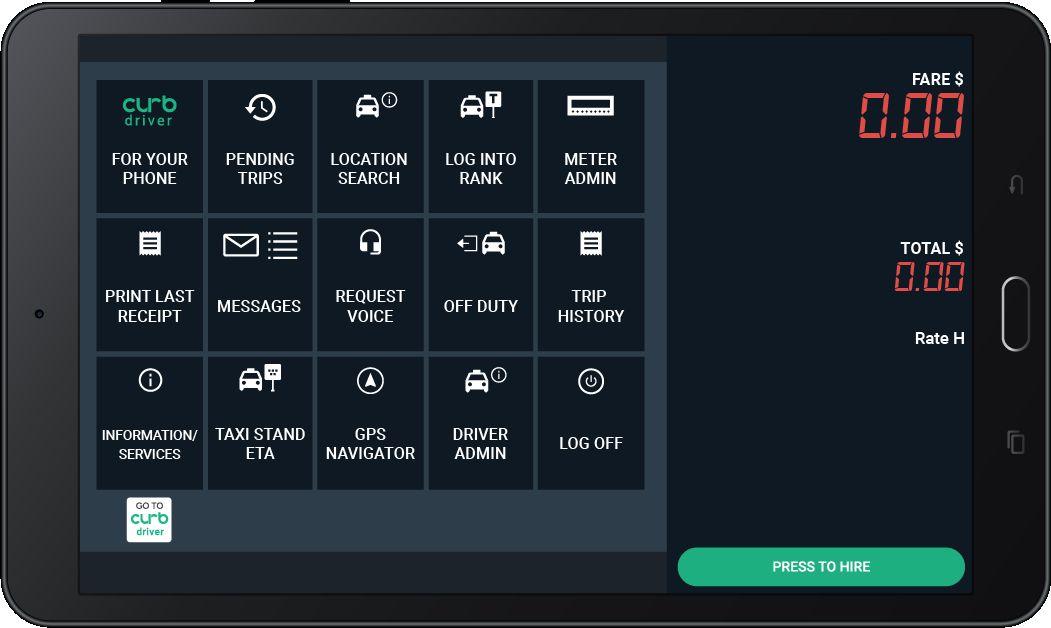
Curb Driver App
To access the Curb Driver Home Screen for additional e-hail functions, press the white “Go To Curb driver” button.
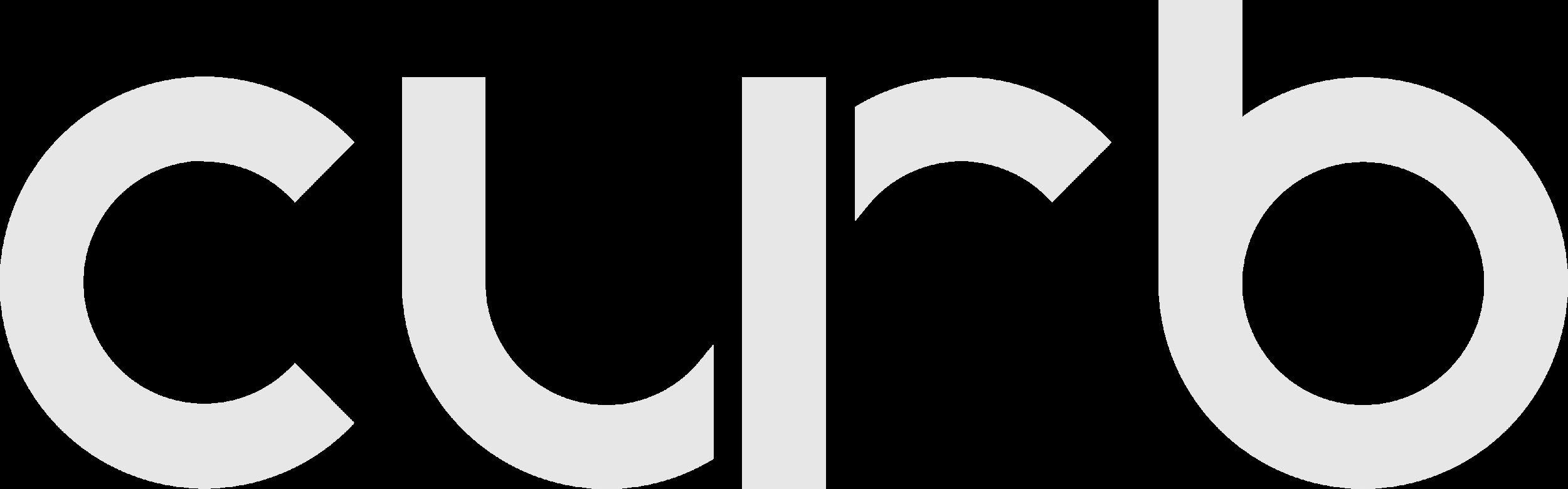
The Fare for the trip does not include Tolls, Fees, or Surcharges (if applicable).
Tolls, Fees, or Surcharges (if applicable) will be added to the Grand Total at the end of the trip.
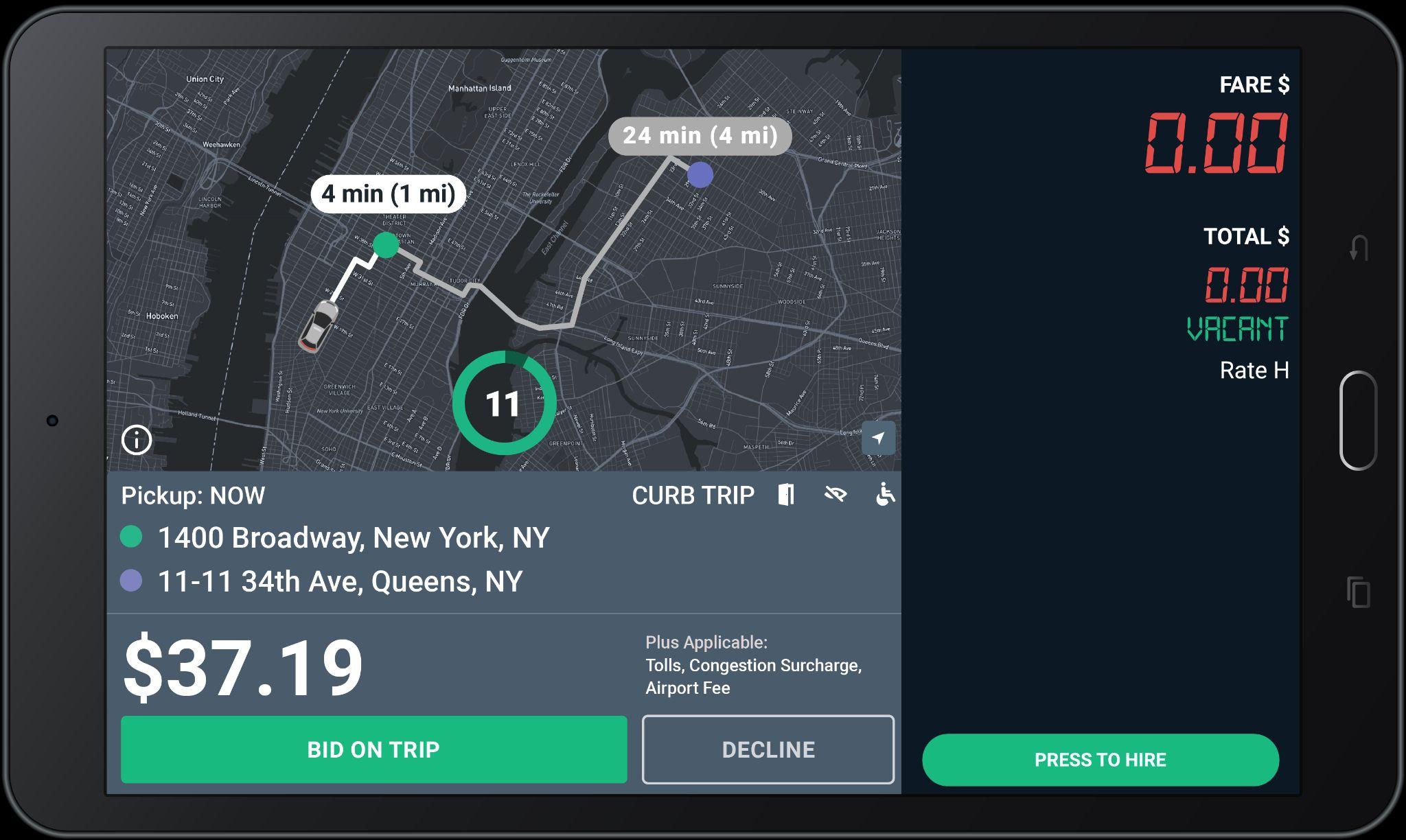
Bid only on the trips you really want to take.
The timer shows the number of seconds you have to “Bid on Trip” or “Decline” before the offer expires. Timer will updated to 12s soon.
You do NOT need to hurry!
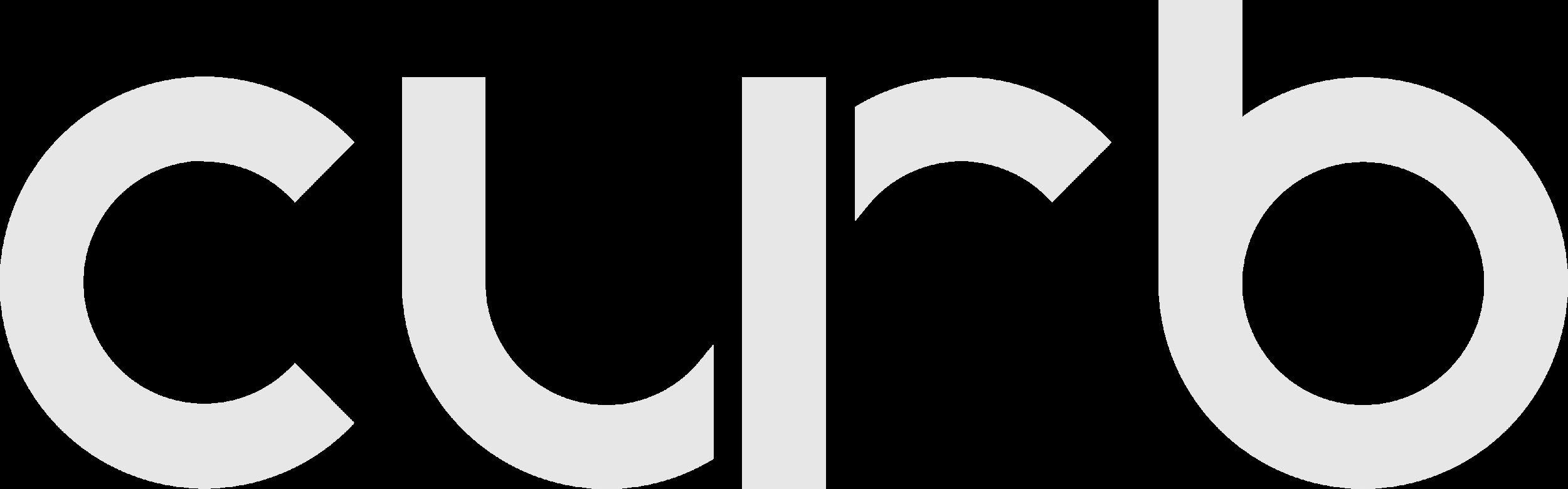
Updated Offer Screen: Fare Bonus
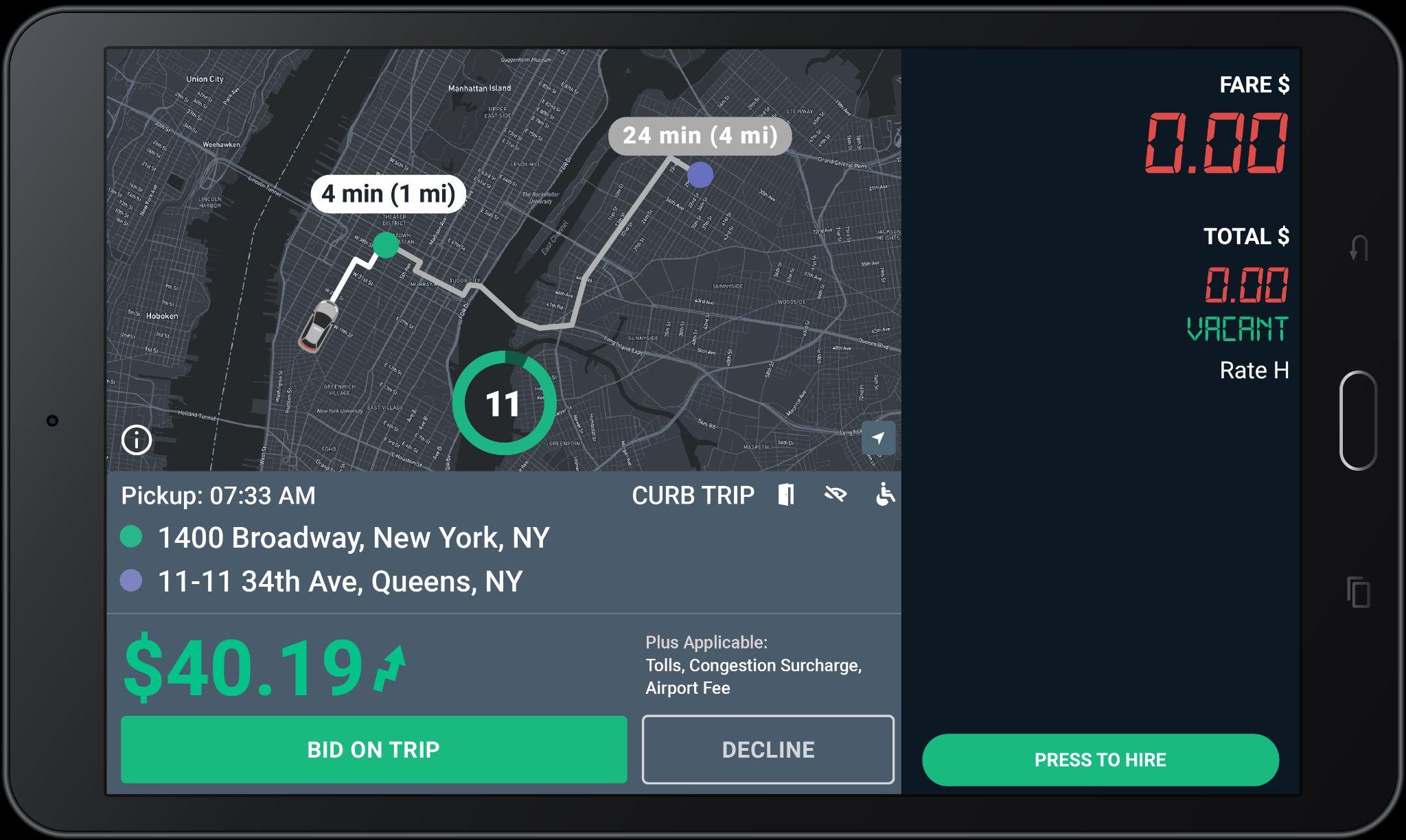
Fare Bonus
Green fares with an up arrow indicate that Curb has added a bonus to the fare for this trip.

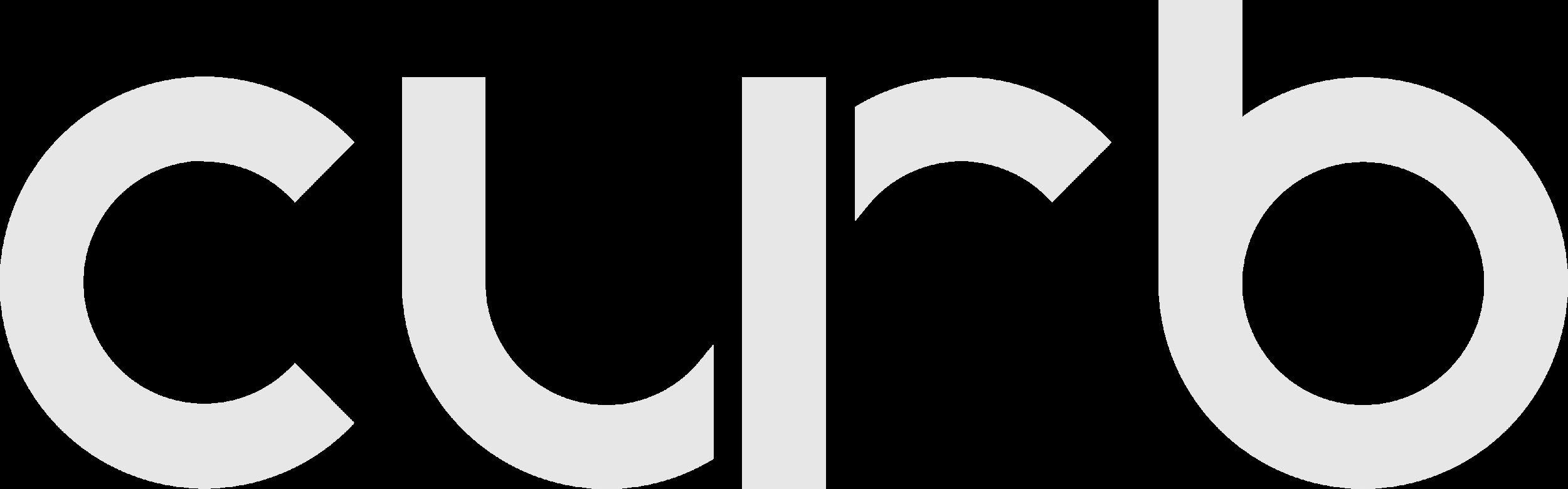
All bids are accepted until the timer expires.
Please read the offer carefully before bidding.
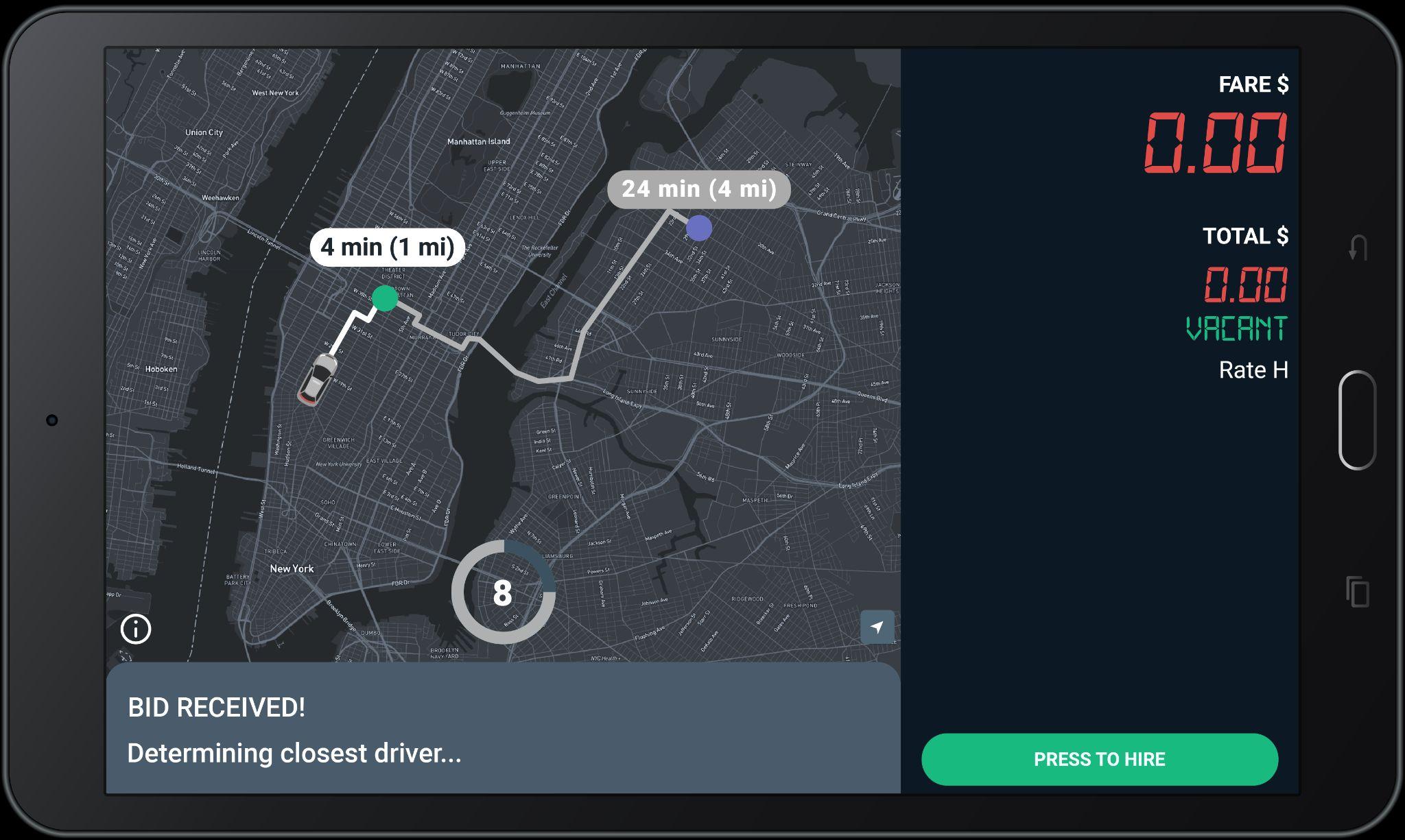
Trips are awarded to closest driver after the countdown reaches 0, NOT first to press Bid.
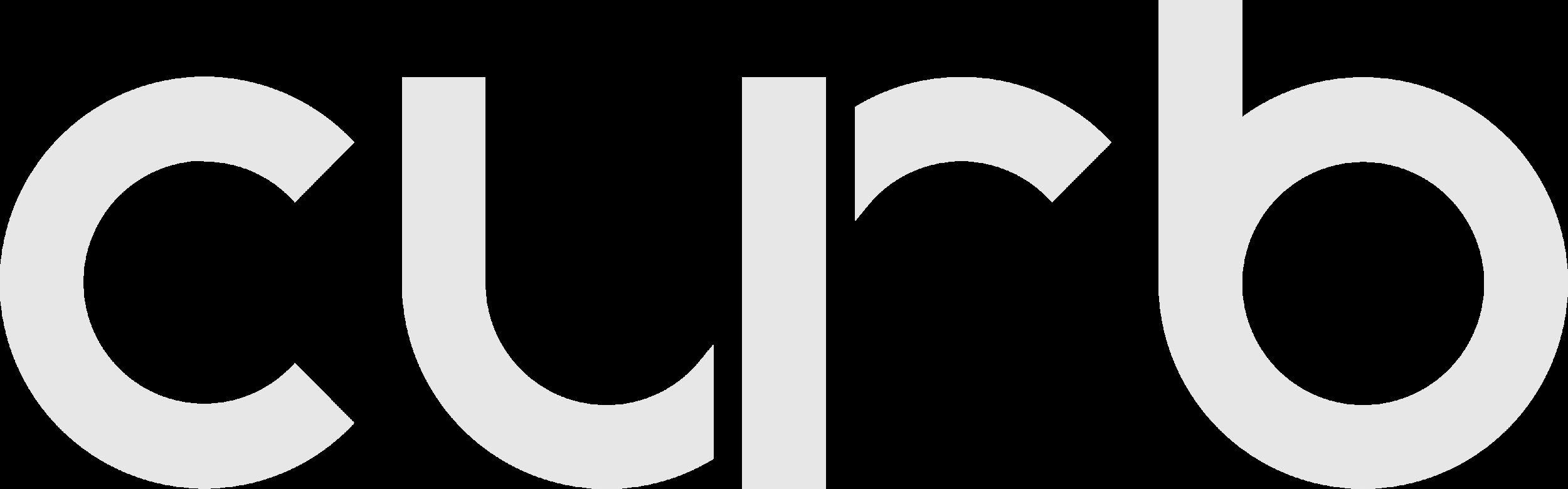
If you win the bid, you will see the “Pickup” screen
Tap here to see the cross streets for the pickup address.
Tap “Navigate” to use the Google maps to get to the Pick-Up location.
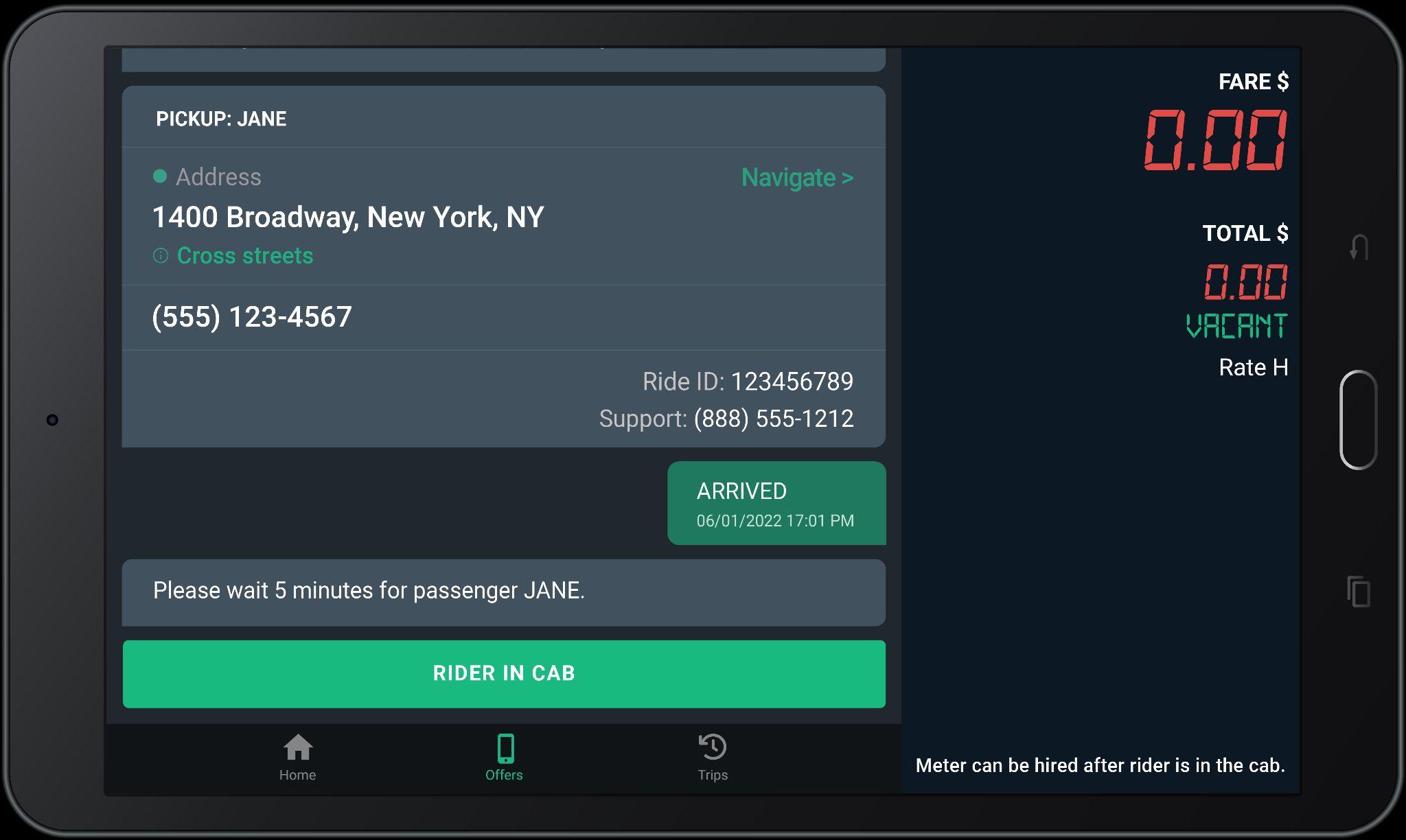
Dial this number to call the passenger.
Dial the Support number and give the agent the Ride ID for help with a ride.
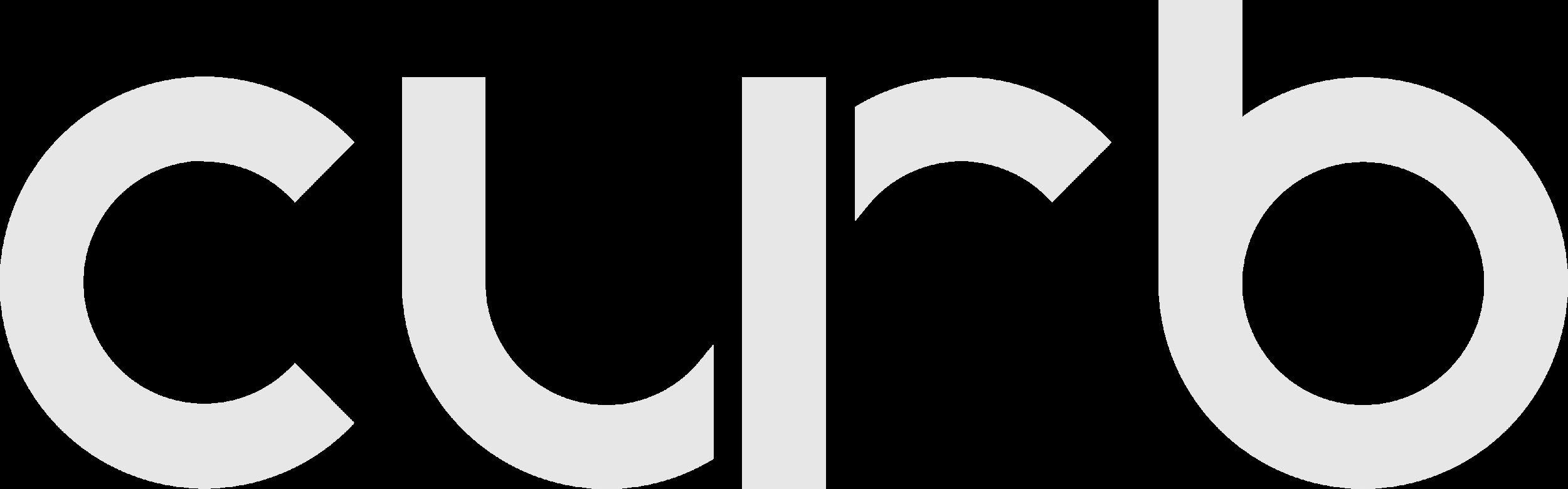
streets
Tap here to see the cross streets for the drop-off address.
For Flat Fare trips, “CURB” will display under “fare”
Applicable Tolls, Surcharges, and Fees will show under “Extras”
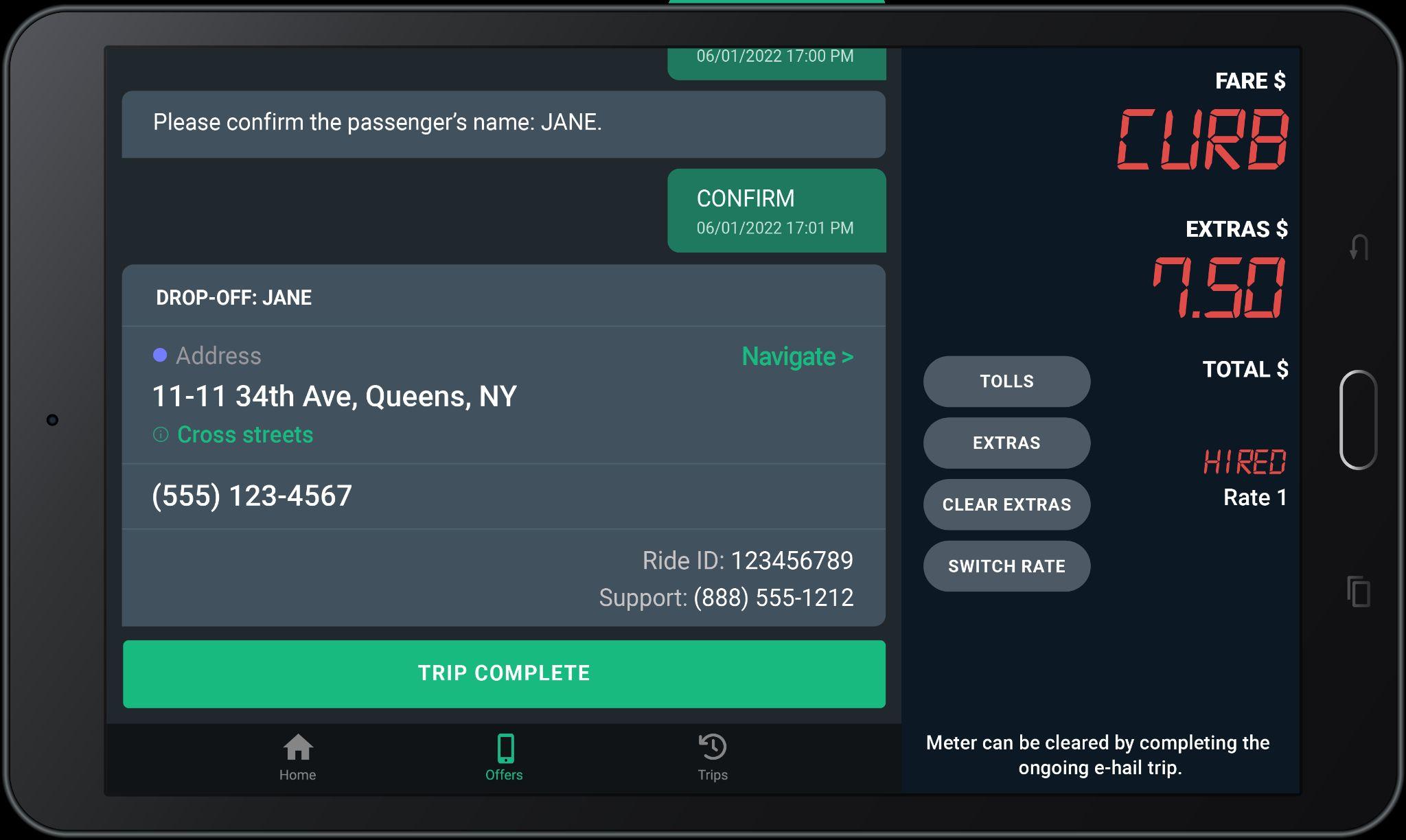
Tap here to complete the trip and see your Trip Summary.
Navigate
Tap “Navigate” to use the Google maps to get to the drop-off location.
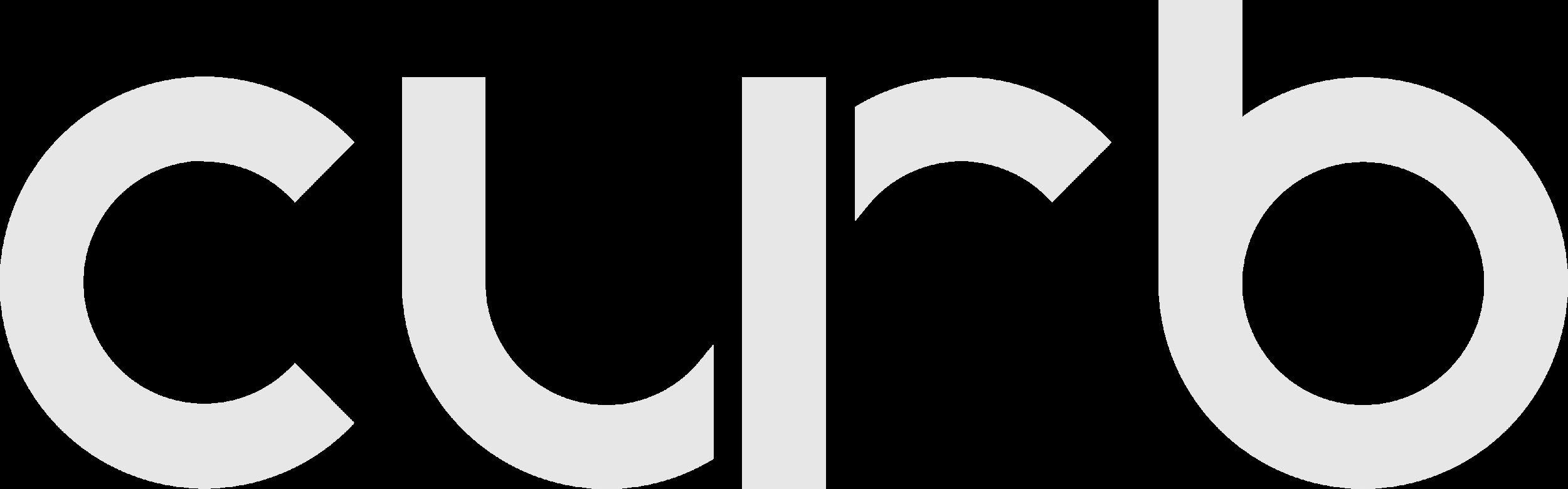
The Grand Total may be subject to post-trip adjustments
This is the Upfront Fare shown when the trip was offered to you.
This is the total of the fare, plus all tolls, surcharges, and tip.
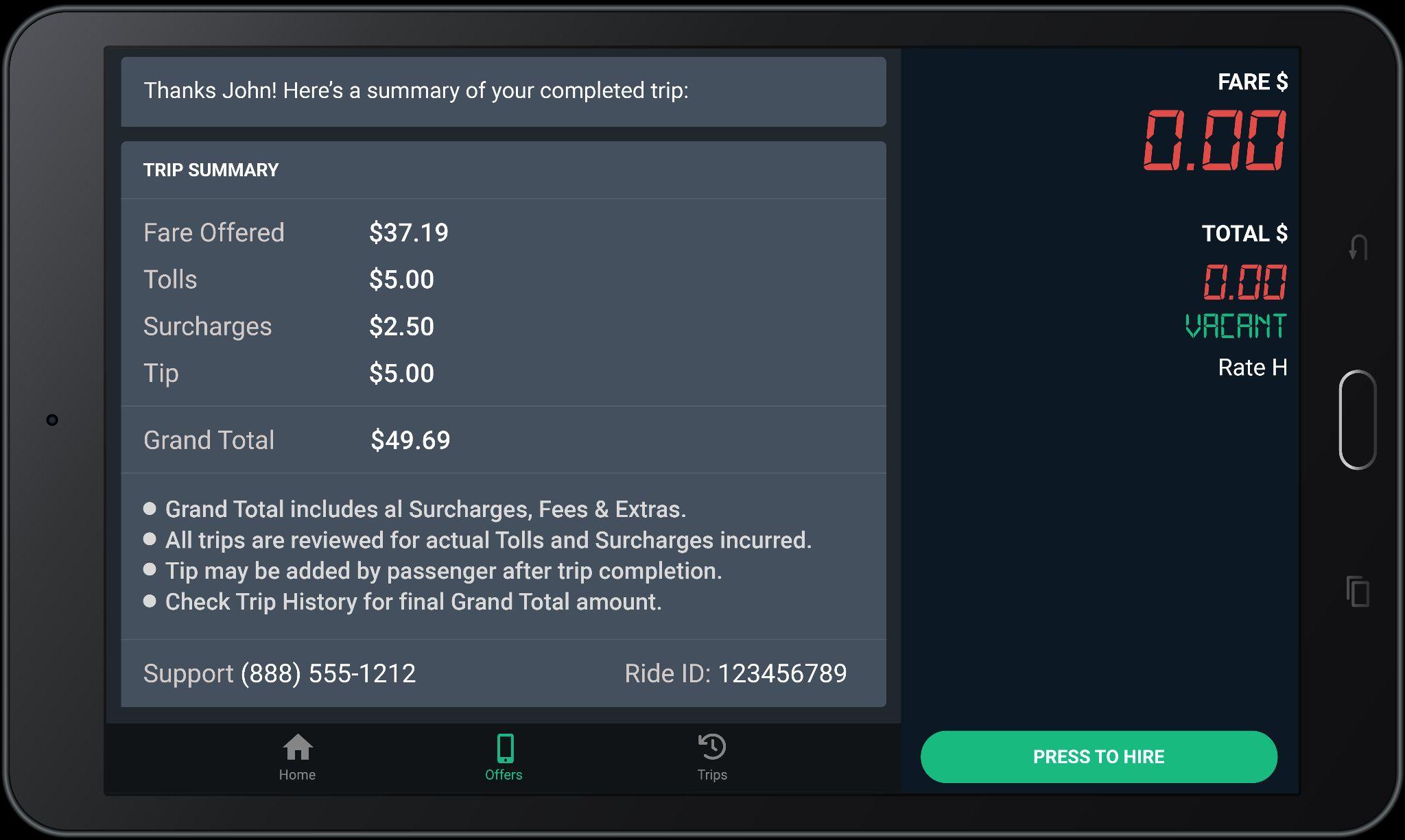
For certain trips, Tips may be added by passengers AFTER the trip ends.
All trips are reviewed for actual Tolls and Surcharges incurred.
Check Trip History for final Grand total amount.
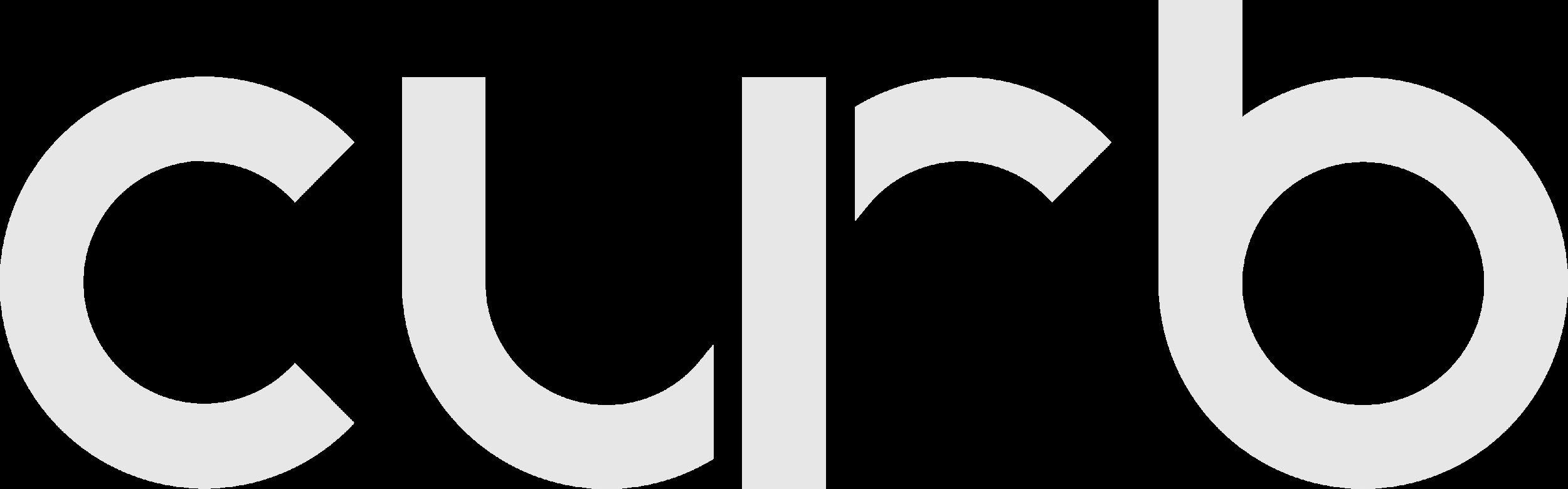
The green Upfront Fare shown when the trip was offered to you included the Fare Bonus. The amount of the bonus is shown in parentheses ($3.00 for this example).
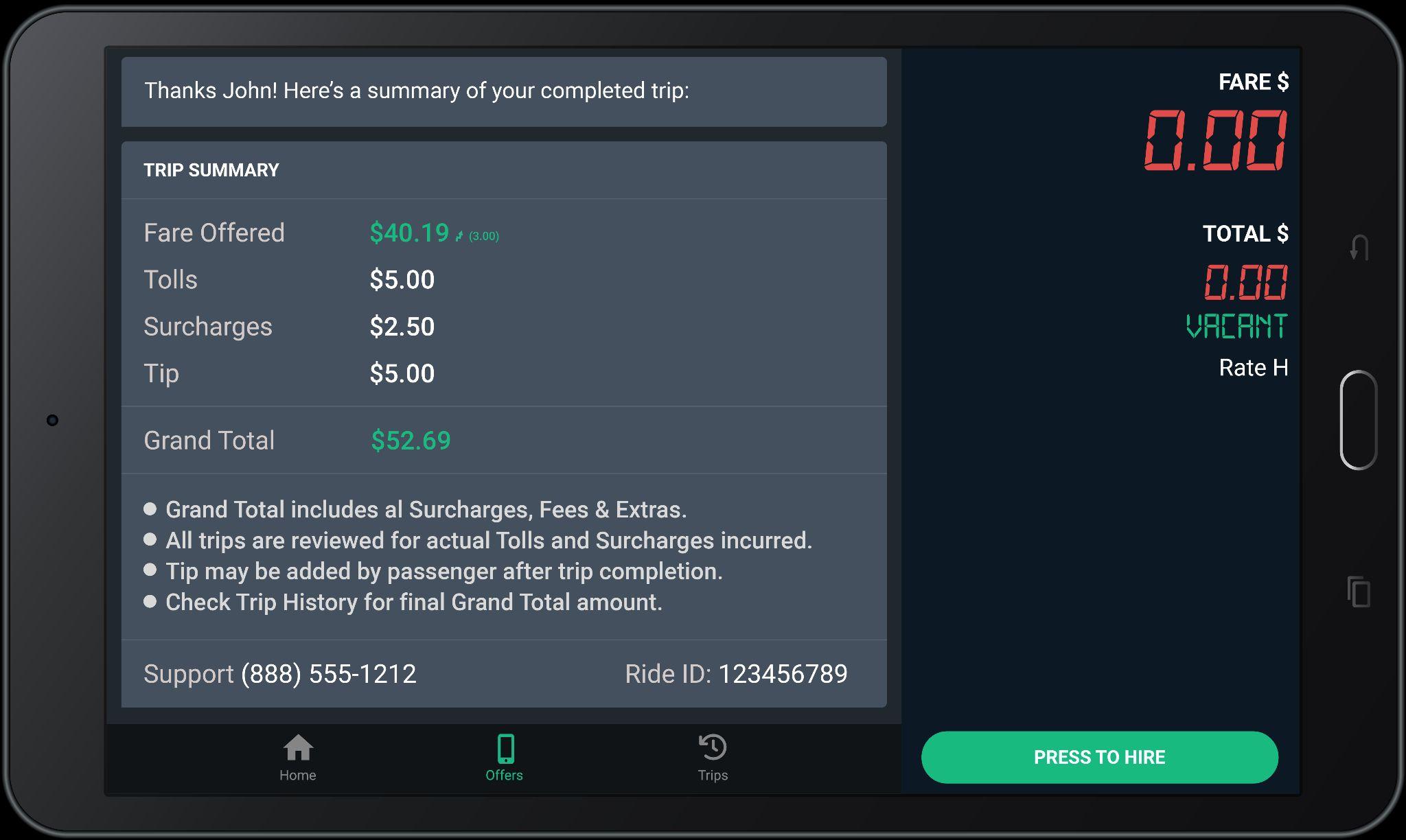
The Grand Total is shown in green to indicate a Fare Bonus was included.