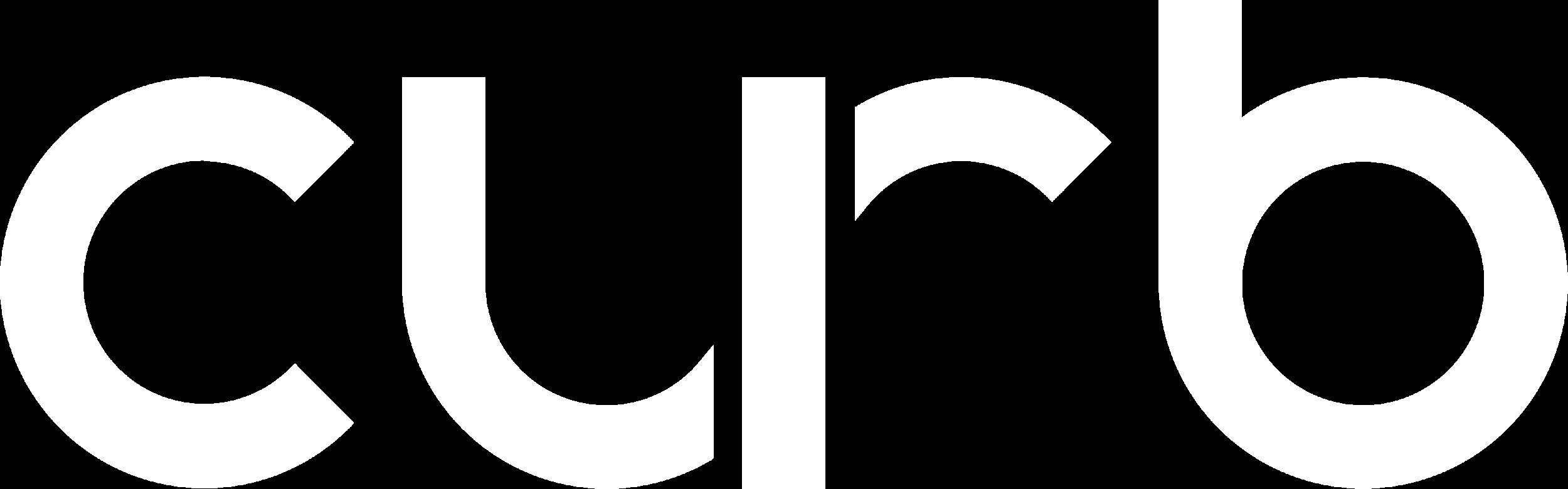
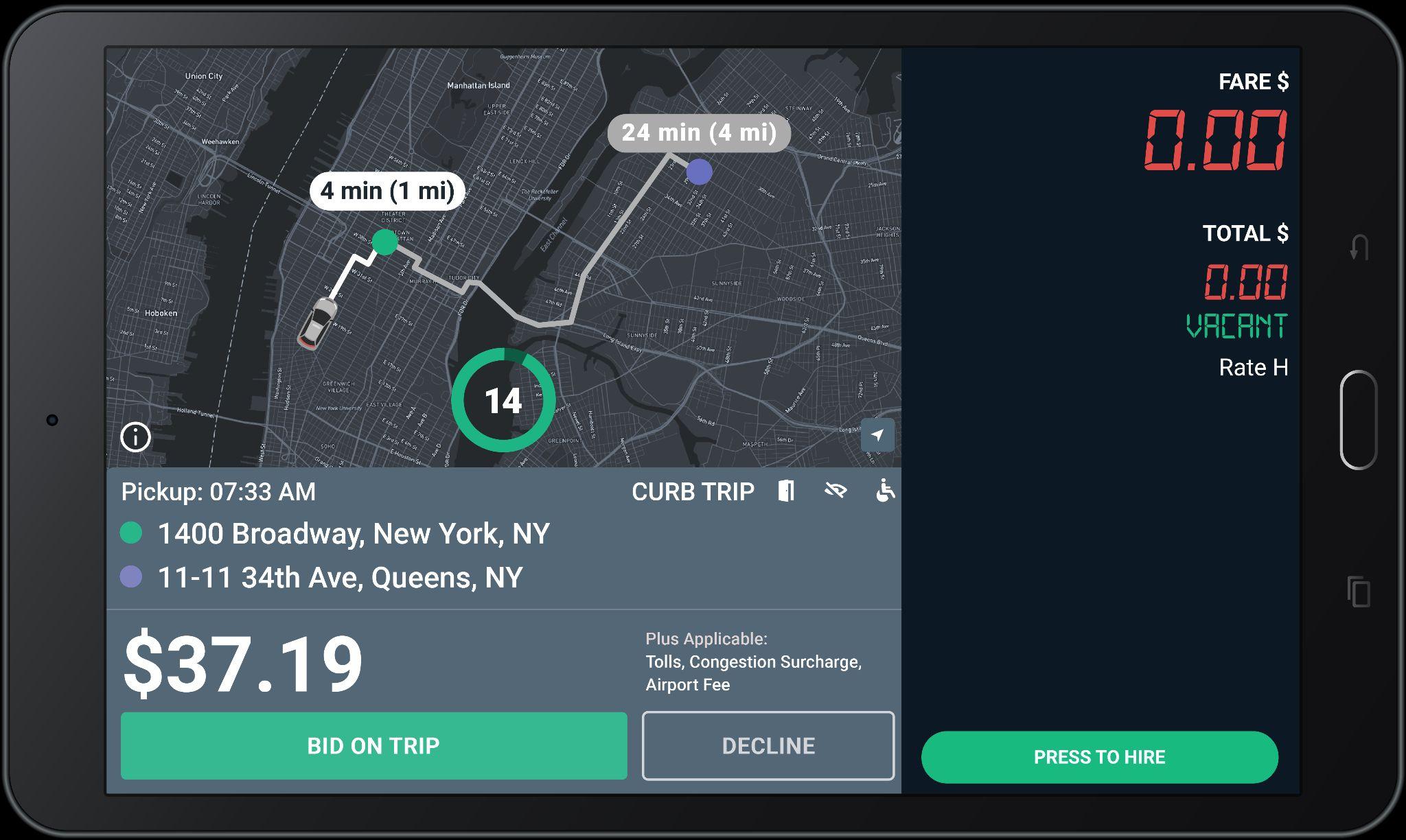
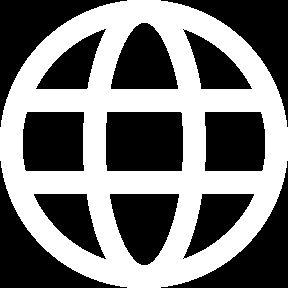

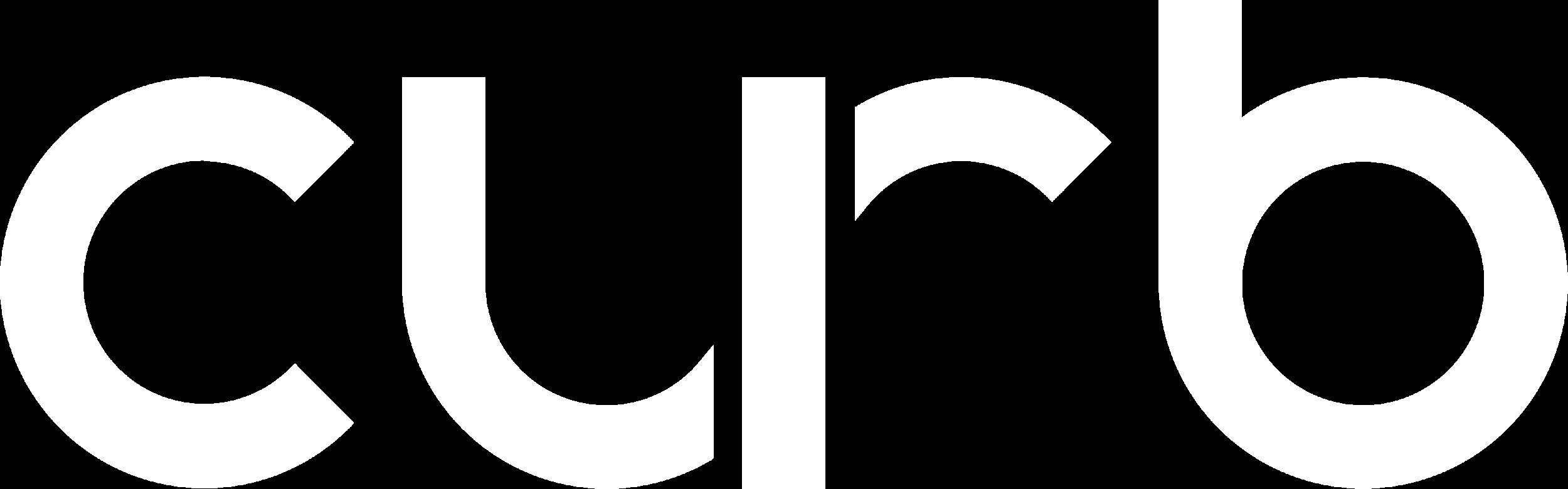
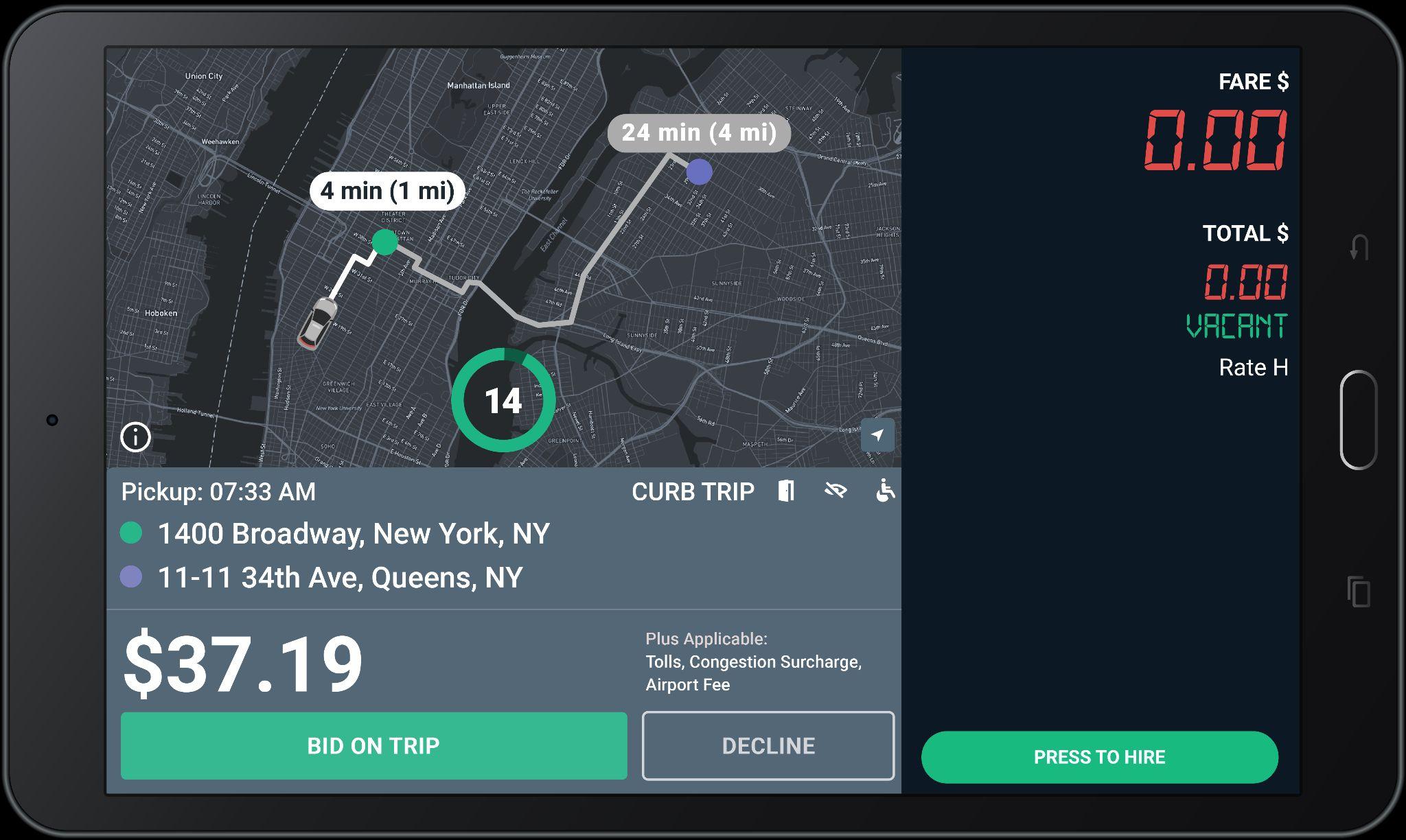
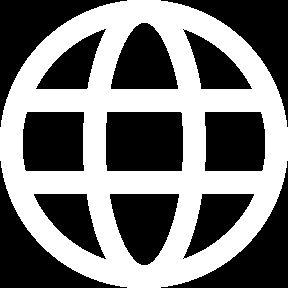

Conversations should be pleasant and remain professional, so avoid having discussions of a personal nature – i.e. don’t share frustrations

● Acknowledge traffic delays, but assure the customer that you will do your best to get them to their destination.
● Share route information such as another drop-off or pickup.
● Share with them GPS information, especially when an alternative route is taken and may not be familiar to the customer.
● If a customer’s request is unreasonable and not within policy, tell them you need to get approval from your dispatcher before you can proceed.

Care and courtesy is also required during the operation of your vehicle. This includes:

● Avoiding sudden stops/starts, sharp turns and abrupt lane changes.

● Following posted speed limits.
● Staying off your phone - no exceptions.
● Being aware of potholes and other road conditions that may cause discomfort to the passenger of your vehicle.
● Not engaging in or responding to aggressive driving.
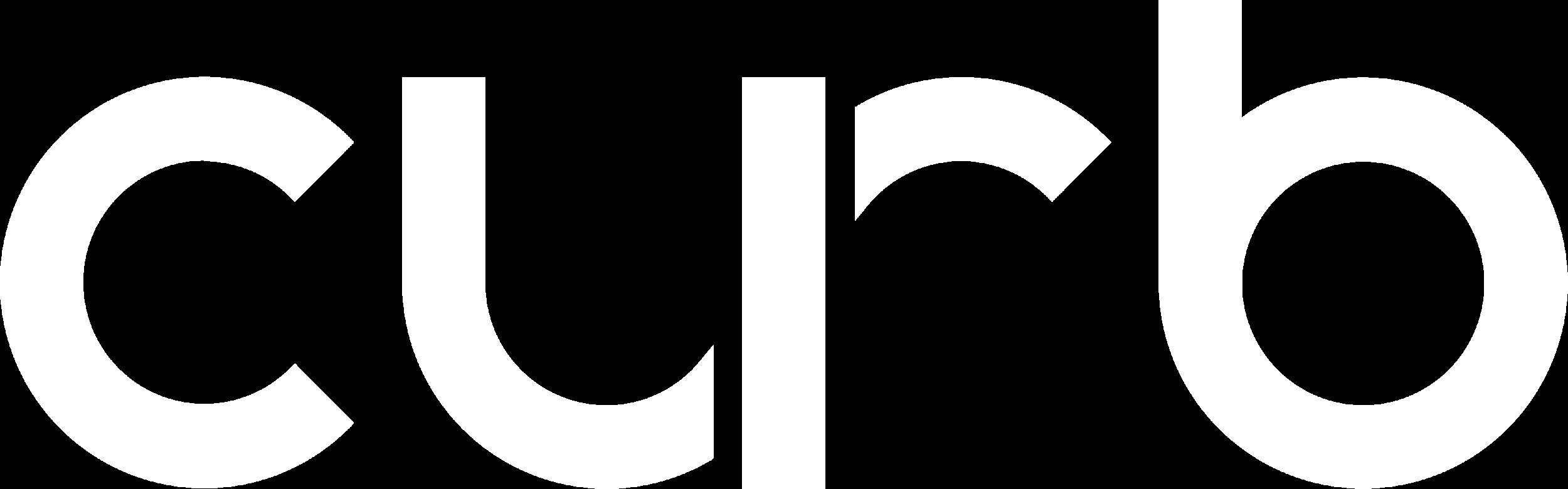
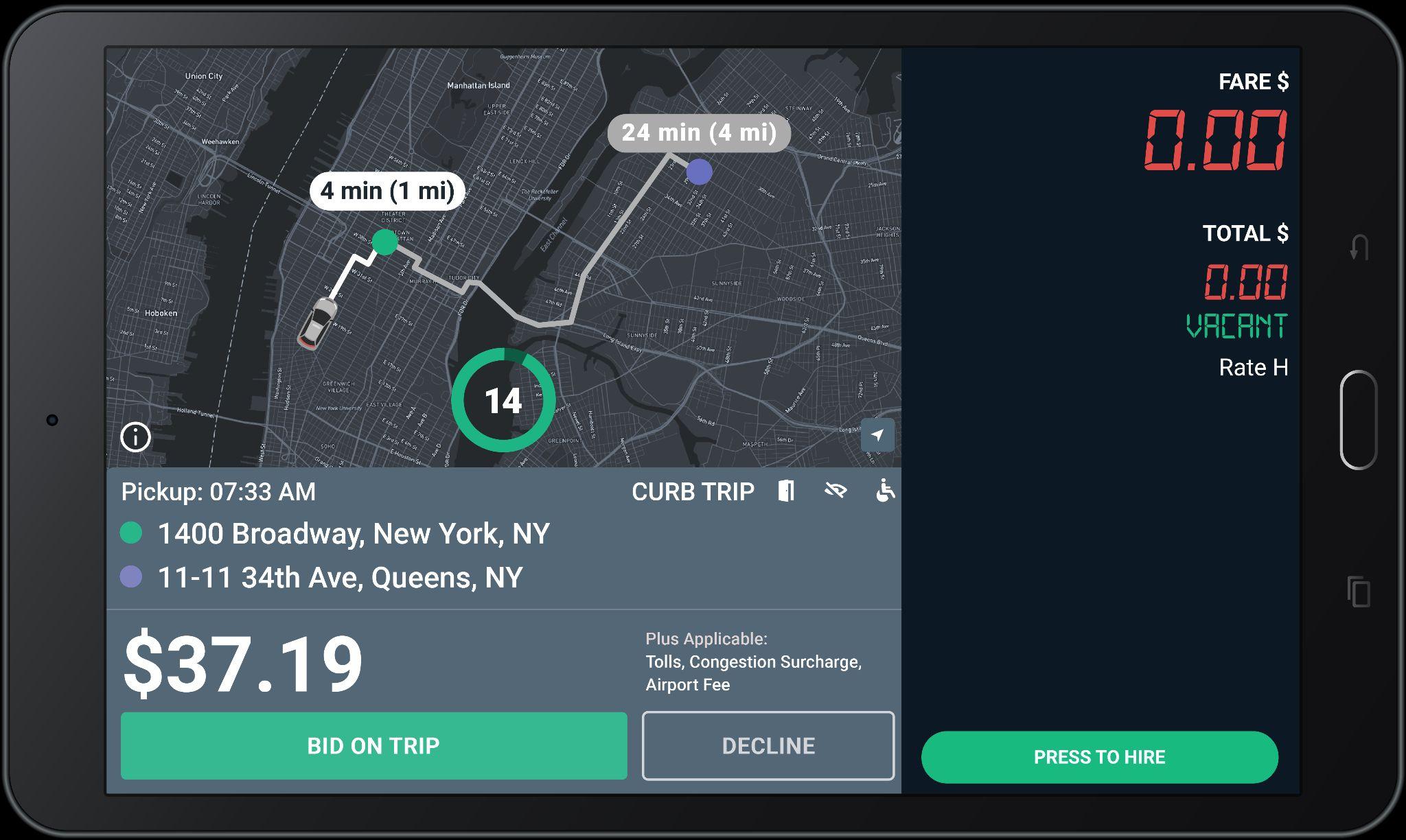

The home screen shows once you have logged-in with your driver_id and password.
If your meter is vacant, you are able to receive e-hail trip offers while on this screen.

To access the Curb Driver Home Screen for additional e-hail functions, press the white “Go To Curb driver” button.

Updated Offer Screen:
Fare & Counter
The Fare
The Fare for the trip does not include Tolls, Fees, or Surcharges (if applicable).
Tolls, Fees, or Surcharges (if applicable) will be added to the Grand Total at the end of the trip.
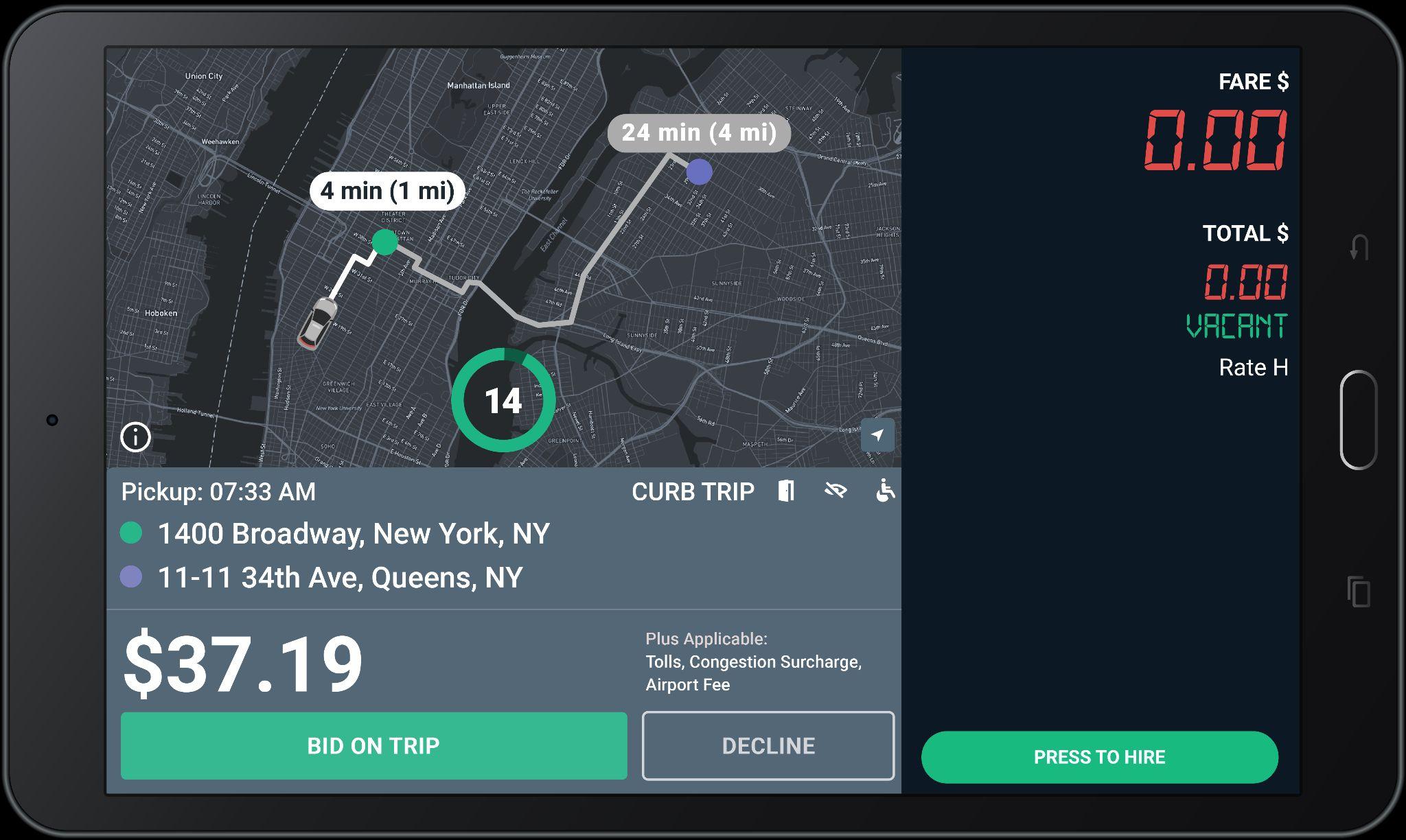
Bid only on the trips you really want to take.
The timer shows the number of seconds you have to “Bid on Trip” or “Decline” before the offer expires. Timer will updated to 12s soon.
You do NOT need to hurry!

Updated Offer Screen:
Fare Bonus

Fare Bonus
Green fares with an up arrow indicate that Curb has added a bonus to the fare for this trip.


All bids are accepted until the timer expires.
Please read the offer carefully before bidding.

Trips are awarded to closest driver after the countdown reaches 0, NOT first to press Bid.

If you win the bid, you will see the “Pickup” screen
Cross Streets
Tap here to see the cross streets for the pickup address.
Navigate Tap “Navigate” to use the Google maps to get to the Pick-Up location.

Call Passenger
Dial this number to call the passenger.
Call Support
Dial the Support number and give the agent the Ride ID for help with a ride.

Cross streets
Tap here to see the cross streets for the drop-off address.
For Flat Fare
trips, “CURB” will display under “fare”
Extras
Applicable Tolls, Surcharges, and Fees will show under “Extras”

Tap here to complete the trip and see your Trip Summary.
Navigate
Tap “Navigate” to use the Google maps to get to the drop-off location.

This is the Upfront Fare shown when the trip was offered to you.
This is the total of the fare, plus all tolls, surcharges, and tip.
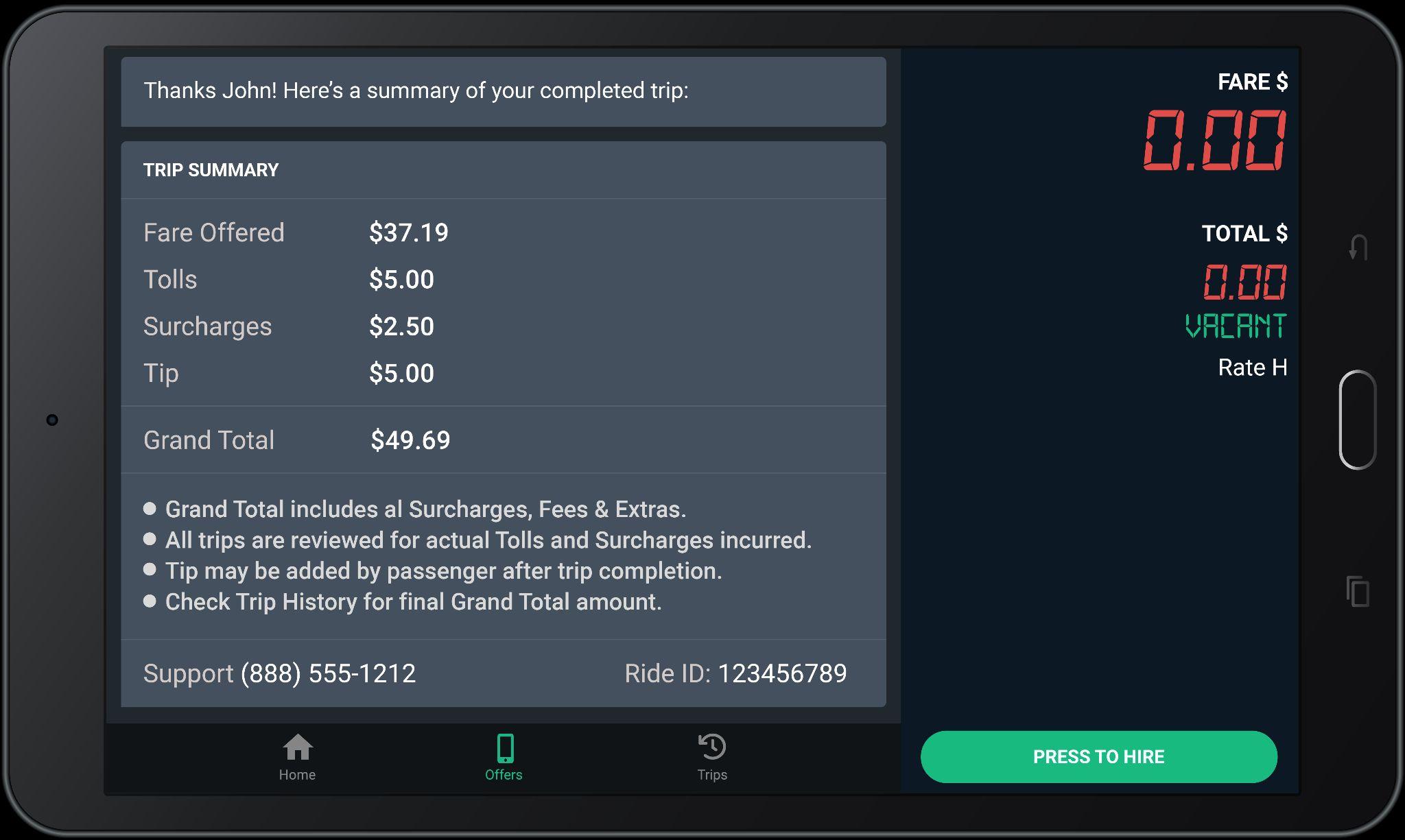
For certain trips, Tips may be added by passengers AFTER the trip ends.
All trips are reviewed for actual Tolls and Surcharges incurred.
Check Trip History for final Grand total amount.

The green Upfront Fare shown when the trip was offered to you included the Fare Bonus. The amount of the bonus is shown in parentheses ($3.00 for this example).
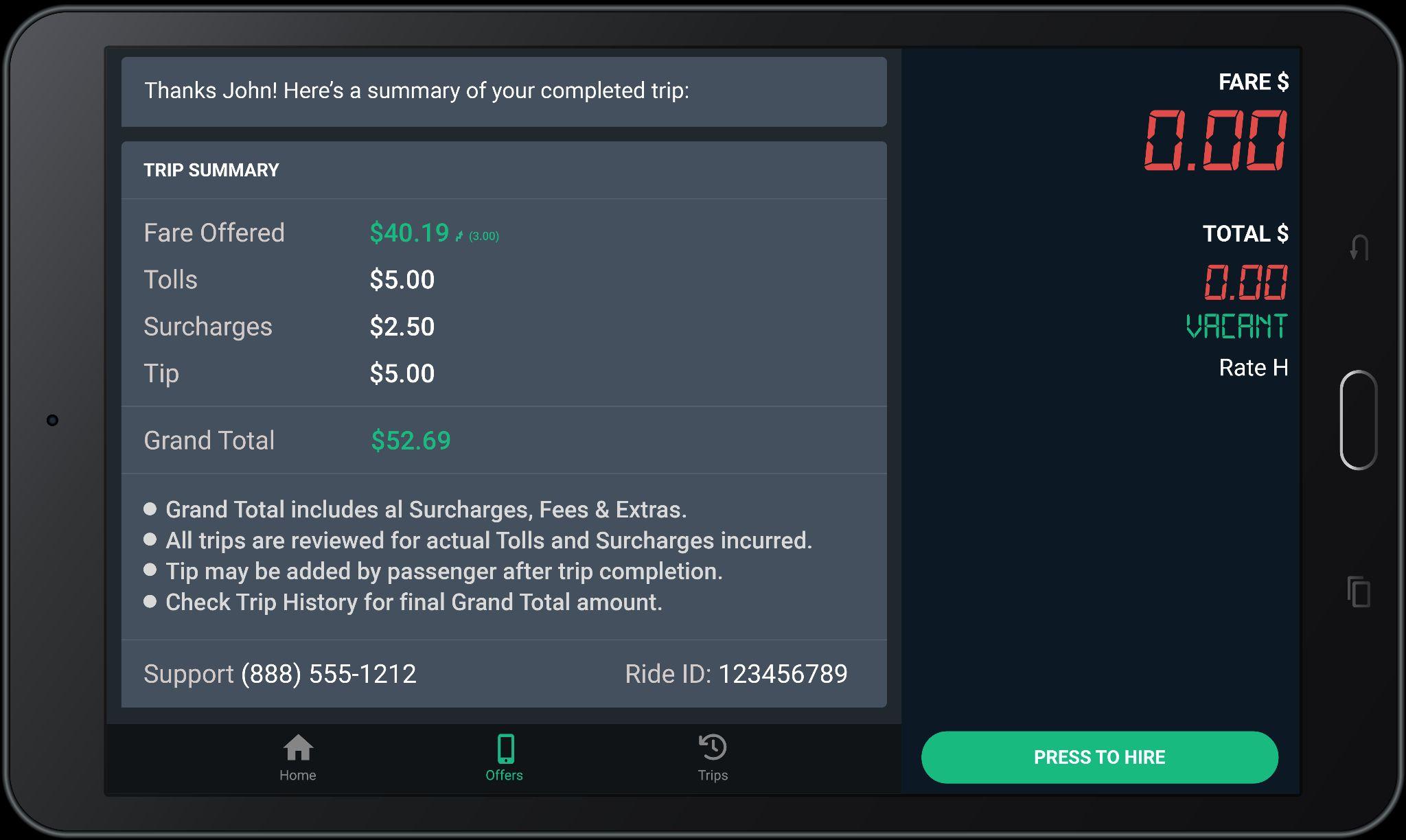
The Grand Total is shown in green to indicate a Fare Bonus was included.

Jan/Feb: Month over month, we see a 15% driver cancelation rate after accepting trips.
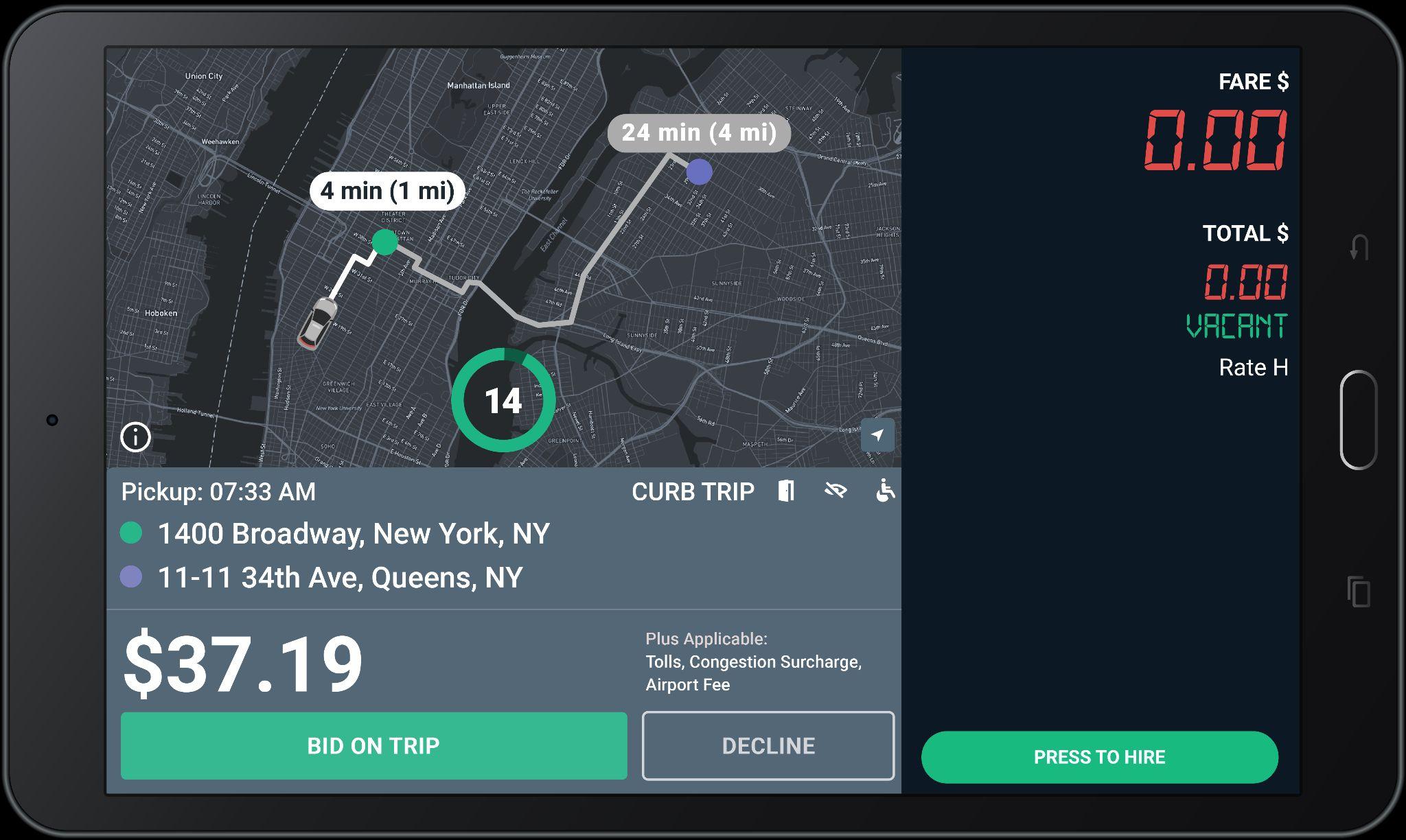
Why is it important?
This creates a bad passenger experience & does not meet industry standard expectations.
Did you know?
There is a ‘Decline’ button on all offers. Please read all trip details before accepting a trip offer.



EARN MORE WITH EHAIL
On average, Curb e-hail passengers tip 23% on trips!
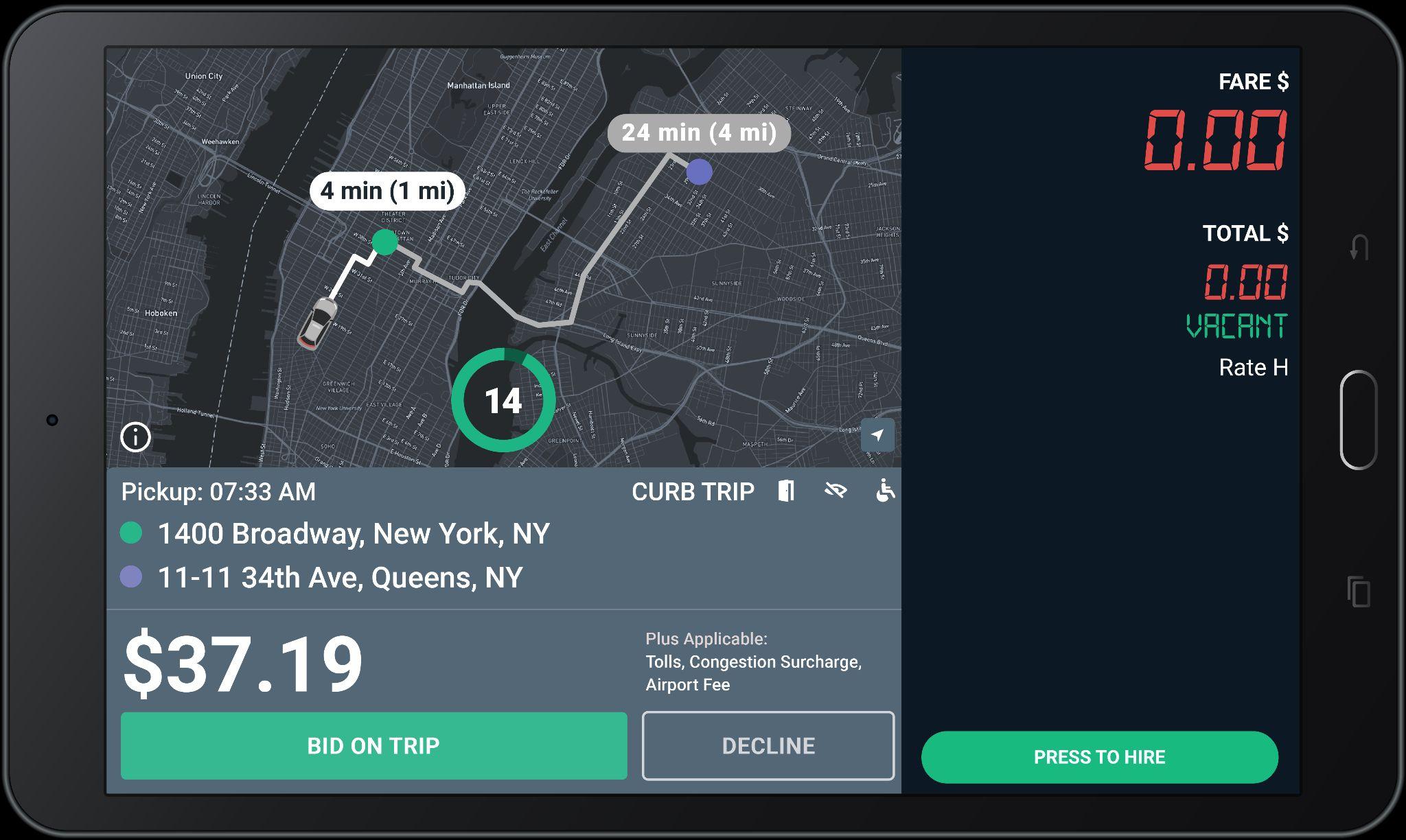
Remember:
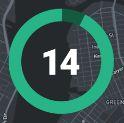
● Curb does NOT reward offers to the fastest Driver to tap Accept!
● Curb rewards offers to the closest driver.
● Take your time observing with the bid time given.


Drivers will soon be compensated $3.00 for eligible rider-canceled Curb e-hail
.
We recognize the pivotal role drivers play in keeping cities moving, and believe it's essential to acknowledge and compensate you for your time when cancellations occur.
Drivers will also be compensated for eligible rider-canceled Uber trips.


Always check for possible upcoming trips. Note that once taken, you need to honor the trip by re-confirming 30 minutes before and completing the trip. Cancelling a requested trip after accepting may affect your driver score.



Driver-Rider Chat coming soon
In addition to the calling option, you will have the option to chat with passengers. Chatting can yield a better response rate at times when riders are busy. ‘CHAT’ button can be located next to the passenger phone number.
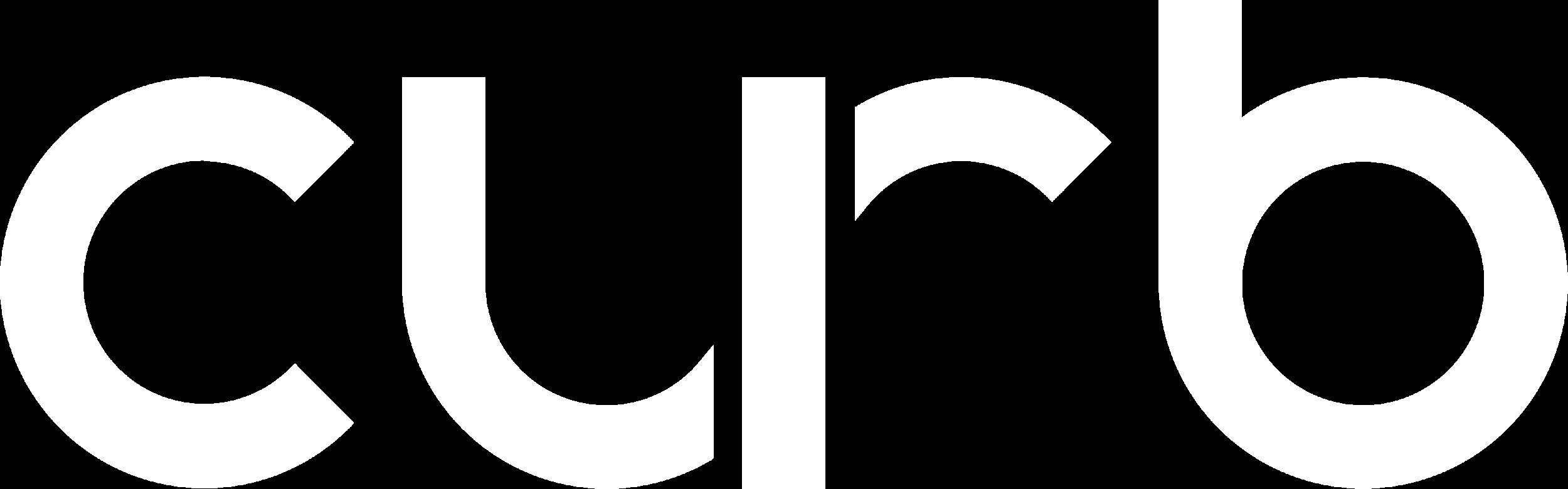


See & accept upcoming trips near you from a live dynamic* list.

The Request Trip feature gives drivers access to a continually-updated list of trips near their location right on their DASH tablets.

Navigate to the “Offers Tab” on the Driver App and tap the “Request Trip” button.
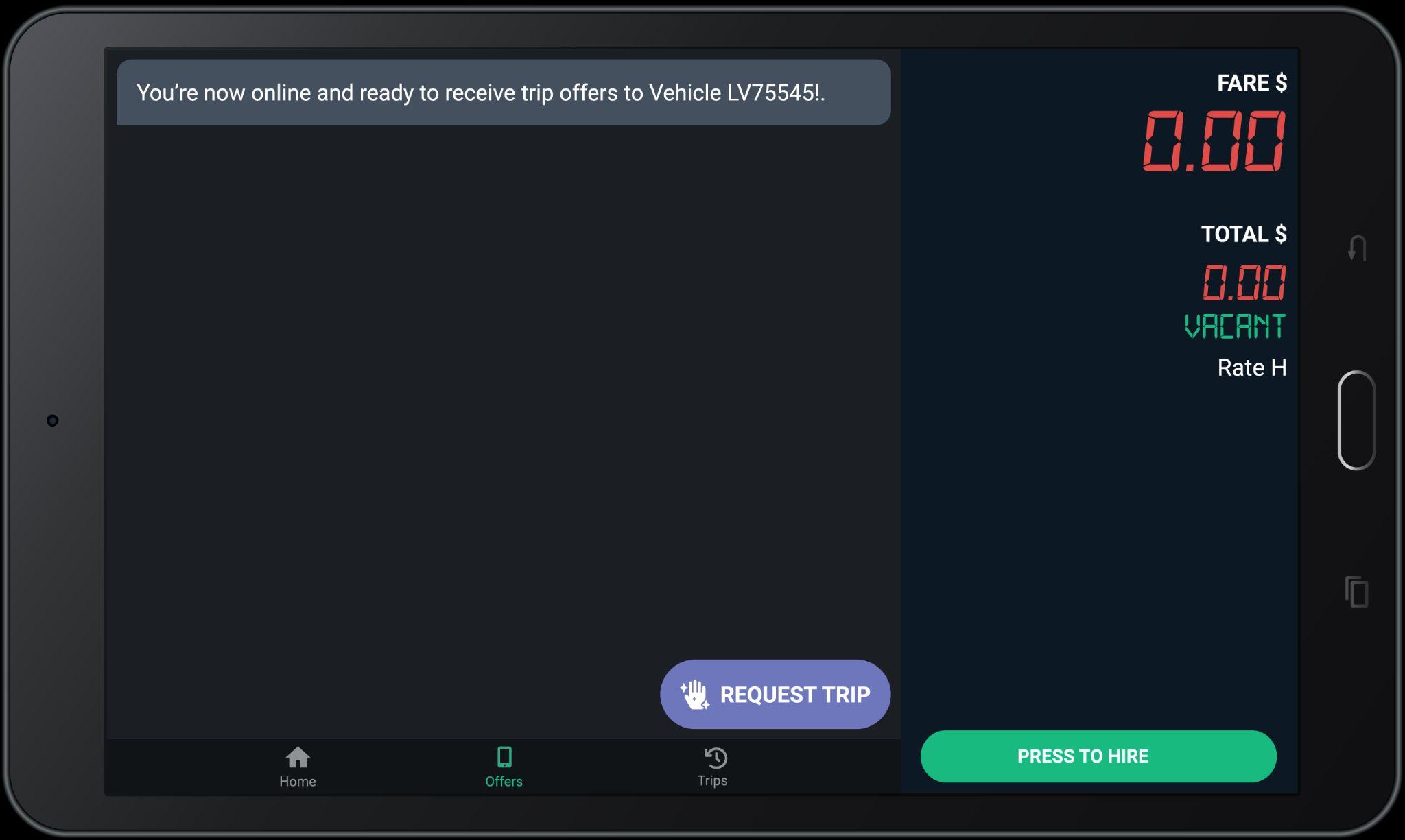 1
1

You will be able to view a list of available trips near your current location.

Each offer contains important information like pickup time, pickup and drop off location.

3
To add an upcoming trip to your queue, select the trip then tap “Confirm” to proceed.


You will be notified if the trip has been assigned to you.
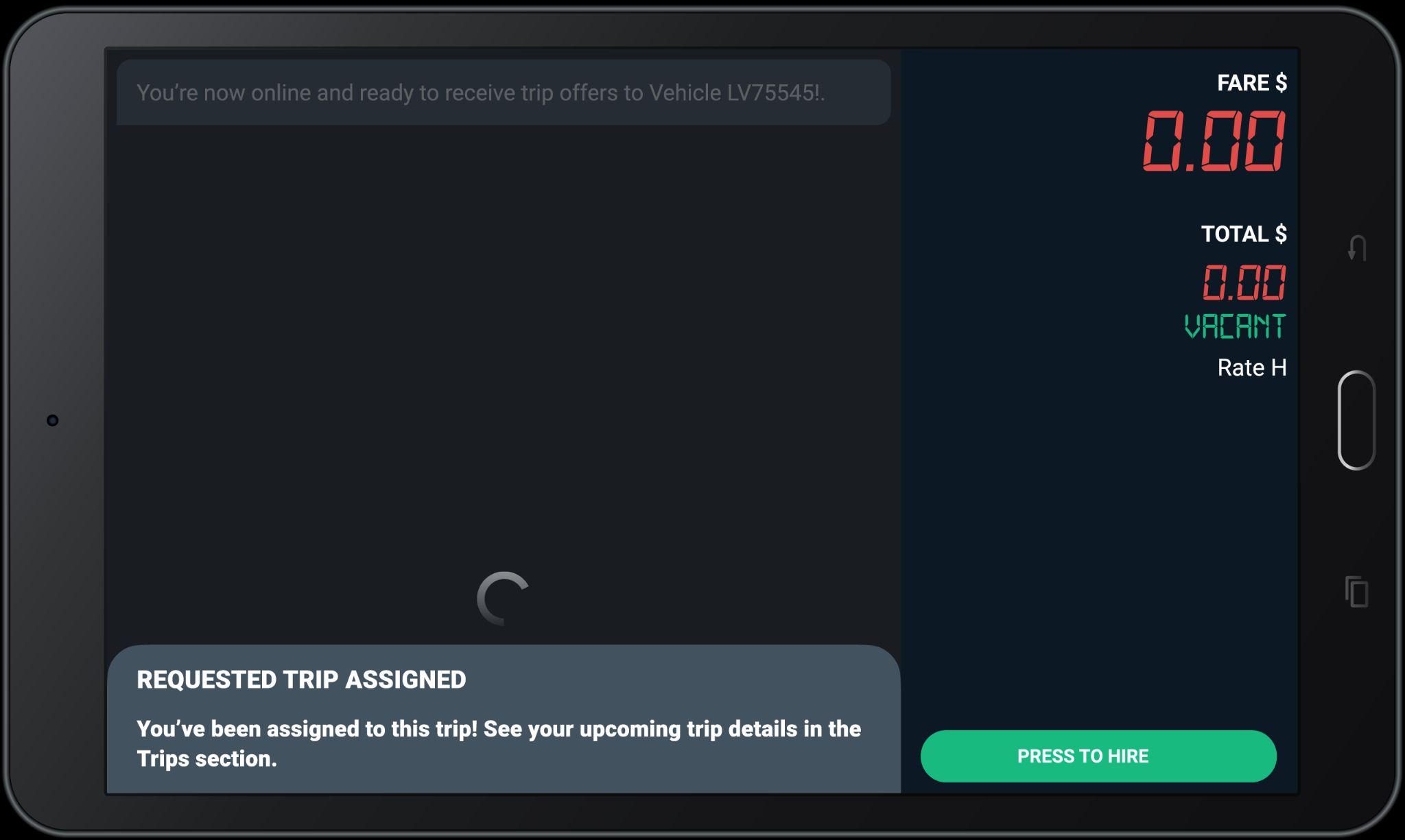
In the event that a trip becomes unavailable, you will receive a prompt to explore other available trips after one minute.

You can view your assigned ride in the “Trips” tab.
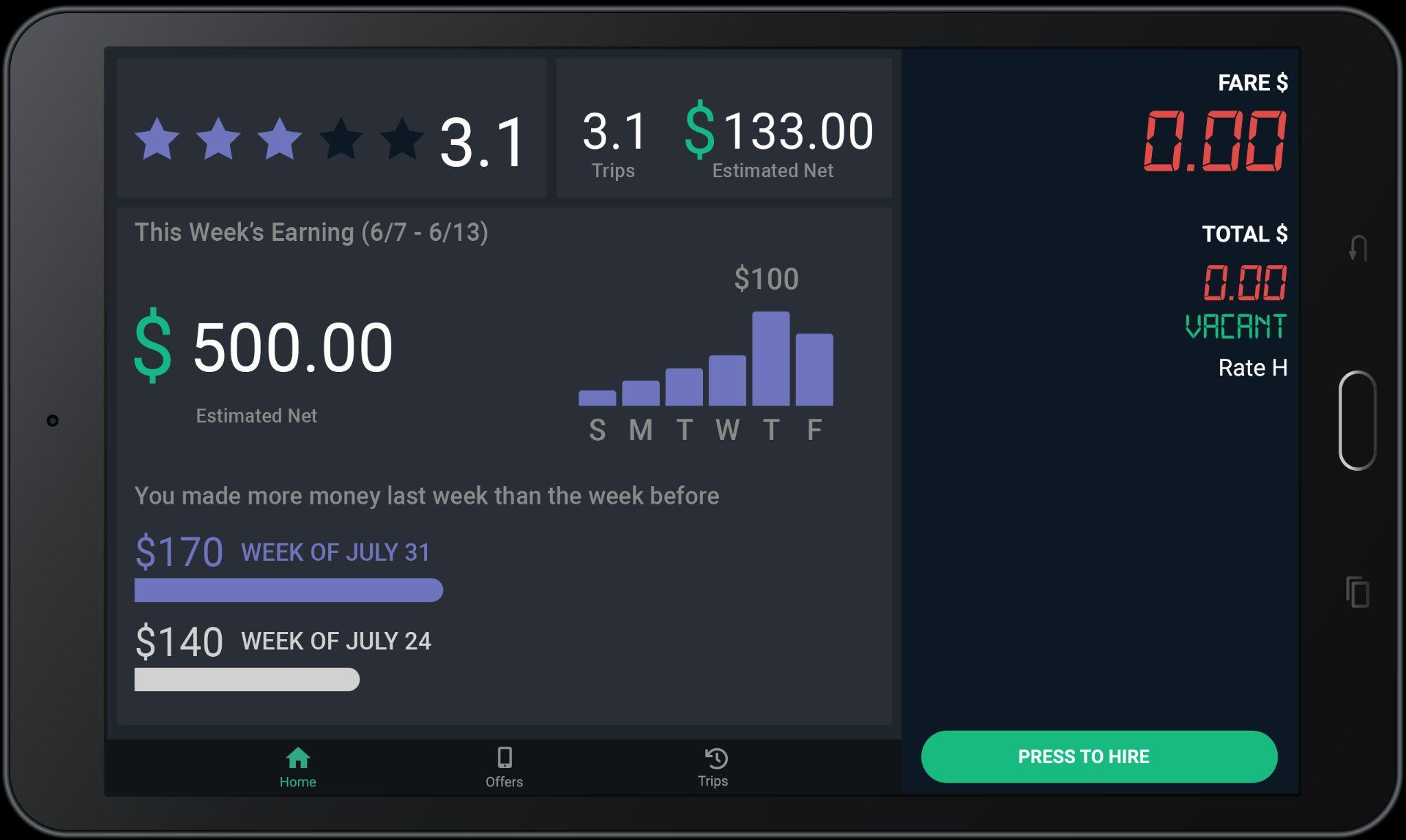

Next, in the Trips tab, select “Upcoming”.
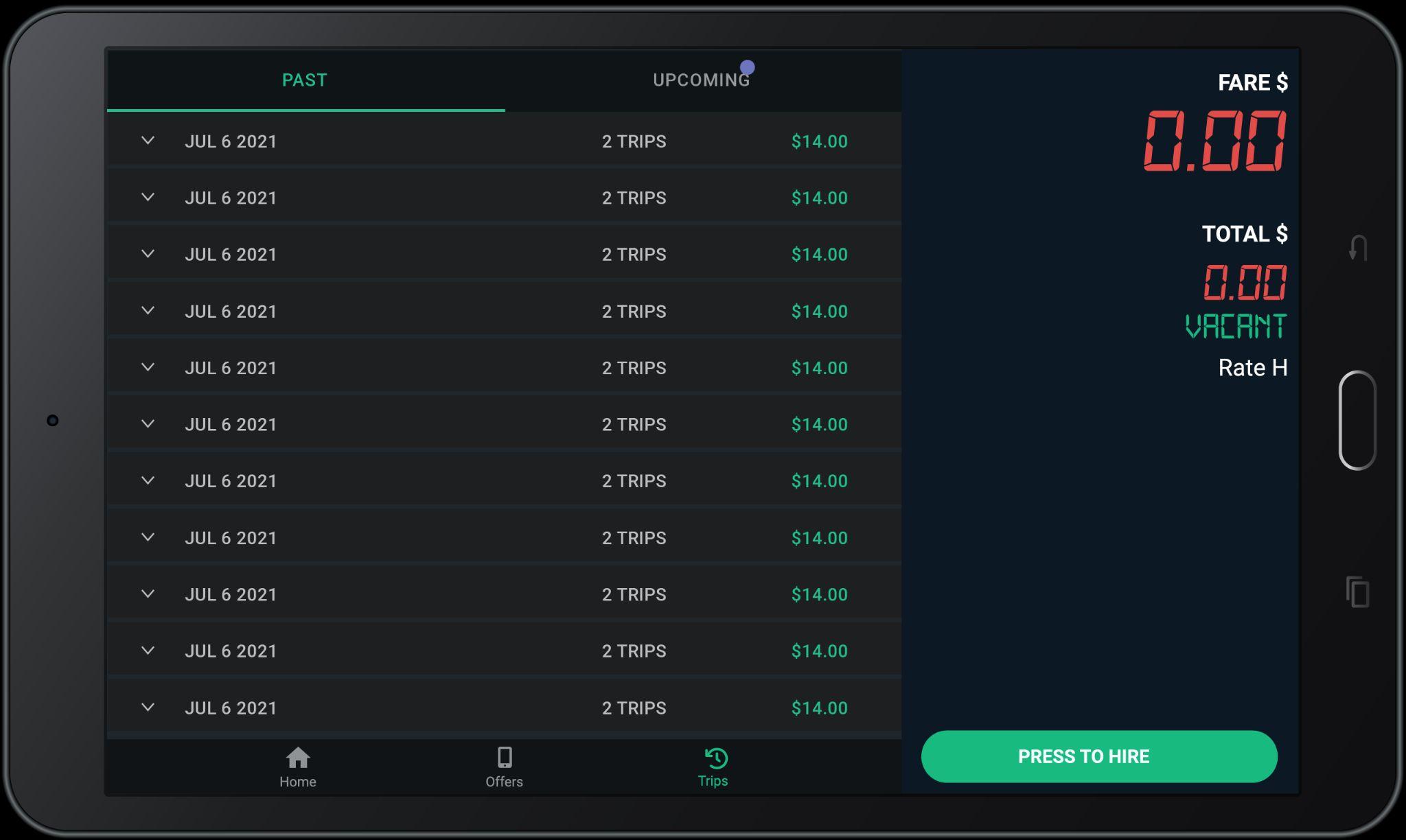

5 30 minutes before the pick-up time, a confirmation screen will appear prompting you to re-confirm the trip by tapping “Accept”, similar to the typical e-hail process.
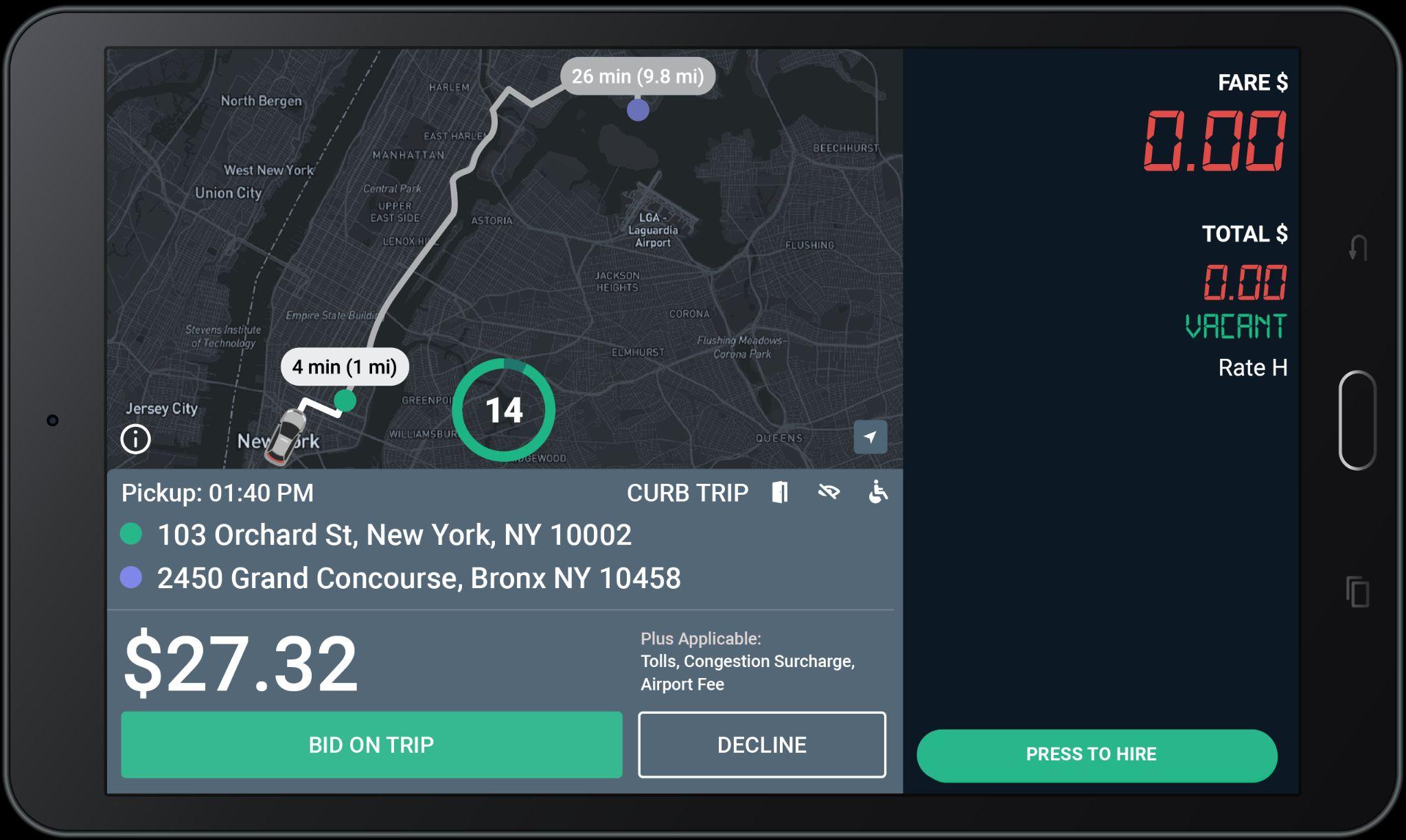
IMPORTANT! Drivers must honor confirmed requested trips. Cancelling on riders creates a poor customer experience and may be subject to review or penalties.

You will see the details of the upcoming trip that is assigned to you here.

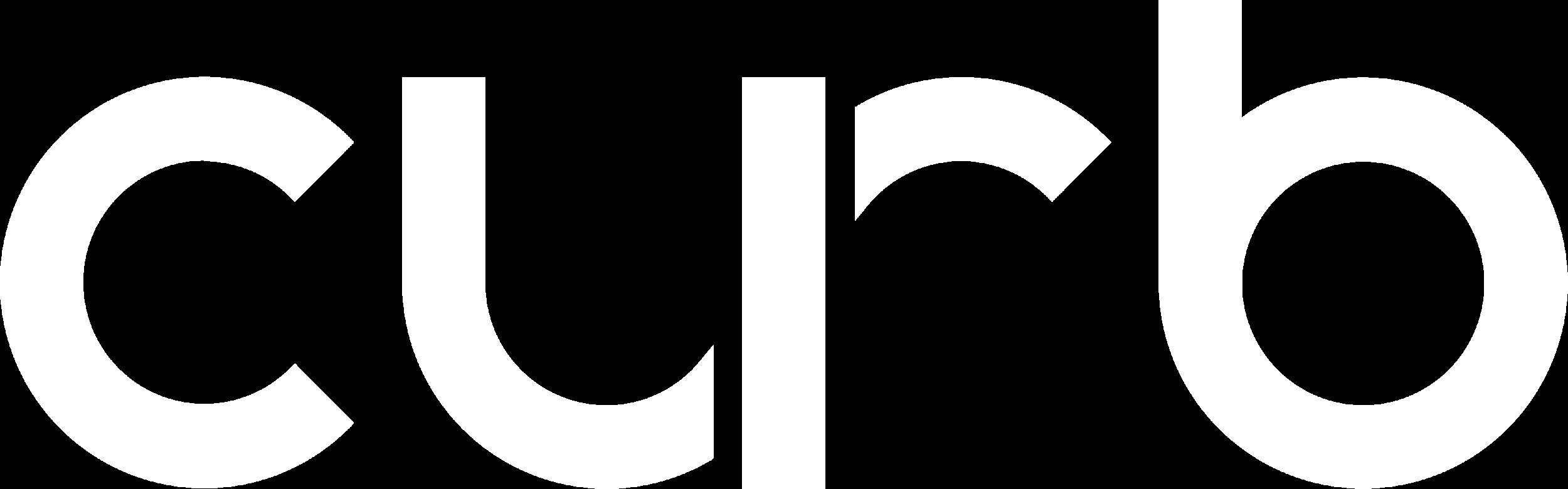
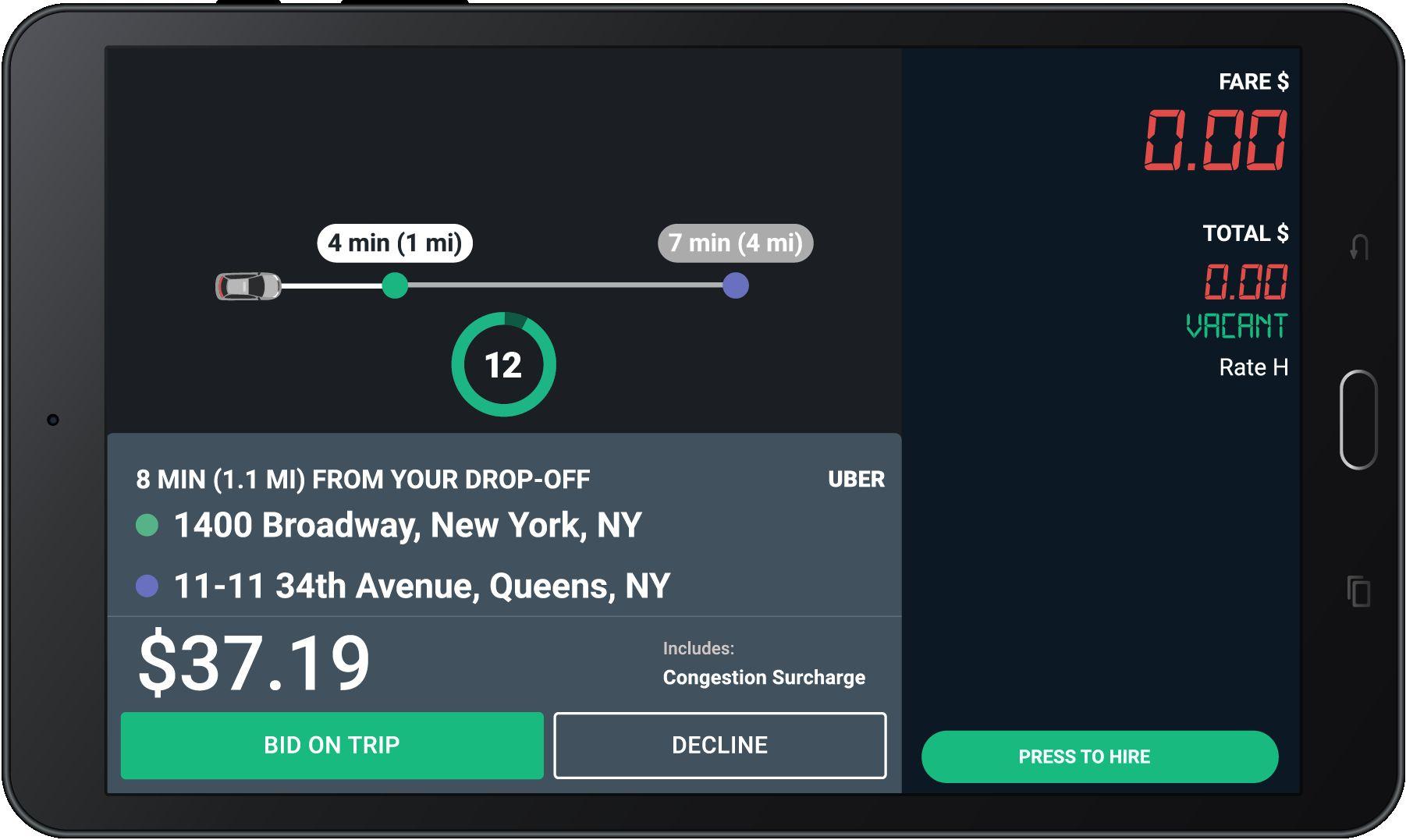


● Exciting news! Uber rides are coming to Los Angeles!
● Drivers will not be penalized for not accepting Uber trips.
● Rides will only be provided to taxi drivers through Curb, through Curb-Uber partnership.
● Participating in Uber Referred rides is OPTIONAL, but we suggest it as it has helped increase driver earnings.

After accepting, e-hail flow is same as ehail flow you are used too already with Curb.
Pickup
The map now shows time (min) and distance (mi) to the requested pickup location, indicated with a green dot.
The map also shows the estimated time and distance for the offered trip. The purple dot shows the requested drop-off location.
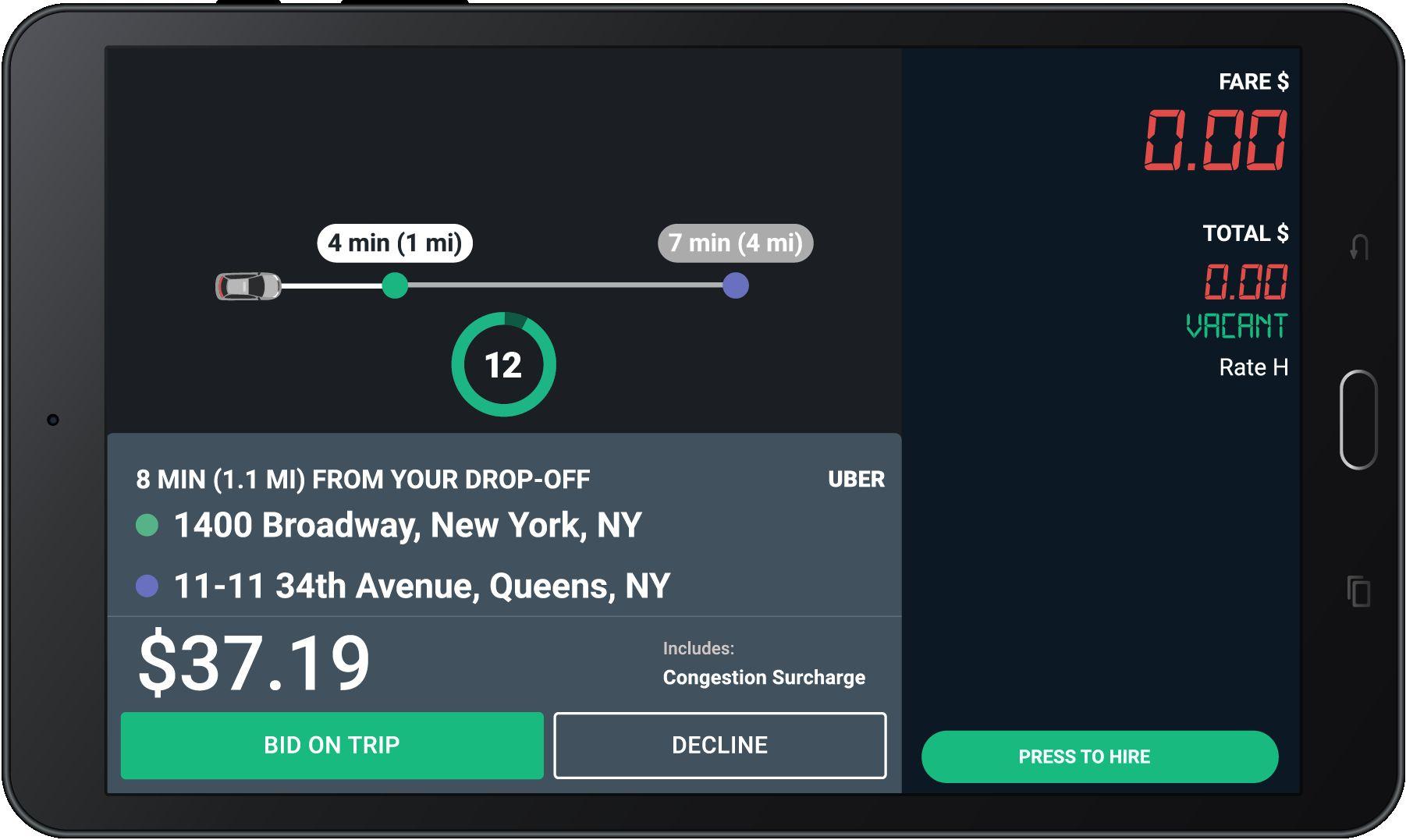
When you get an e-hail, this screen will pop-up in your tablet.
The Timer
The timer shows the number of seconds you have to “Bid on Trip” or “Decline” before the offer expires. Timer will be updated to 12s. You do NOT need to hurry!
Uber trips are identified by the UBER label in the offer card.