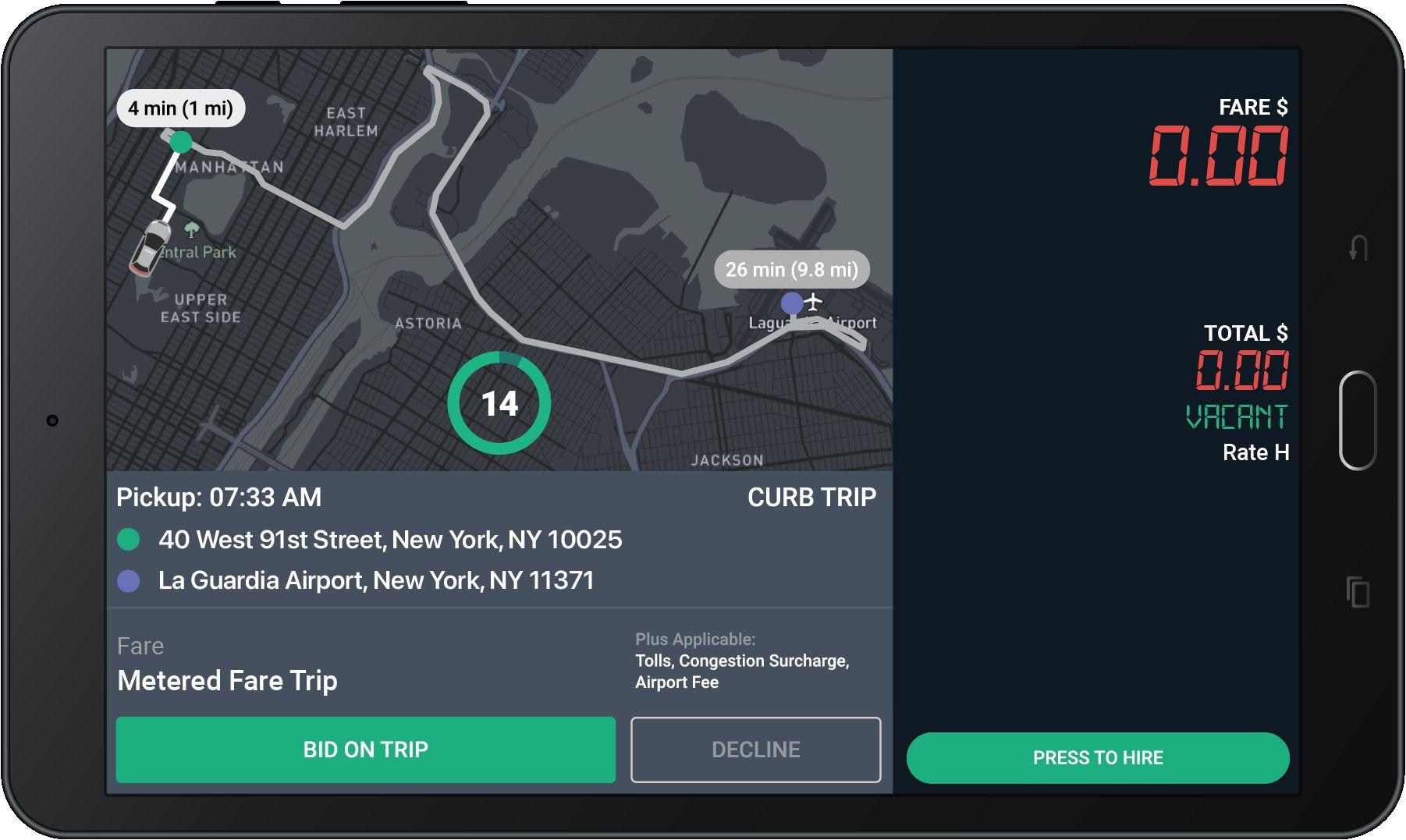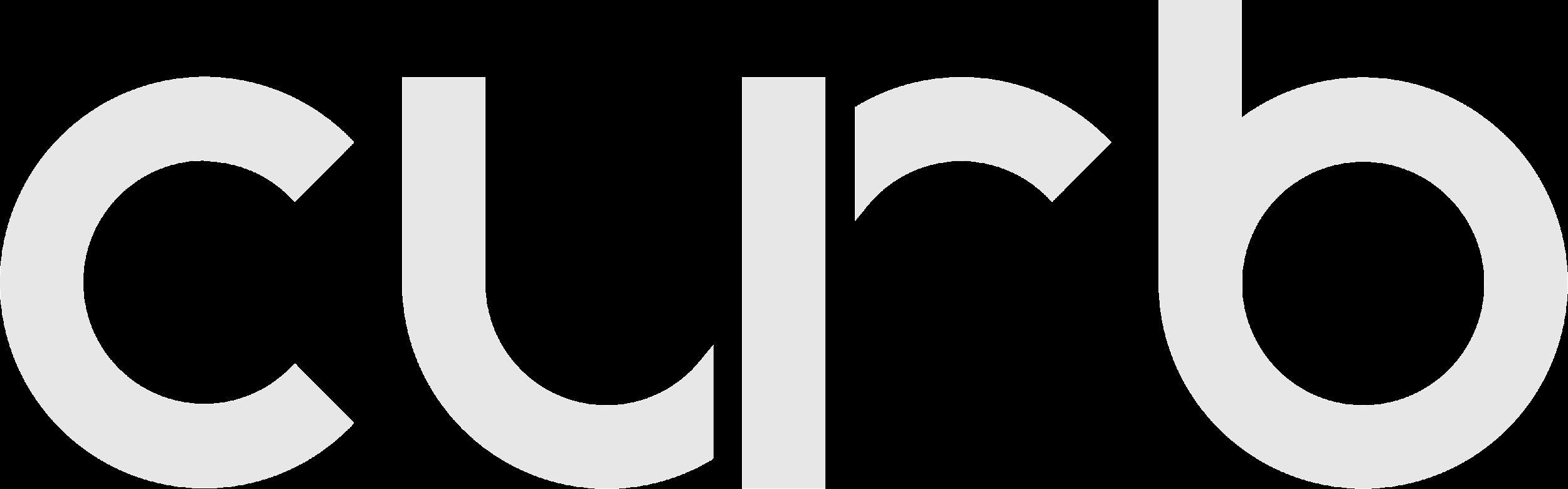
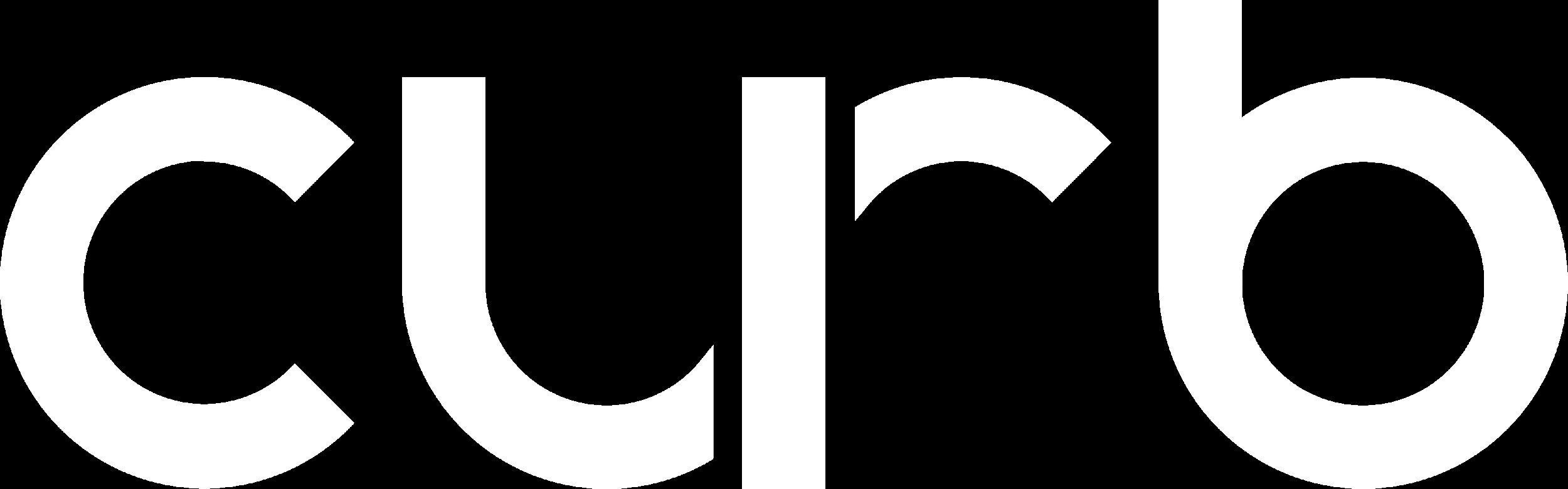
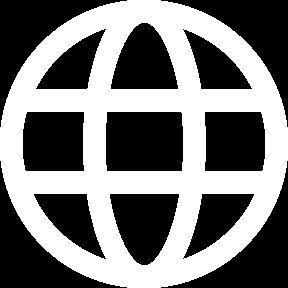
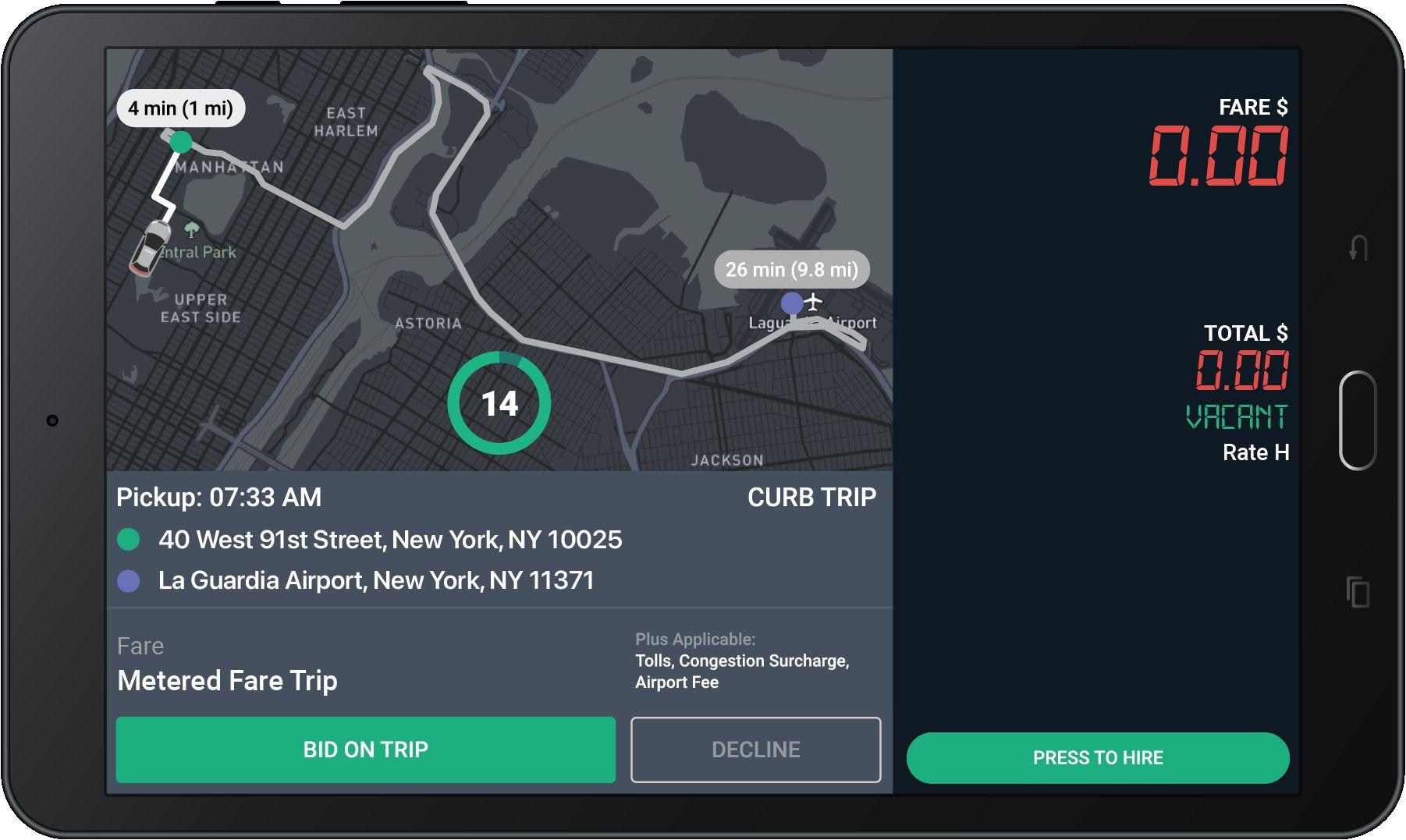

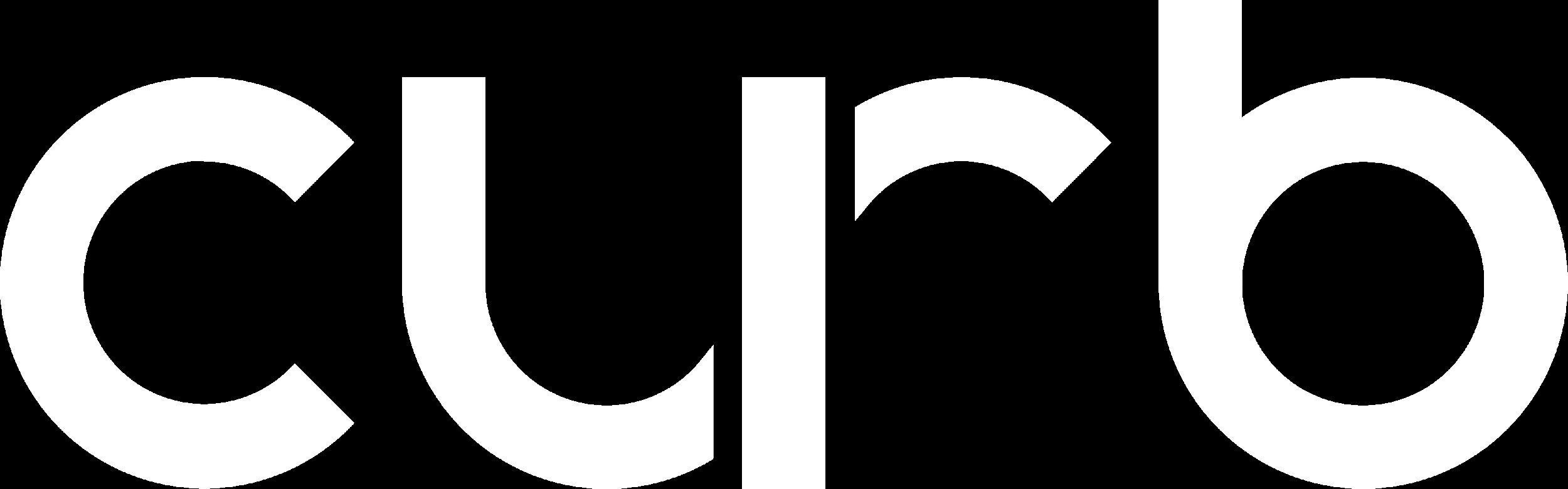
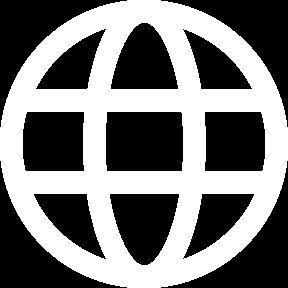
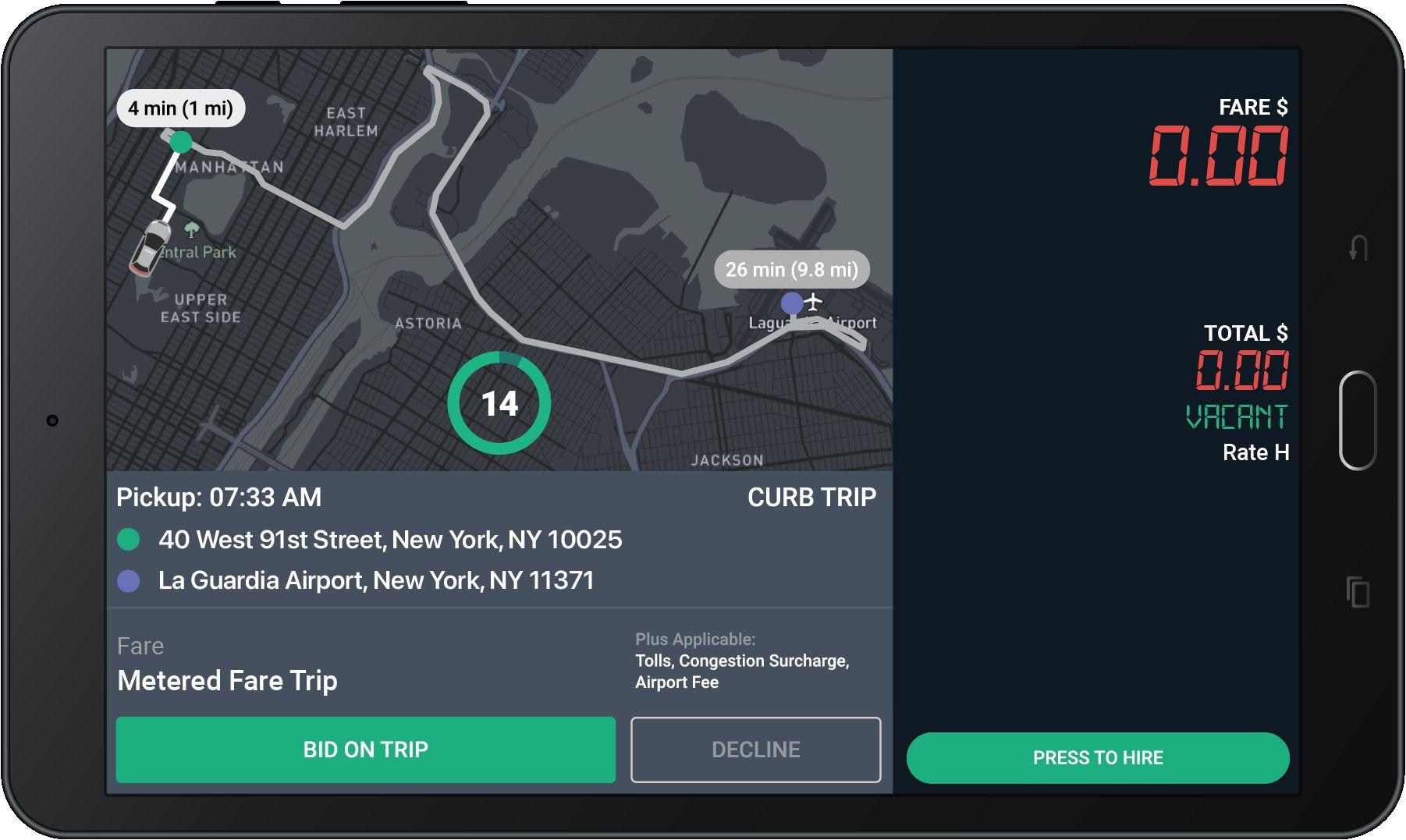
The home screen shows once you have logged-in with your driver_id and password.
If your meter is vacant, you are able to receive e-hail trip offers while on this screen.
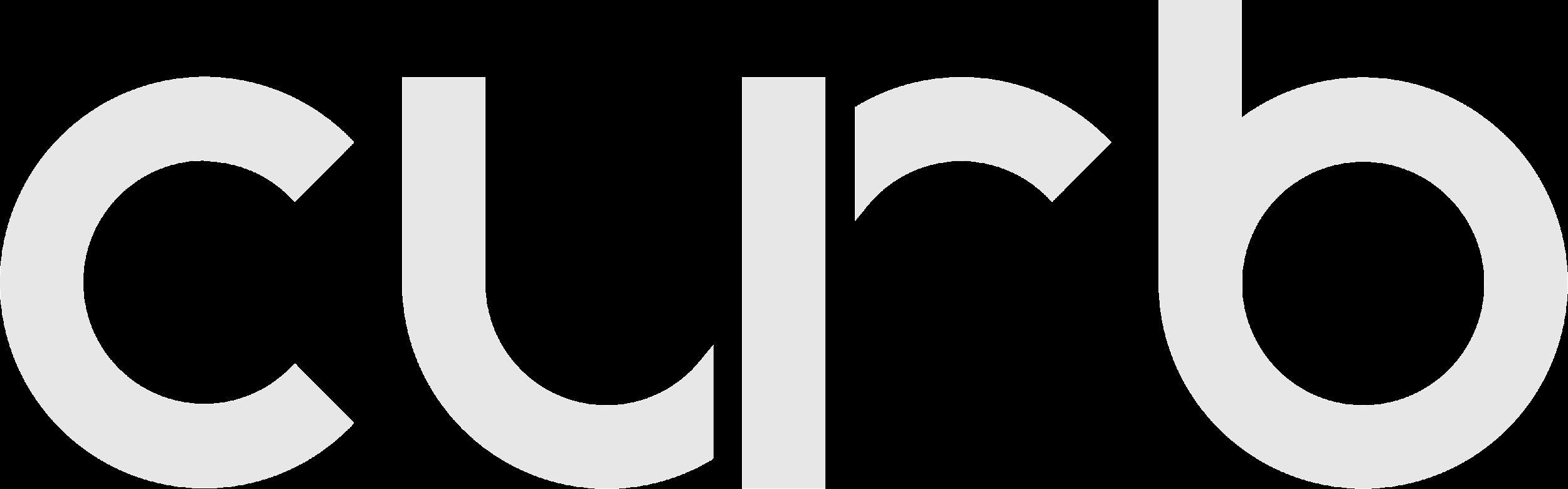
To access the Curb Driver Home Screen for additional e-hail functions, press the white “Go To Curb driver” button.

The map now shows time (min) and distance (mi) to the requested pickup location, indicated with a green dot.
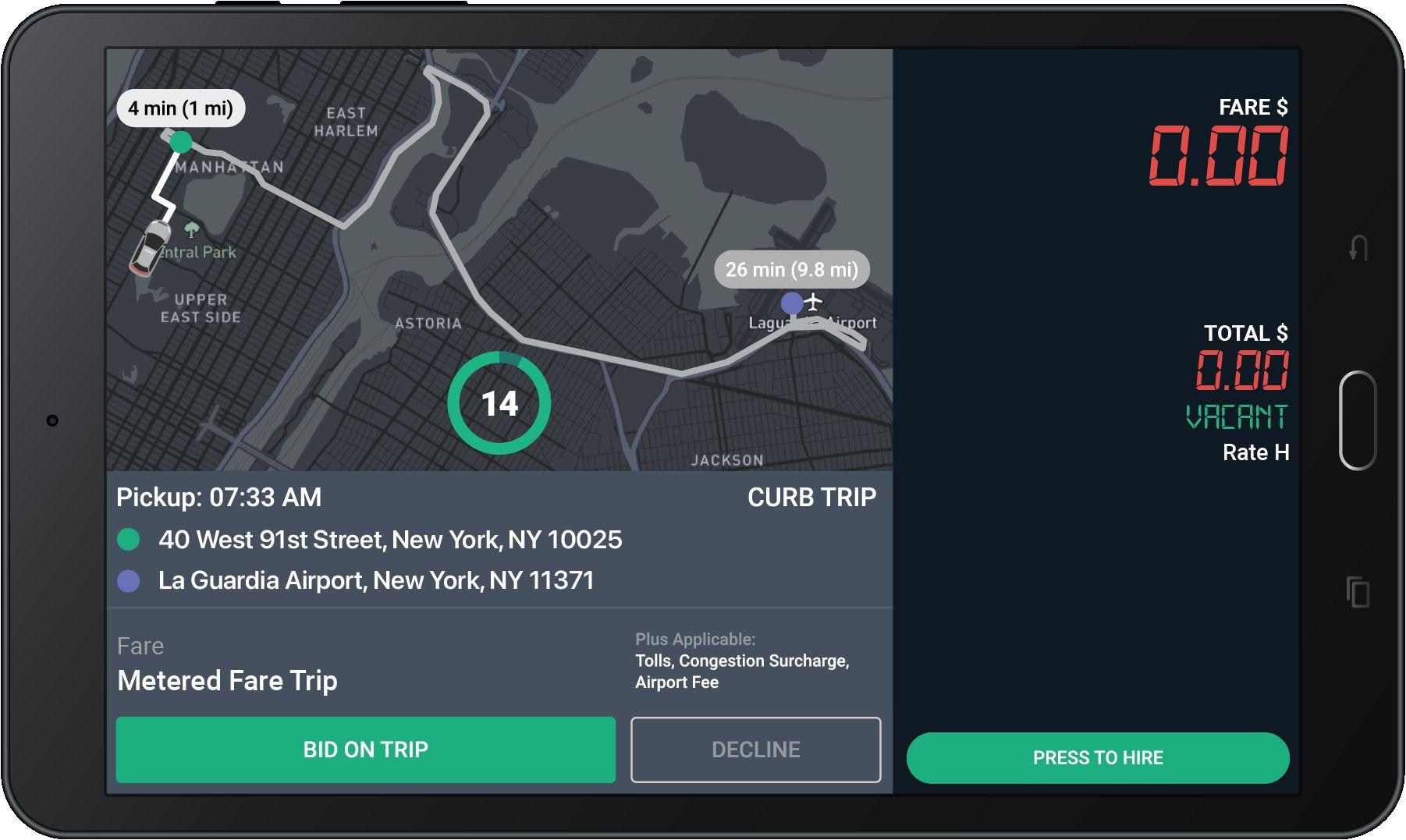
The map also shows the estimated time and distance for the offered trip. The purple dot shows the requested drop-off location.
When you get an e-hail, this screen will pop-up in your tablet.
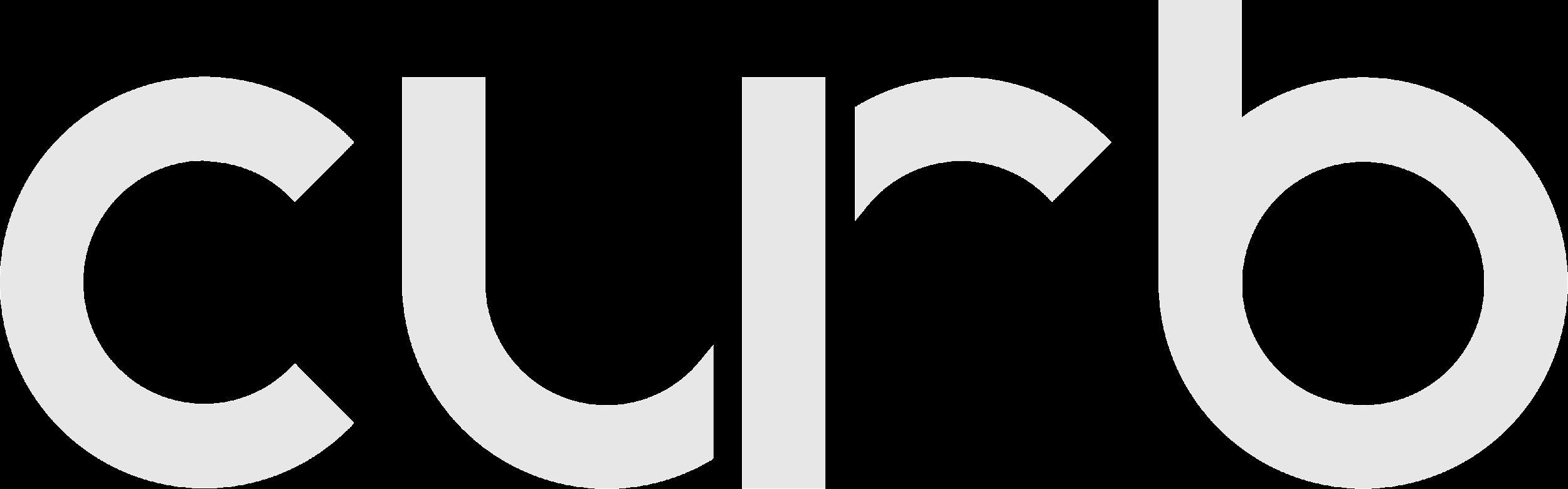
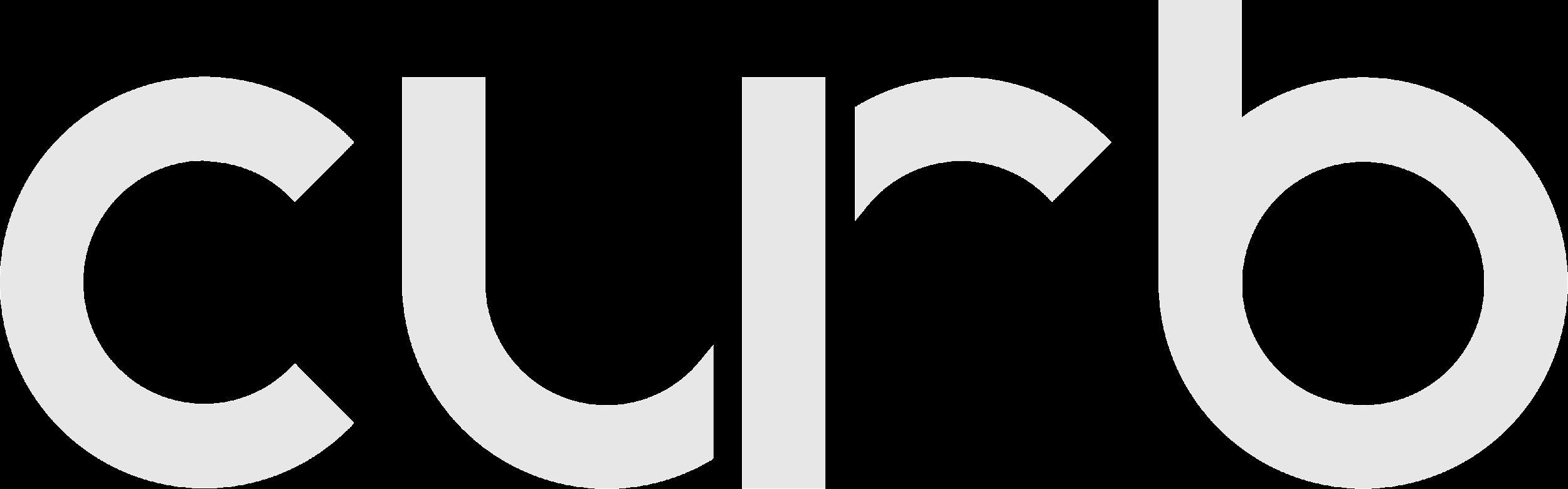
You will be prompted to collect payment at the end of the trip.
Tolls, Fees, or Surcharges (if applicable) will be added to the Grand Total at the end of the trip.
Bid only on the trips you really want to take.
The timer shows the number of seconds you have to “Bid on Trip” or “Decline” before the offer expires.
You do NOT need to hurry!
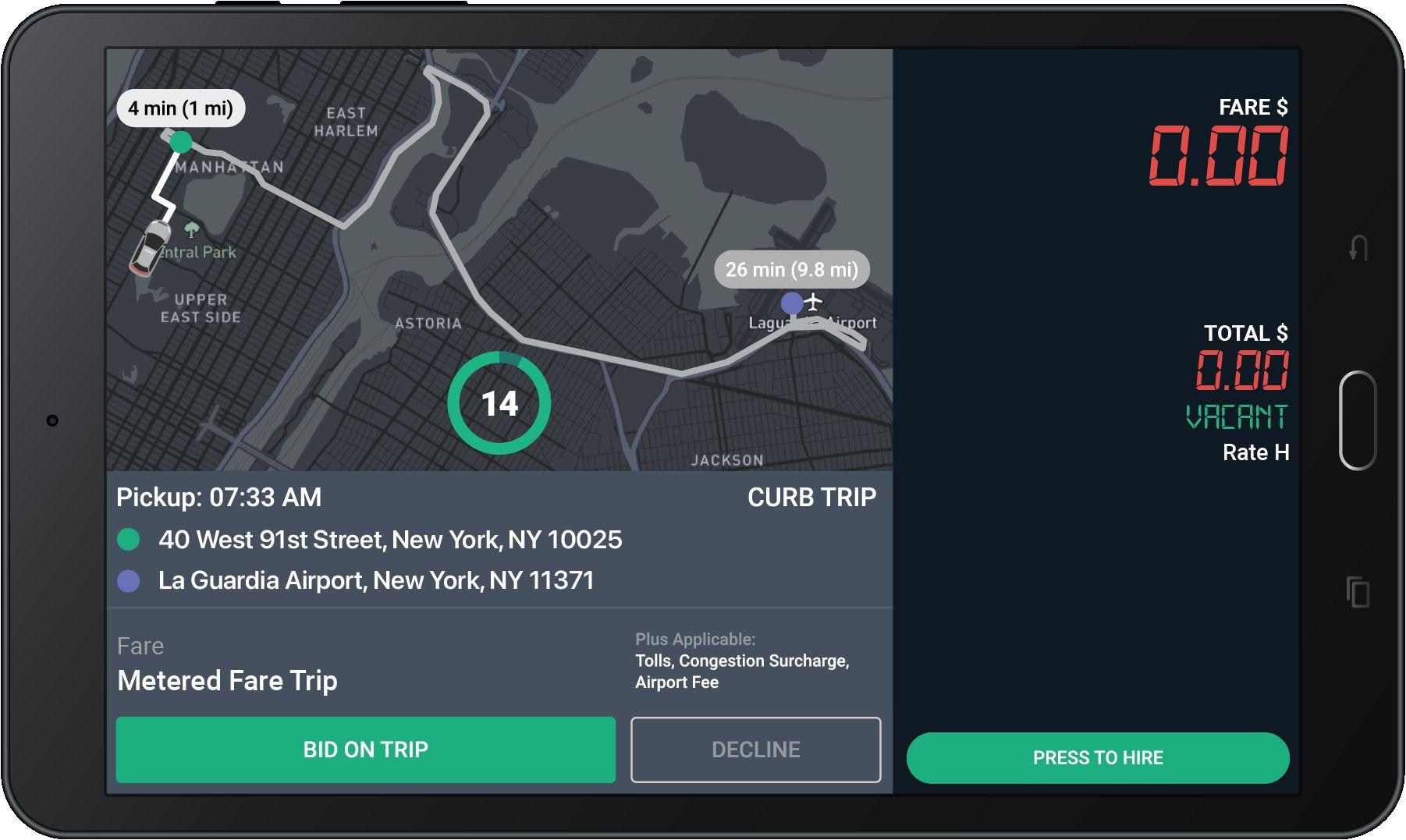
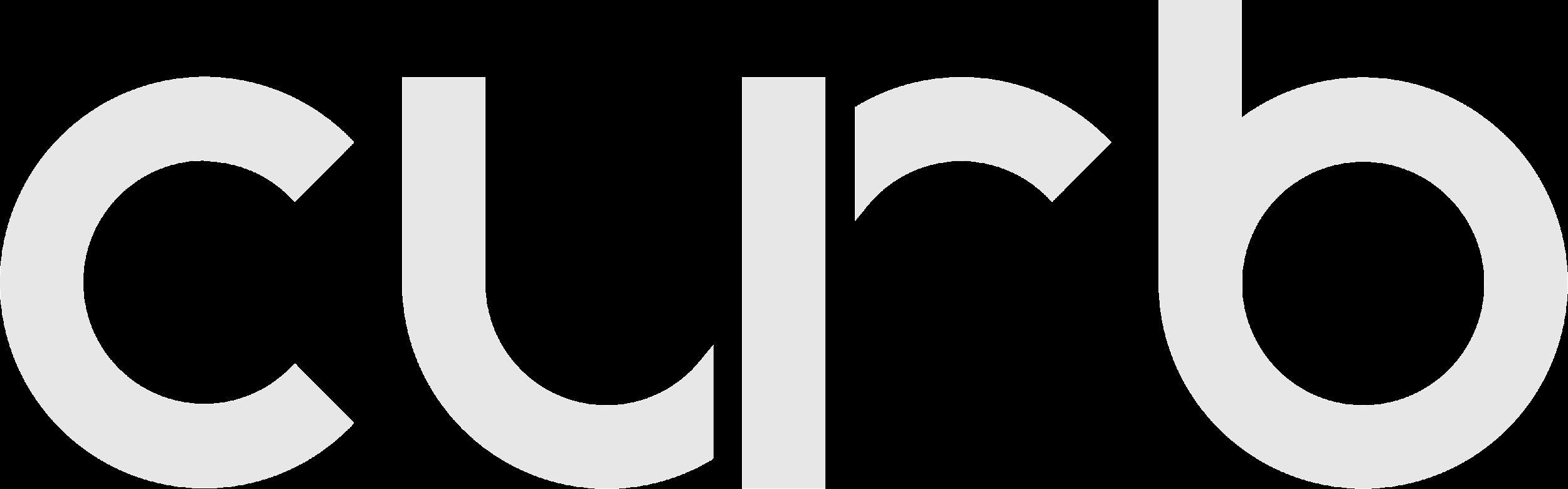
All bids are accepted until the timer expires.
Please read the offer carefully before bidding.
Trips are awarded to closest driver after the countdown reaches 0, NOT first to press Bid.
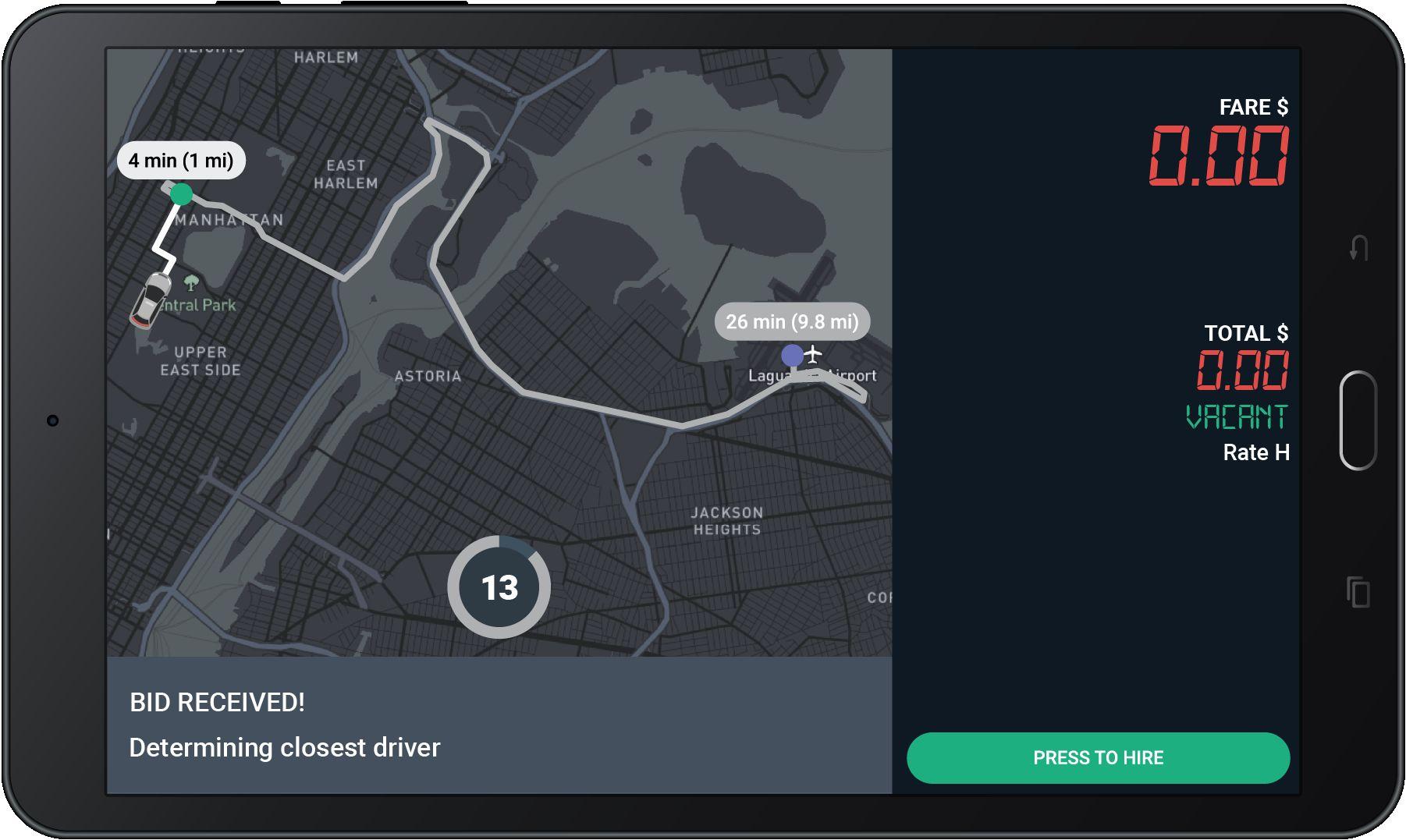
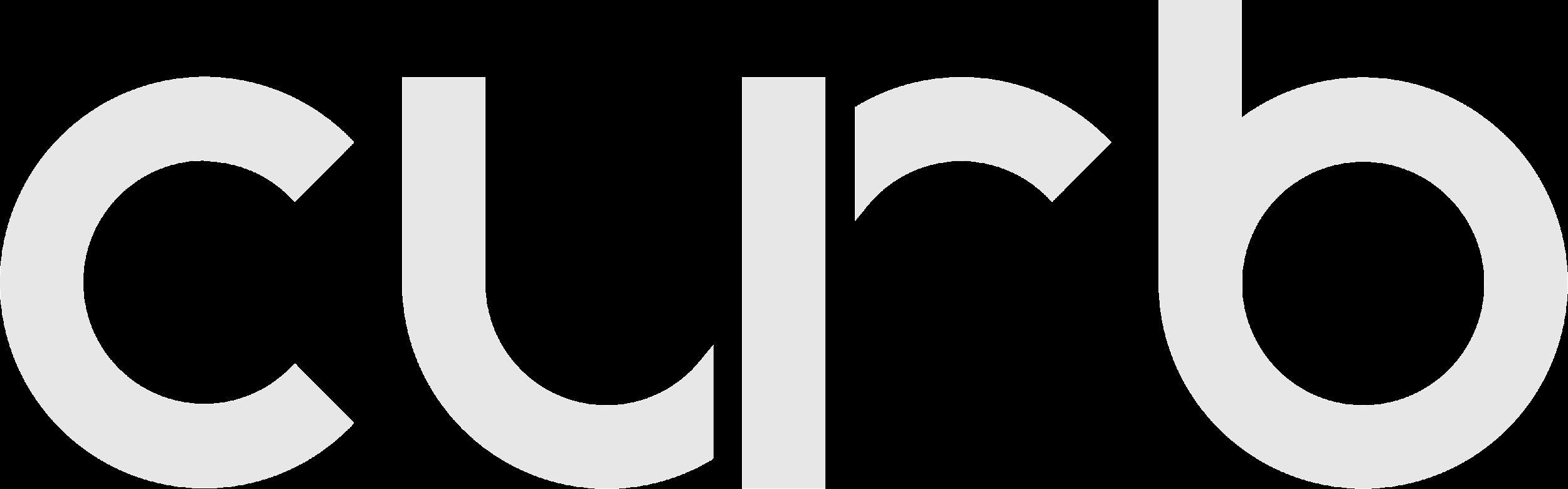
Tap here to see the cross streets for the pickup address.
Navigate
Tap “Navigate” to use the Google maps to get to the Pick-Up location.
Dial this number to call the passenger.
Dial the Support number and give the agent the Ride ID for help with a ride.

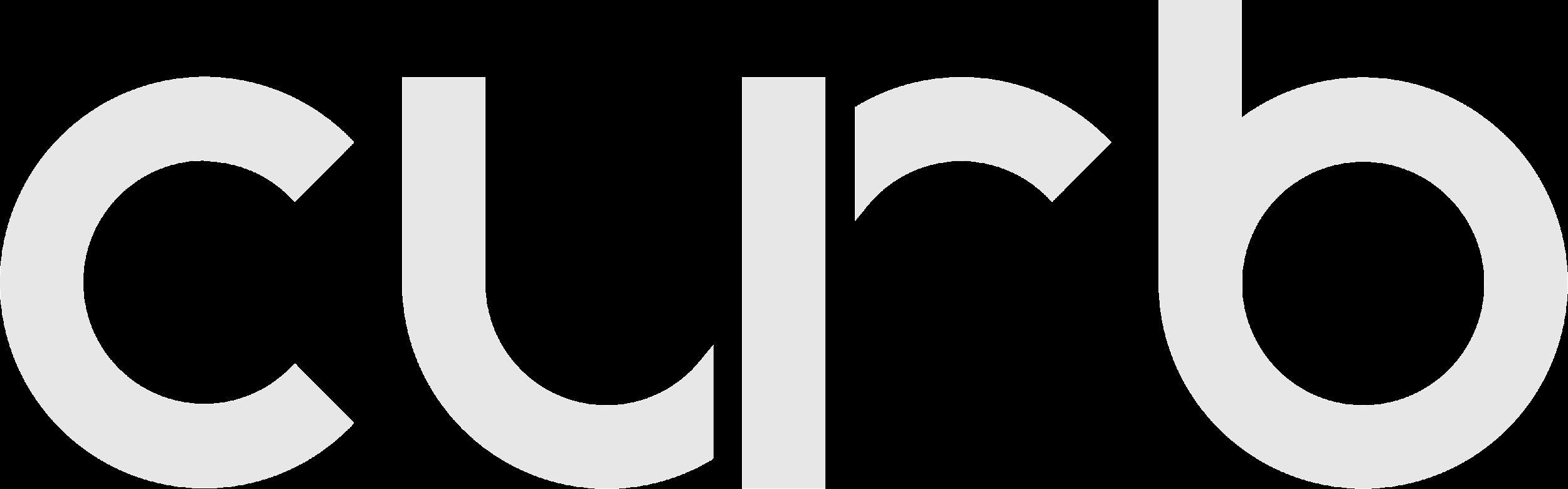

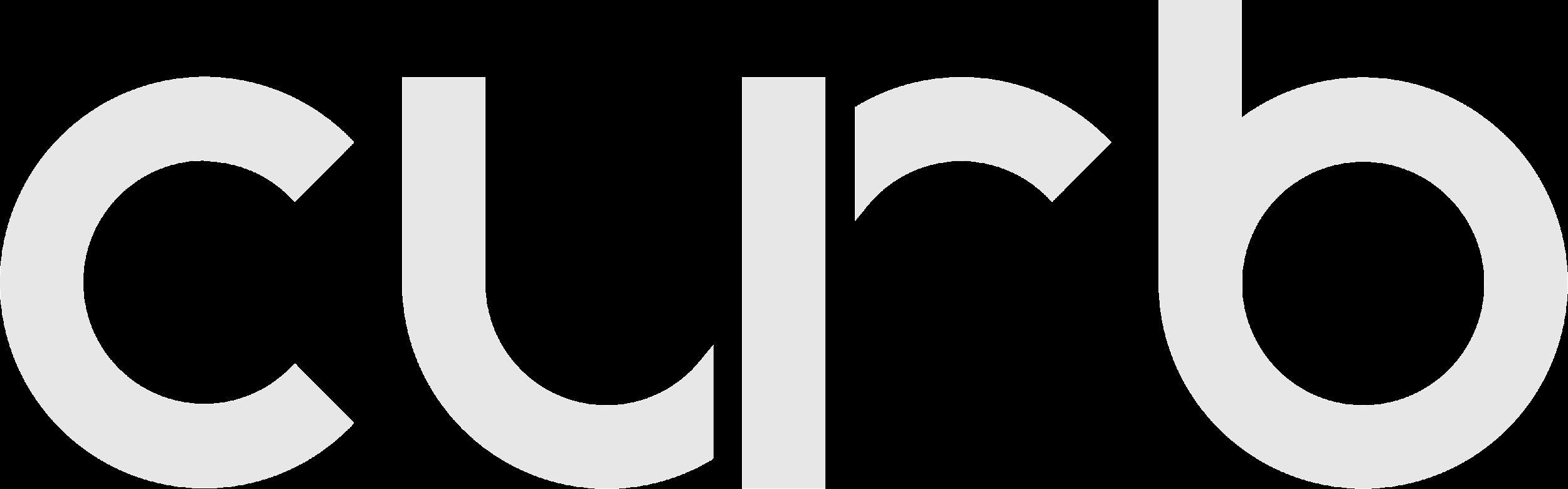
Select a rate to start the trip and hire the meter

Cross streets
Tap here to see the cross streets for the drop-off address.
For Flat Fare trips, “CURB” will display under fare”
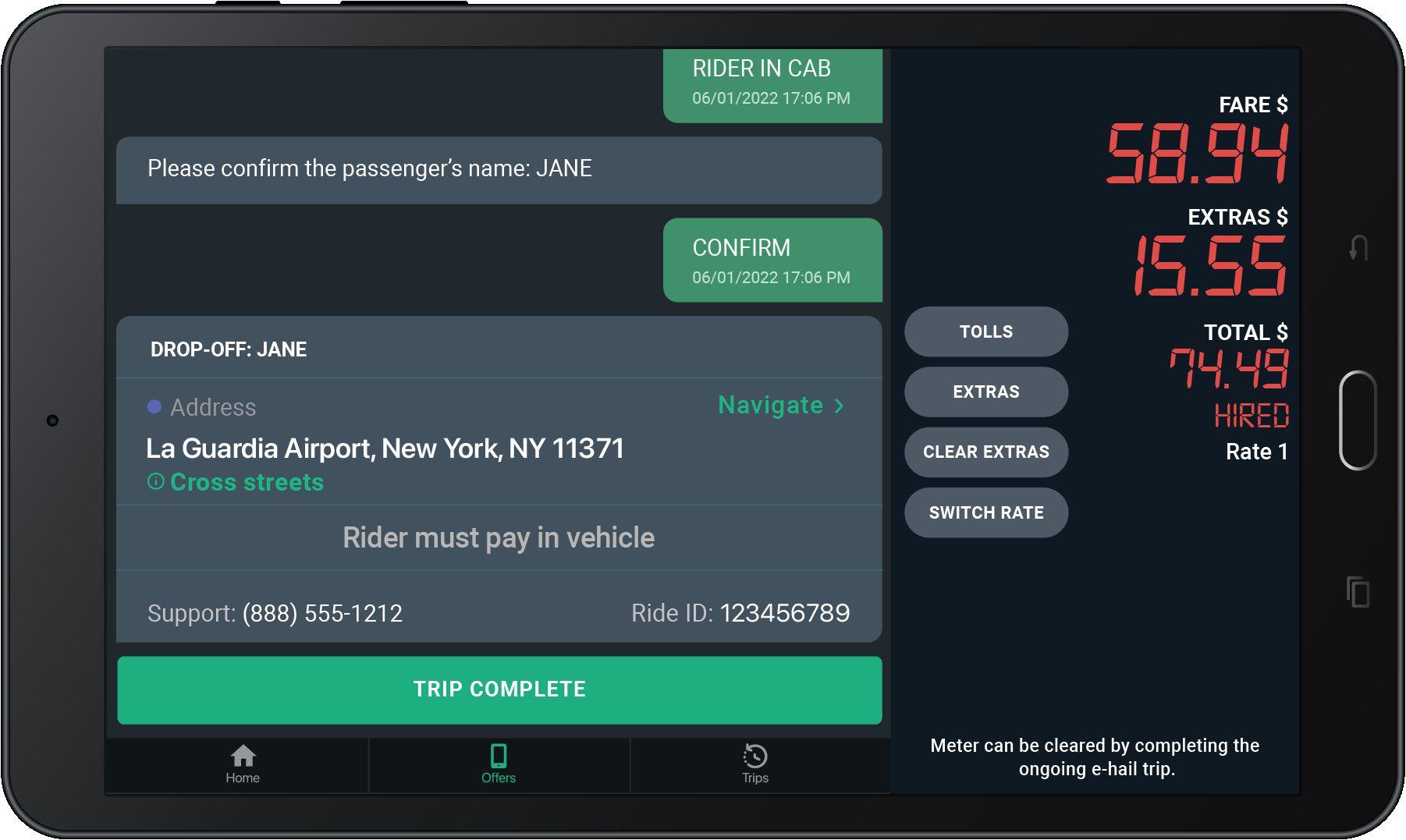
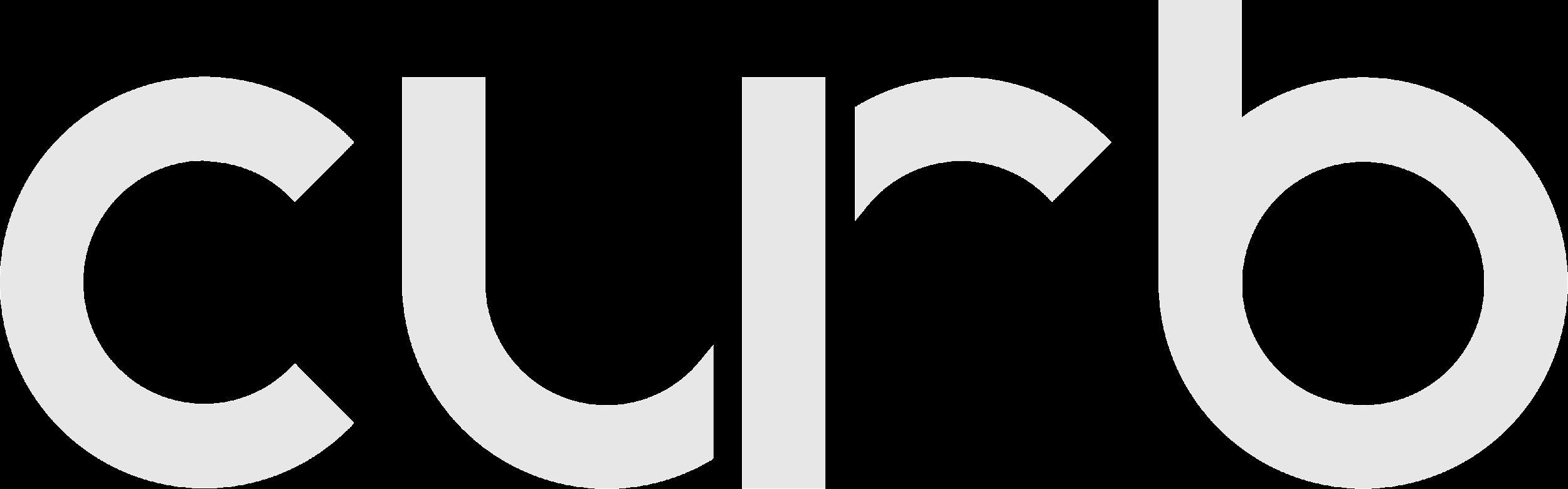
Applicable Tolls, Surcharges, and Fees will show under “Extras”
Trip Complete
Tap here to complete the trip and see your Trip Summary.
Navigate Tap “Navigate” to use the Google maps to get to the drop-off location.
Fare Offered
This is the Upfront Fare shown when the trip was offered to you.
Grand Total
This is the total of the fare, plus all tolls, surcharges, and tip.
For certain trips, Tips may be added by passengers AFTER the trip ends.
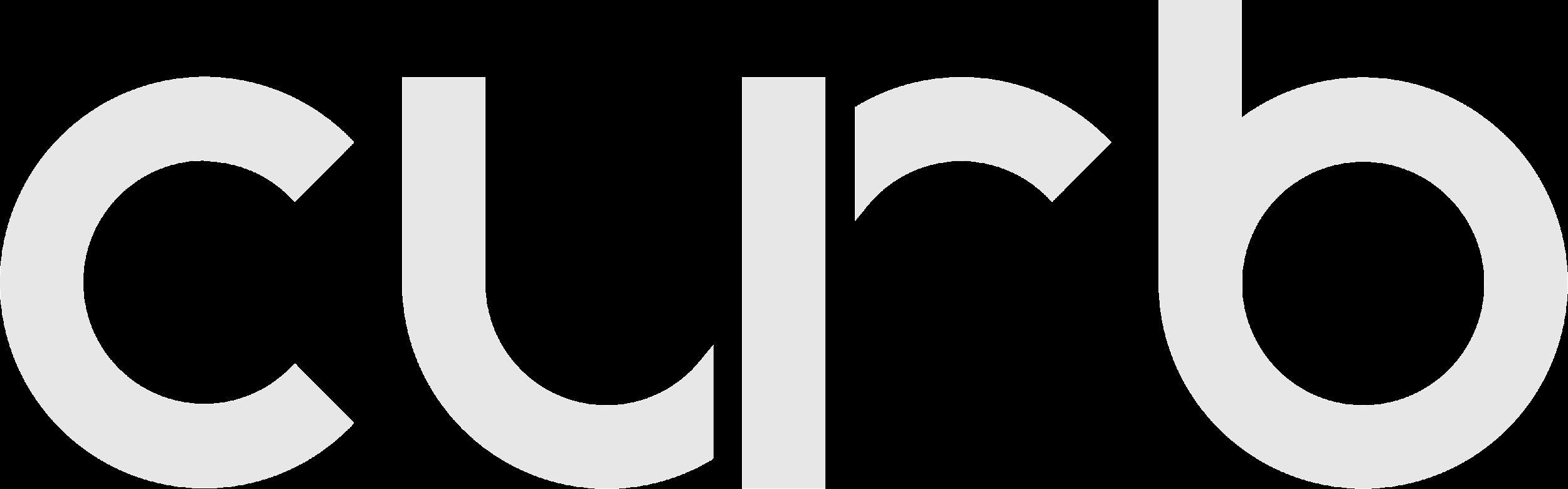
All trips are reviewed for actual Tolls and Surcharges incurred.
Check Trip History for final Grand total amount.

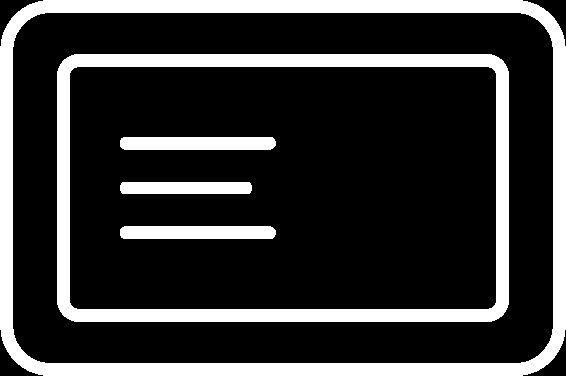
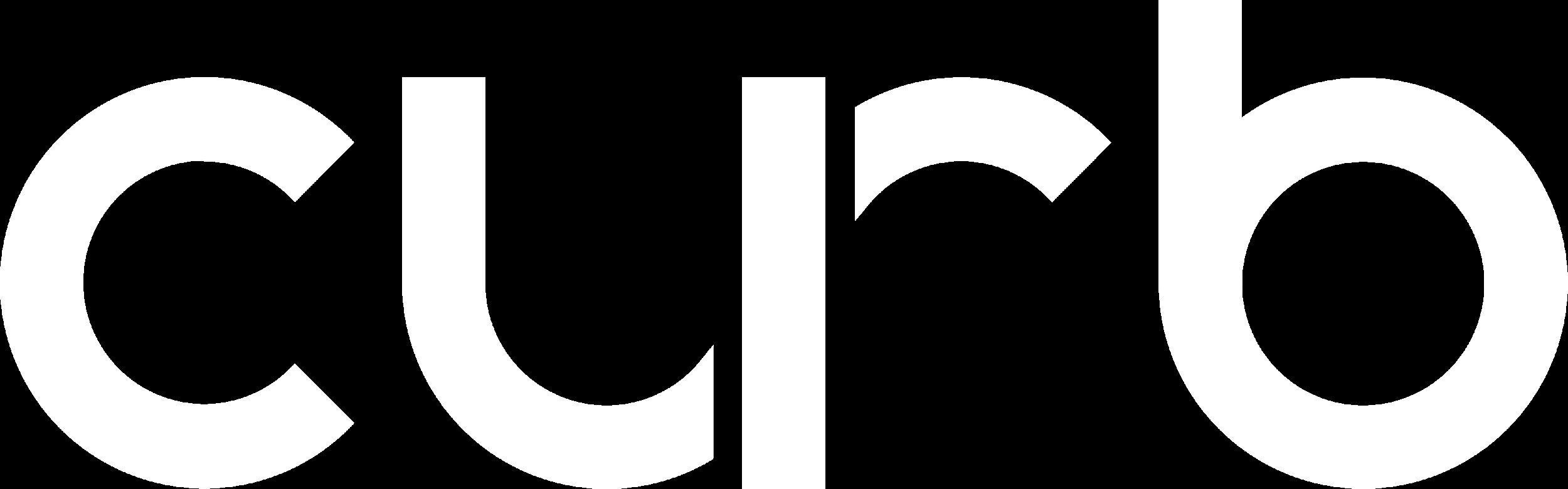
The pickup time may be for “now” or a time in the future
On-Demand Trips
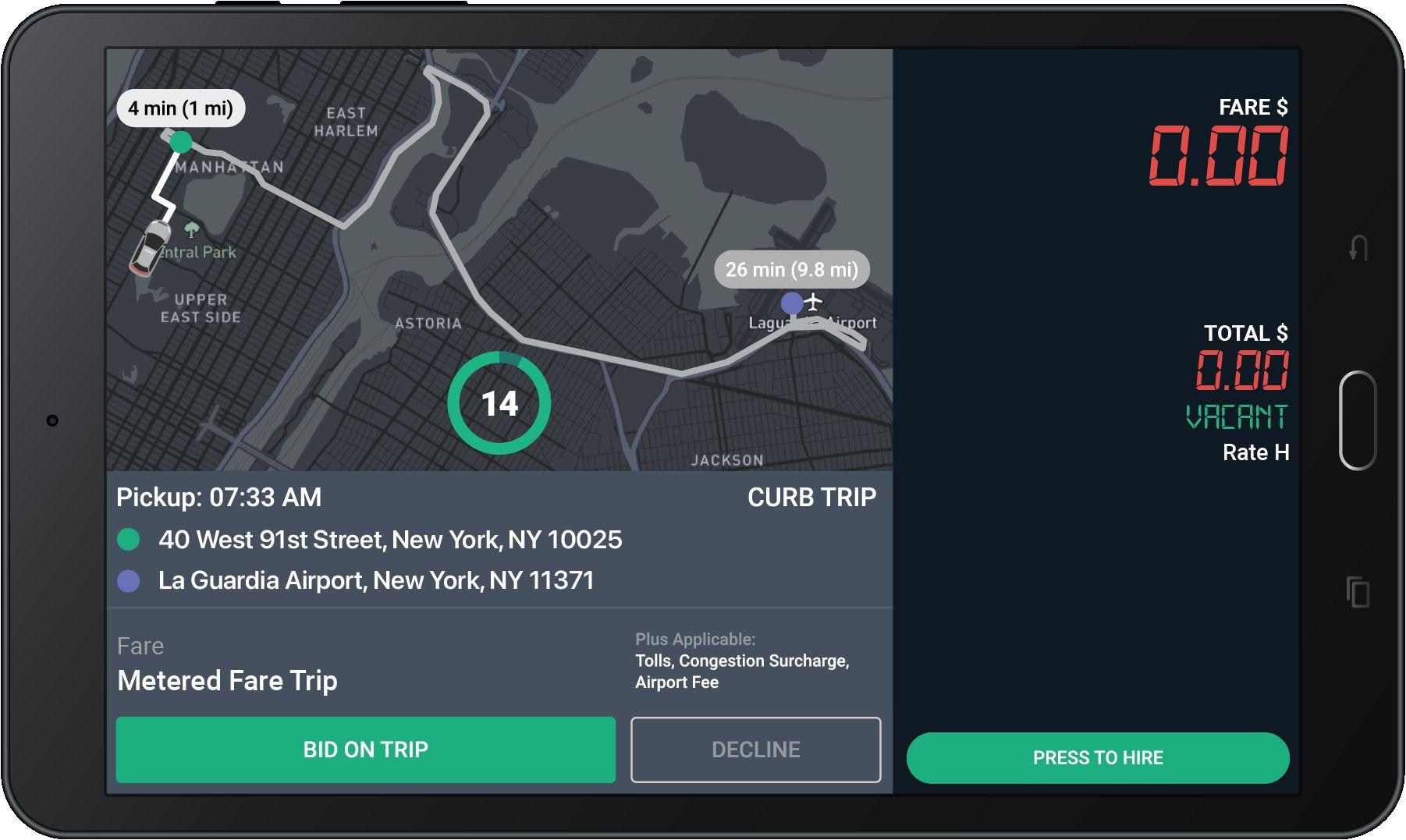

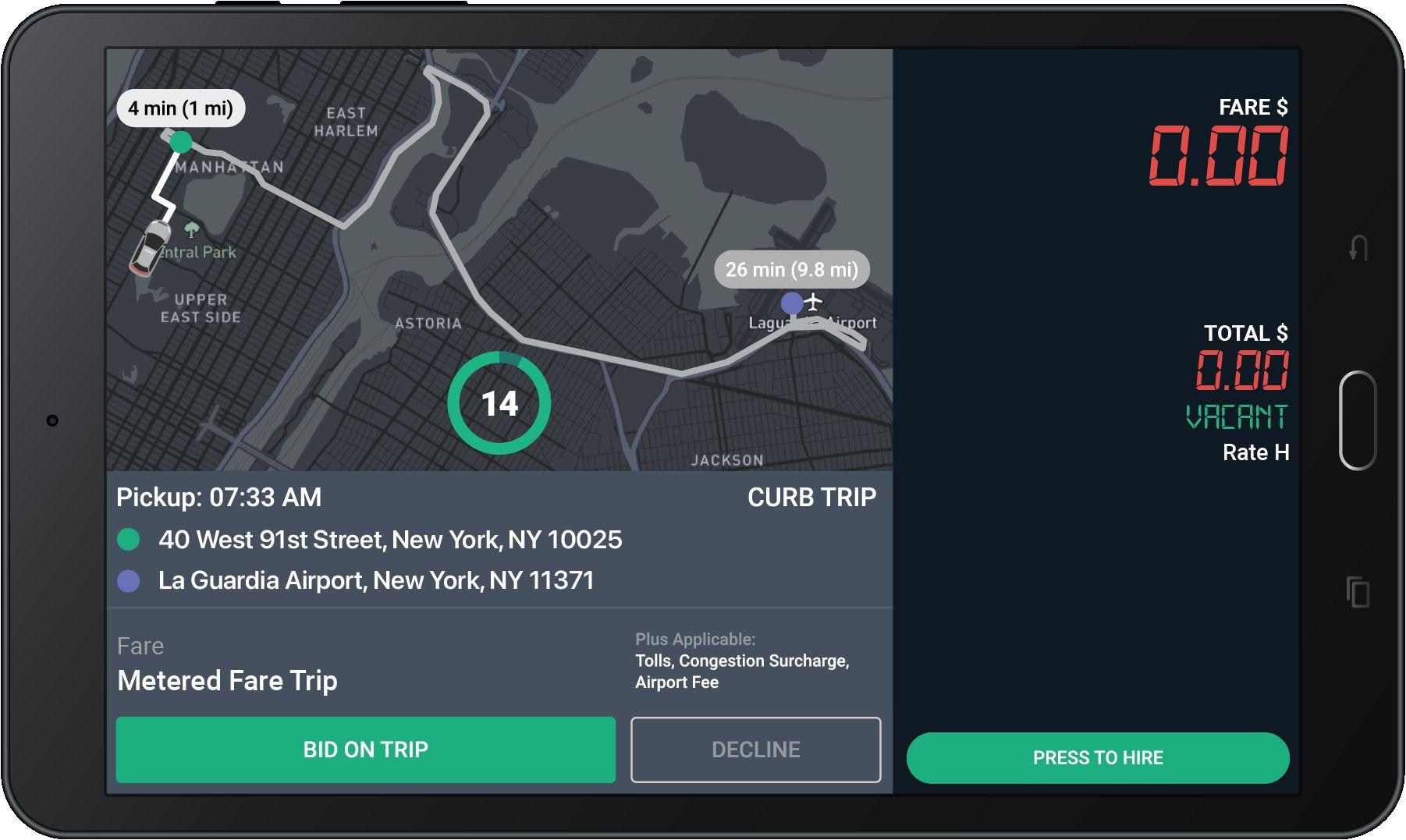
Advanced-Booked Trips
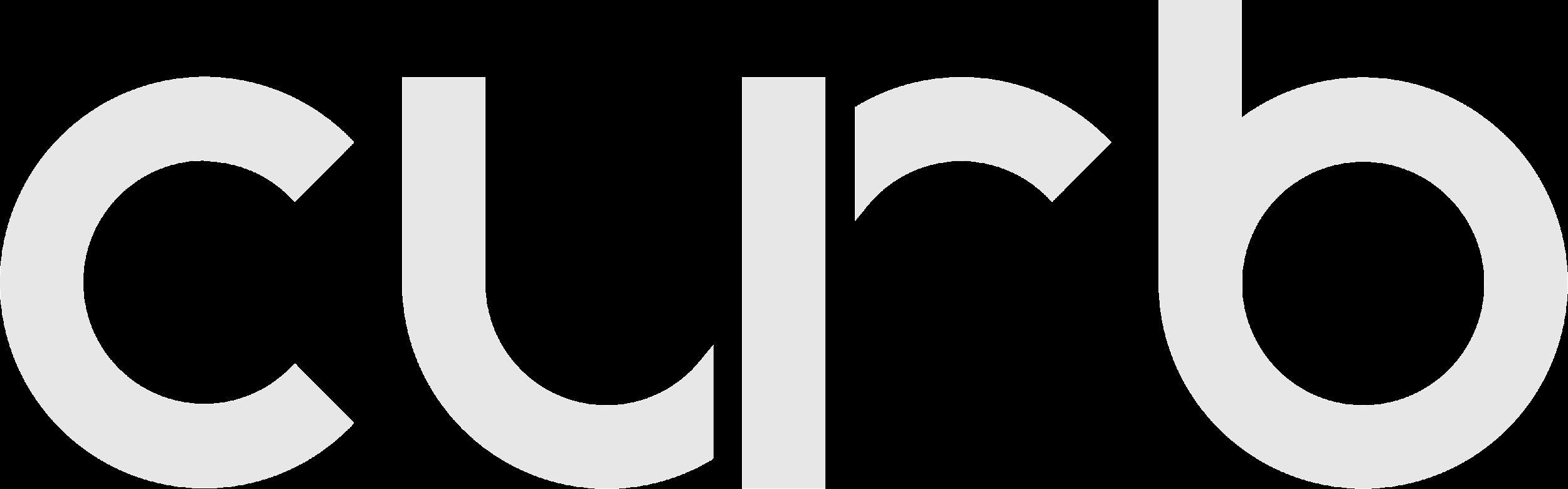
Trip requestor
Trips may be labeled “Curb”, “Uber”, or other 3rd parties.