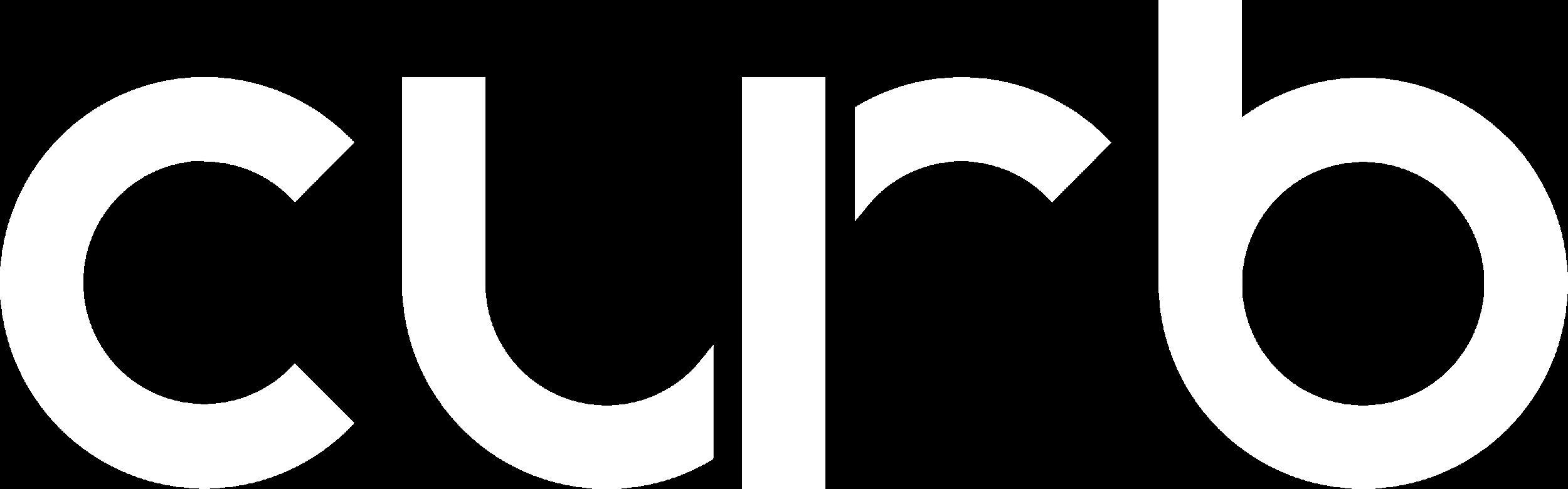
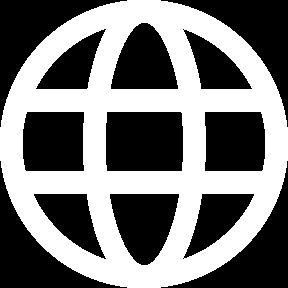
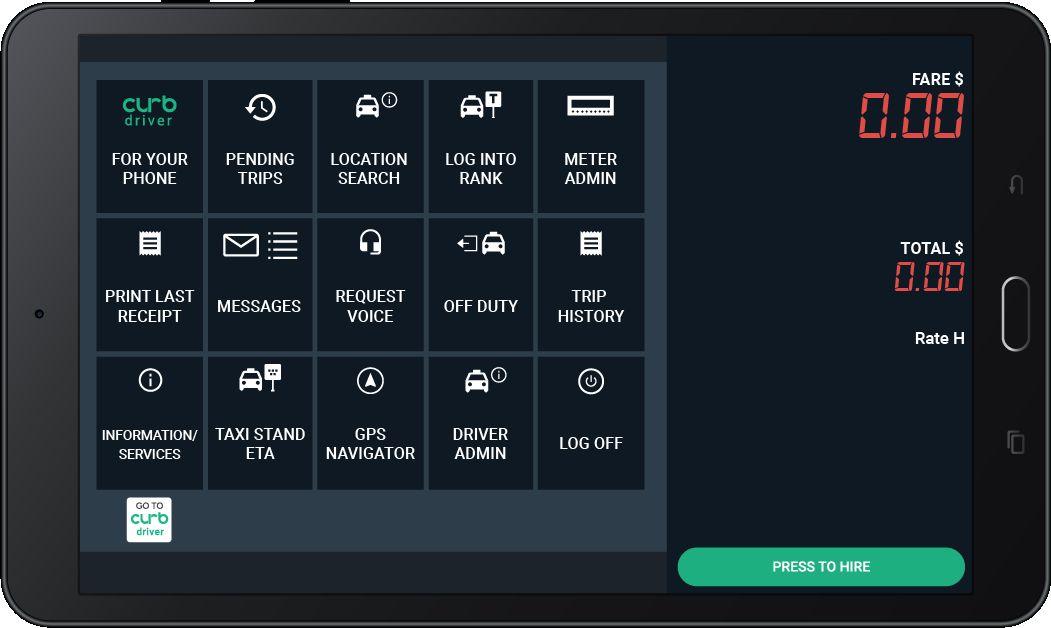



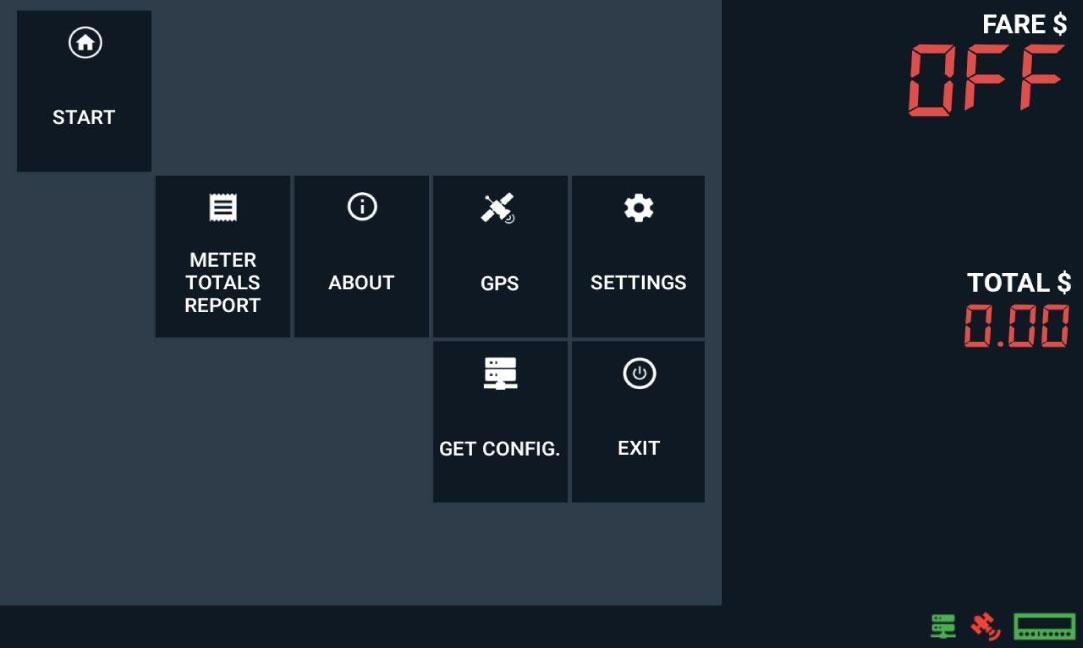
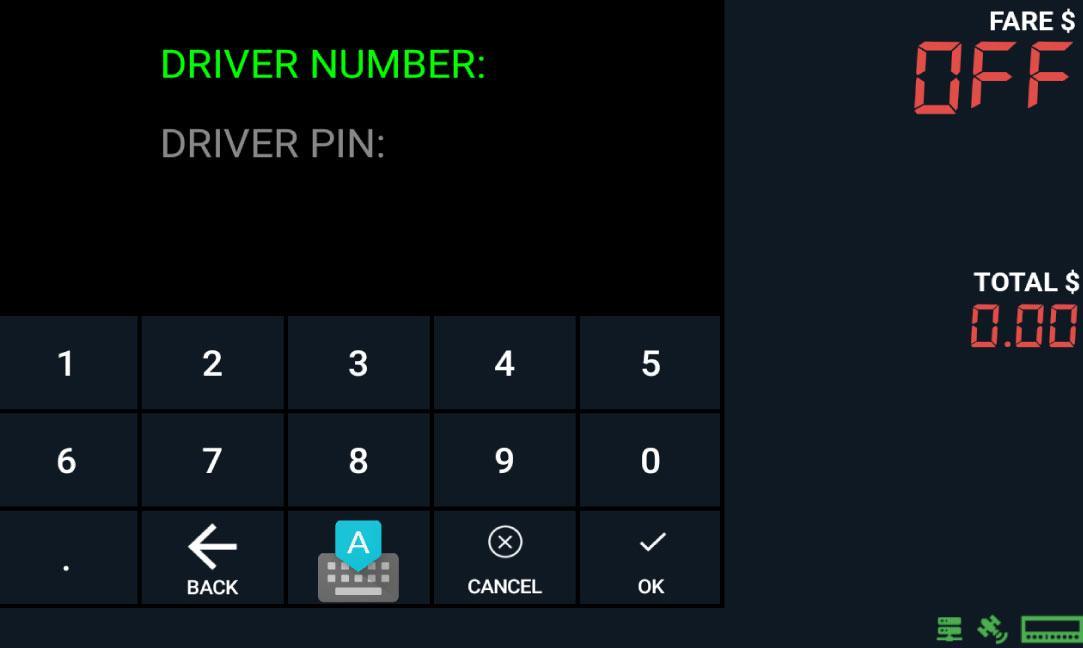

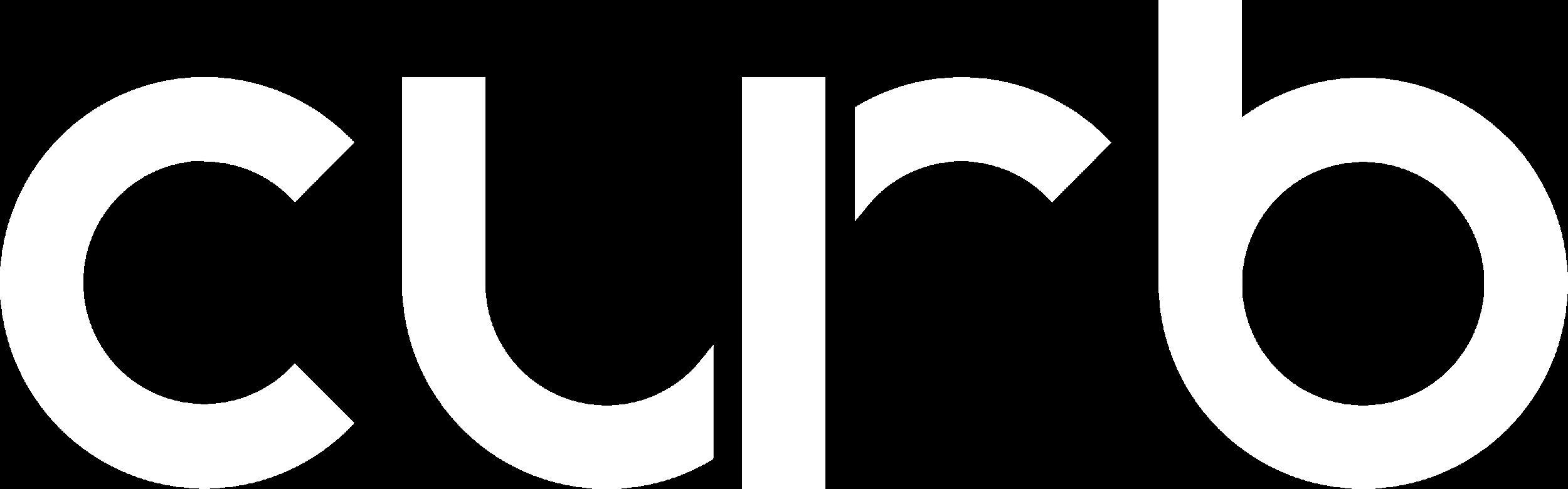
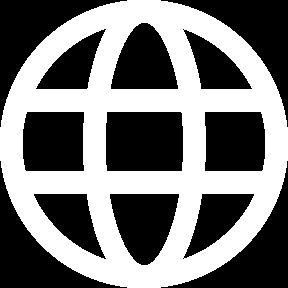
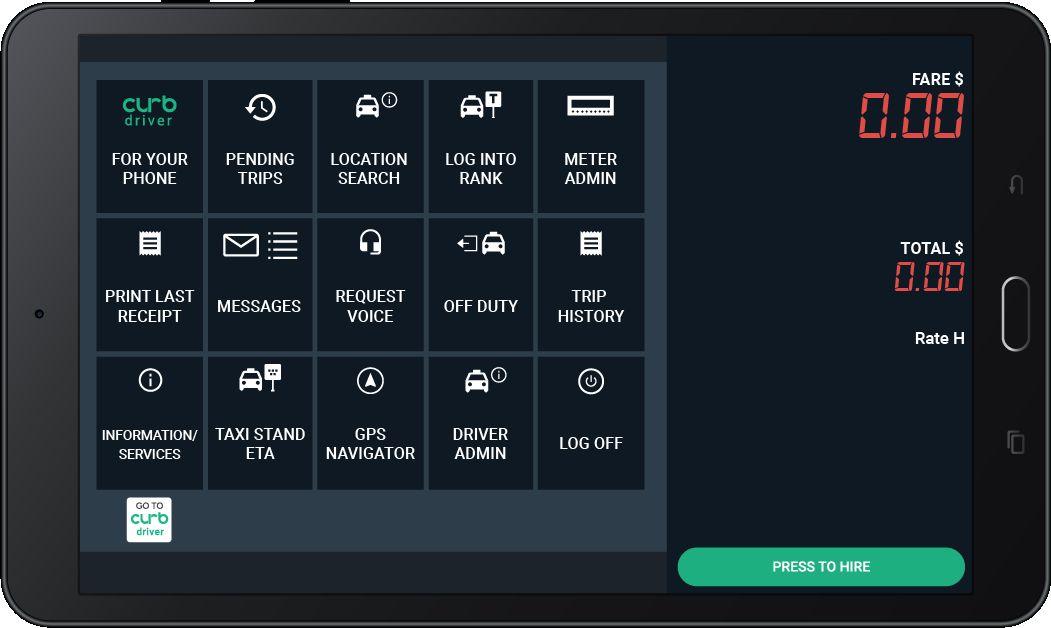



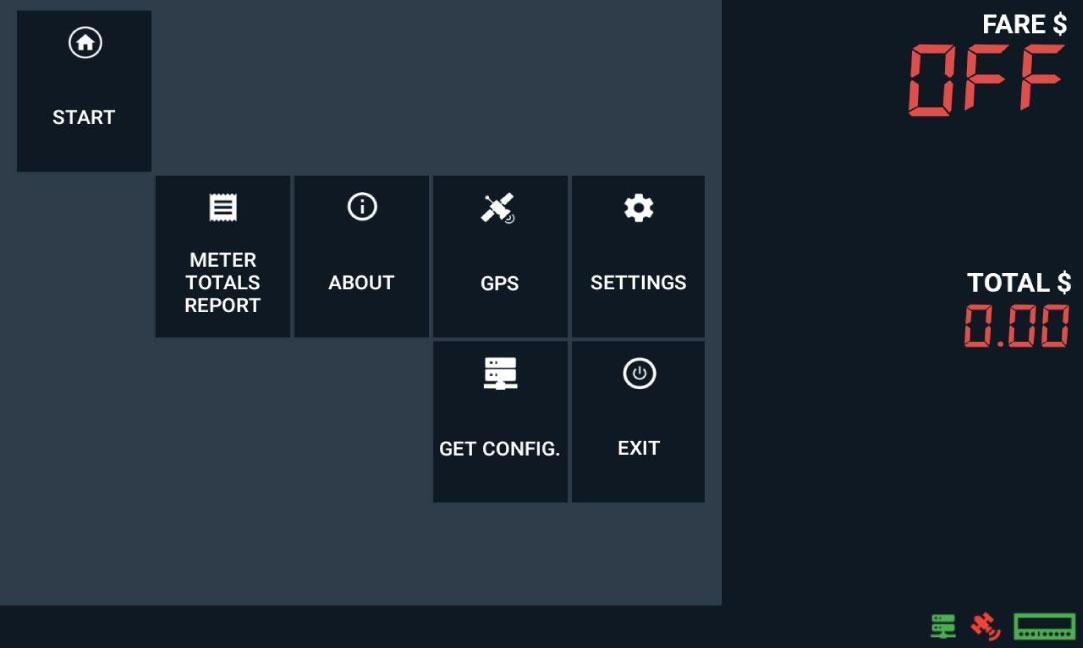
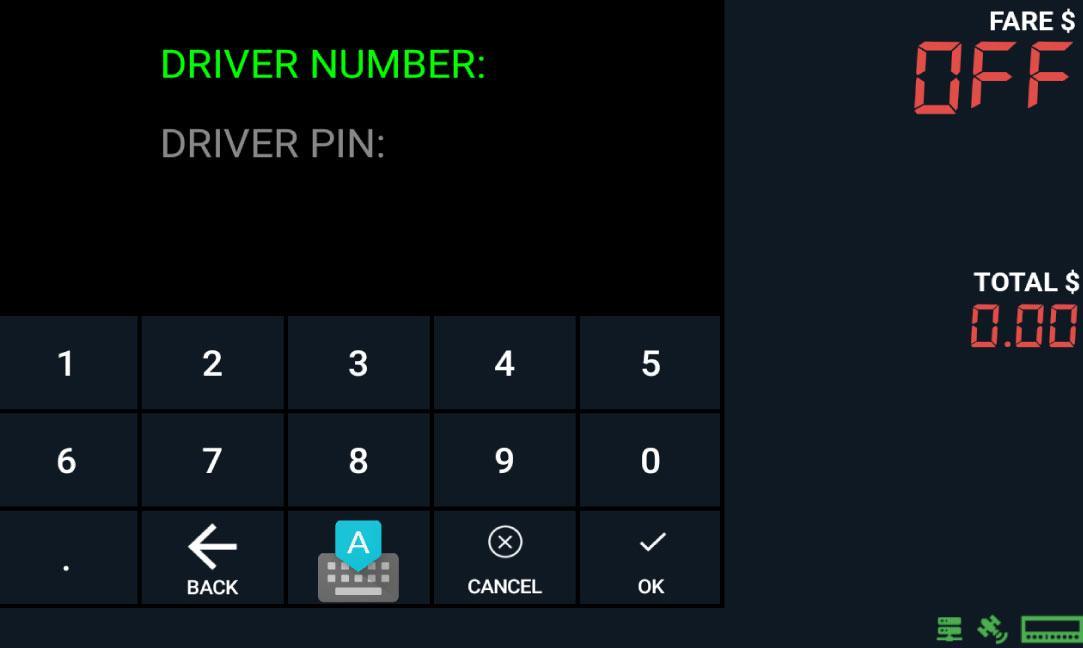
Note: These are the Server, GPS and Meter icons that indicate the status of each service. All icons will turn Green color once all have proper connection.
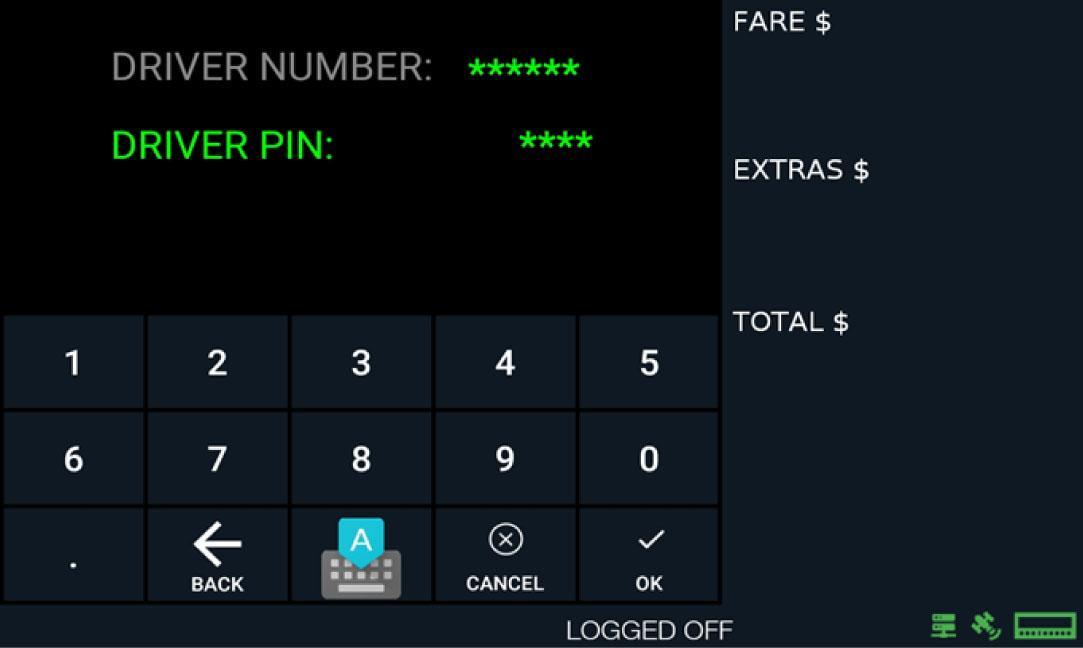
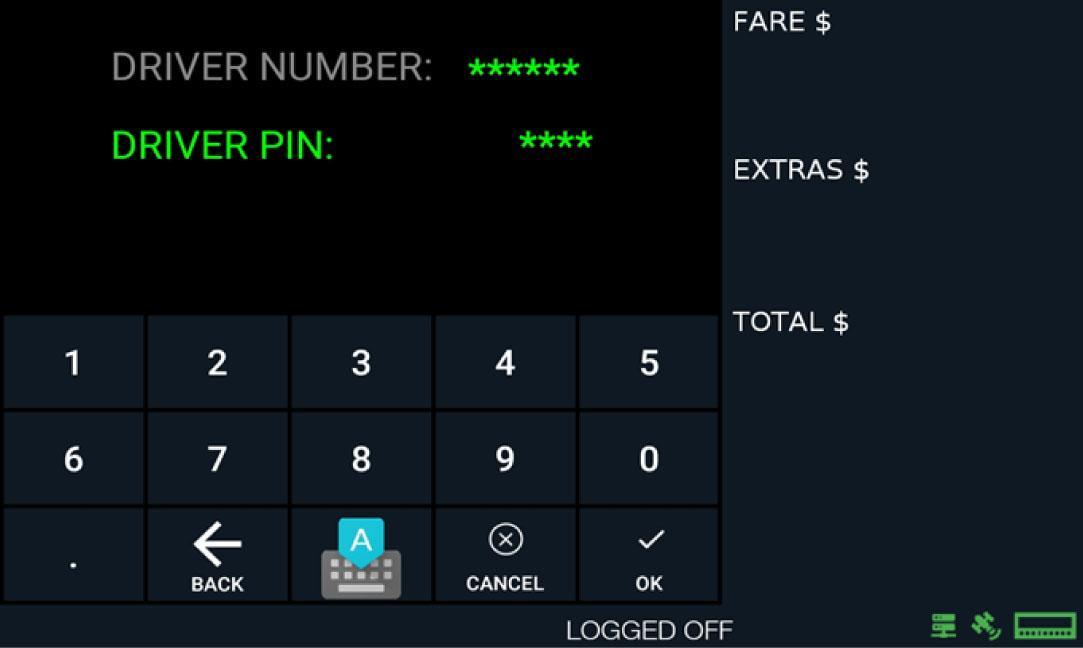



After entering the Drive ID and PIN, the following menus will appear.
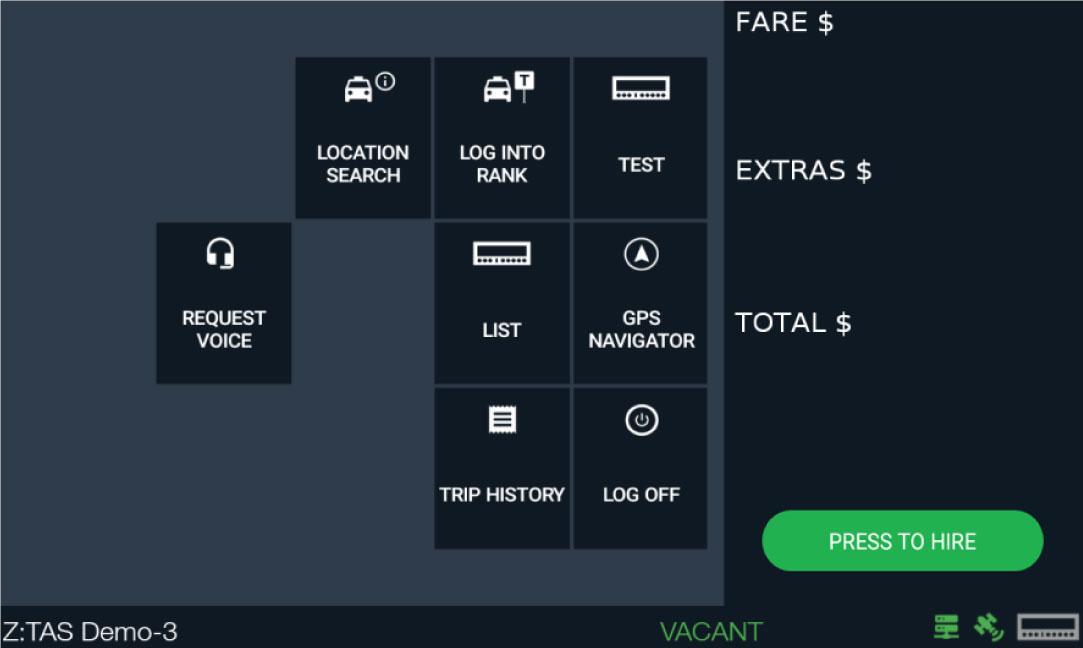
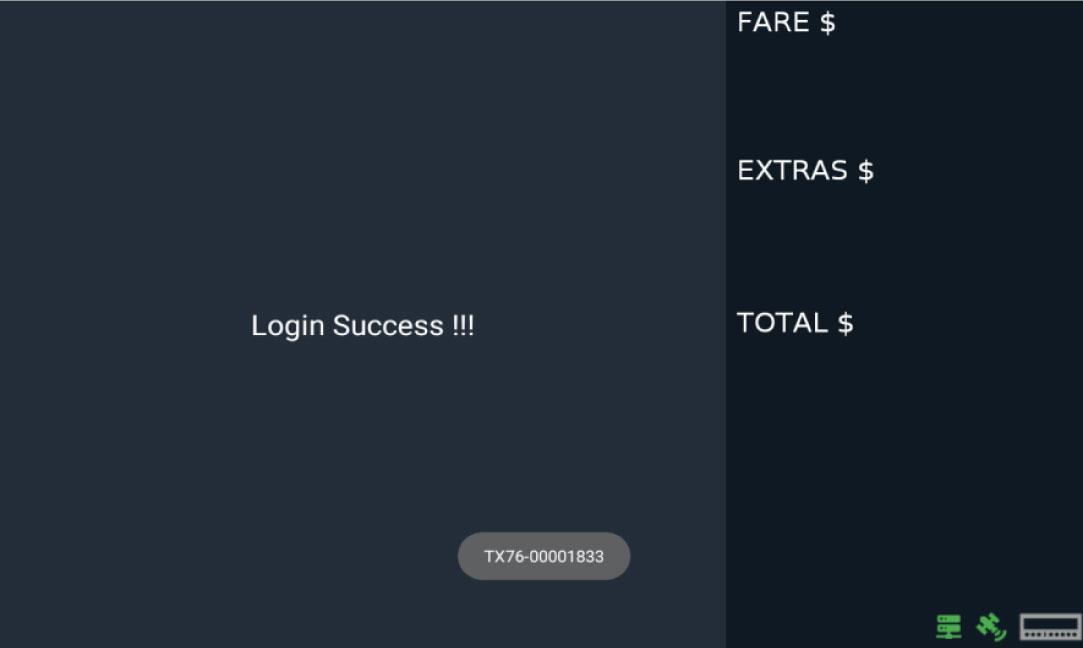
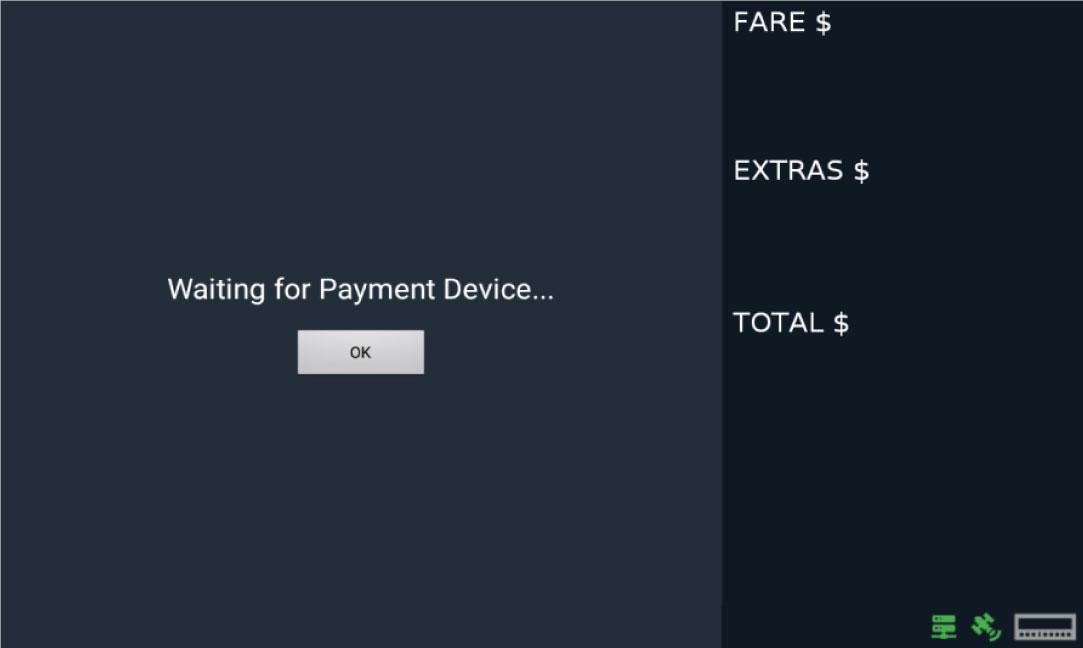




Tap the green “PRESS TO HIRE” button to hire the meter.

Note: These are the Server, GPS and Meter icons that indicate the status of each service. All icons will turn Green color once all have proper connection.
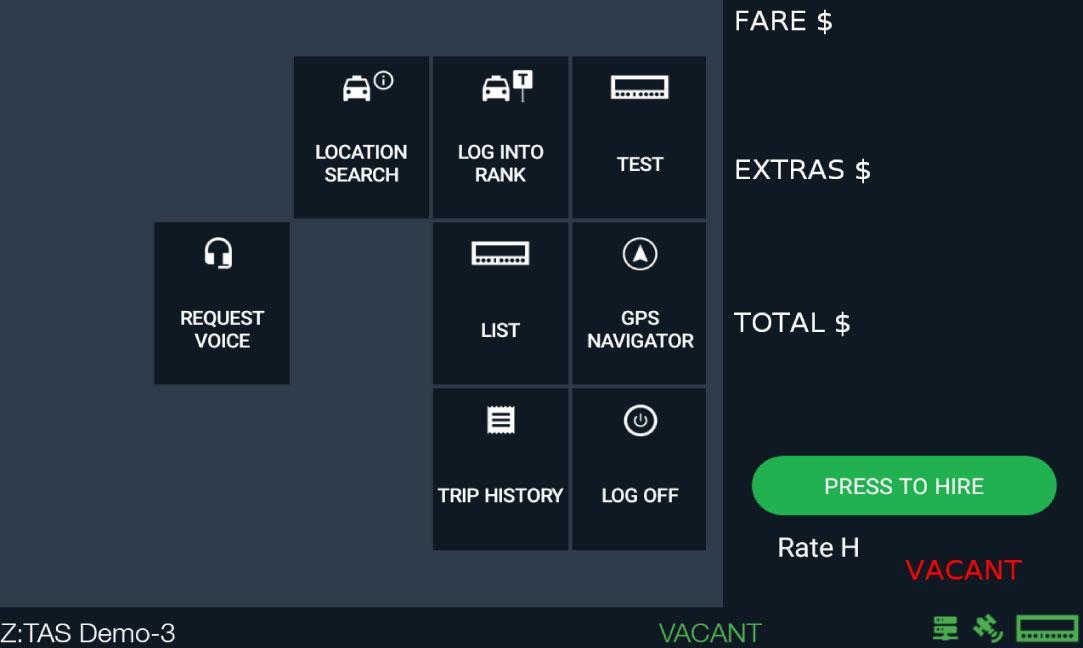

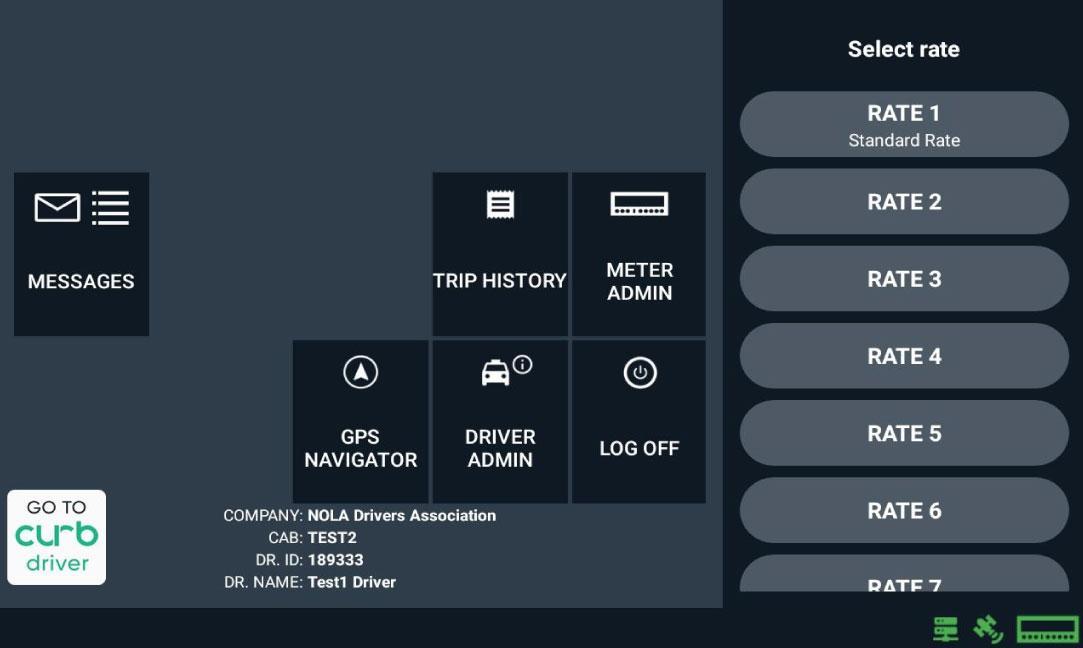
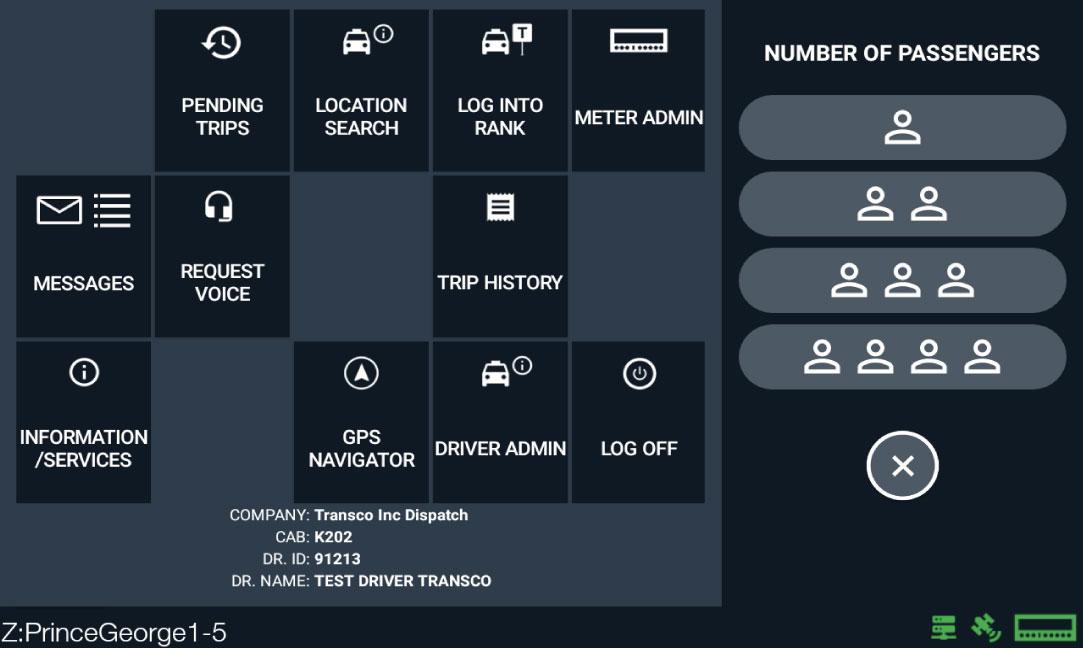



After you hire the Meter, the following information will appear.
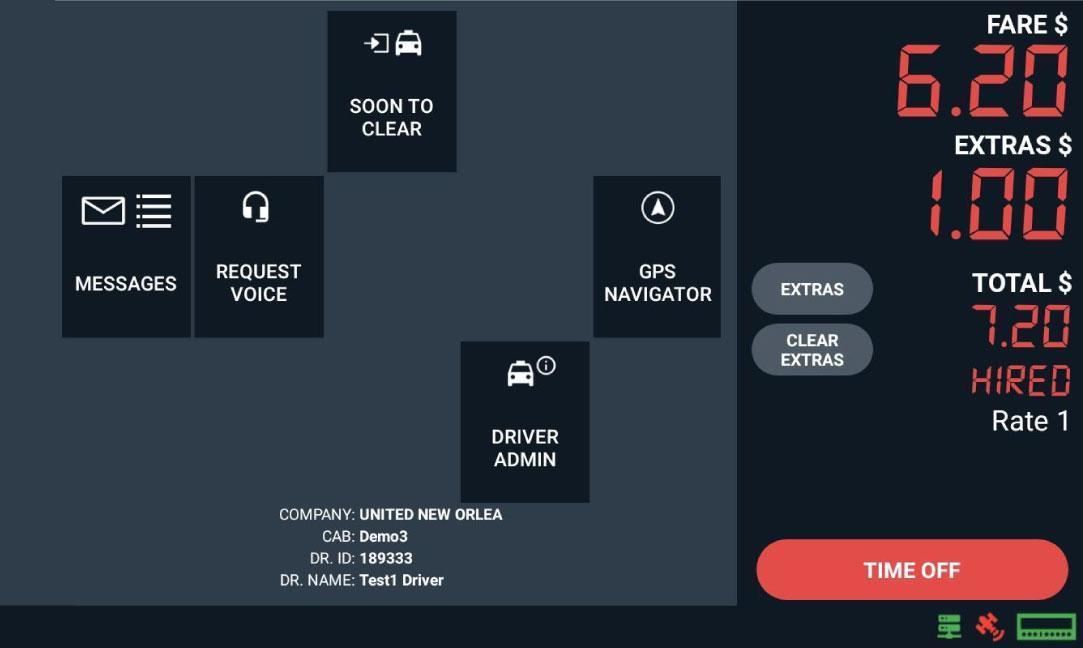
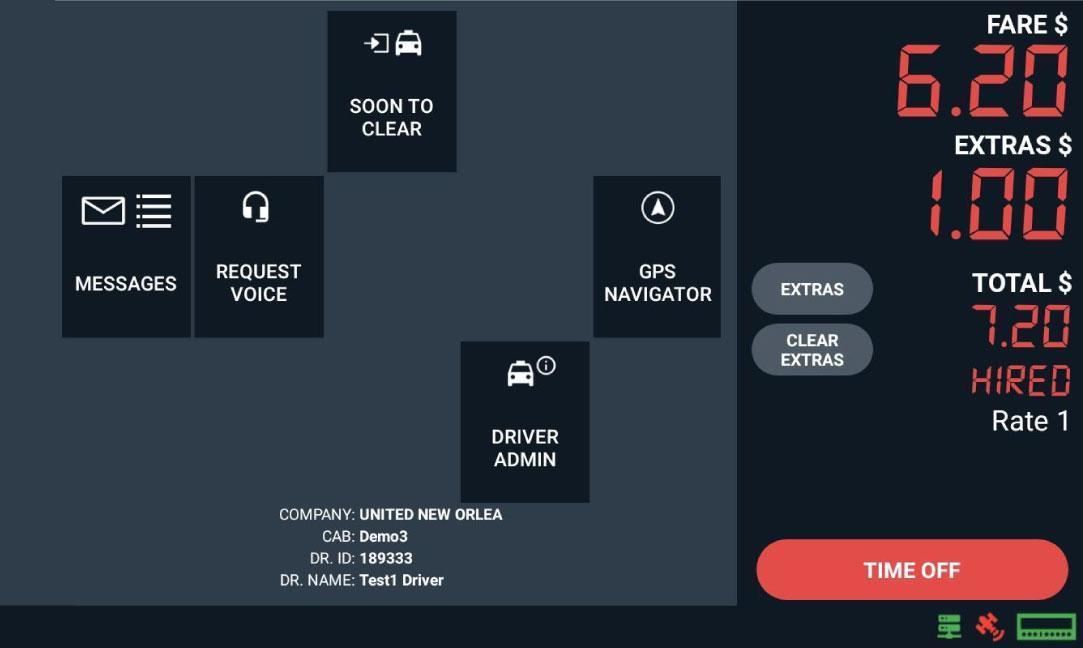


Tap “EXTRAS” to add extra charges. You can also tap on the “Extras $”
Tap on “Clear extras” to remove all extras added.



Tap “TIME OFF” button to time off meter if you are not charging for wait time or if you are ready to end trip to receive payment from Passenger.
Tap “TIME ON” if you are going to charge Passenger for wait times for the remaining duration of the trip.
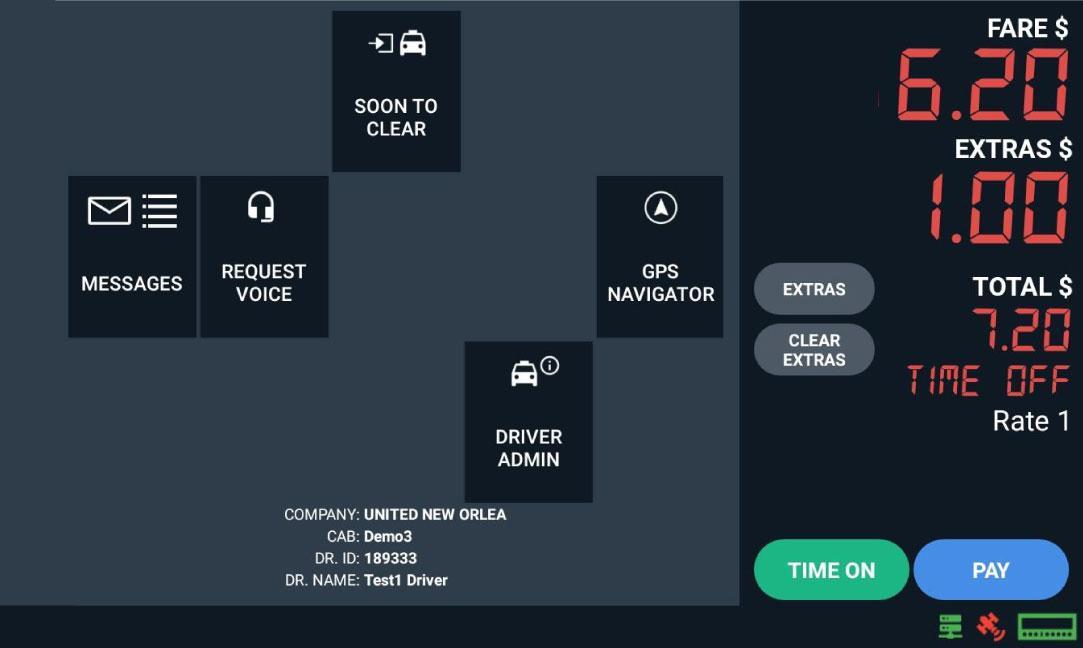
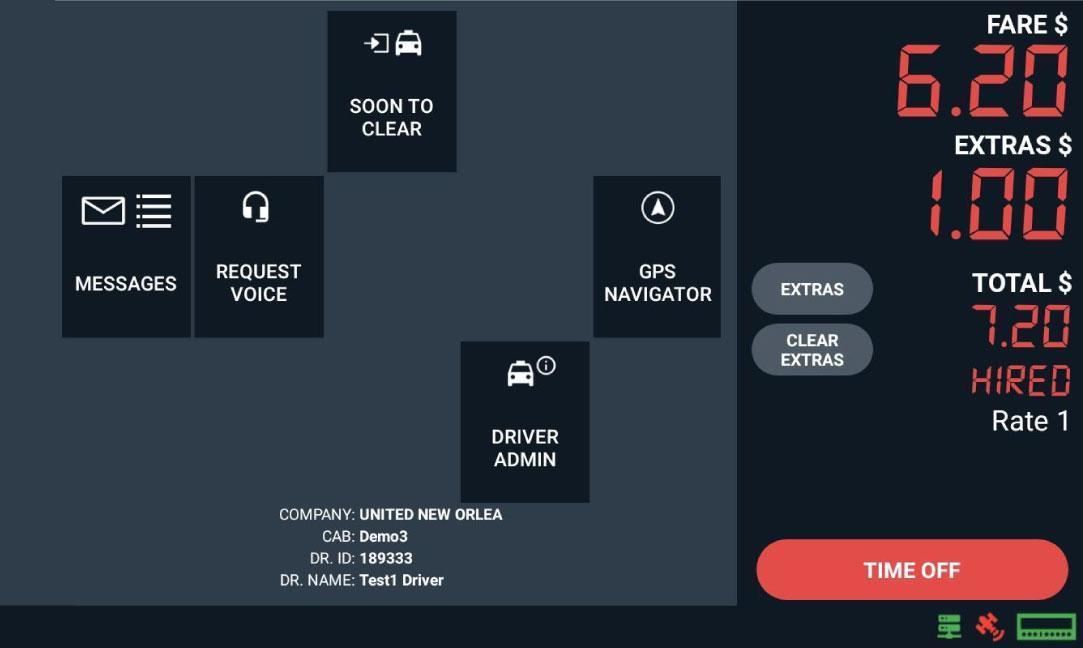
Tap “PAY” if you are ready to process the payment.



Tap “PRINT” button if you wish to print receipt.
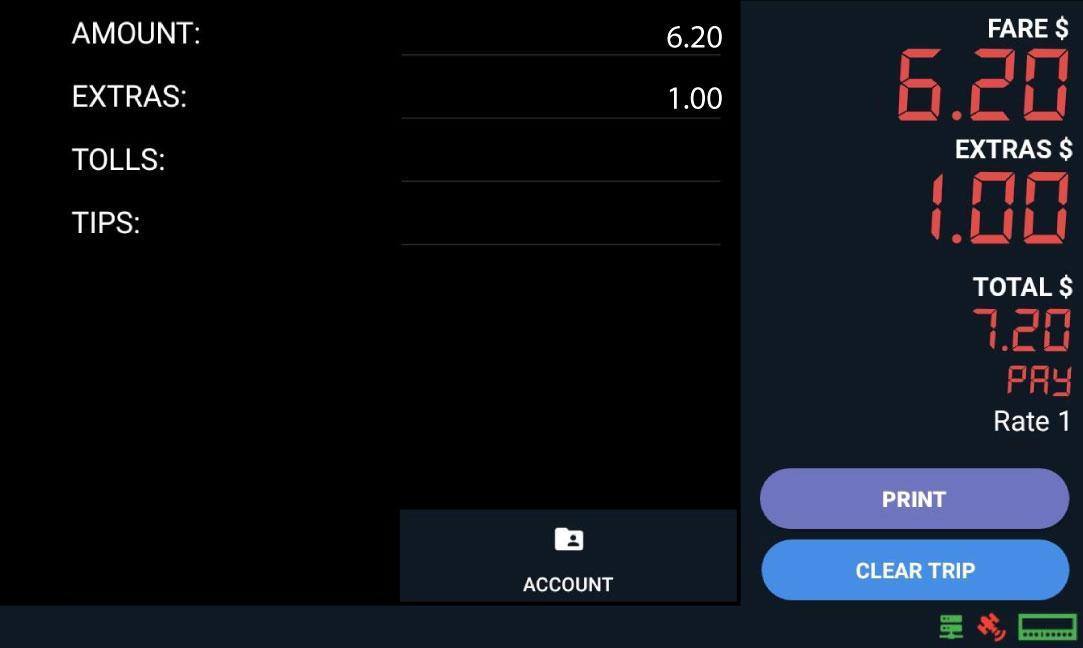
Allow Passenger to select a payment method “Cash” or “Credit”.
If Passenger does not select any payment method, then you can clear your screen by tapping on “CLEAR TRIP” once the countdown of 10 seconds is completed.

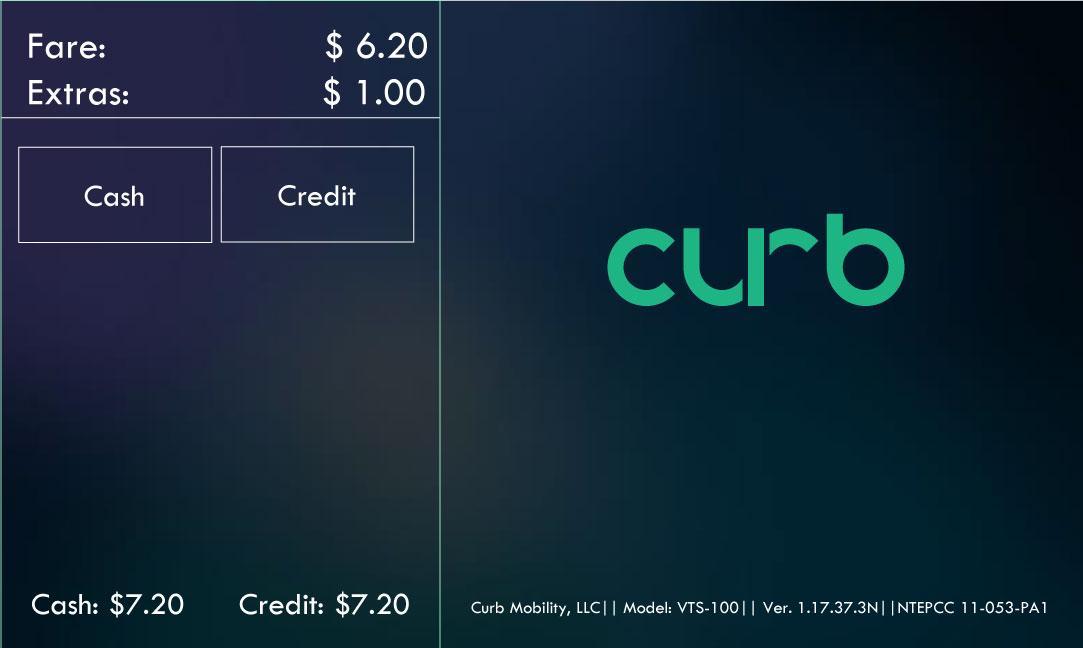
If Passenger select “Cash” then you will be notified in Dash app of Cash option selected.
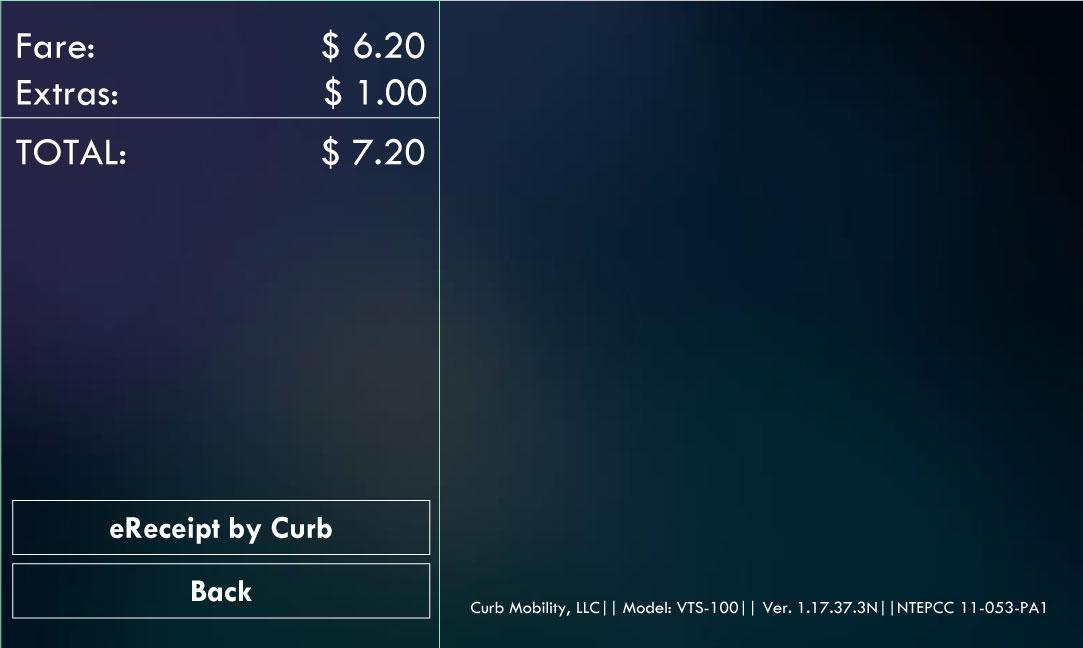
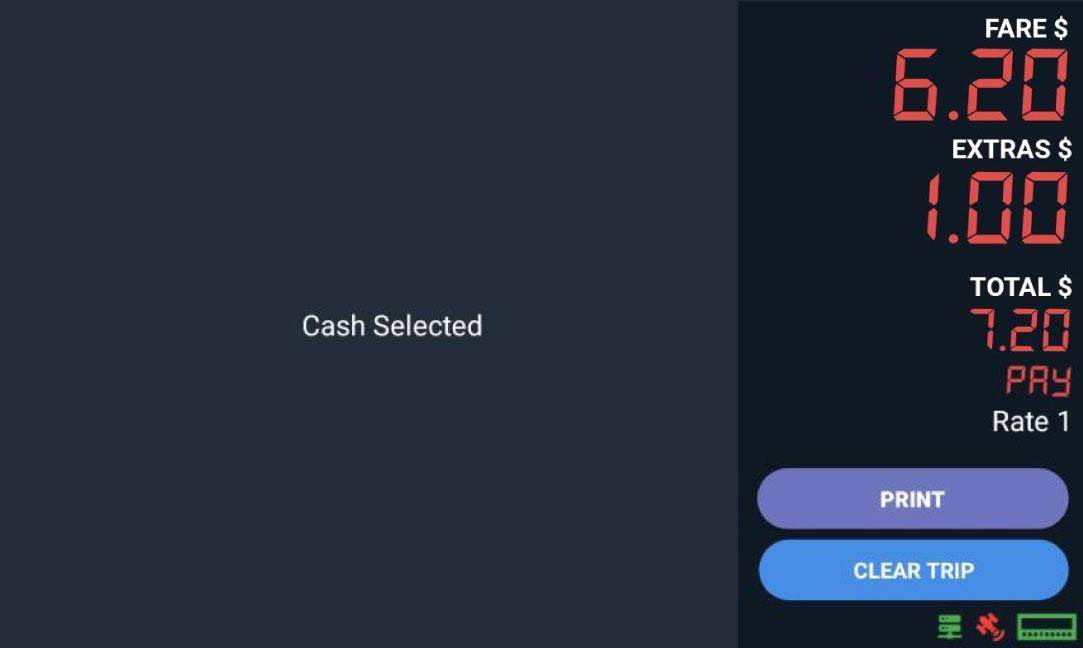
If Passenger selects “Cash” payment method, then “eReceipt” button will be presented and “Back” button to change payment method to “Credit Card”.



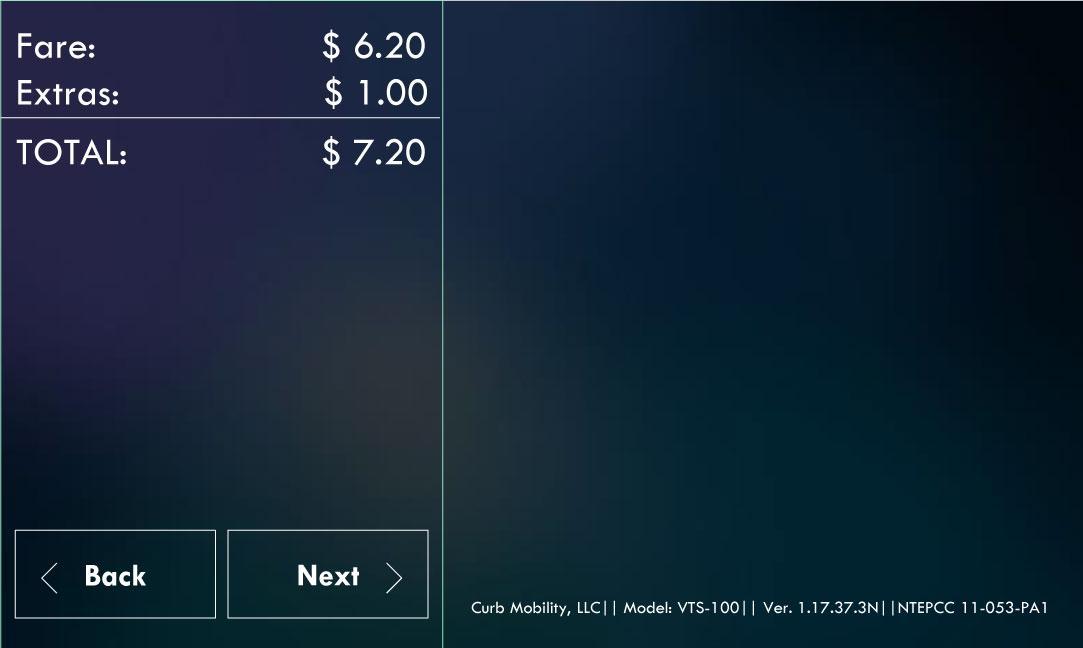

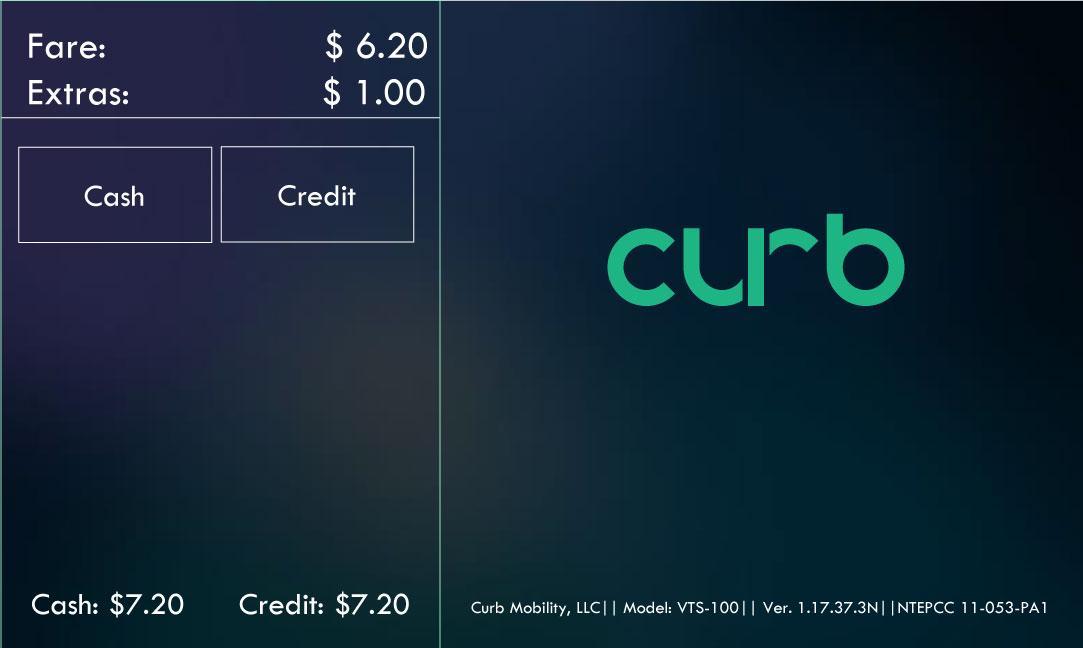
If Passenger select “Credit Card” then you will be notified in Dash app of Credit Card option selected.
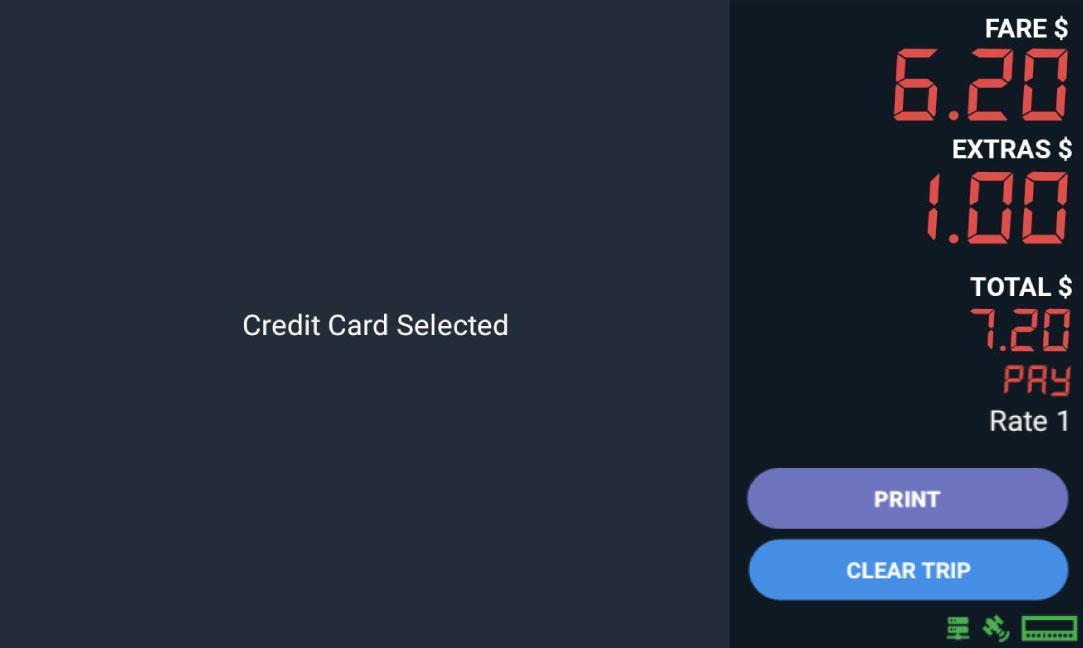
If Passenger selects “Credit” payment method, then will follow to “Next” button to select a Tip amount or “Back” button to change payment method to “Cash”




Passenger can select the predetermined amounts or tap on “Other” button to apply an specific amount of Tip.
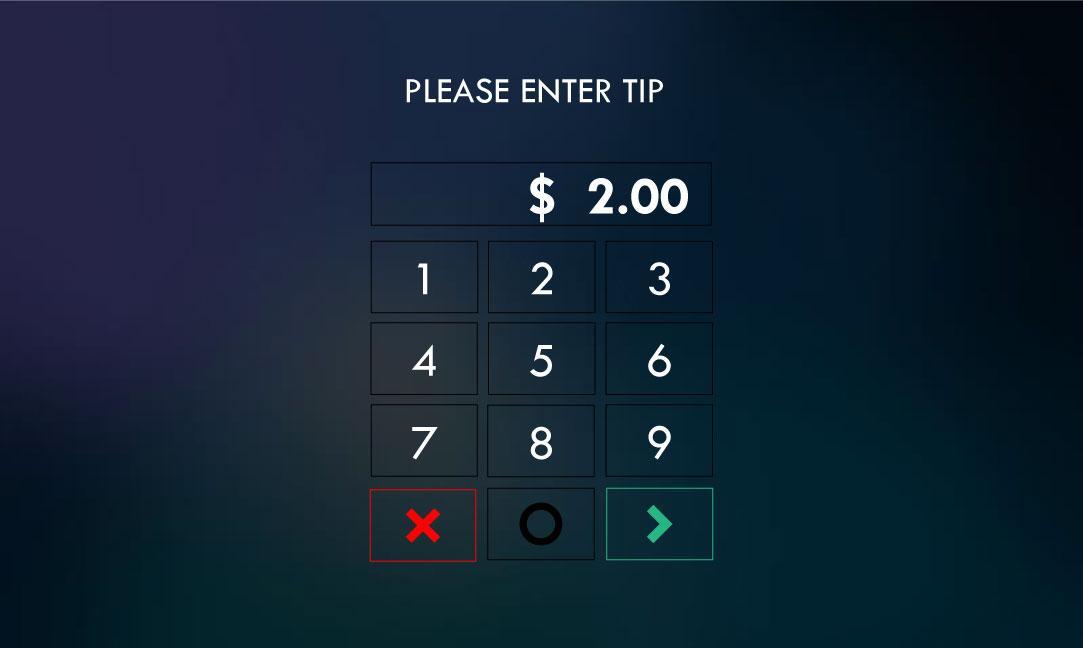
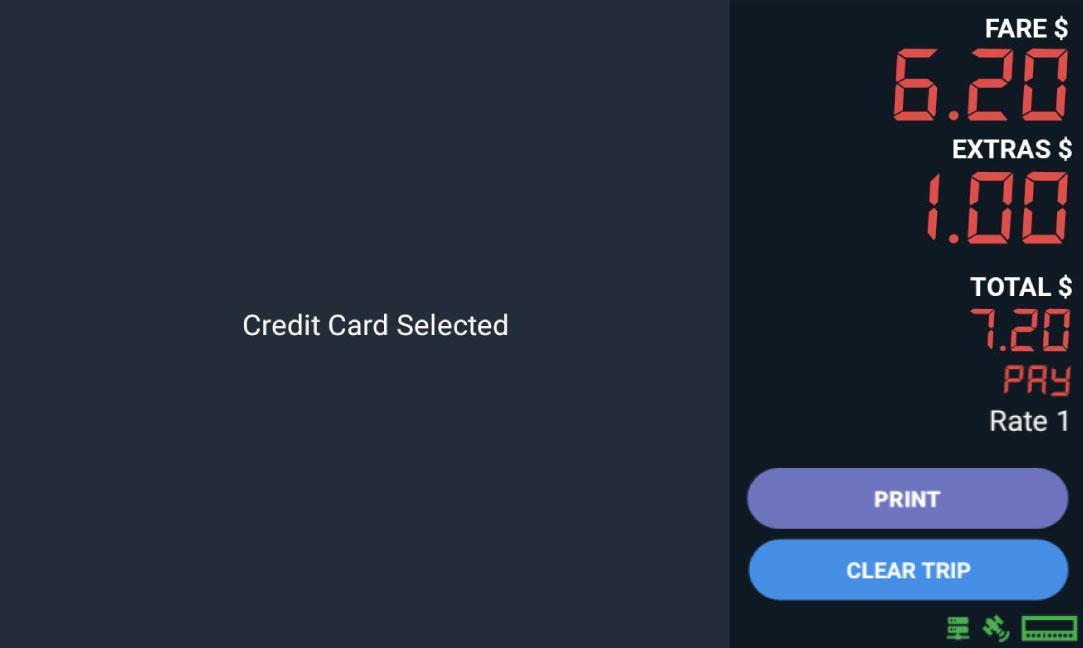






Passenger can select the “Next” button to process Credit Card transaction to pay for the trip.
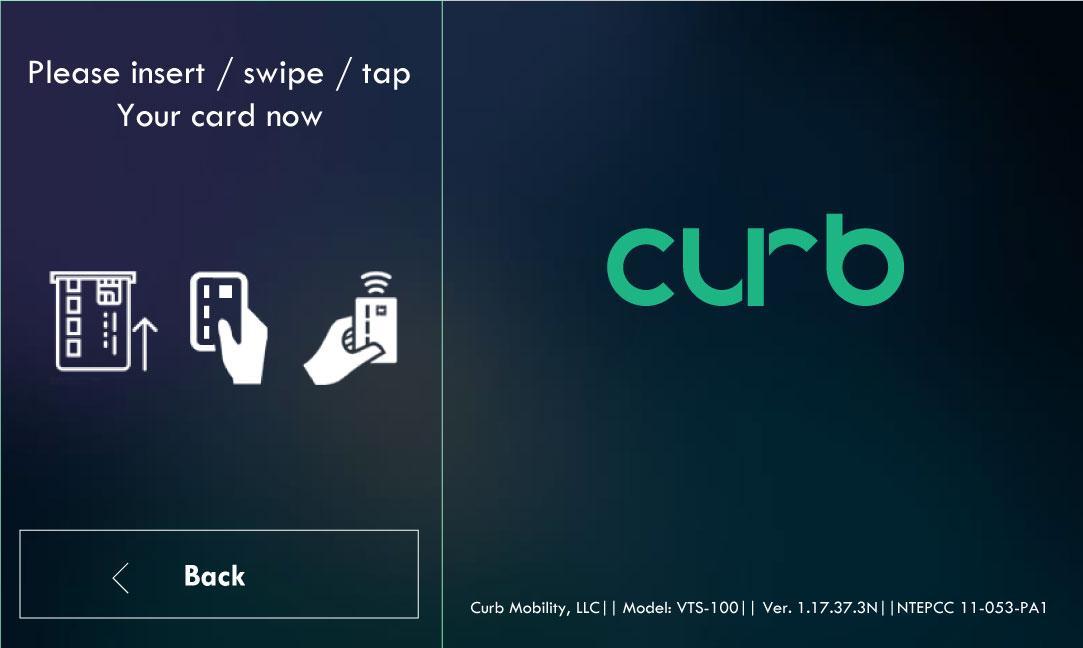
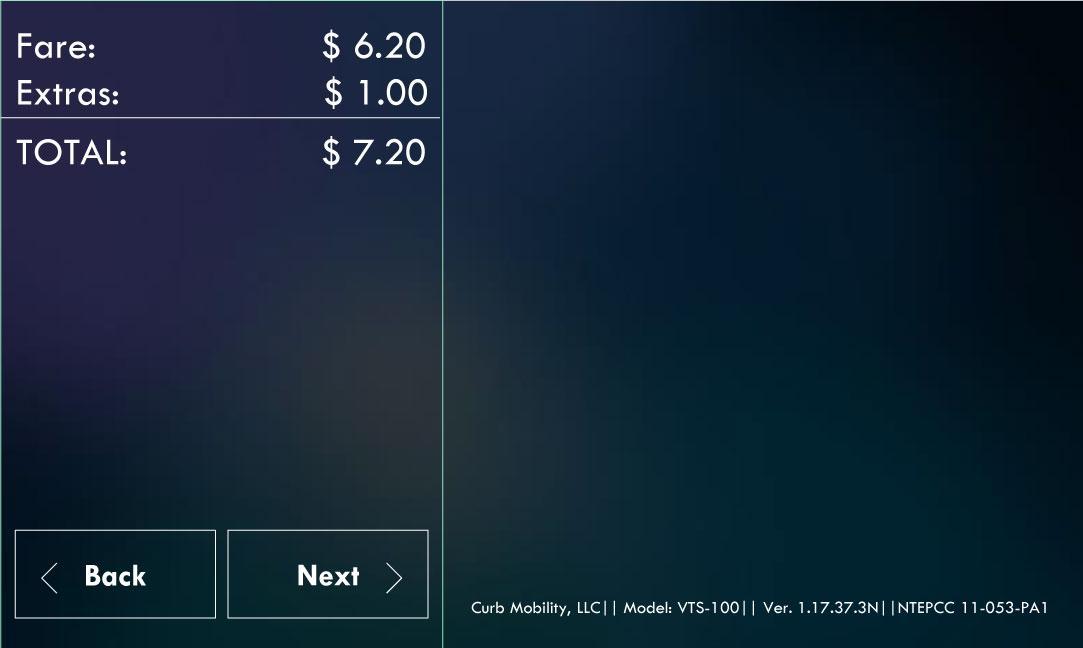

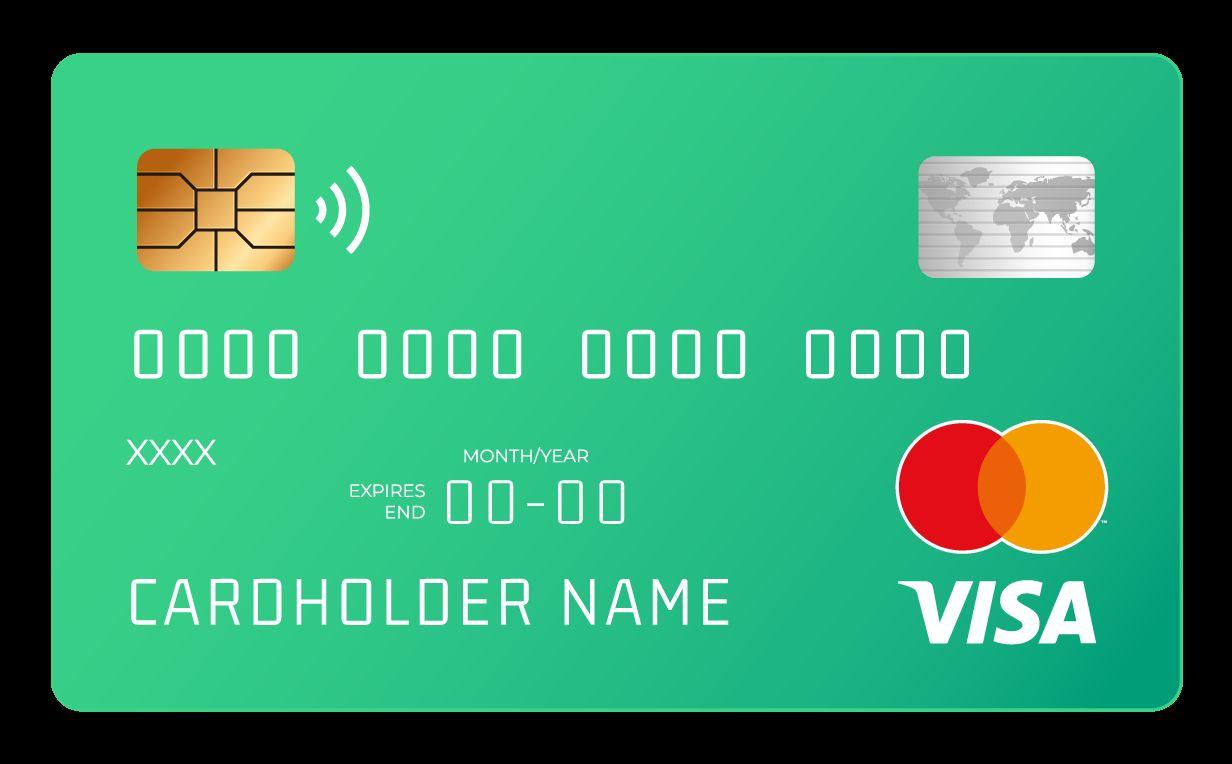

Passenger can insert Chip + Pin Credit Card here.



Passenger can tap “Contactless Credit Card” on the payment screen.
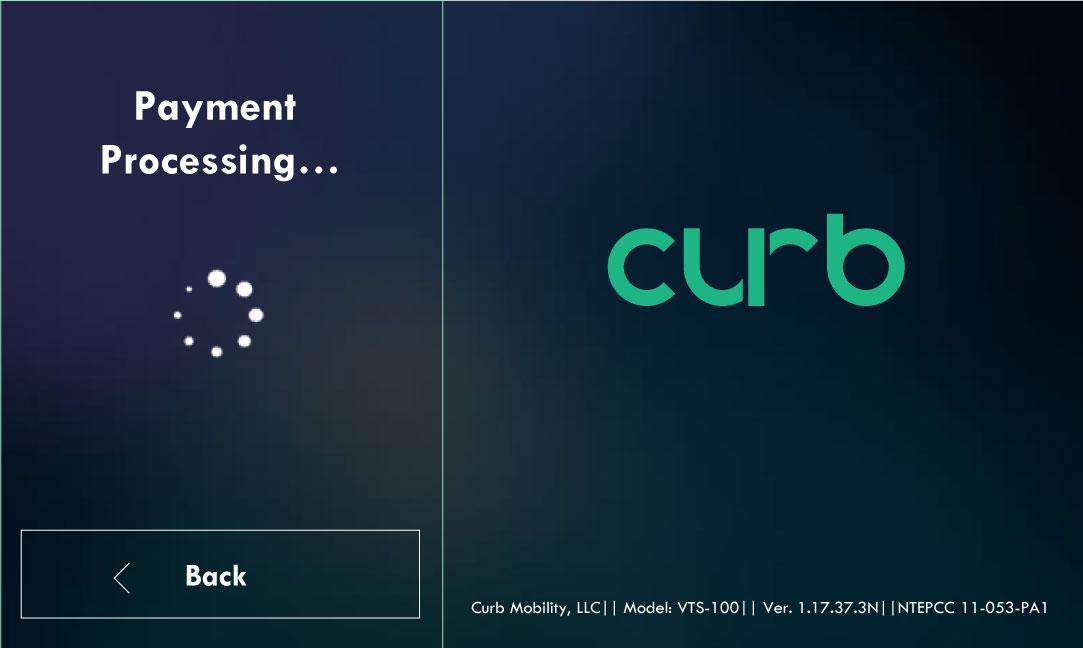
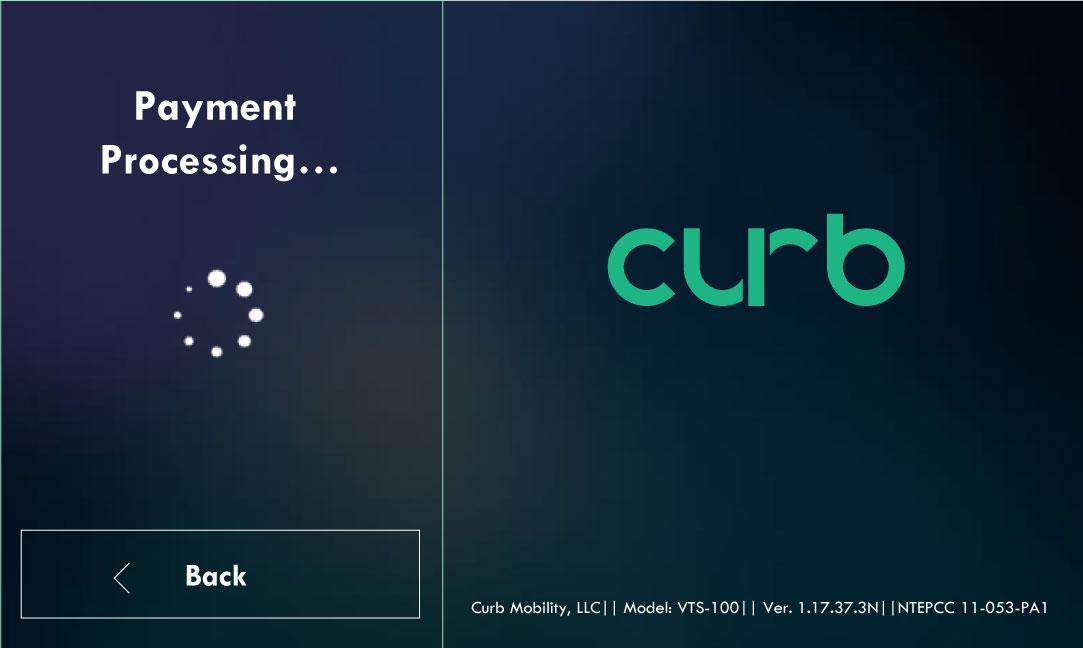
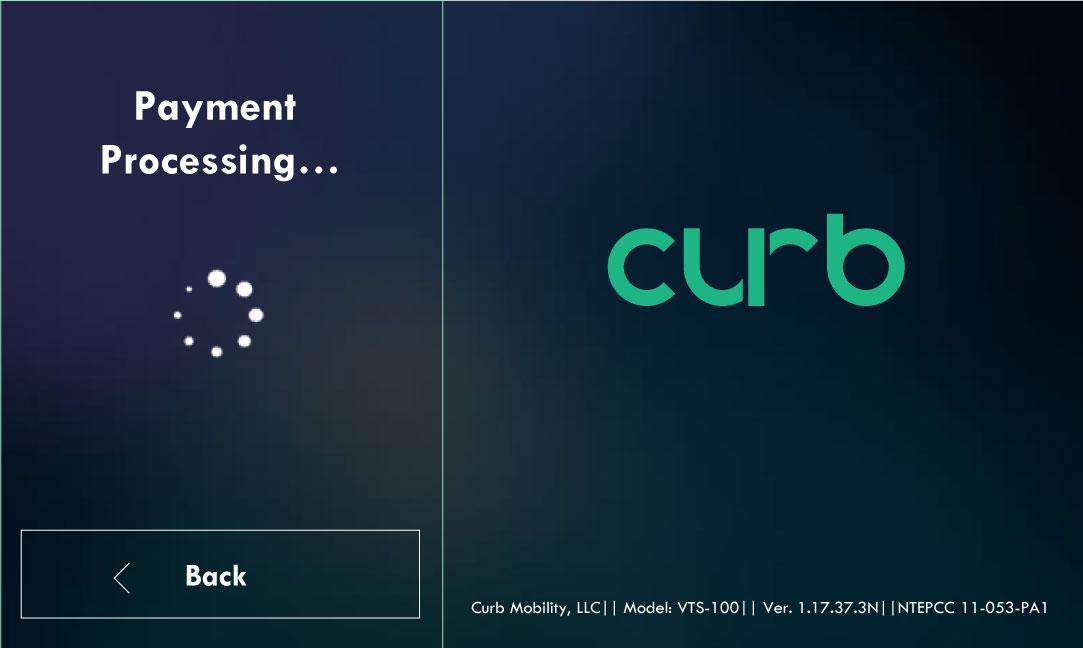
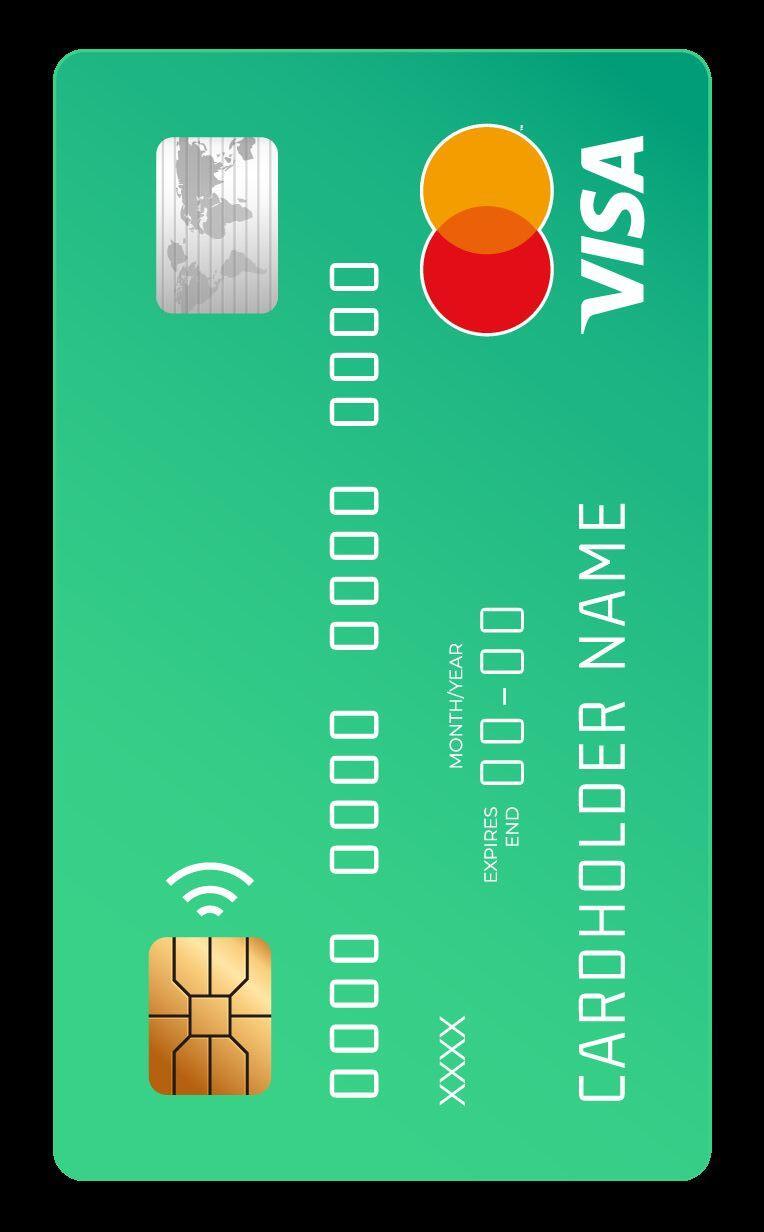
Passenger can swipe Credit Card here.
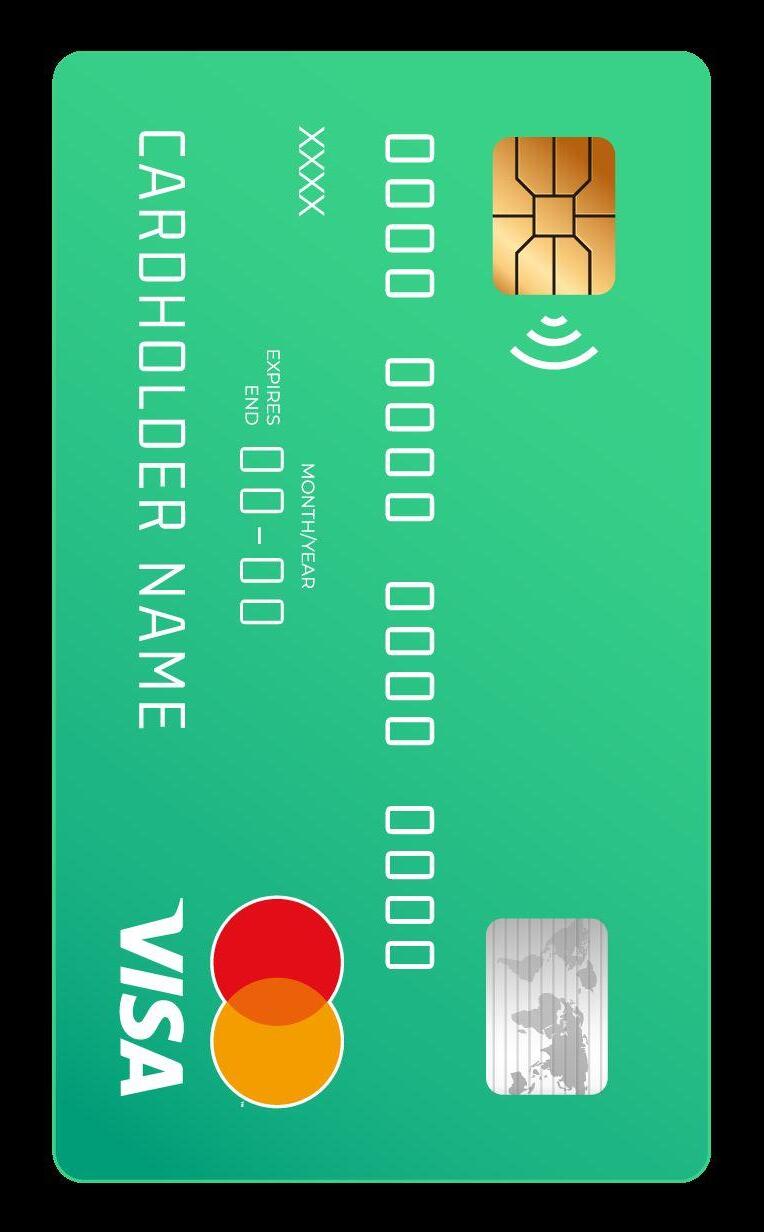
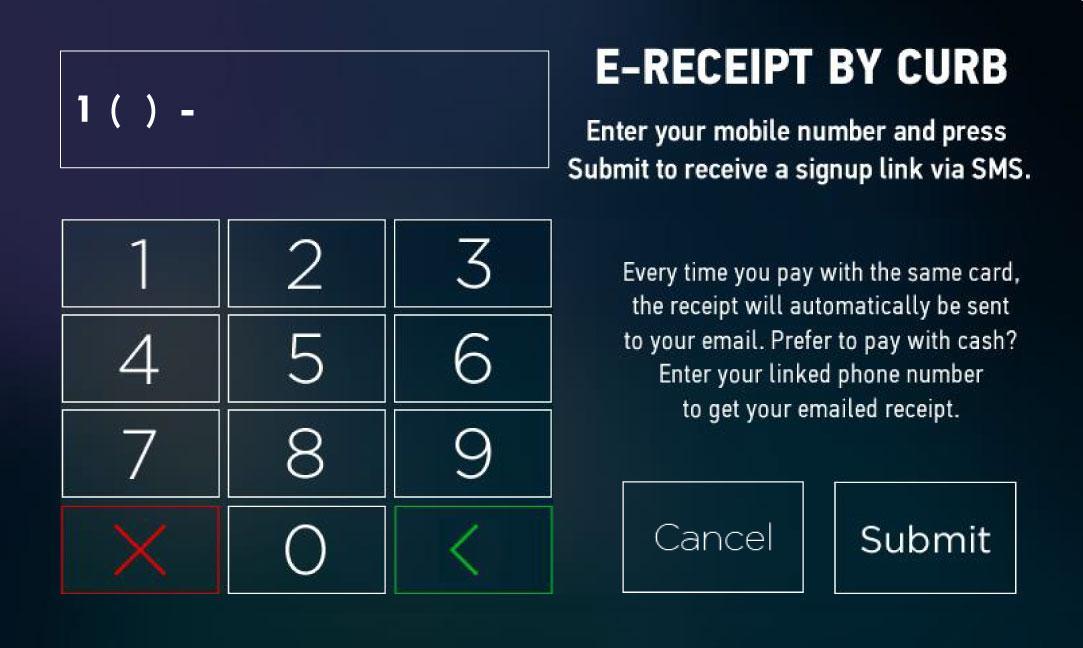
Once Credit Card transaction is confirmed you will see authorization number on Dash tablet.
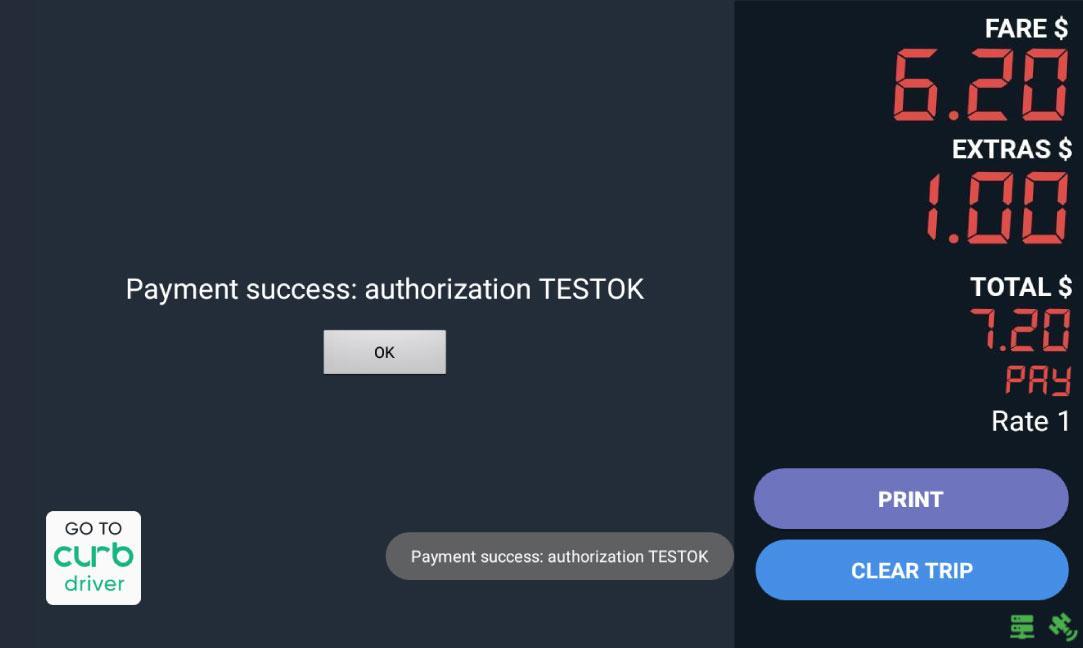


Your screen will clear an go back to Vacant mode.


Passenger will receive a text link to download e-Receipt after submitting phone number in the Marquee.
After clicking on the downloading “PDF e-Receipt” then the full details can be viewed on the mobile phone or computer.
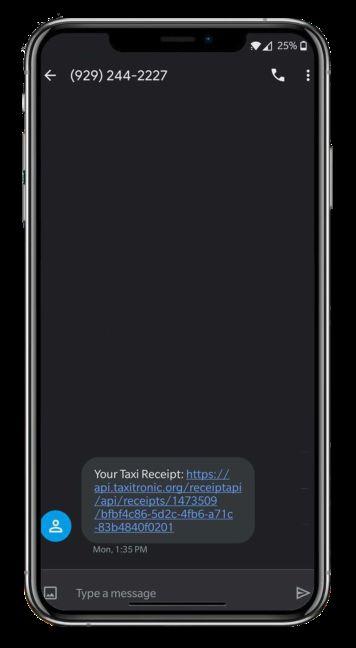
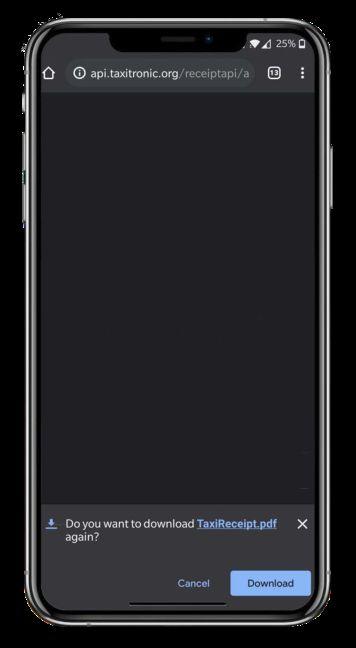
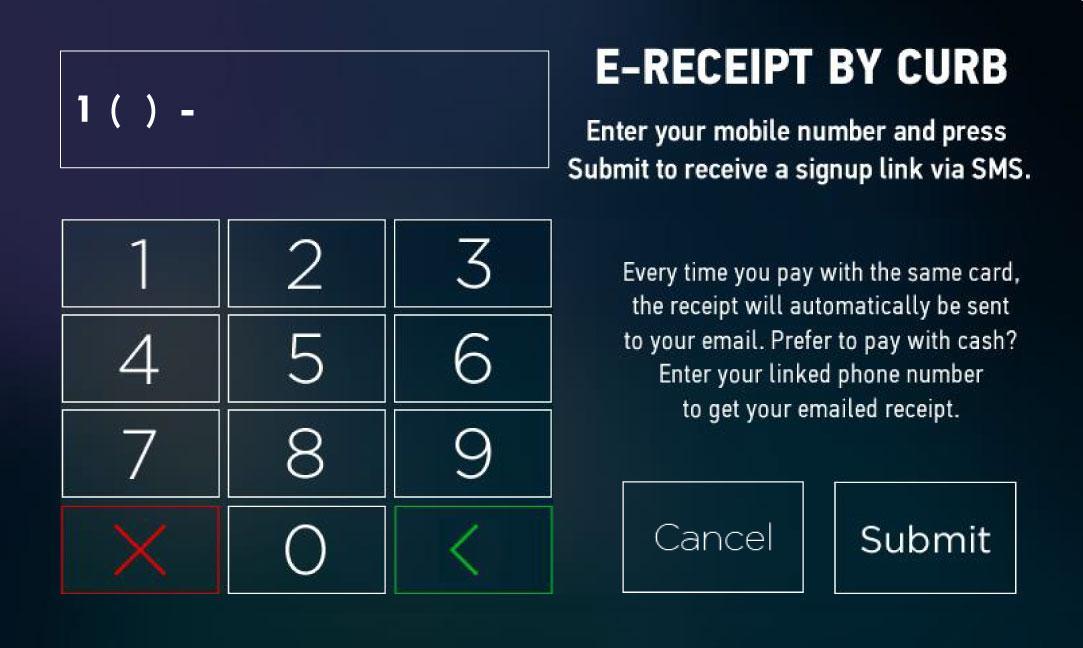

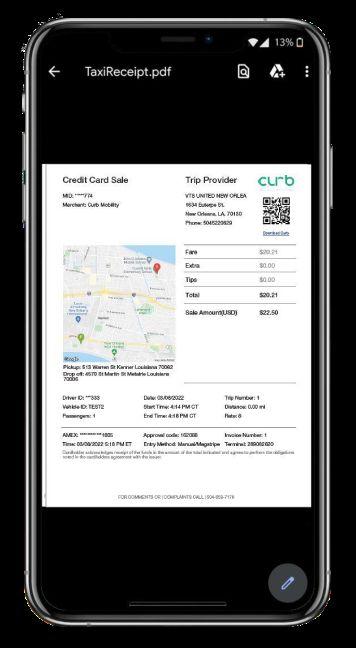

After selecting Rate 8, enter negotiated Amount (Example: $ 10.00) Then Tap “OK” for customer to verify entered fare. 1
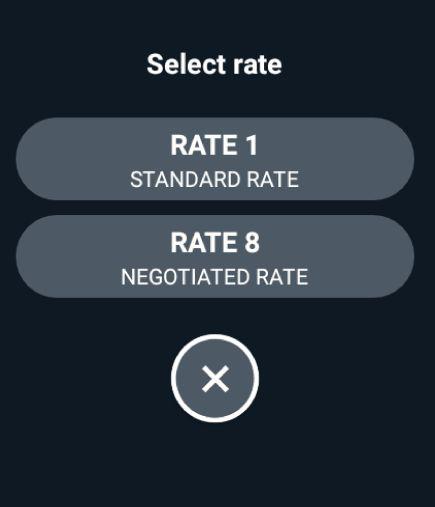
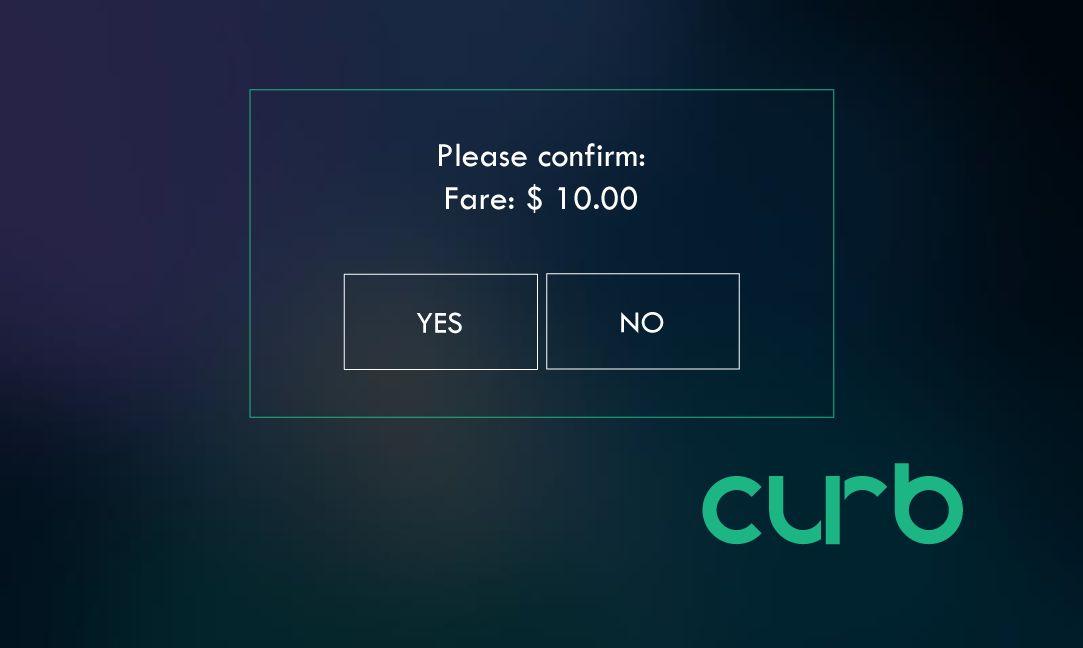
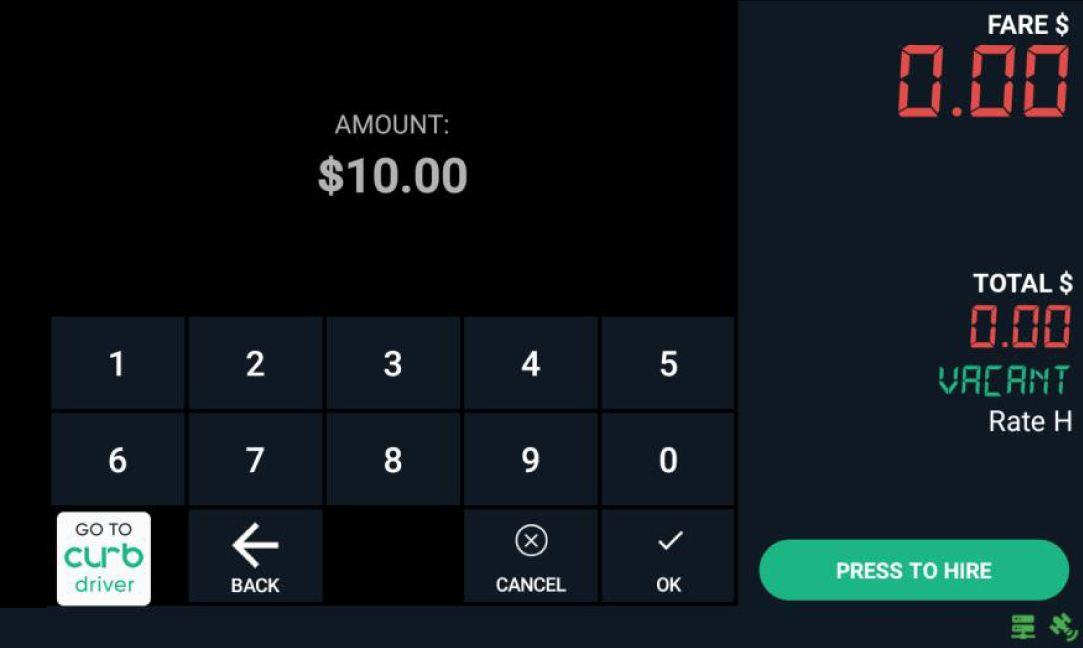


2 Please ask Passenger to confirm fare amount from the Marquee (PIM).
Passenger must accept fare in order for the meter to start.
Lastly, after reaching the destination, tap “Time Off” and then tap “PAY” for payment options and to PRINT receipt.
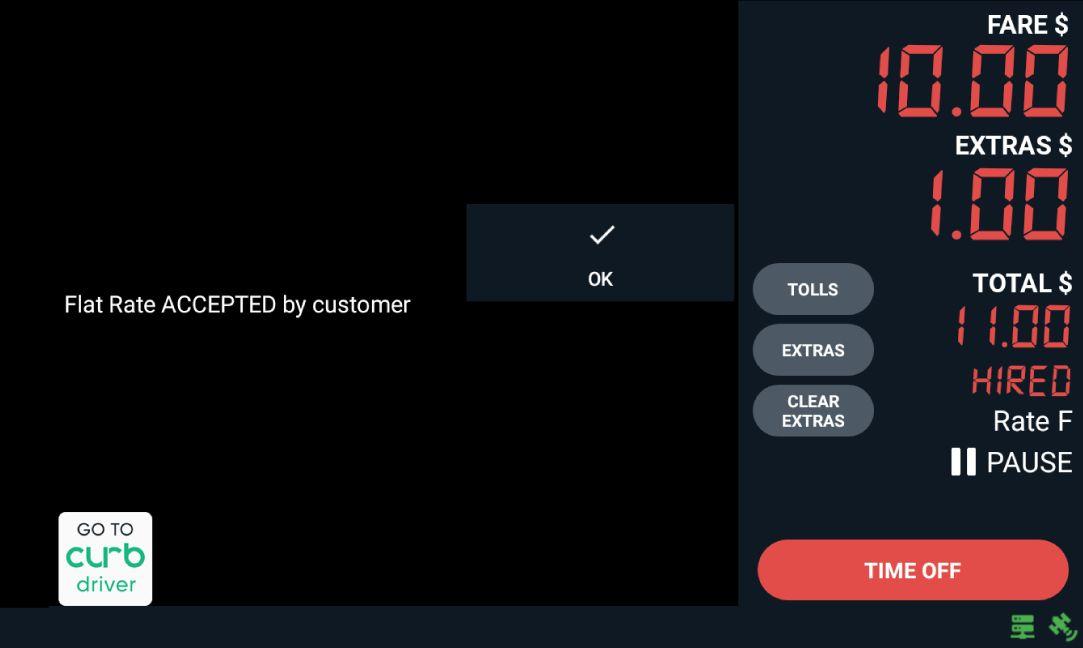
Rate 8 = Flat Rate + Tolls + Surcharge

$1.00 - (Optional)

If you wish to see your trip history, tap on “TRIP HISTORY” button.

You are now in Vacant Mode


You can now scroll and select individual trips to view details and reprint receipt if needed.
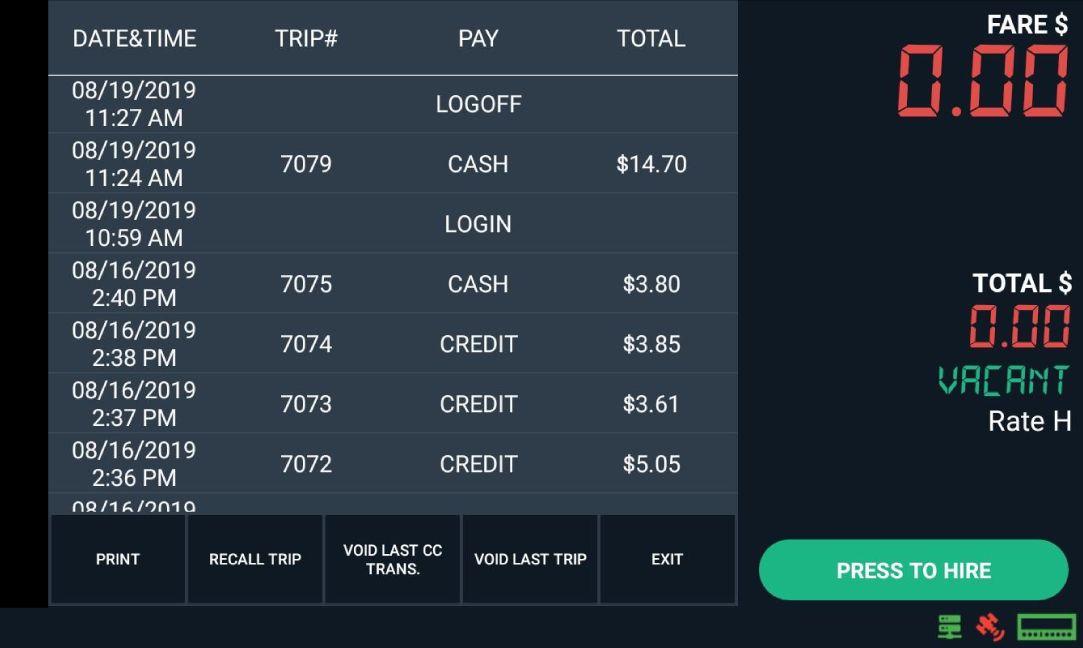
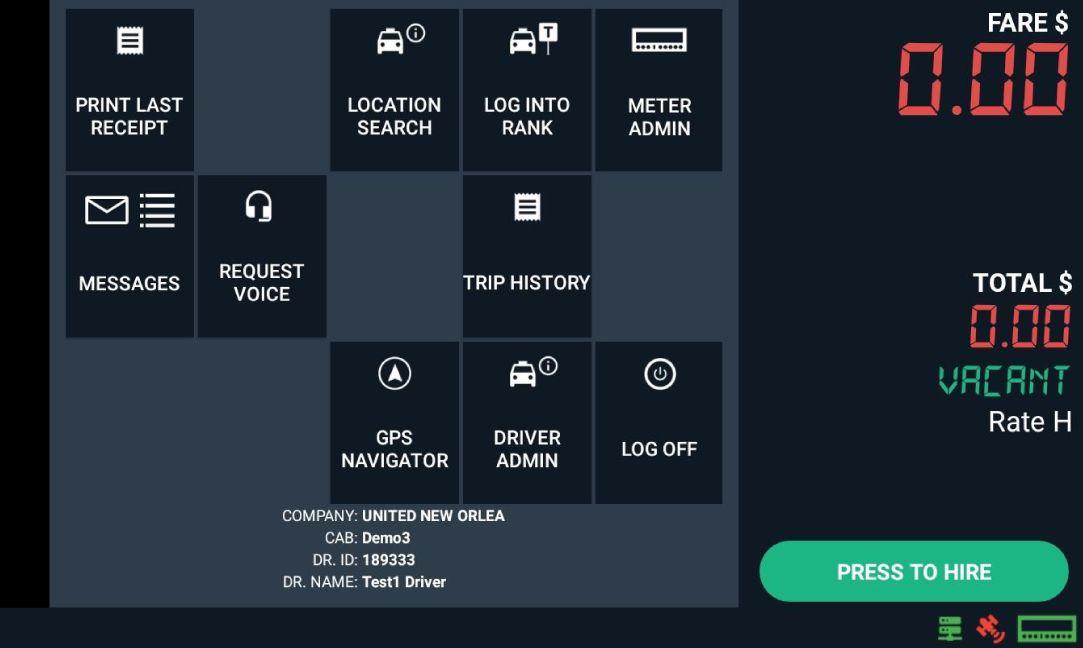
In the “TRIP HISTORY”, you can tap to select a transaction.
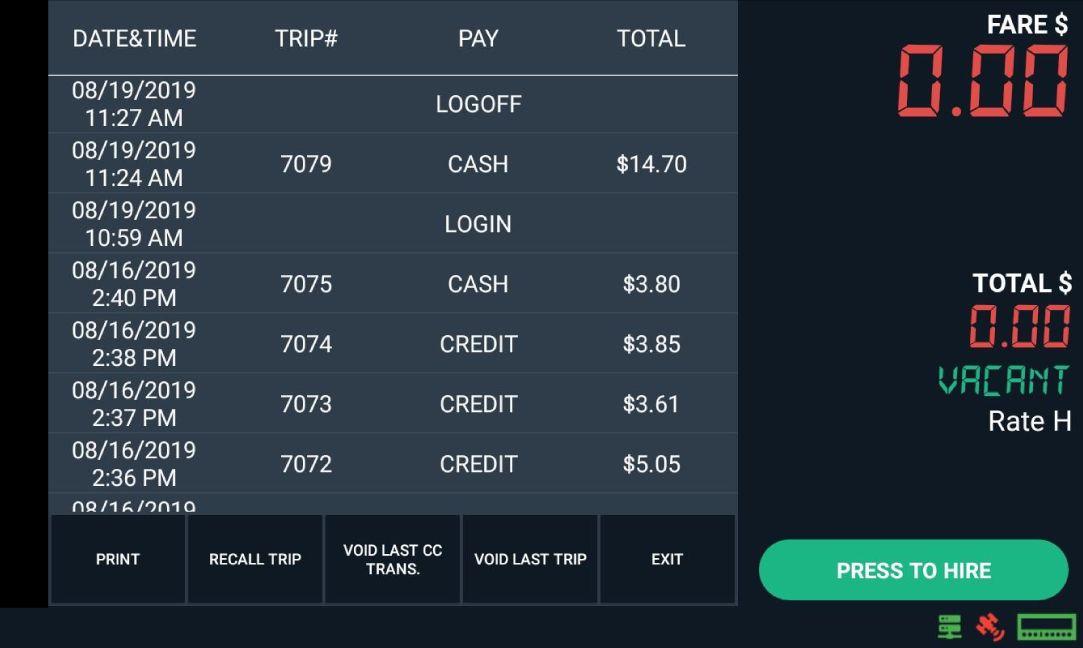

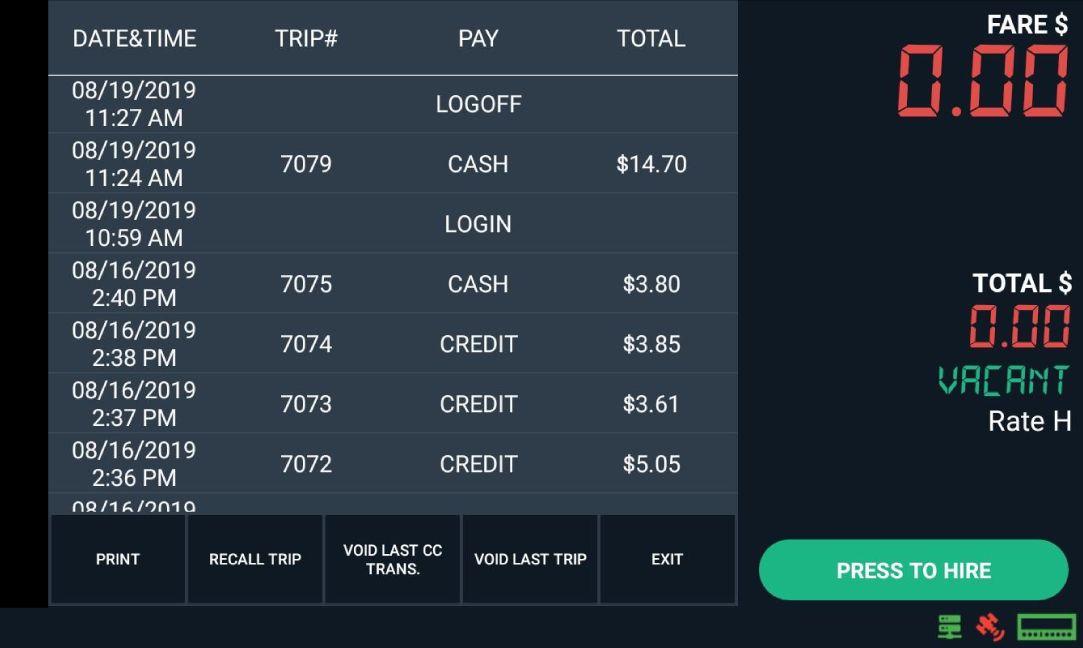


And then tap “PRINT ” to print receipt.

Select a transaction and tap twice to see in detail

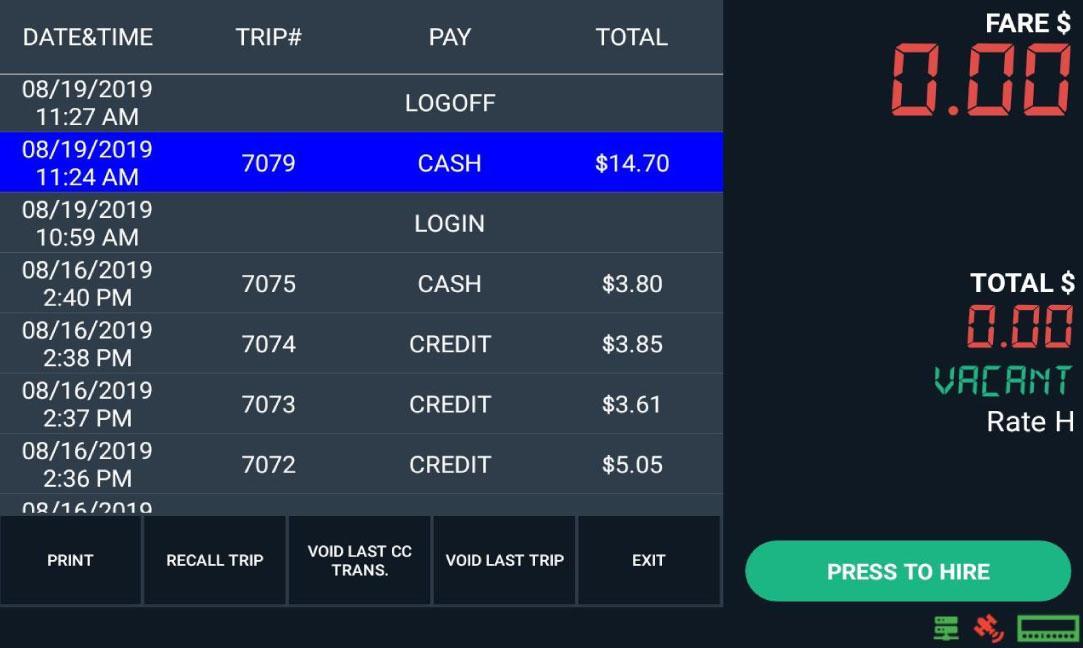

You can now see the details of the transaction selected.
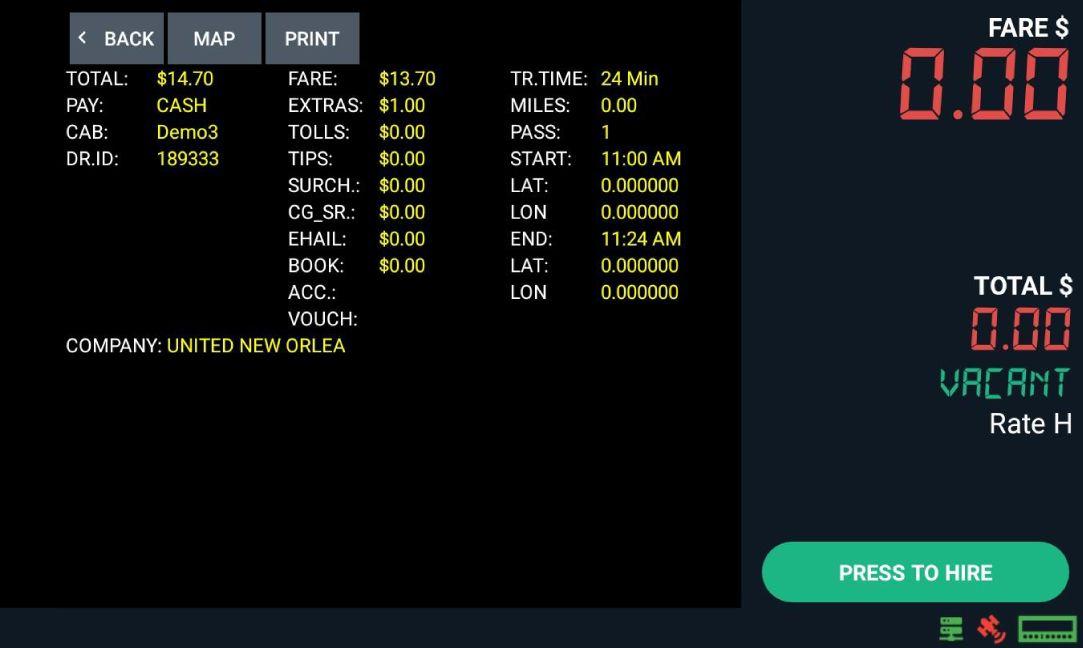

Tap on “EXIT” button to exit the Trip History.
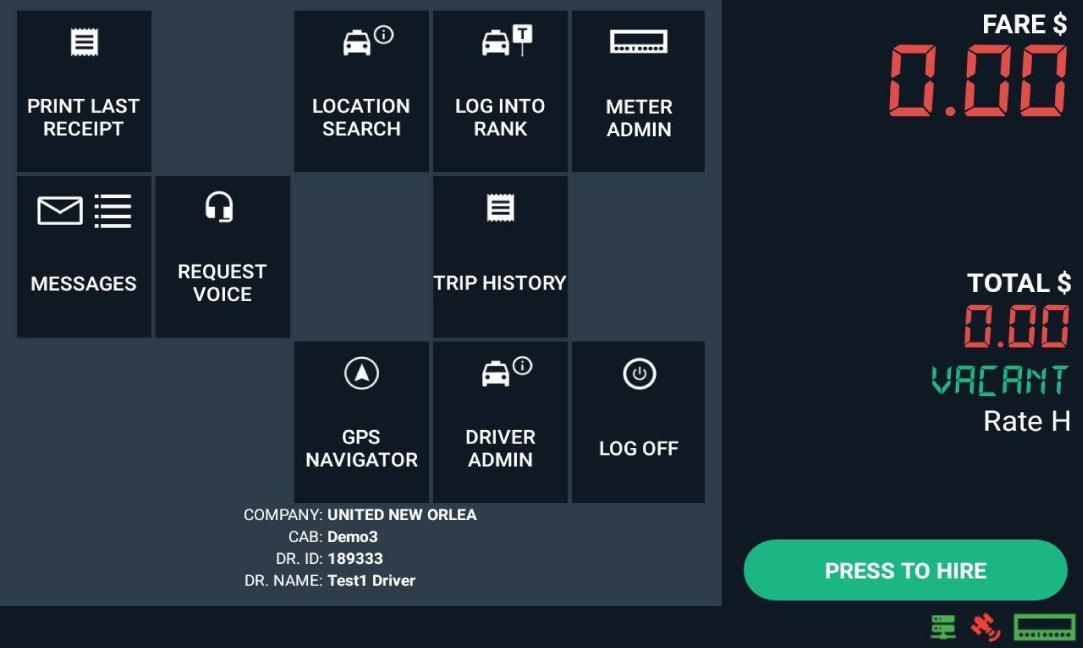
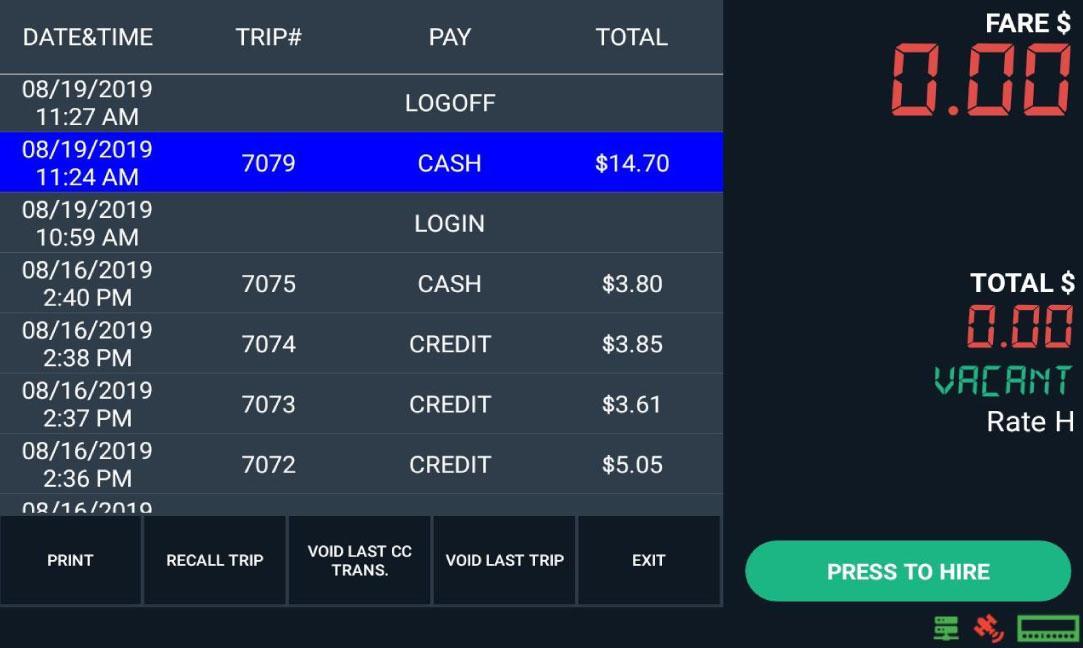


To Log Off, tap on “LOG OFF” button.

Tap on “OK” button to Log Off.
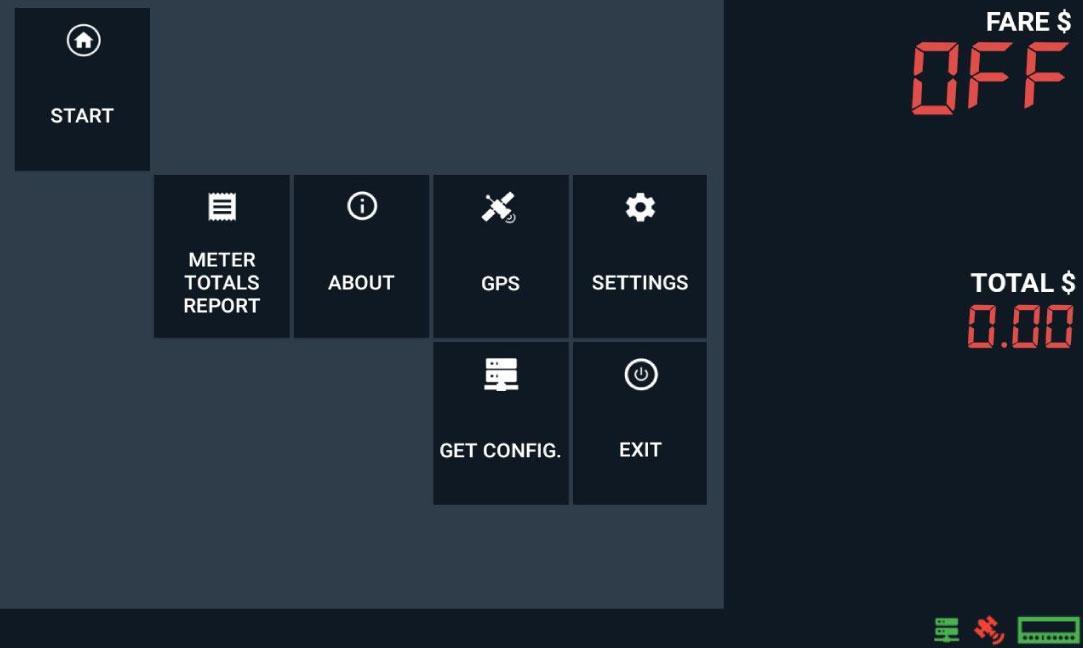

You are now logged off.
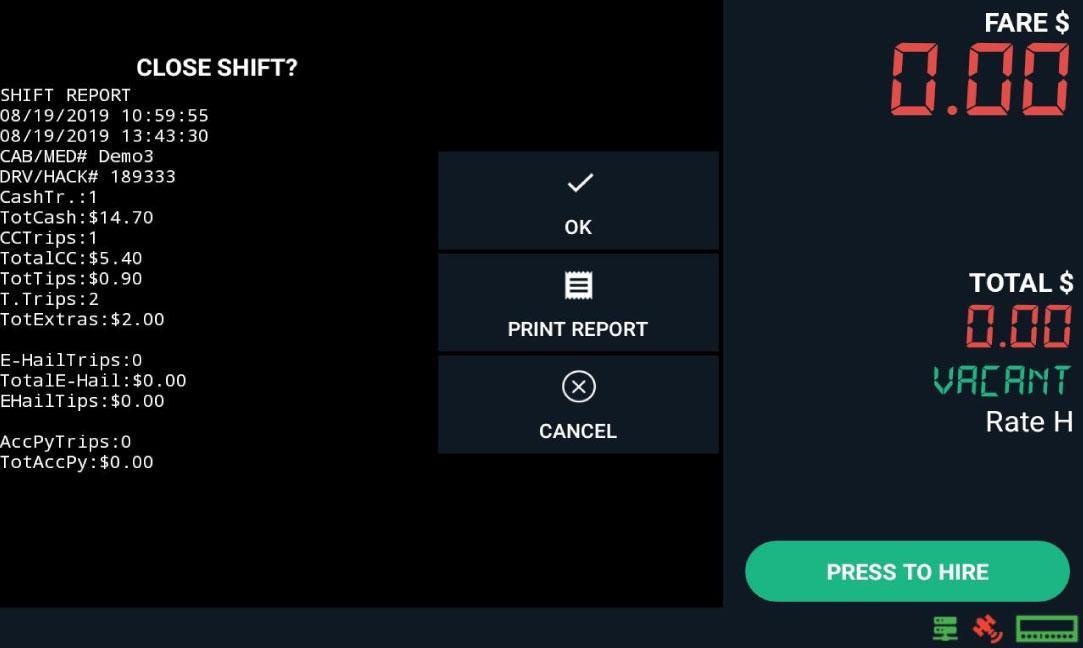


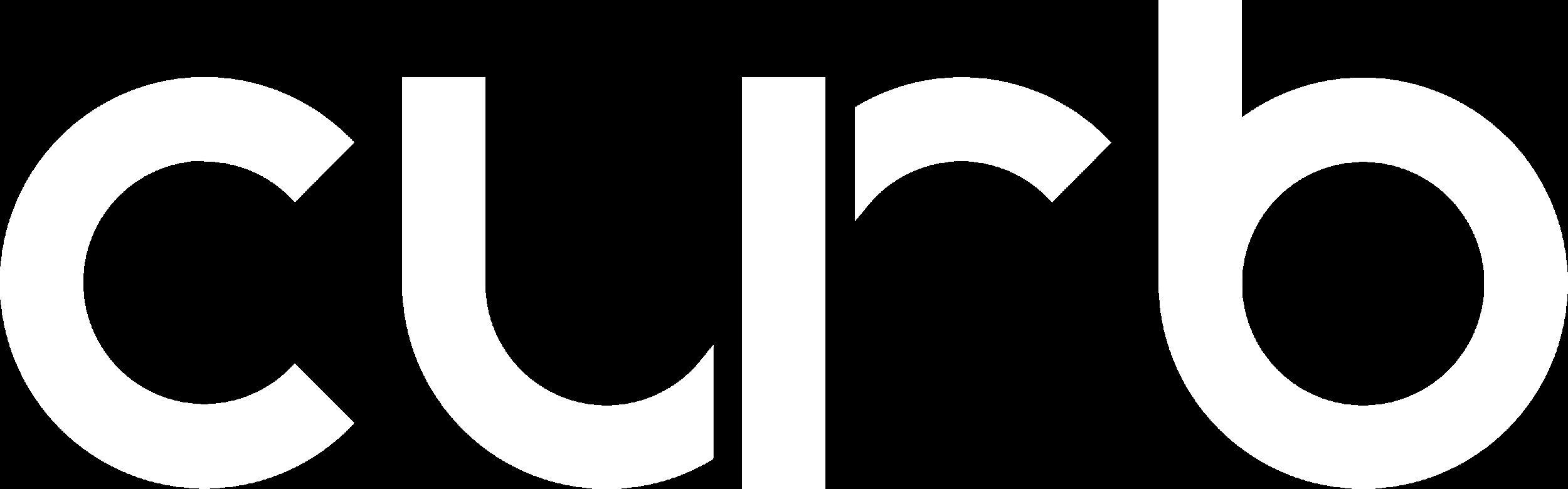
The Flat Fare offer is displayed along with a pickup and drop off address.
ETA shows how far a driver is from the pickup address.
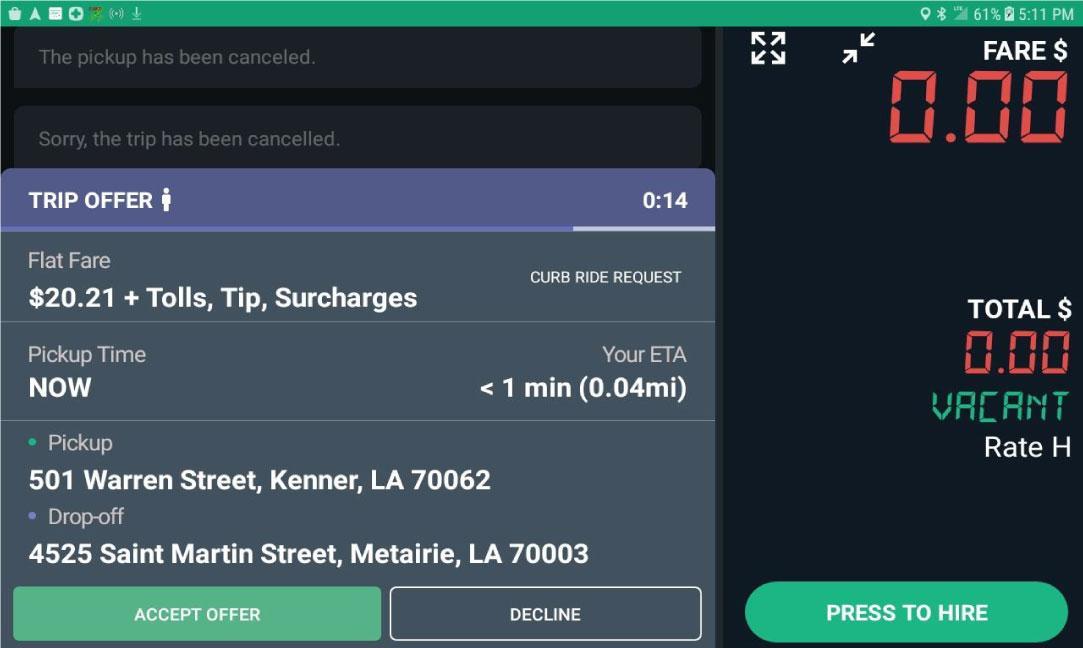
ETA : Estimated Time Arrival


Tap “Accept Offer” to accept the job.
Pickup time will say “Now” for immediate pickup or the scheduled time the passenger has requested.
You have 30 seconds to accept the offer.

Passenger can use the Curb app to order rides.

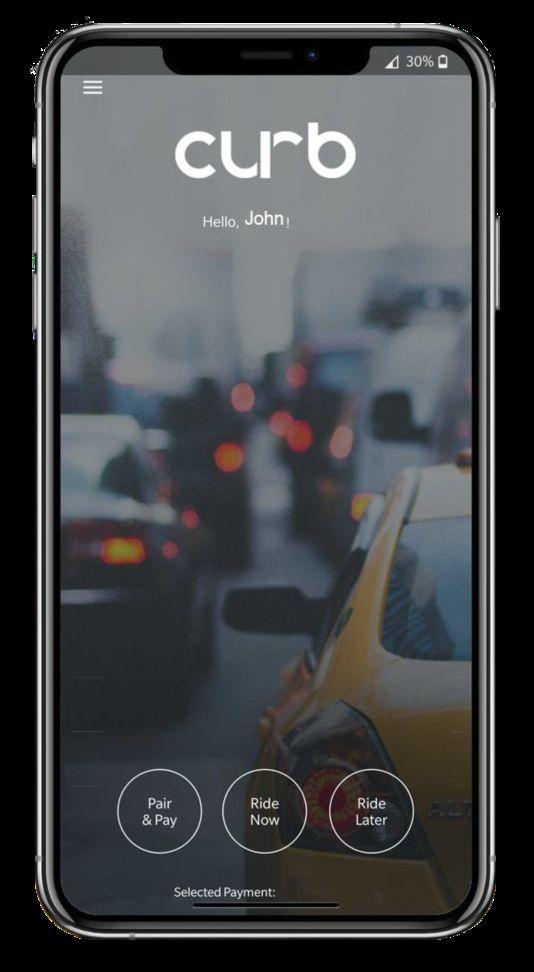
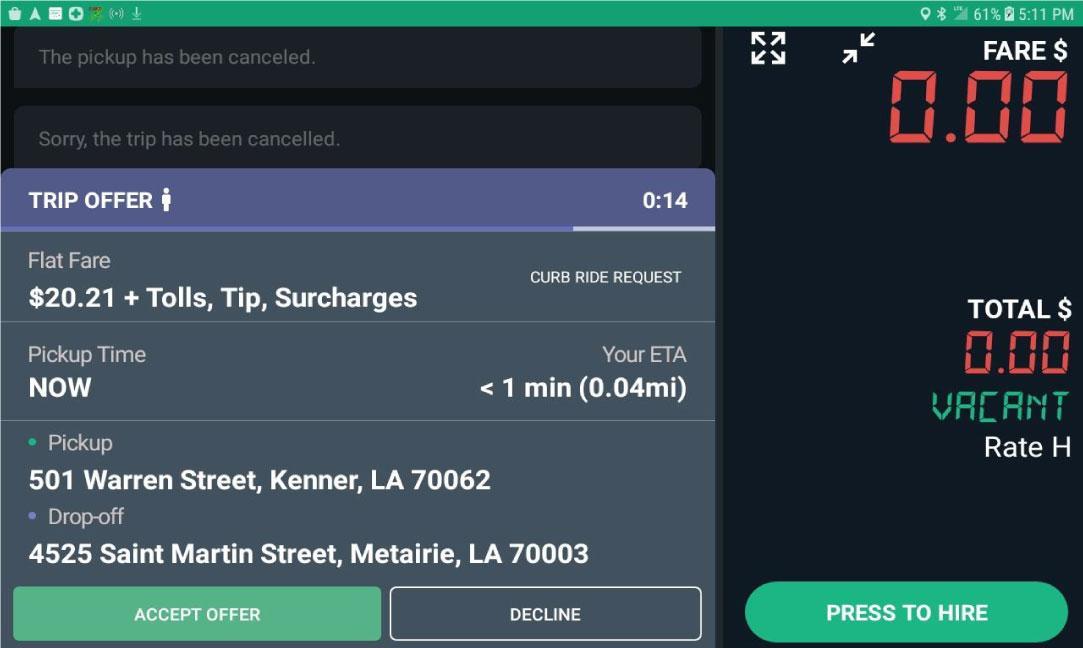

After accepting the offer, you will see the assigned ride screen if the trip has been assigned to you.
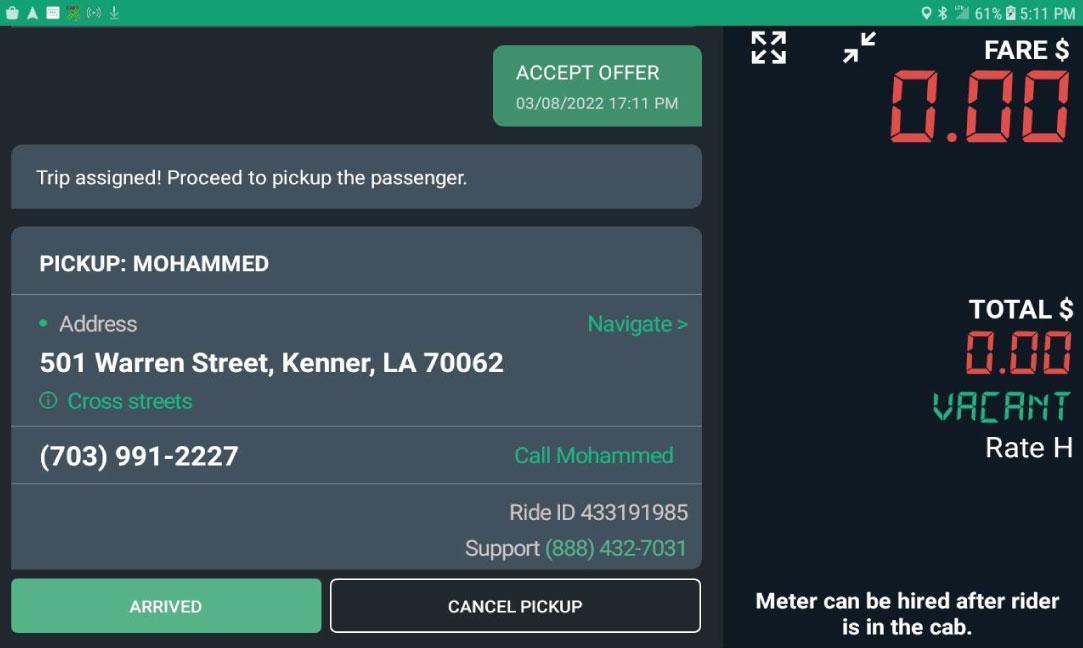

You will see the passenger name and phone number.
Press “Navigate” to get directions to the pickup address. The app will move to the mapping app (Google Maps) on your device.

If you have issues, call the “Help” number below and give the agent the Ride ID or other info they request.
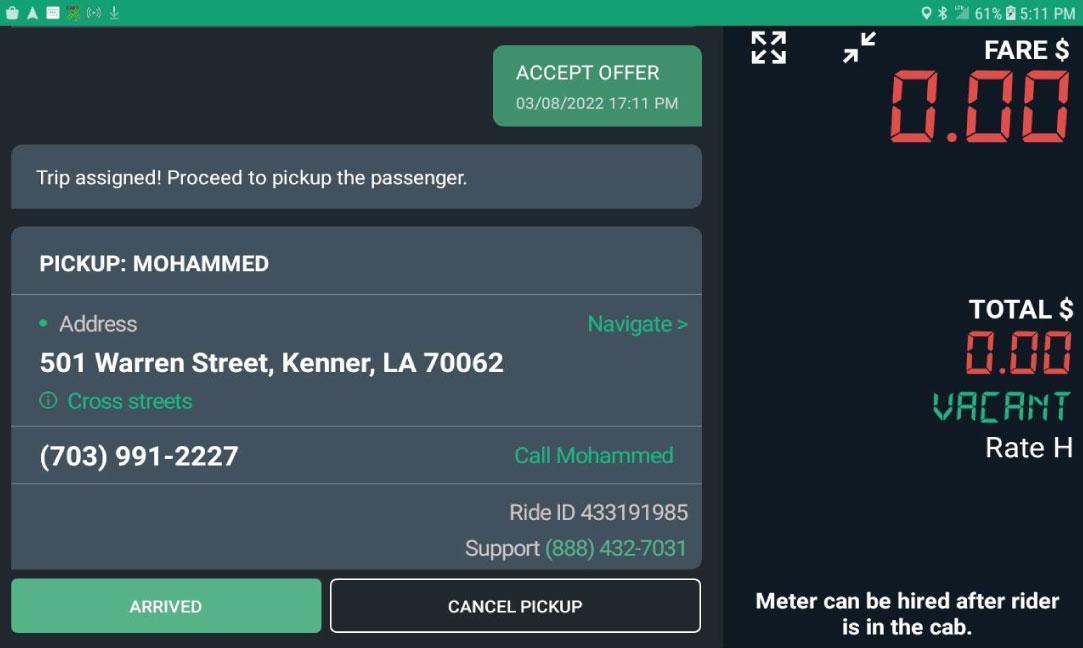

Help Call: (888) 432 -7031

Passenger can view live map location of cab in app.
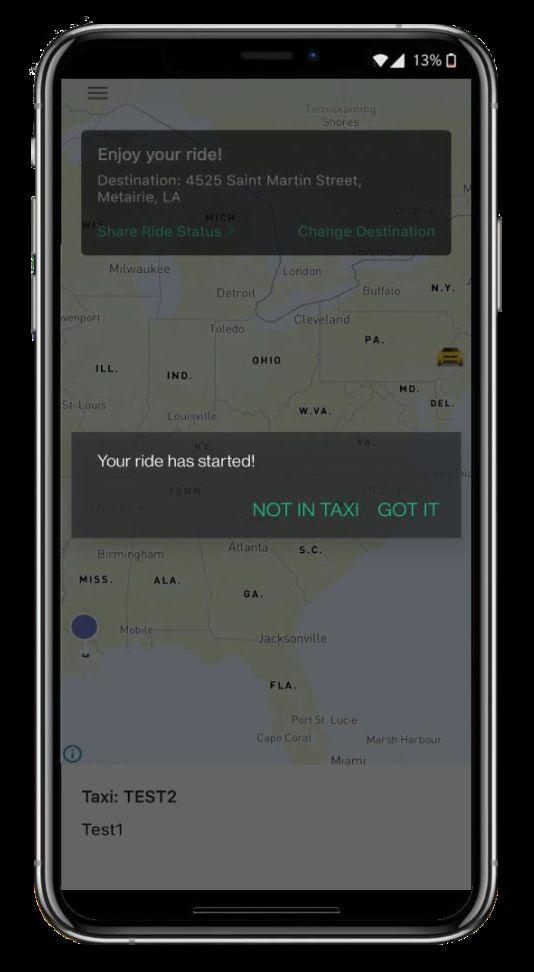
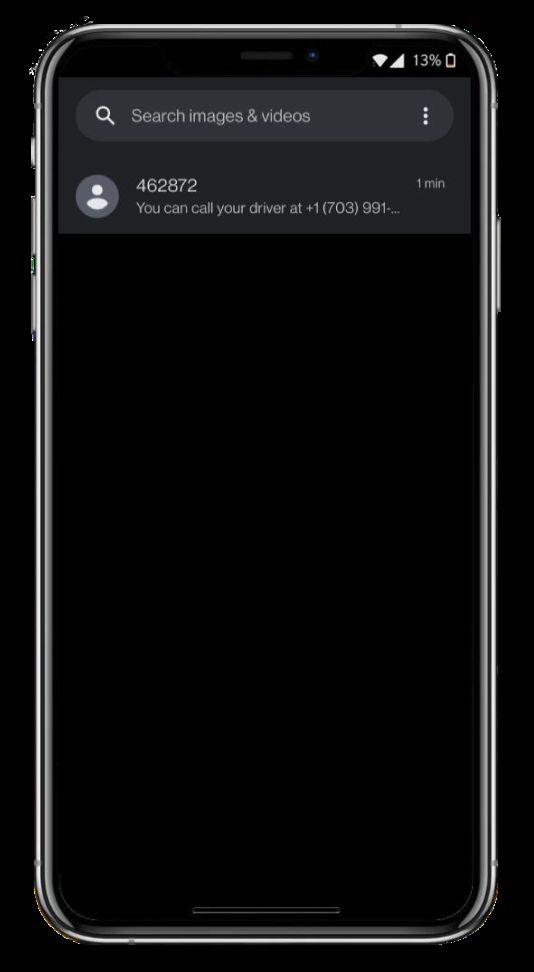
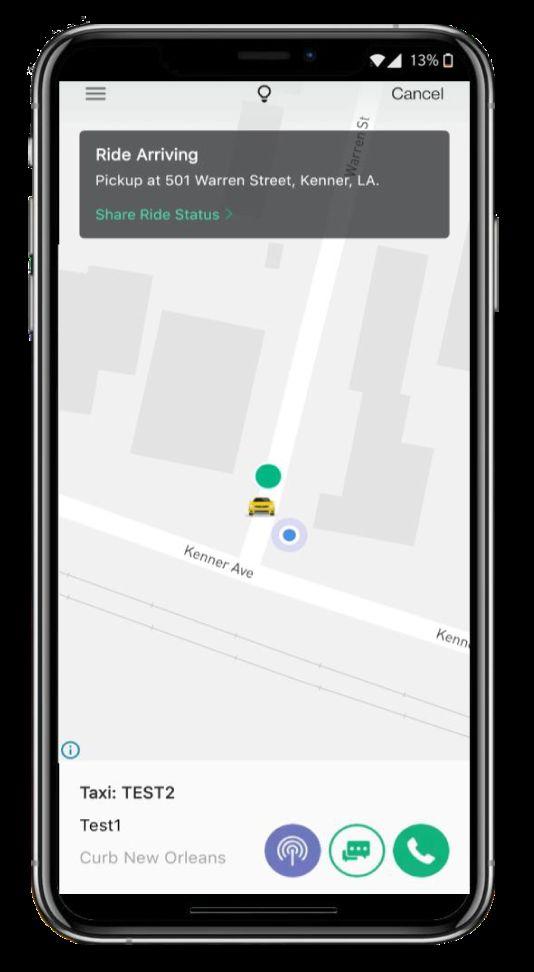
Passenger will be notified by prerecorded phone call and text message that taxicab is arriving.
Passenger will select “Got it” in app to confirm being in correct cab.


You should wait 5 Minutes for passenger to arrive before you call Customer or the help call number.


passenger enters the cab.
Tab “CONFIRM” if the designated passenger is present in the cab.
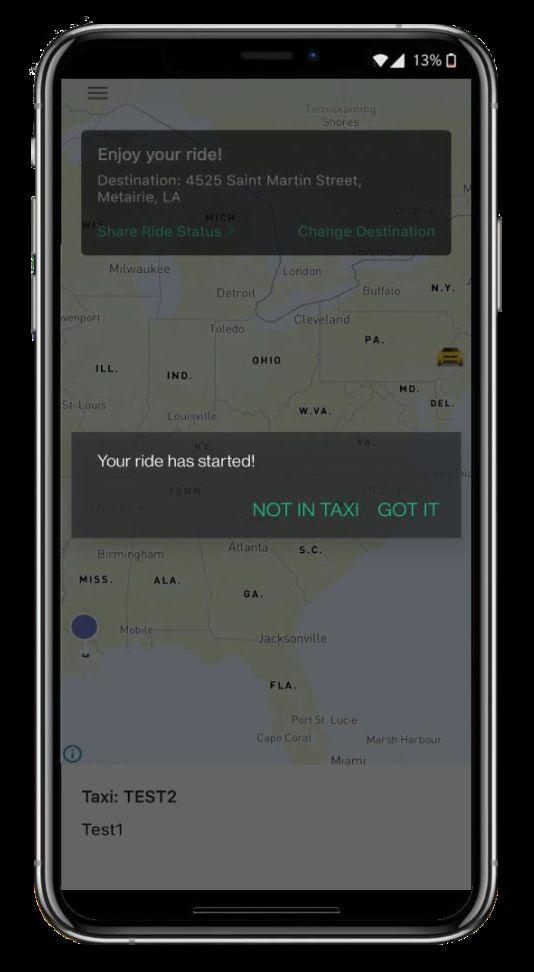

Tab “WRONG RIDER” if passenger’s name don’t match. Passenger will be notified of ride has started at this point.
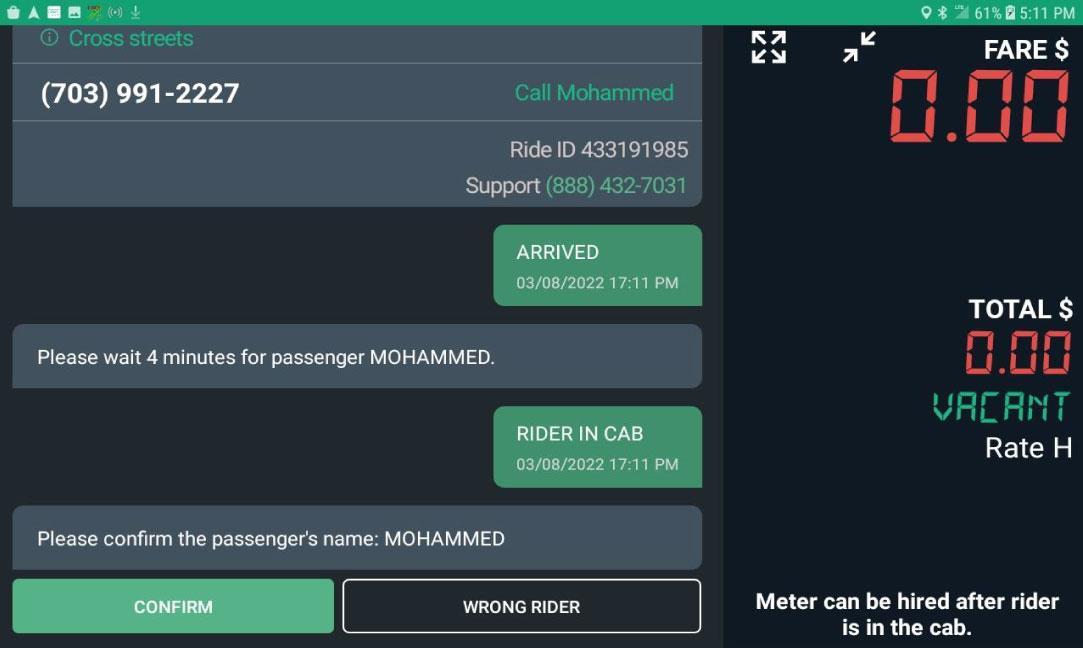




Select the number of passengers riding in cab.
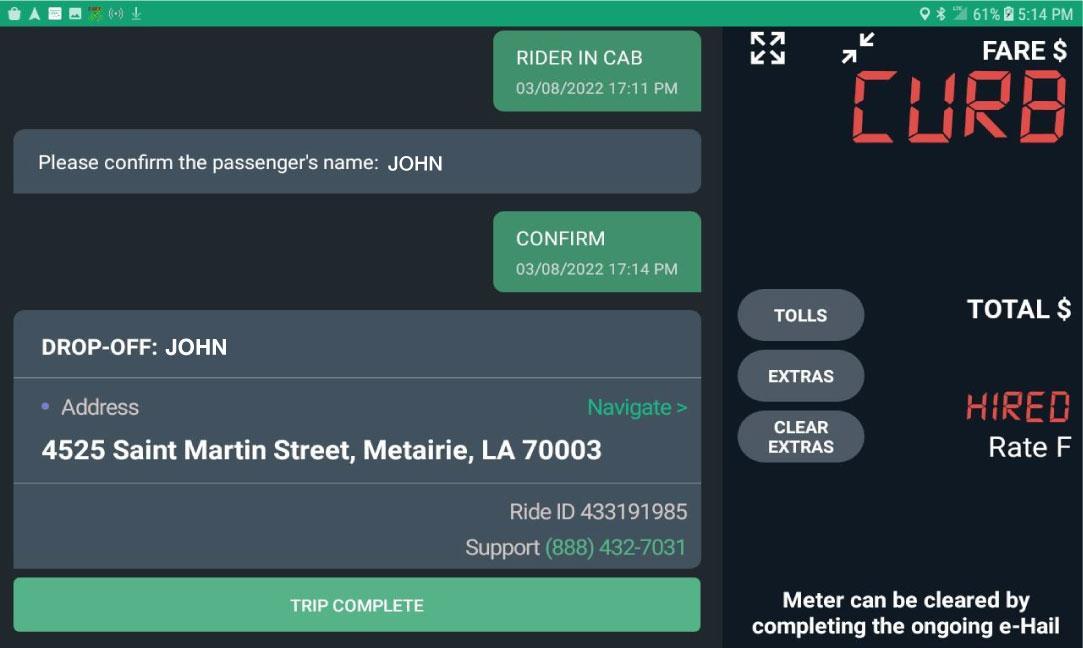
After navigating to destination, tap “TRIP COMPLETE” after passenger is dropped off.
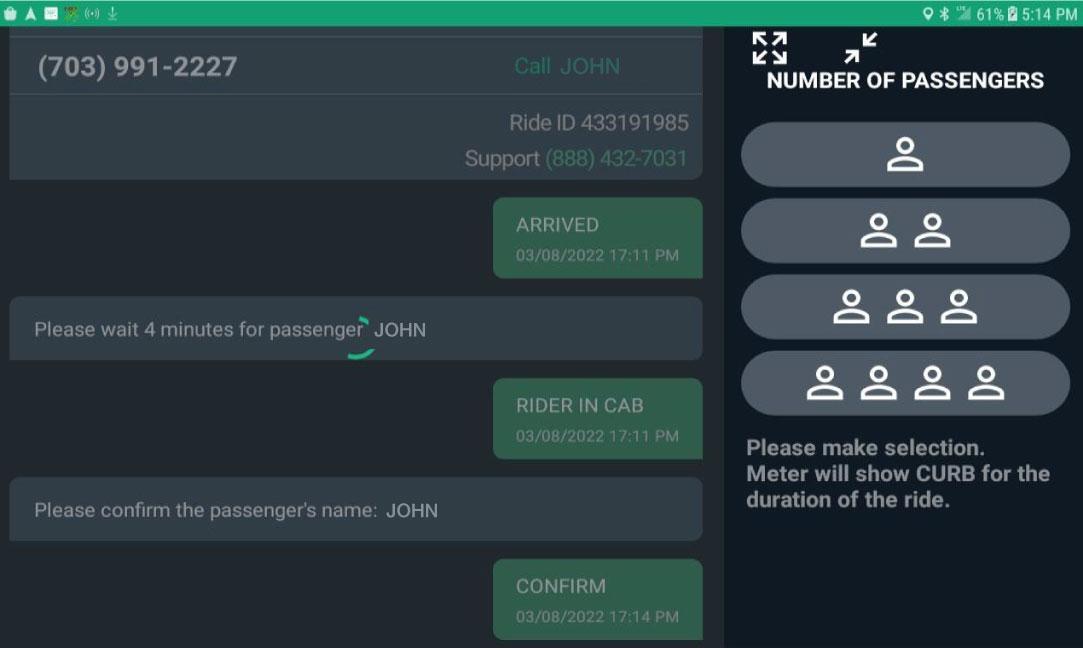

Tap here to access the Full Menu for the Dash application (Meter).
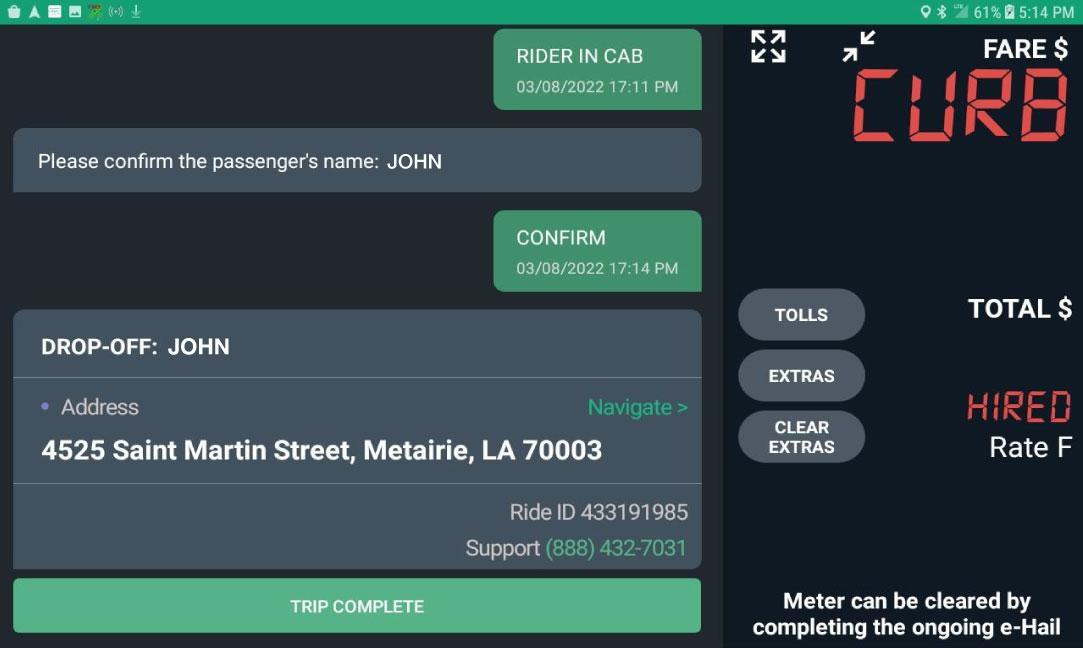

Tap here to shrink to mini view of the meter application.
Now navigating to Destination.
Tap “TRIP COMPLETE” after passenger is dropped off.


Tap “PRINT” button if you wish to print receipt.

Passenger can view the ride in app - Ride History
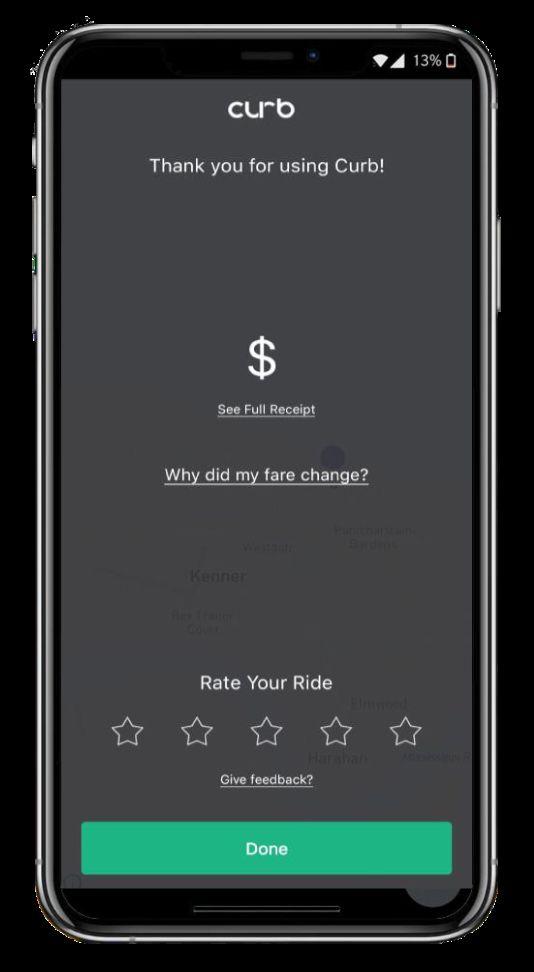
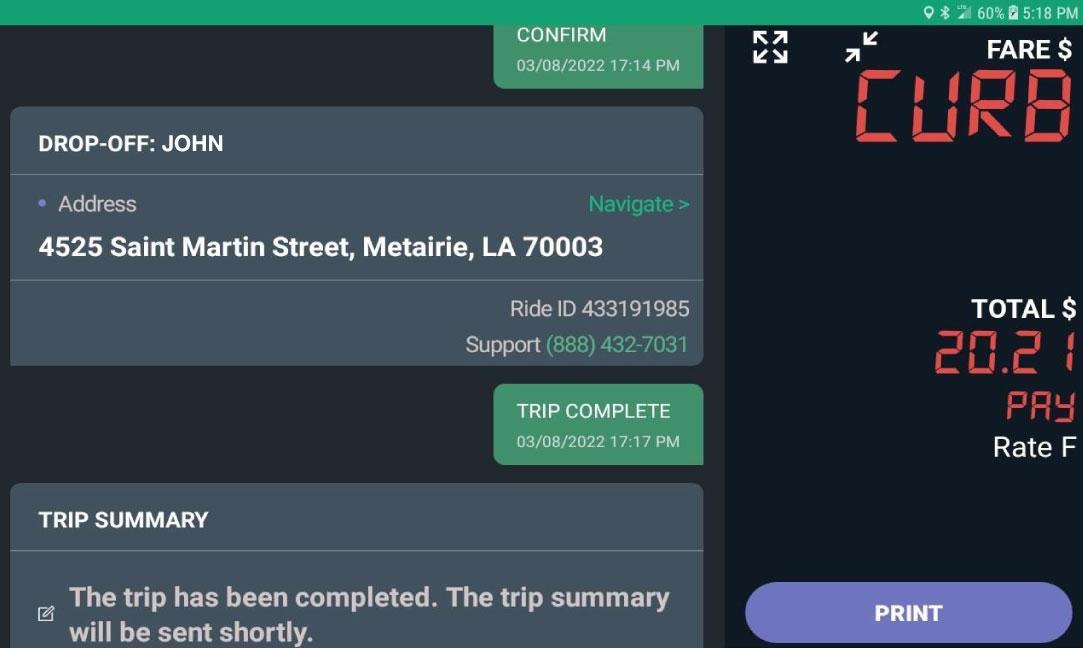
Trip is completed, you are now ready to hire meter for next passenger.
You will be able to see Trip Summary after completing the Trip.
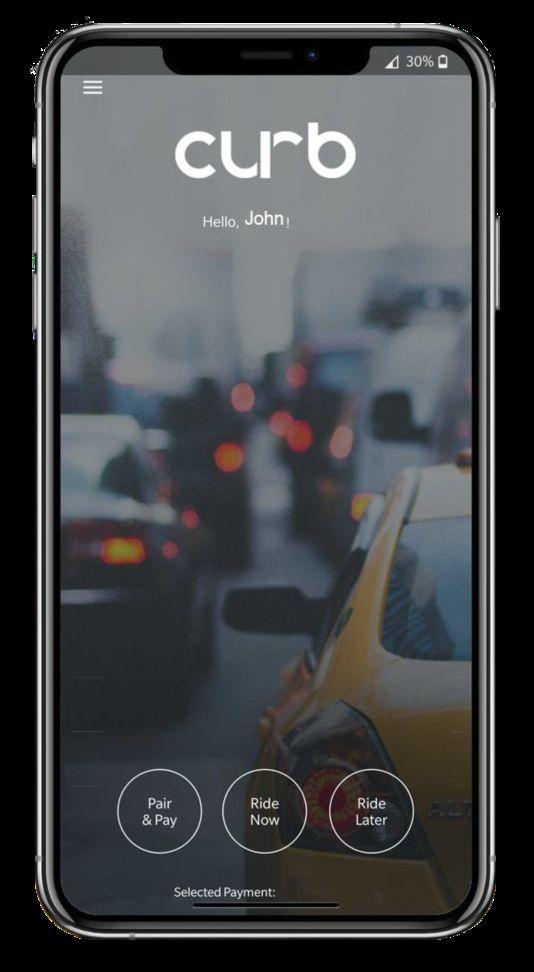
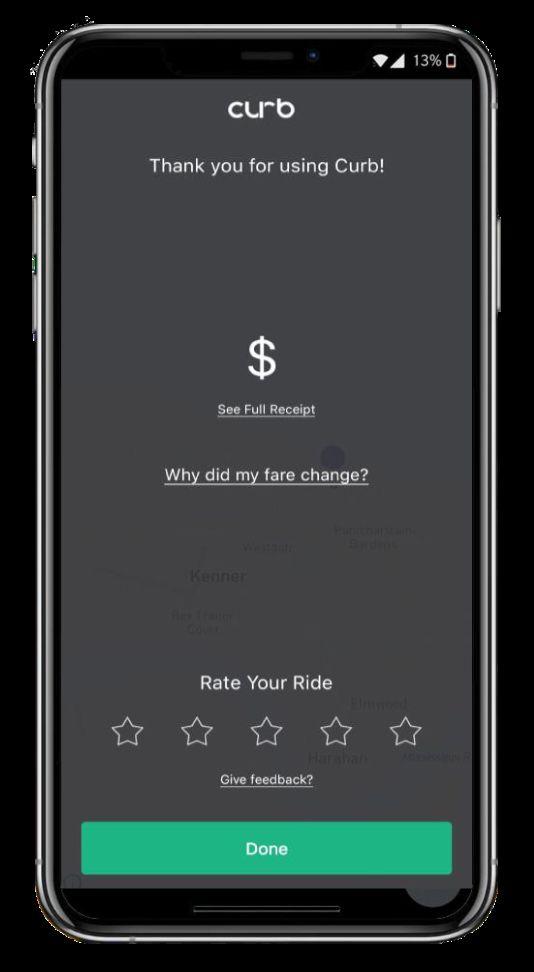
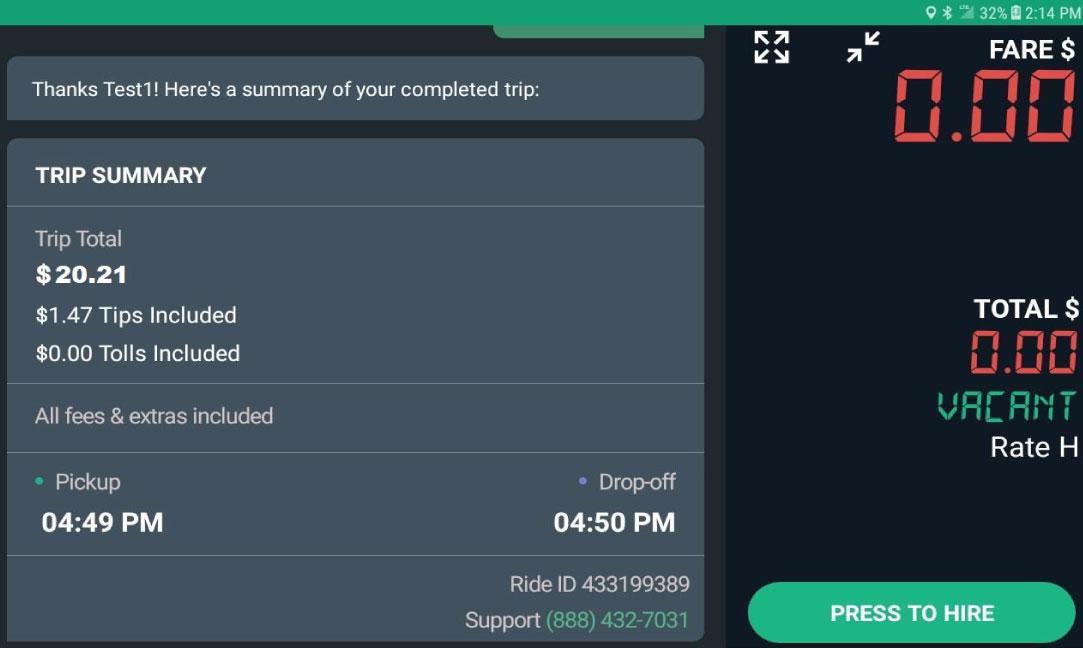

Passenger View

Once you receive a Dispatch request, Select “OK” Button to accept Trip.

You have only 30 seconds to accept trip or the trip will be offered to the next available taxi.
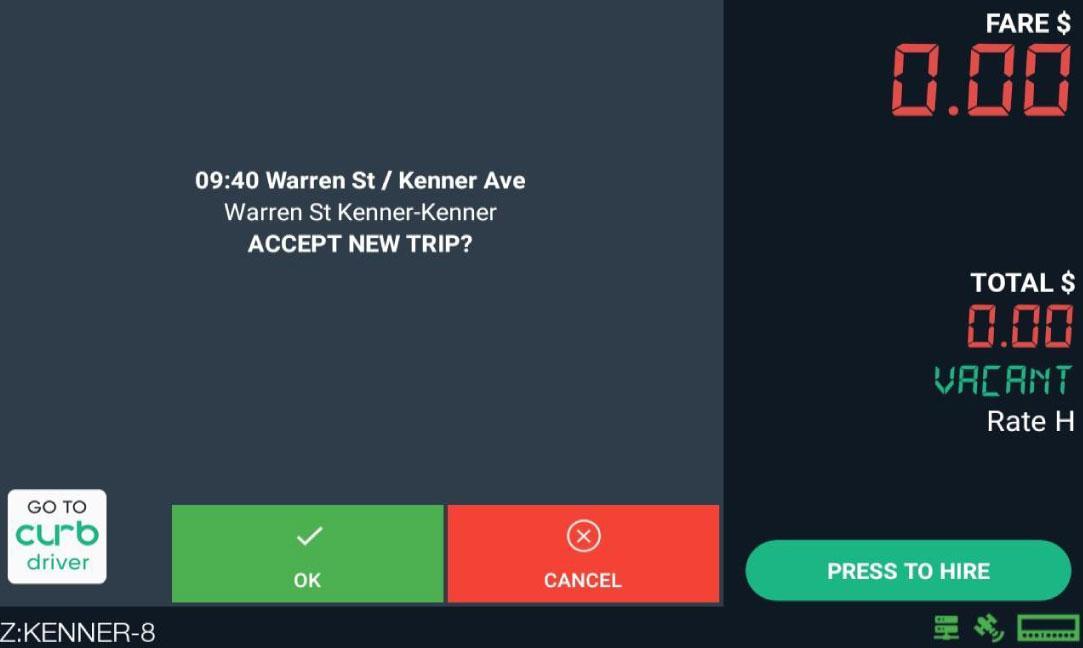
This is your “Zone Status” indicator:

● Shows the location of the zone and order in which the taxi entered the zone.
If you do not wish to accept the Dispatched Trip, you can tap on “CANCEL” button to Decline trip.
If you need to contact the Customer, you can call the customer by tapping on “Customer Call” button.
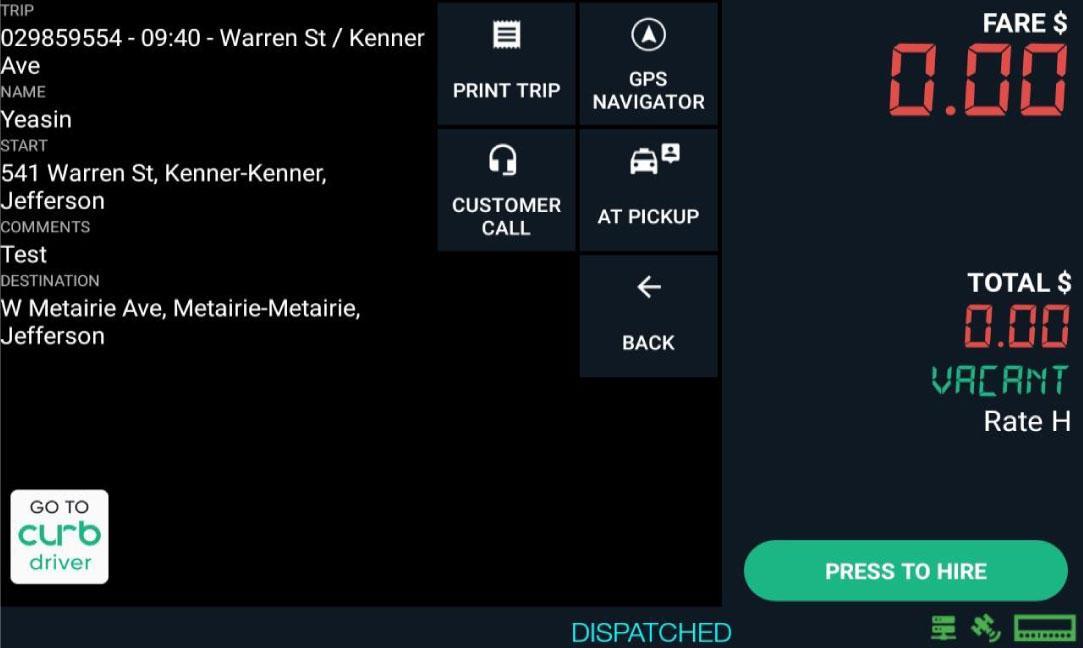
You will receive a call and must press “0” on your cell number to be connected to the Customers cell number.

If you are unable to Contact customer, then call your Base or Dispatcher to be connected or be notified of your whereabouts.

Keep in mind that the meter can only be hired once you are at pick up location and selected “Rider in cab” button.
Tap on “AT PICKUP” button once you are at pickup location.
Select “Rider in Cab” button when passenger is in vehicle.
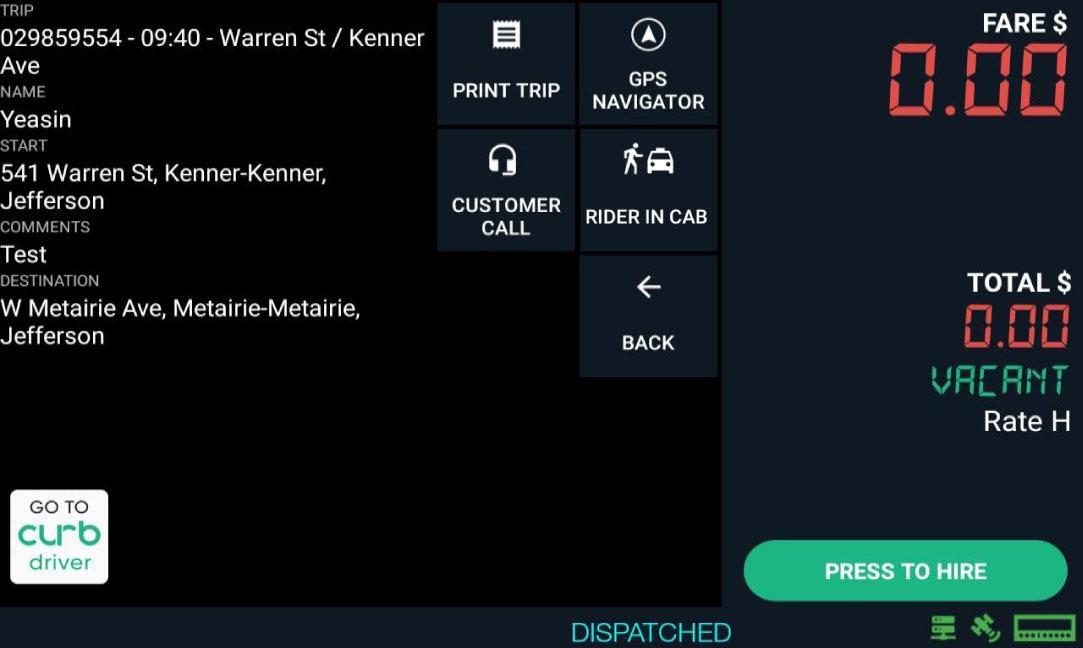
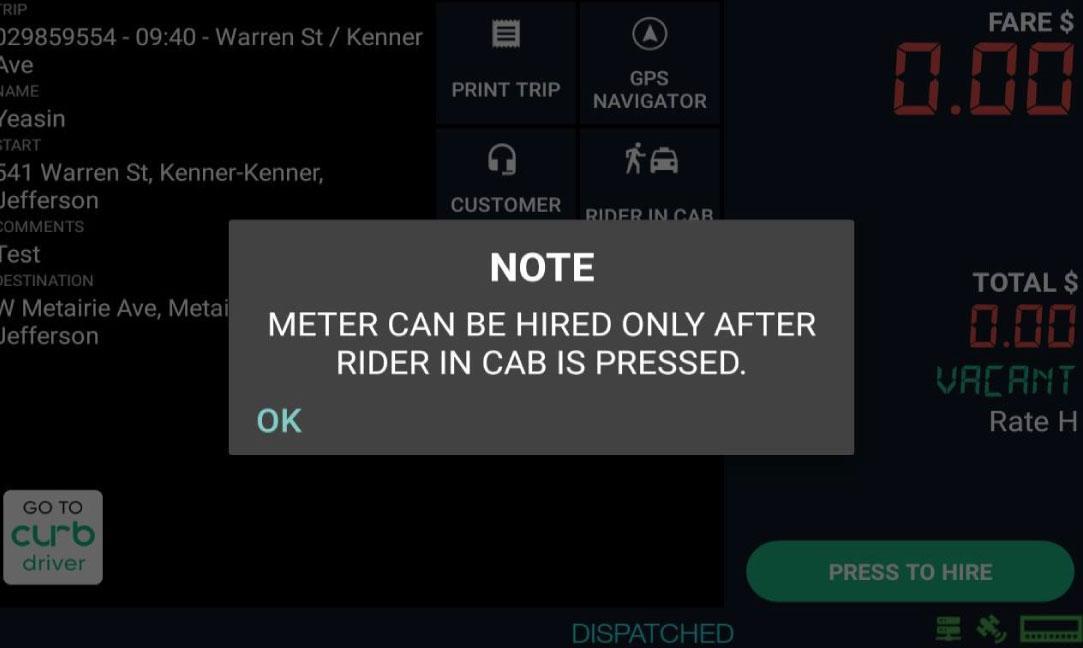





You can now hire meter by tapping “PRESS TO HIRE” button.
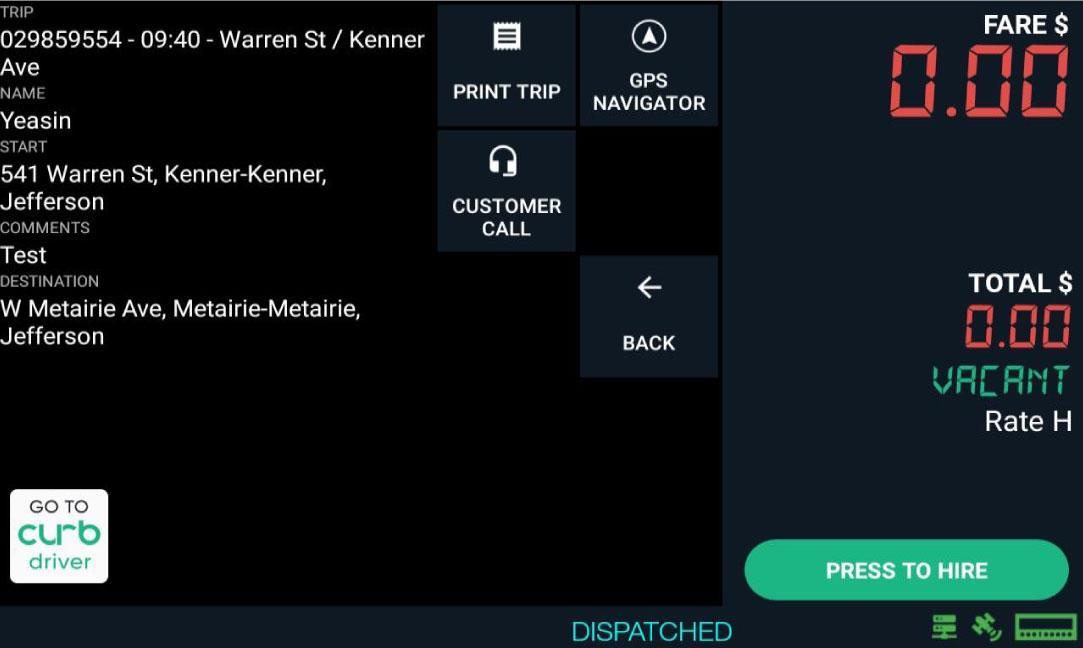

Select the number of Passengers for the trip and hire meter with correct fare rate to process the trip.
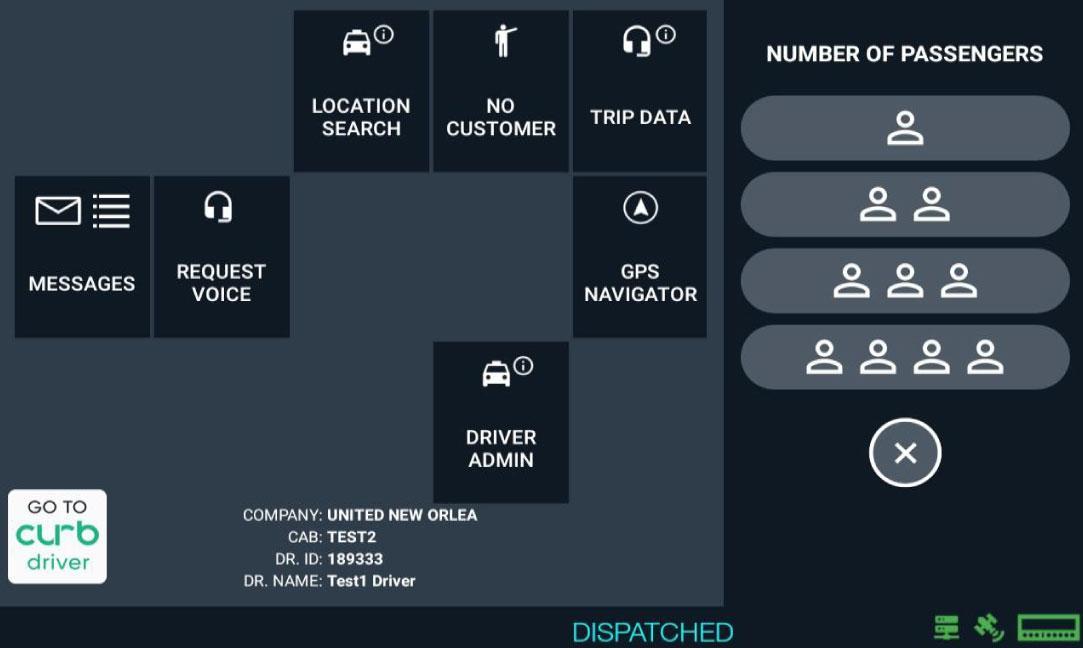
Select “GPS NAVIGATION” button to use Google Maps to navigation assistance.

If you see that your Network Status is red, that means you do not have Network service.
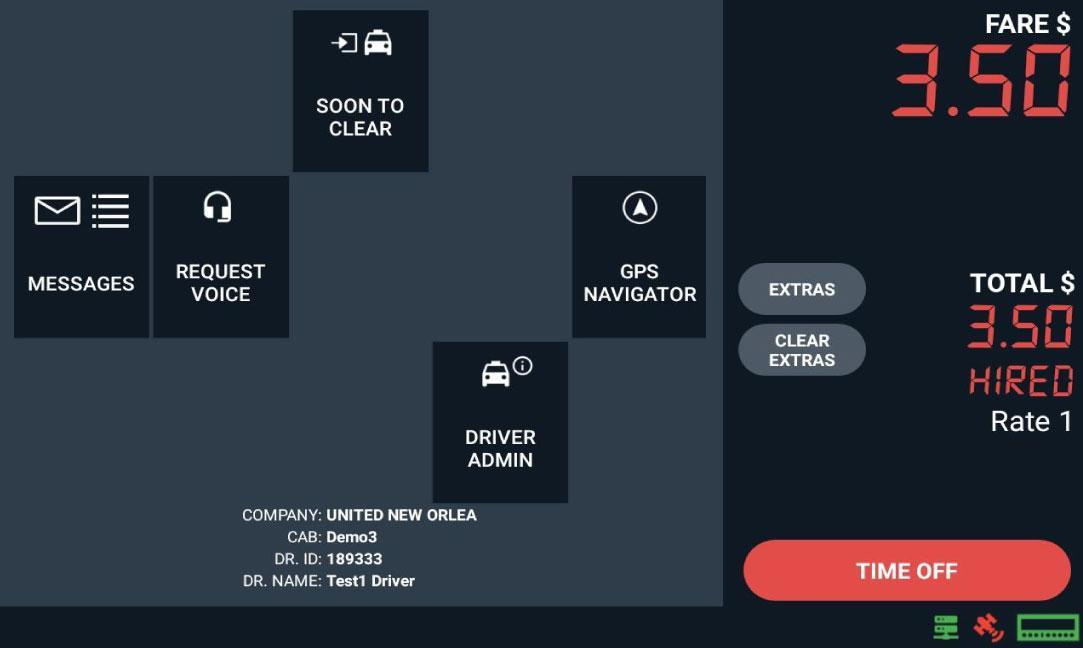


Google Map will automatically direct you to the pickup location. You can return to Meter Menu by tapping on the floating meter.
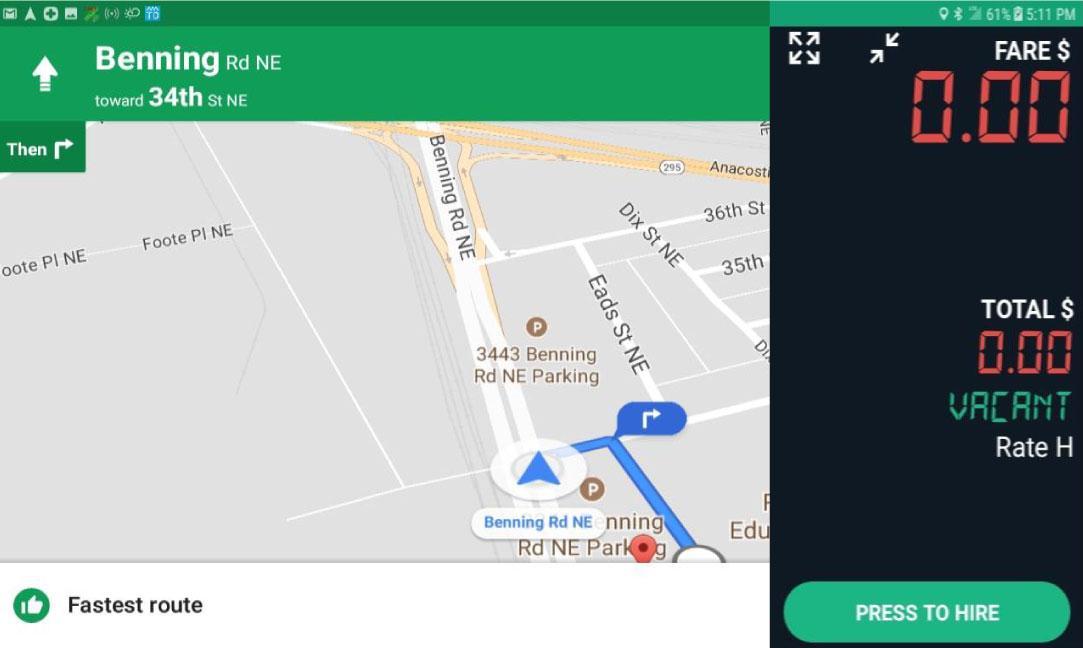
You can tap on “MESSAGES” button to view and send messages to Dispatch.
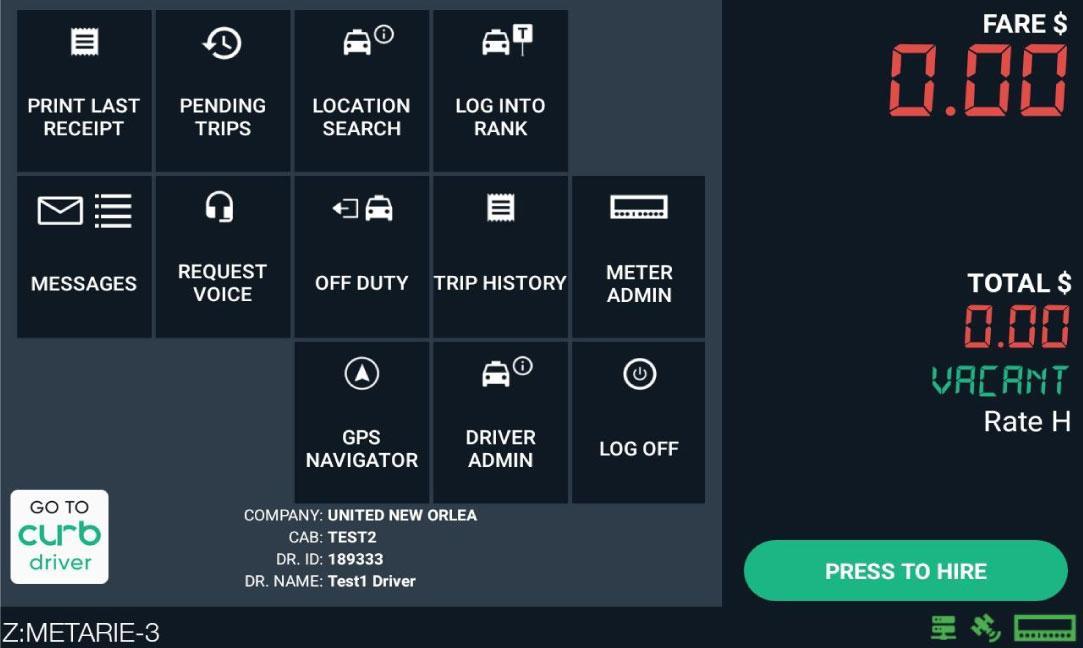
You can tap on “Compose Message” to compose new messages to send to Dispatch.
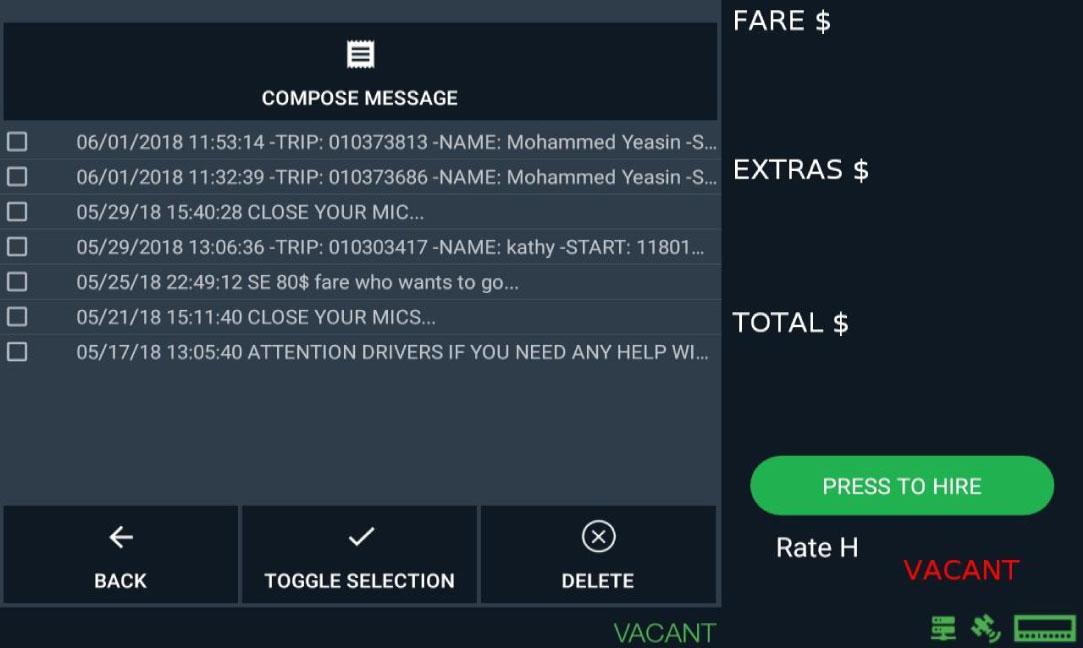


You can tap on individual messages to read and delete.

Once you tapped on “Compose Message” button, you will be given option to write your message. After entering your message tap “SEND”
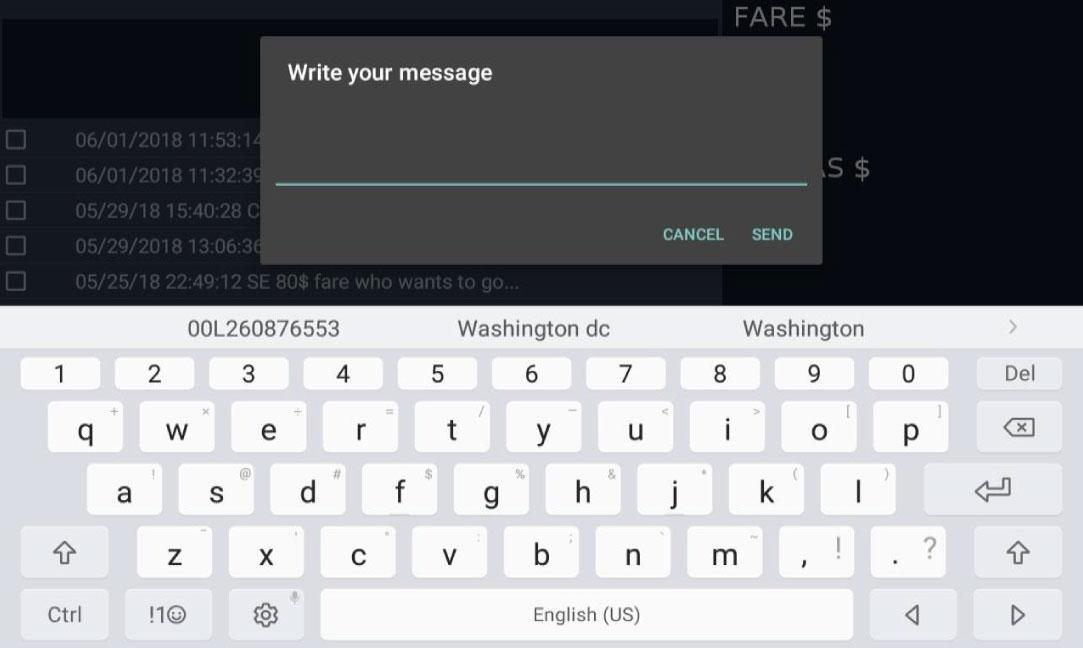

You can view contents of the messages as it is displayed here.
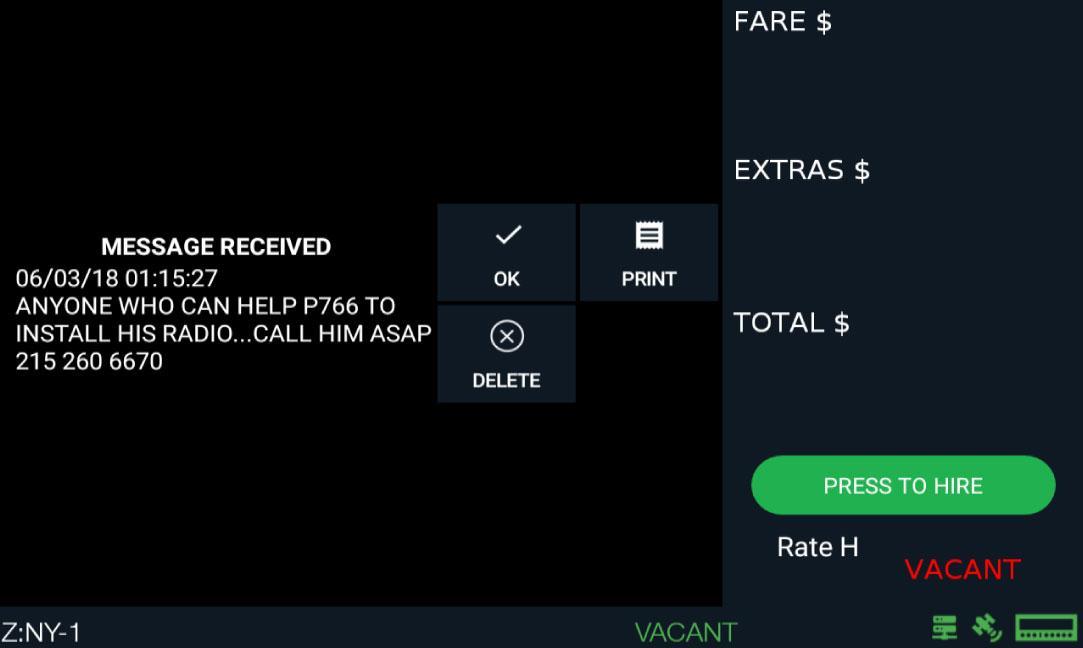


You can Print the message by tapping “PRINT” Button. Tap “OK” button to return to message menu


In the event of network service failure, you will get a message pop up.You will only be able to process 5 Credit Card transactions and only Cash after that.
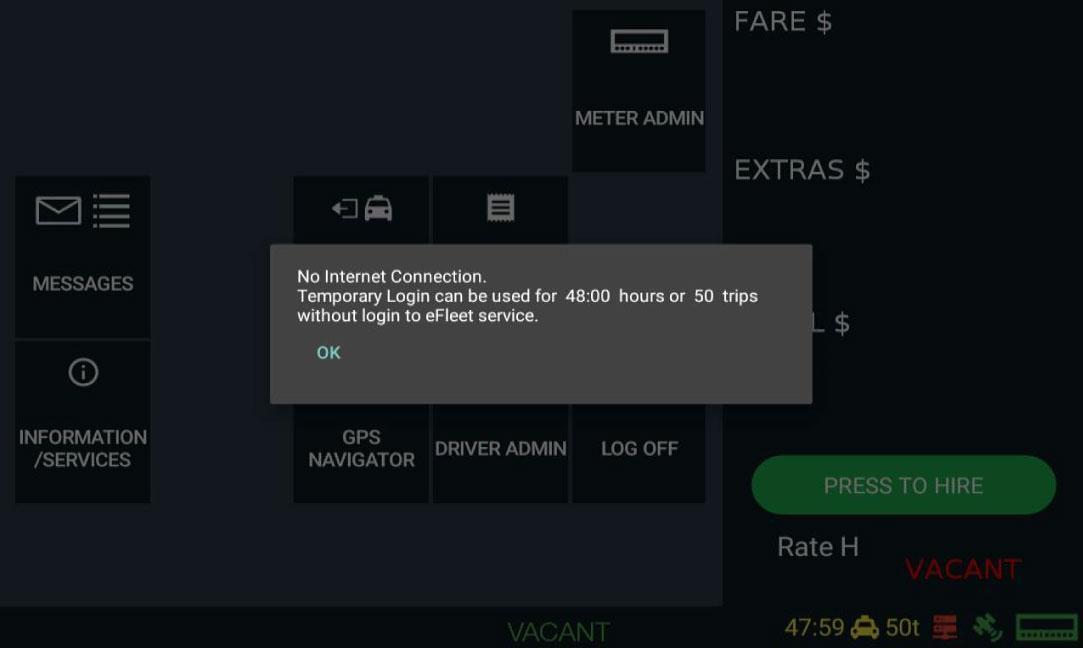

You have a maximum of 48 hours to regain Network service before you are blocked from Hiring the Meter.
You can see that your Network Status is red, meaning you do not have Network service.

When you process a Credit Card transaction during network loss, you can see that your transactions are SFTD.
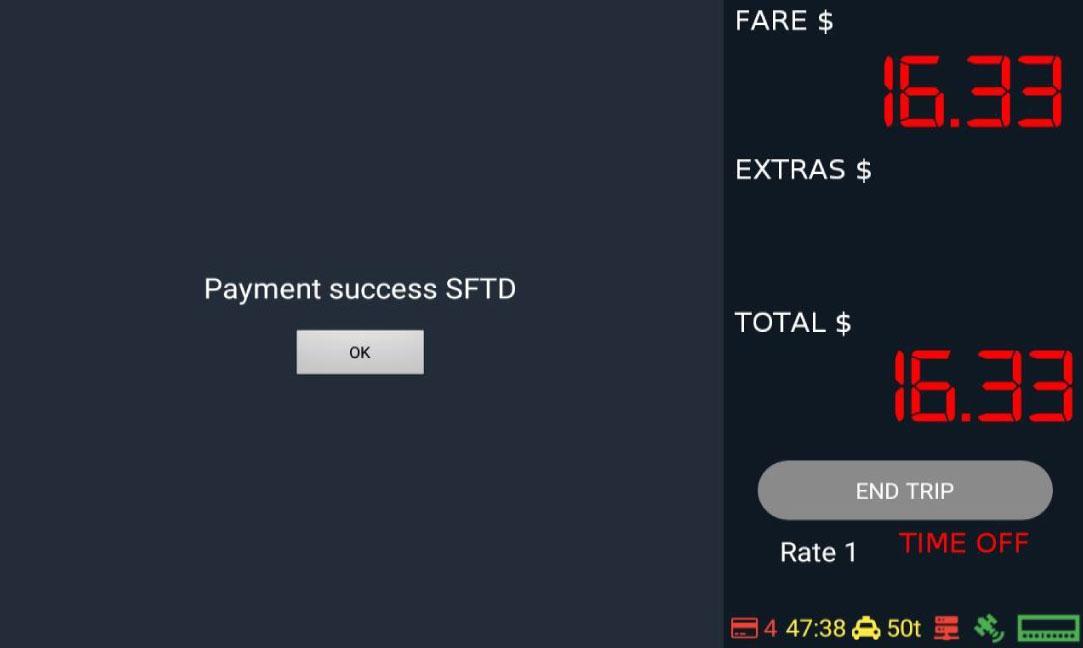
There will be a countdown of remaining Credit Card transactions you can process.


Once you have regained Network Service, the Stored credit card transactions will be sent to server, and you can continue to accept Credit Cards.
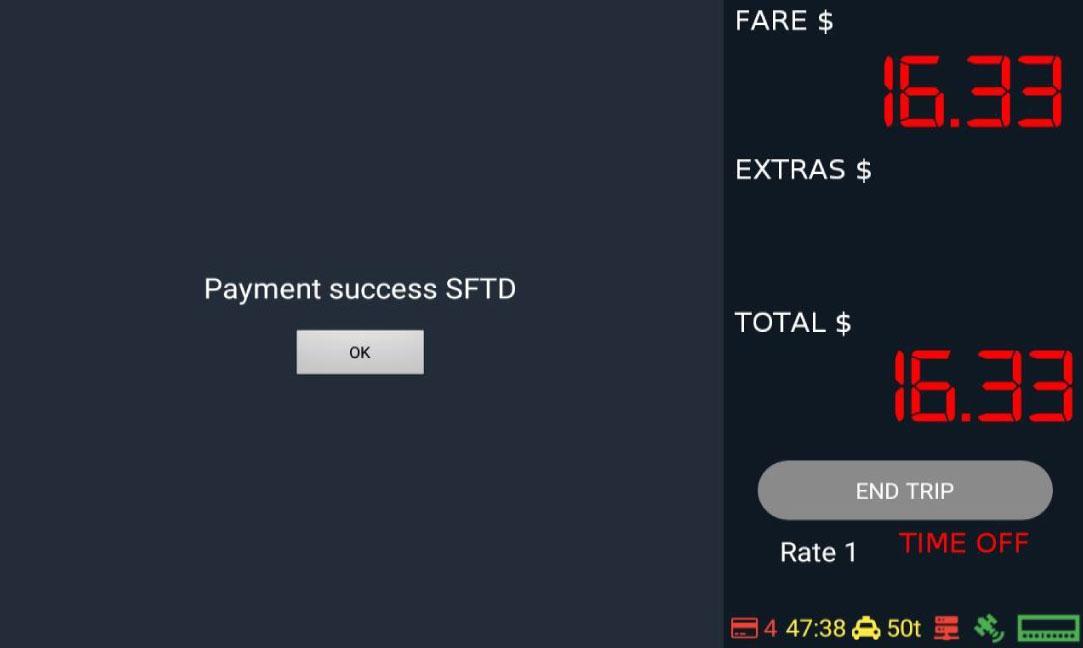
If you do not regain network service, then you can only accept Cash transactions up to 48 hours, then you will have to service system by your local technician.