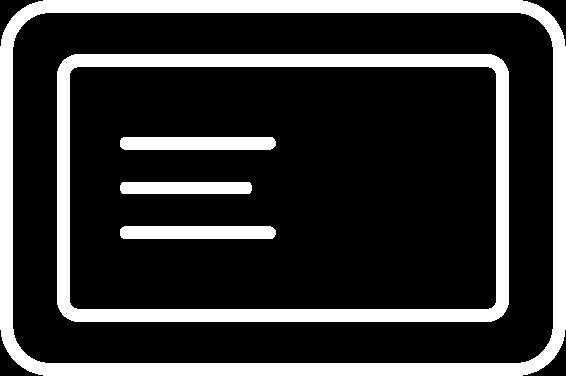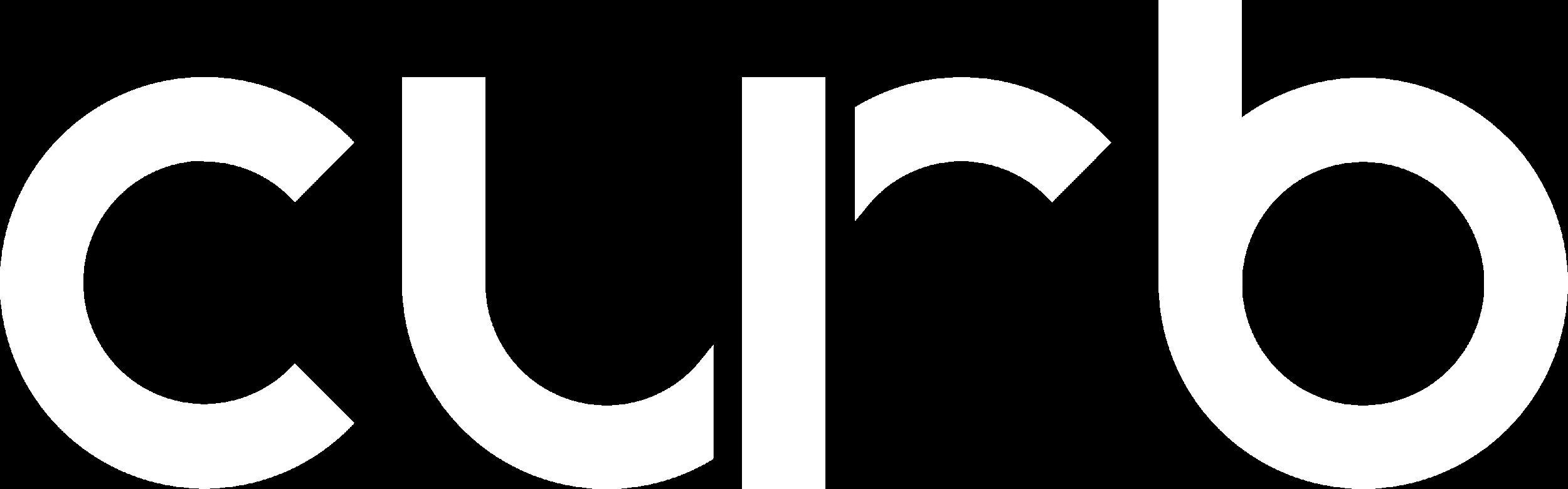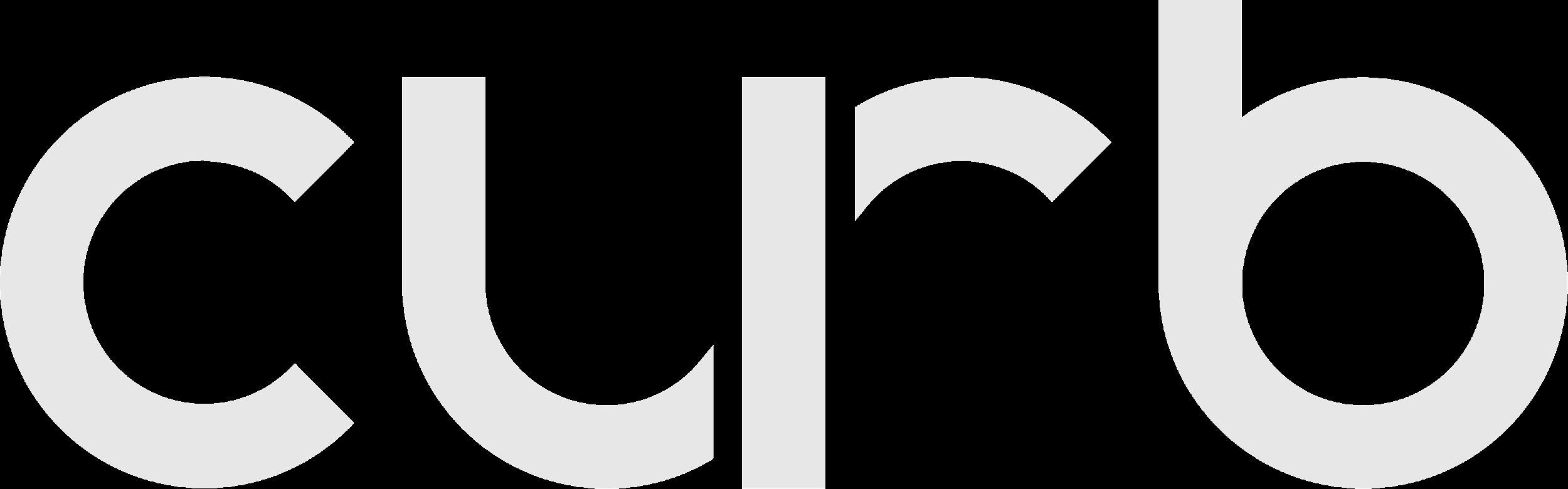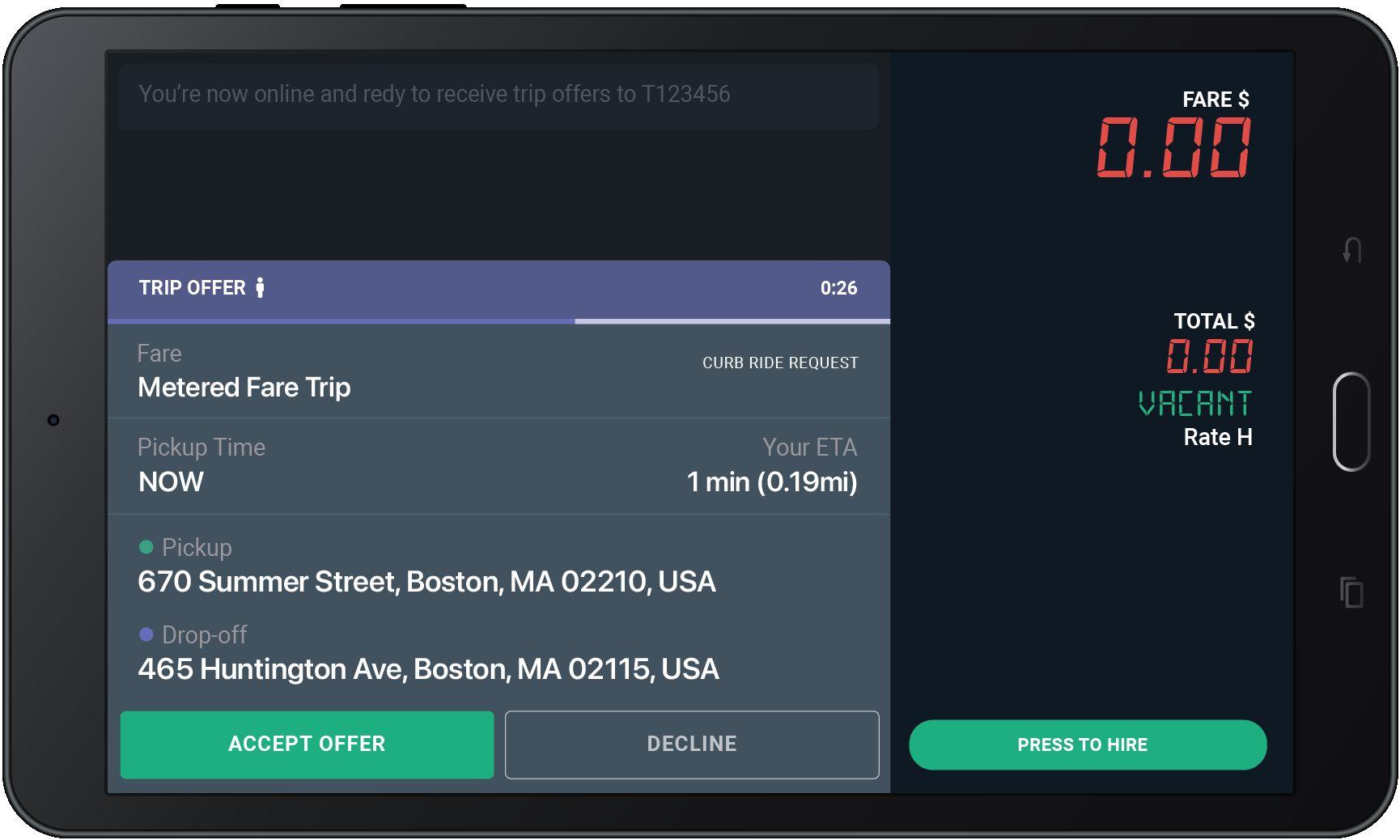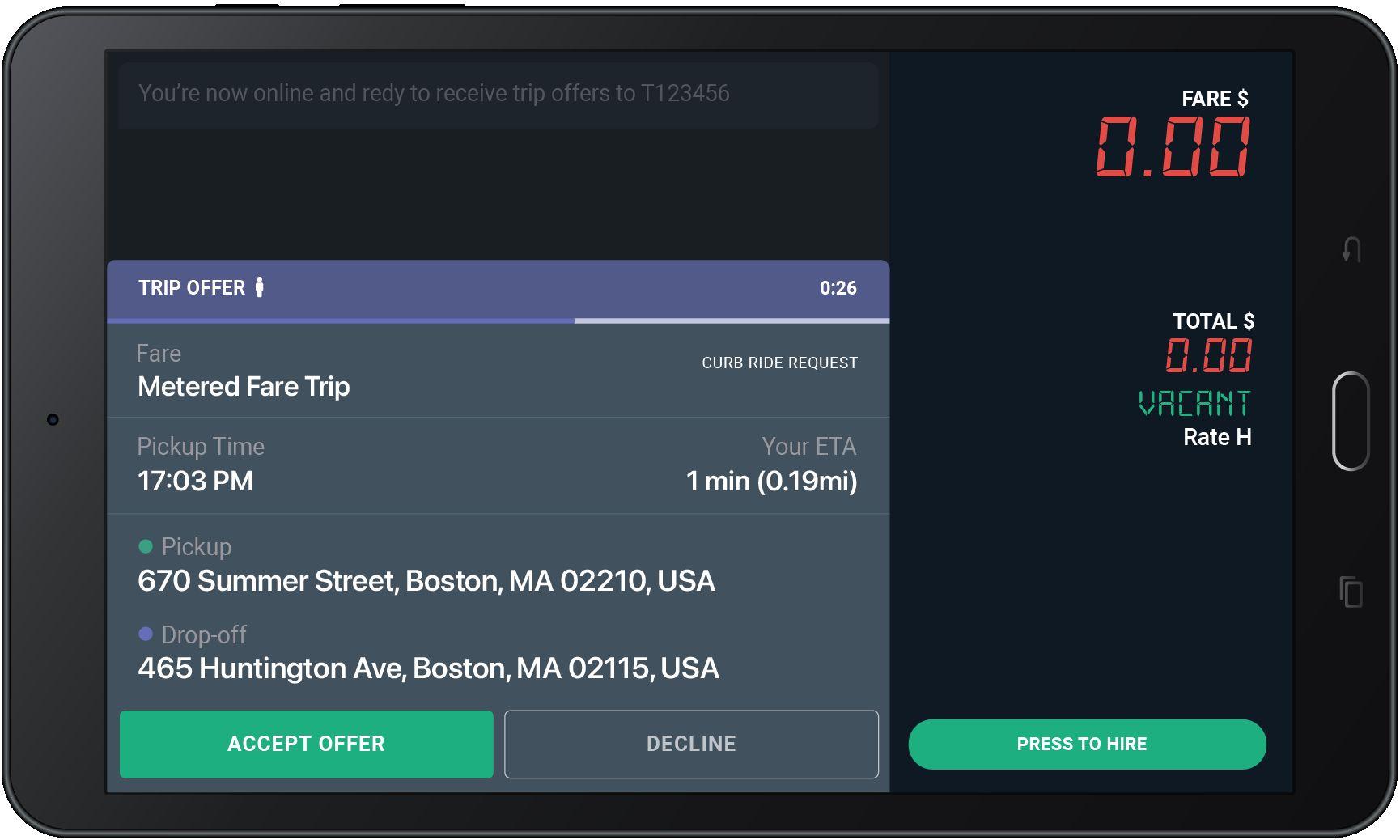
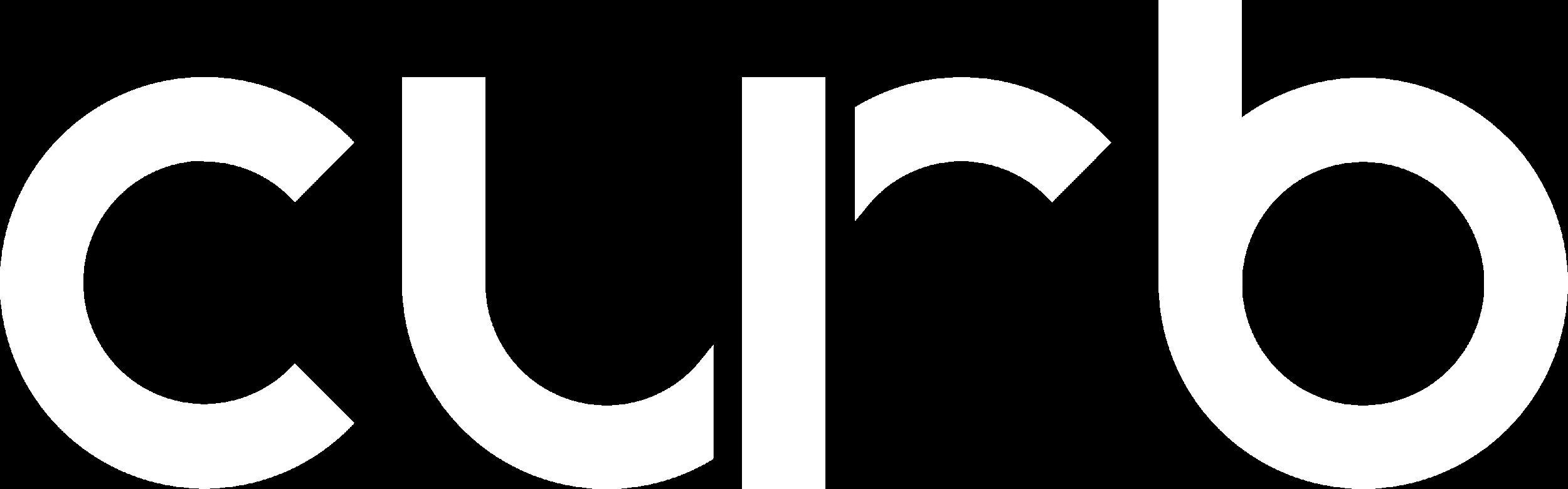
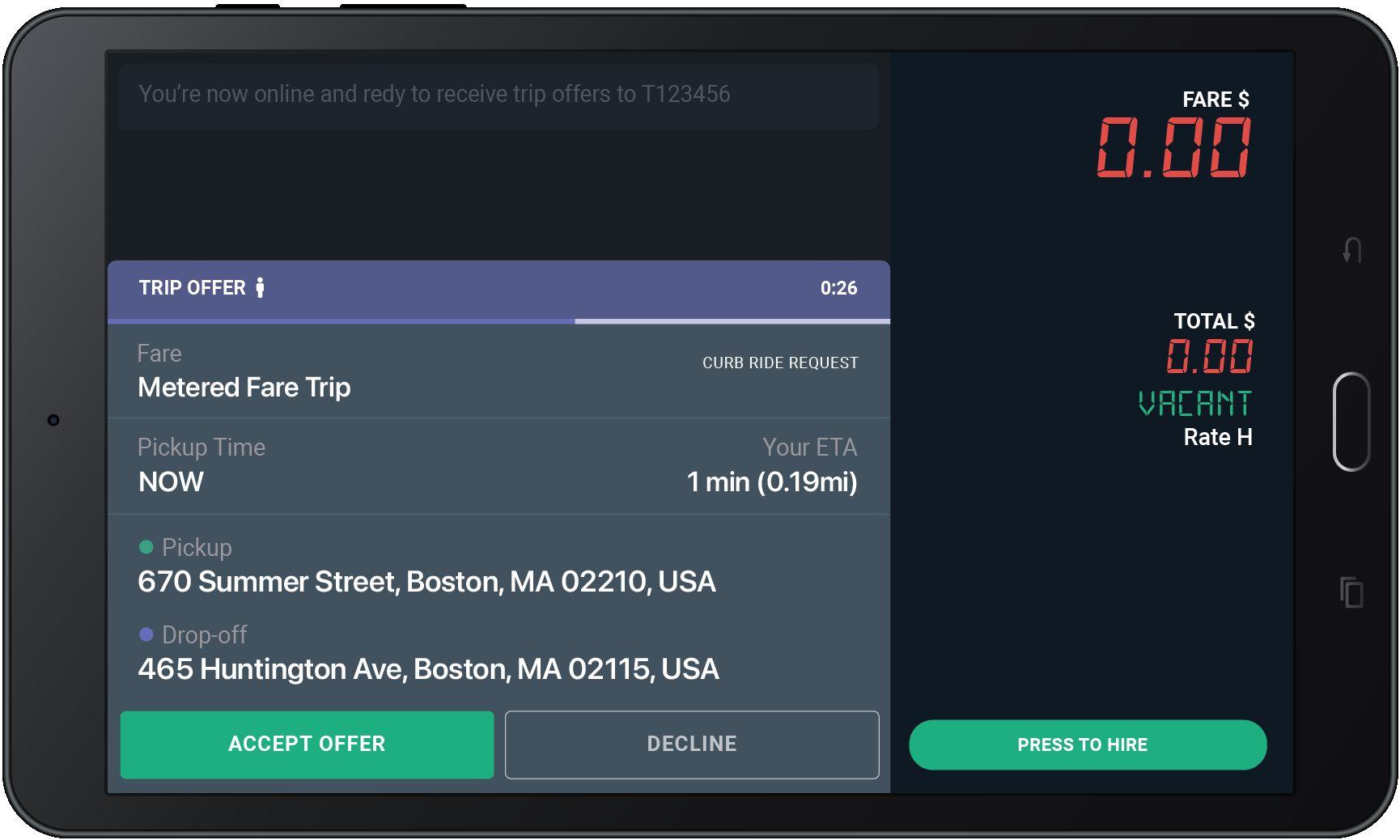
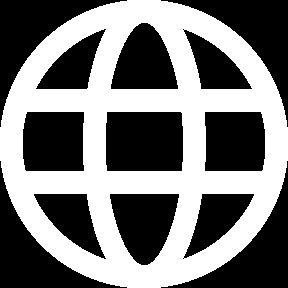

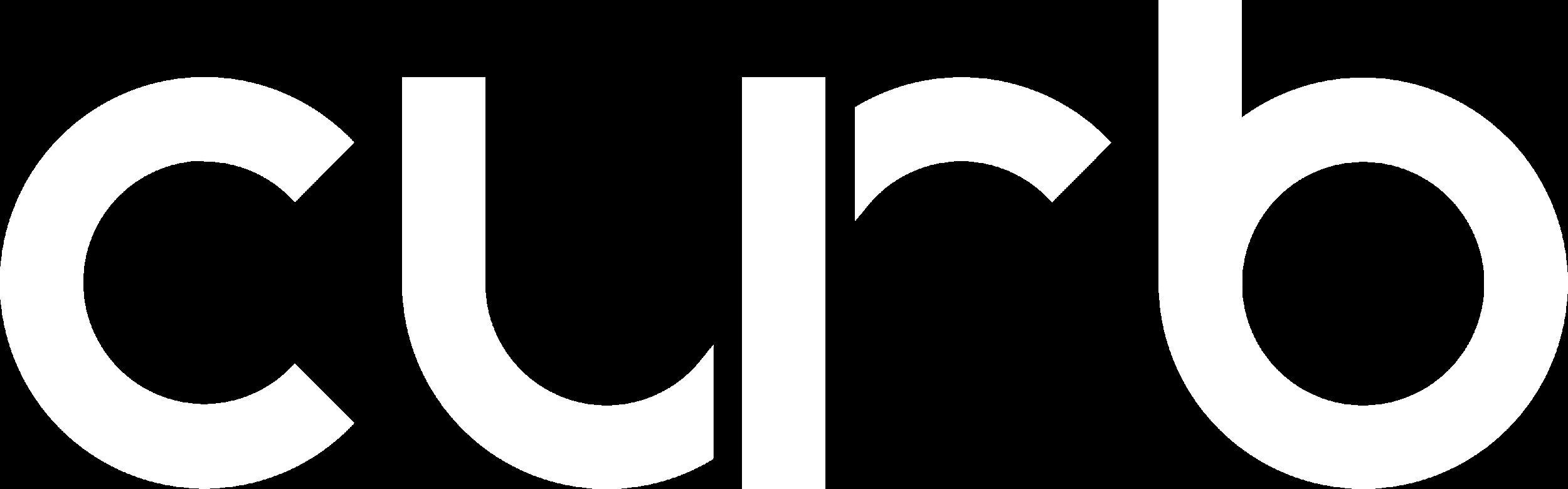
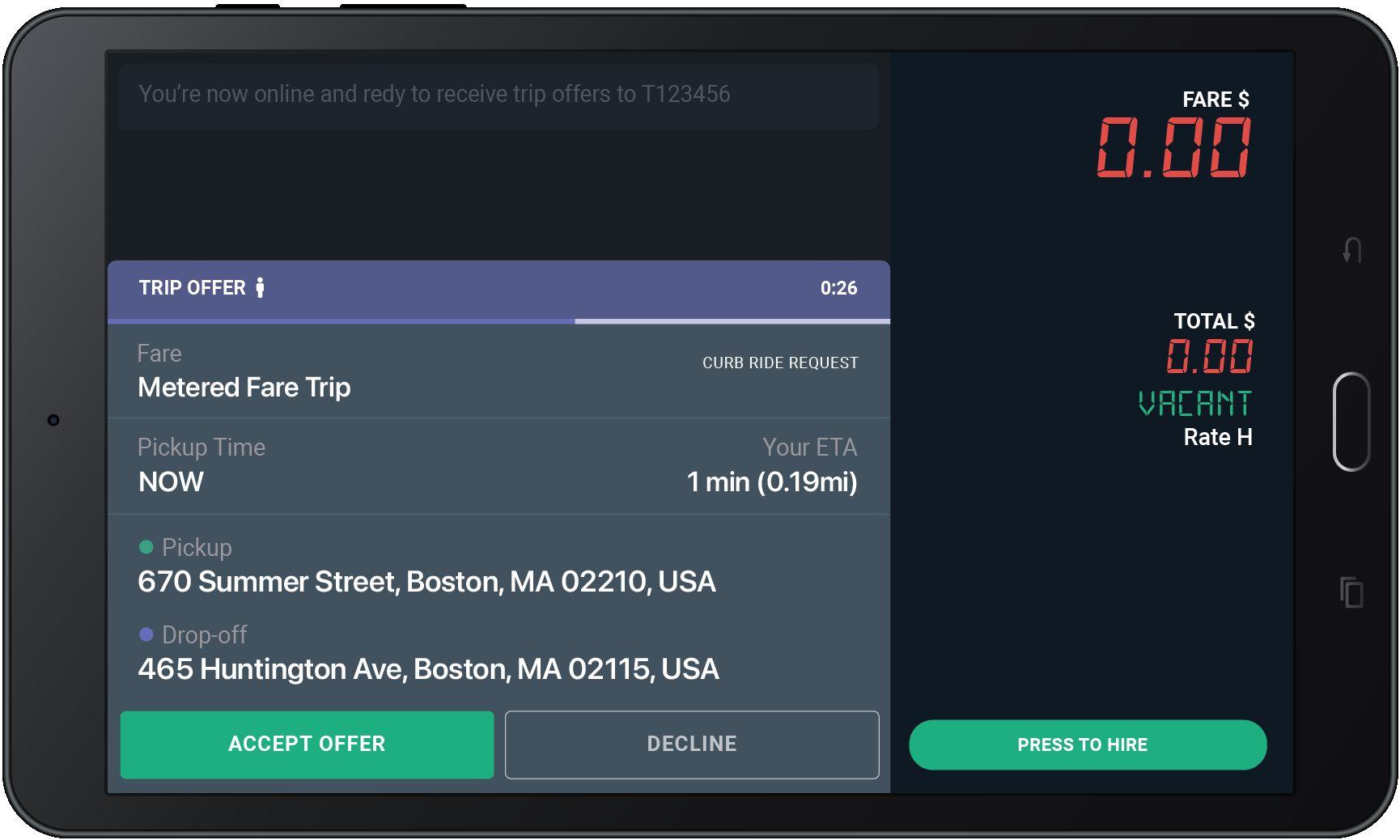
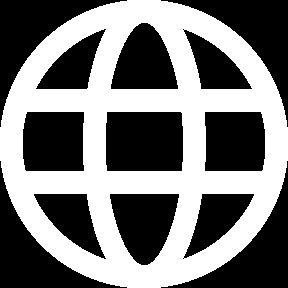
The home screen shows once you have logged-in with your driver_id and password.
If your meter is vacant, you are able to receive e-hail trip offers while on this screen.
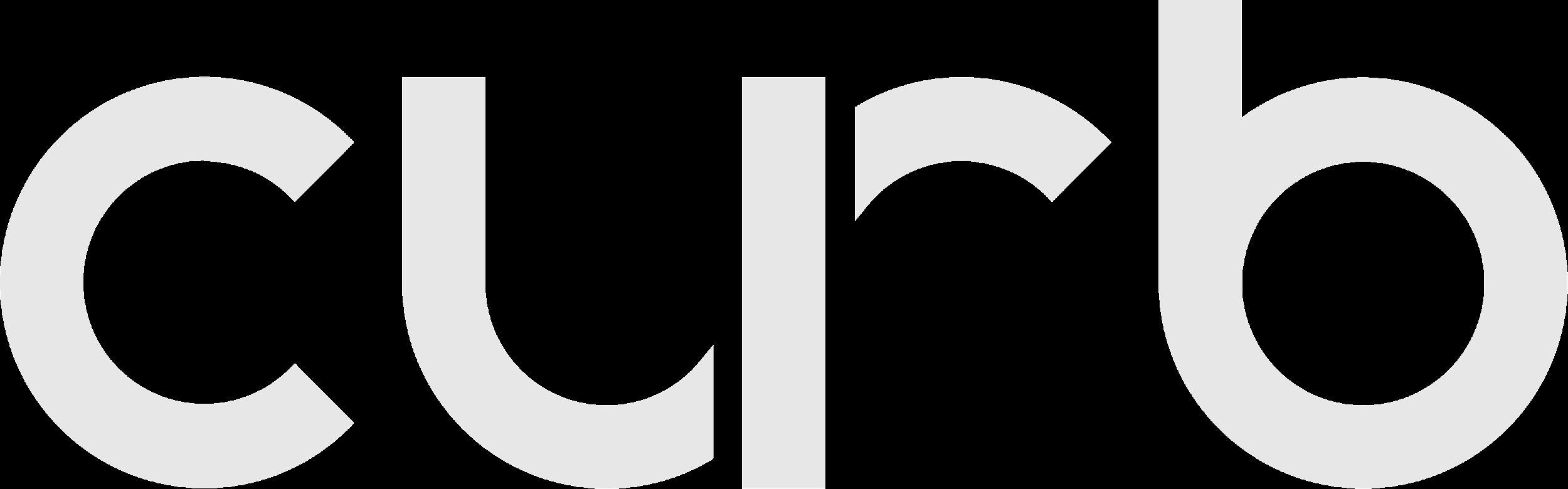
To access the Curb Driver Home Screen for additional e-hail functions, press the white “Go To Curb driver” button.
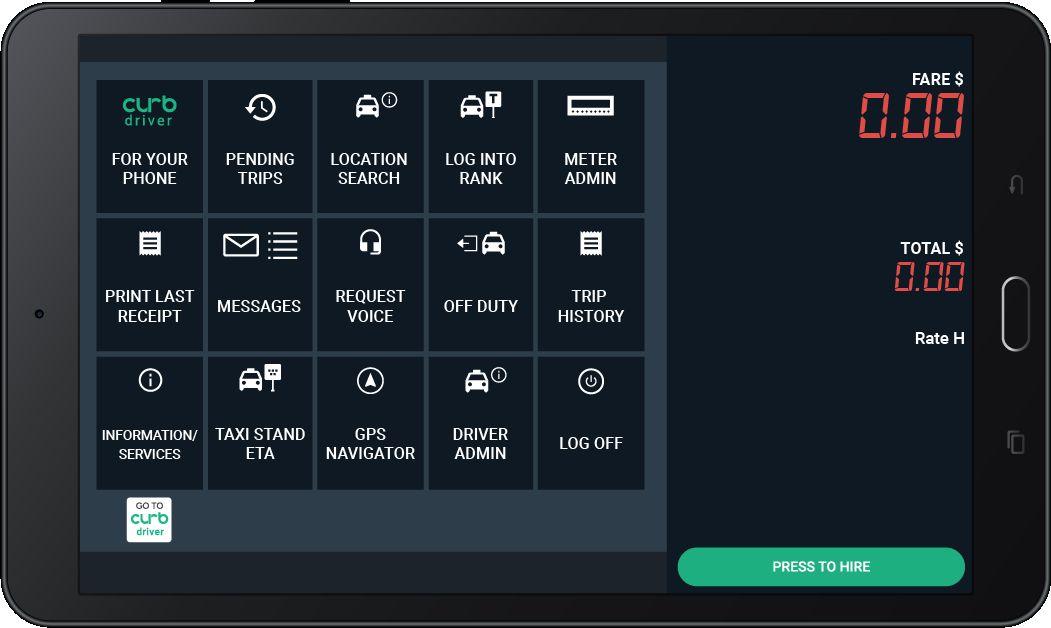
Offer screens have all the important trip details
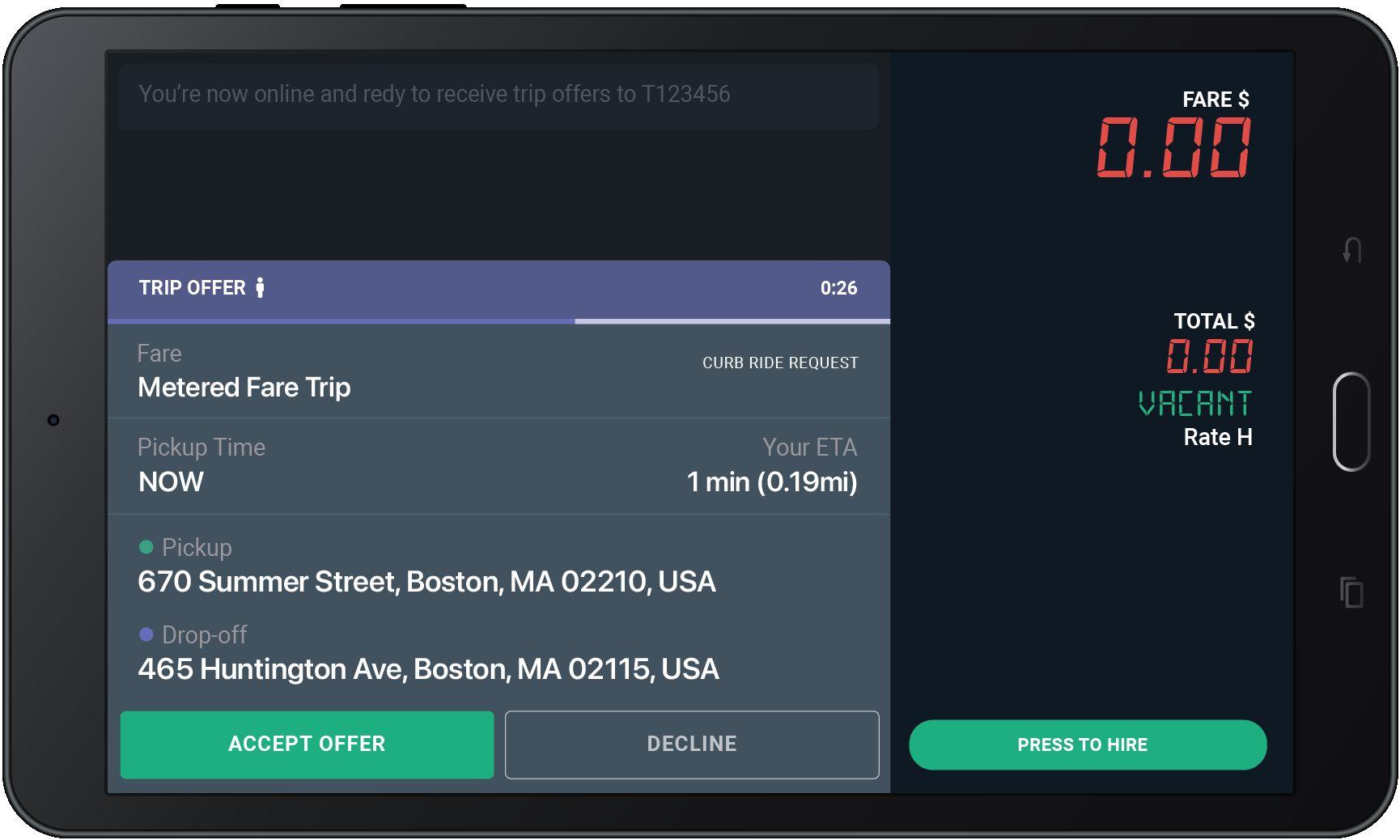
This indicates that the meter should be hired, and payment to be collected at the end of trip.
The offer card shows pickup location.
The offer card shows drop-off location.
When you get an e-hail, this screen will pop-up in your tablet.
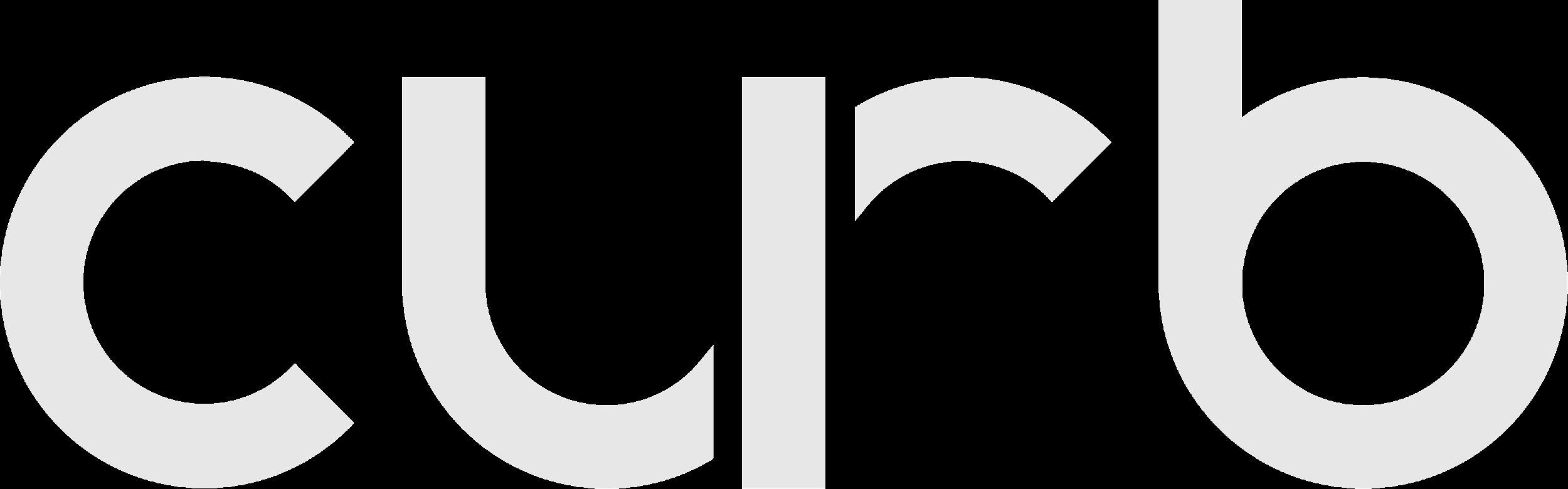
Offer screens have all the important trip details
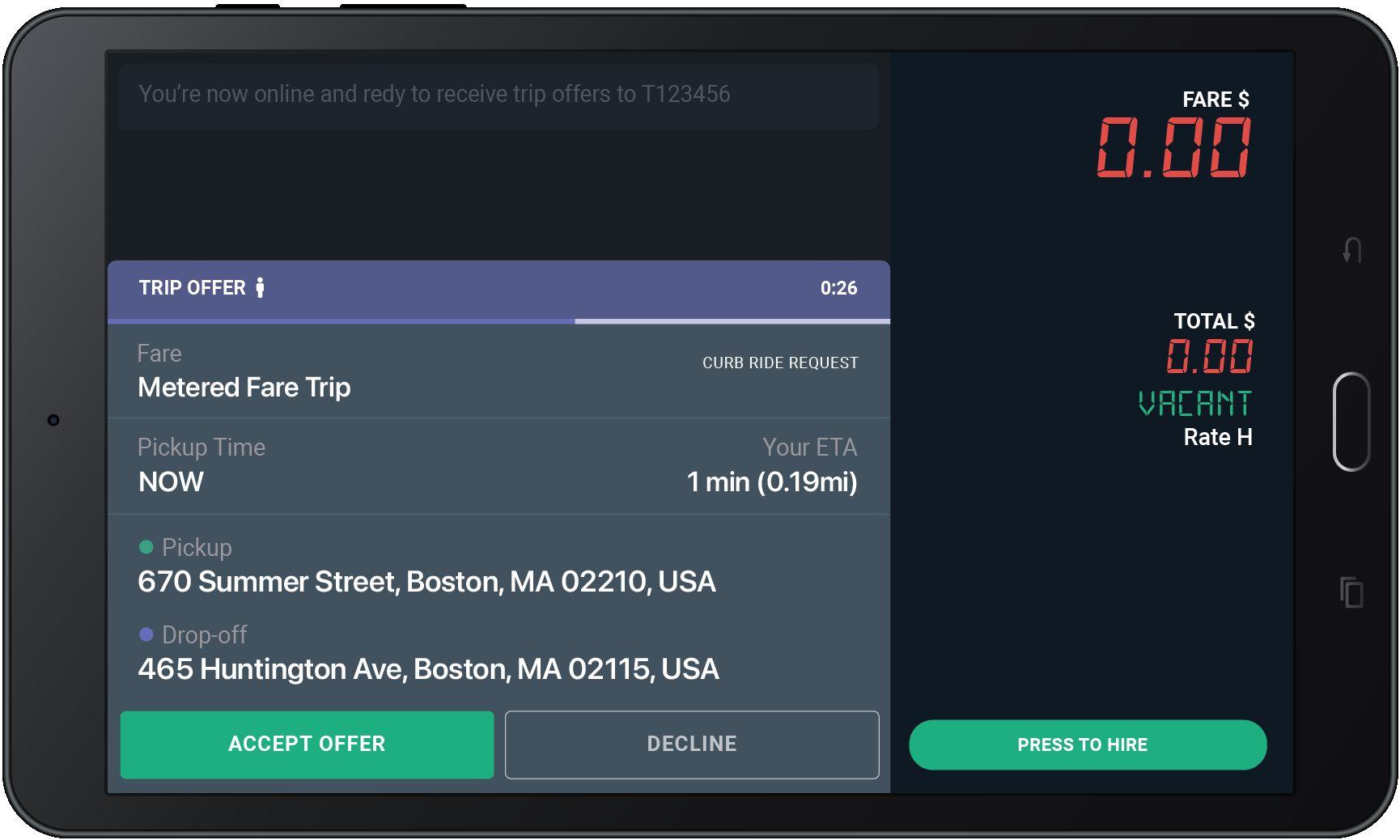
Accept Offer
Accept only the offers you really want to take.
When you get an e-hail, this screen will pop-up in your tablet.
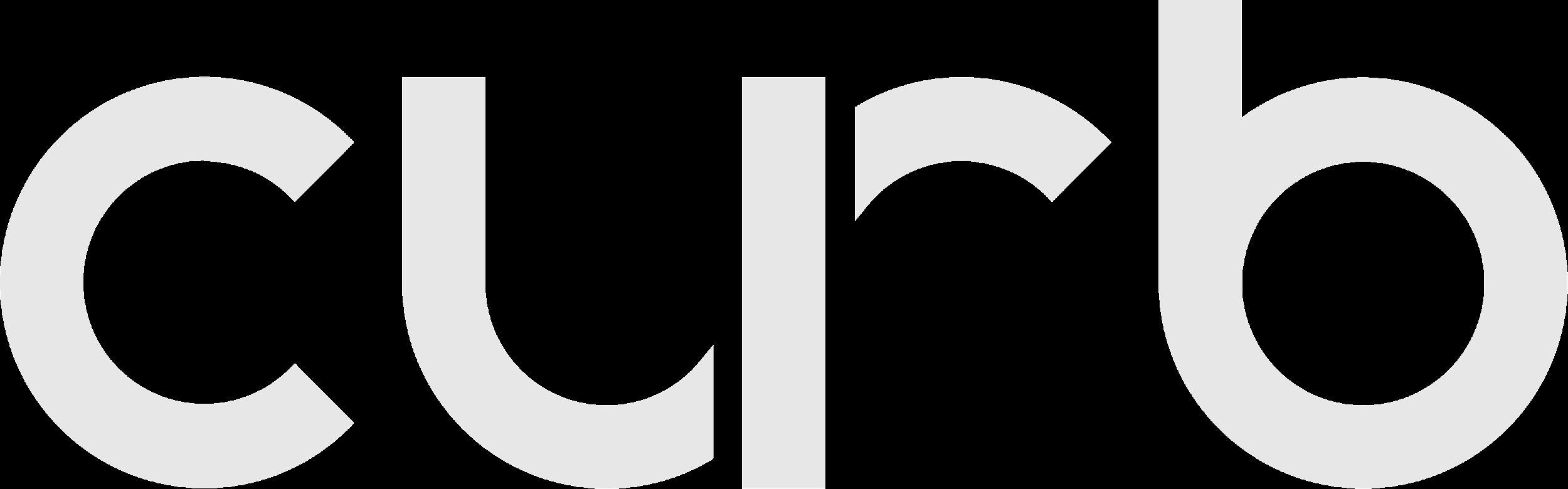
If you are awarded the trip, you will see the Pickup screen
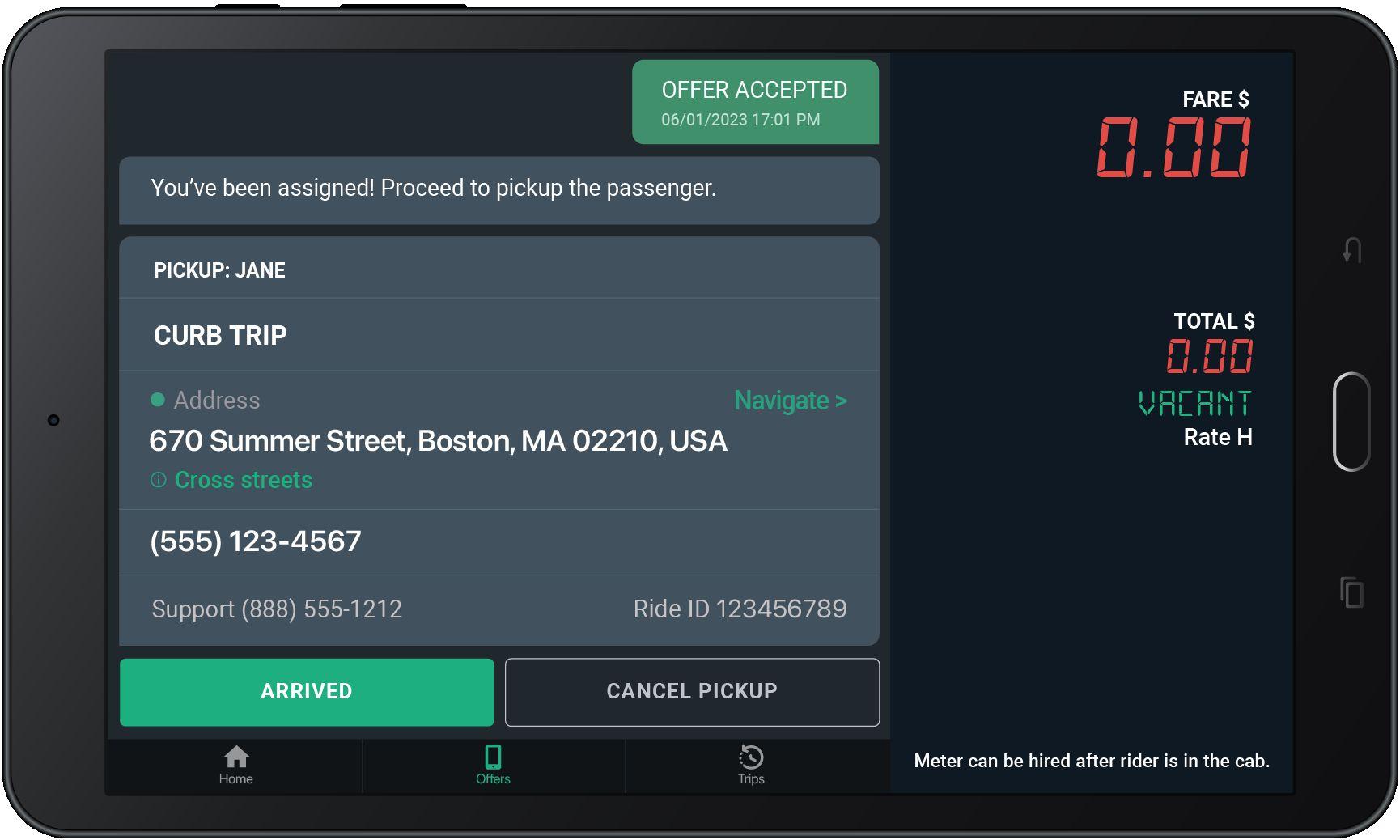
Tap here to see the cross streets for the pickup address.
Tap “Navigate” to use the Google maps to get to the Pick-Up location.
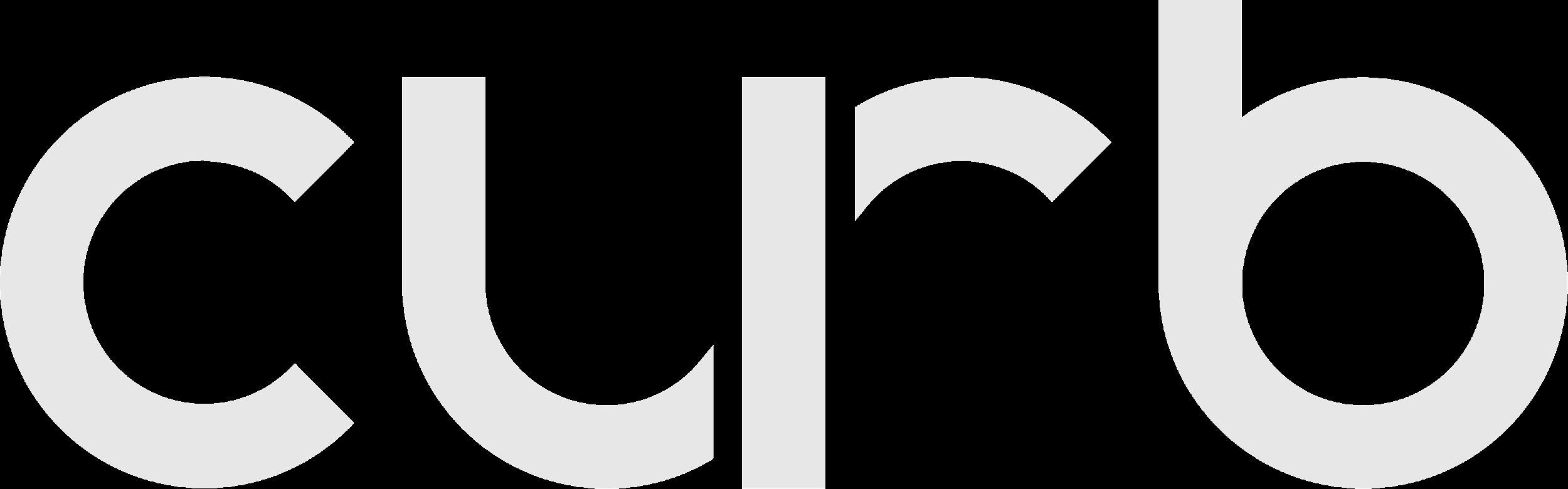
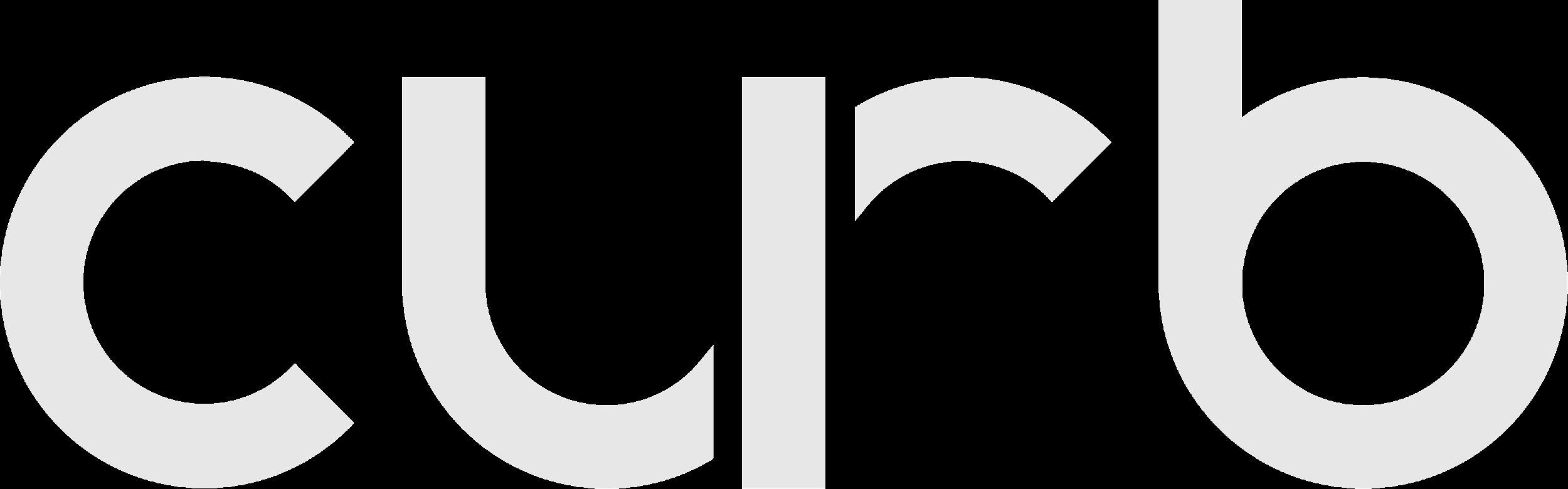
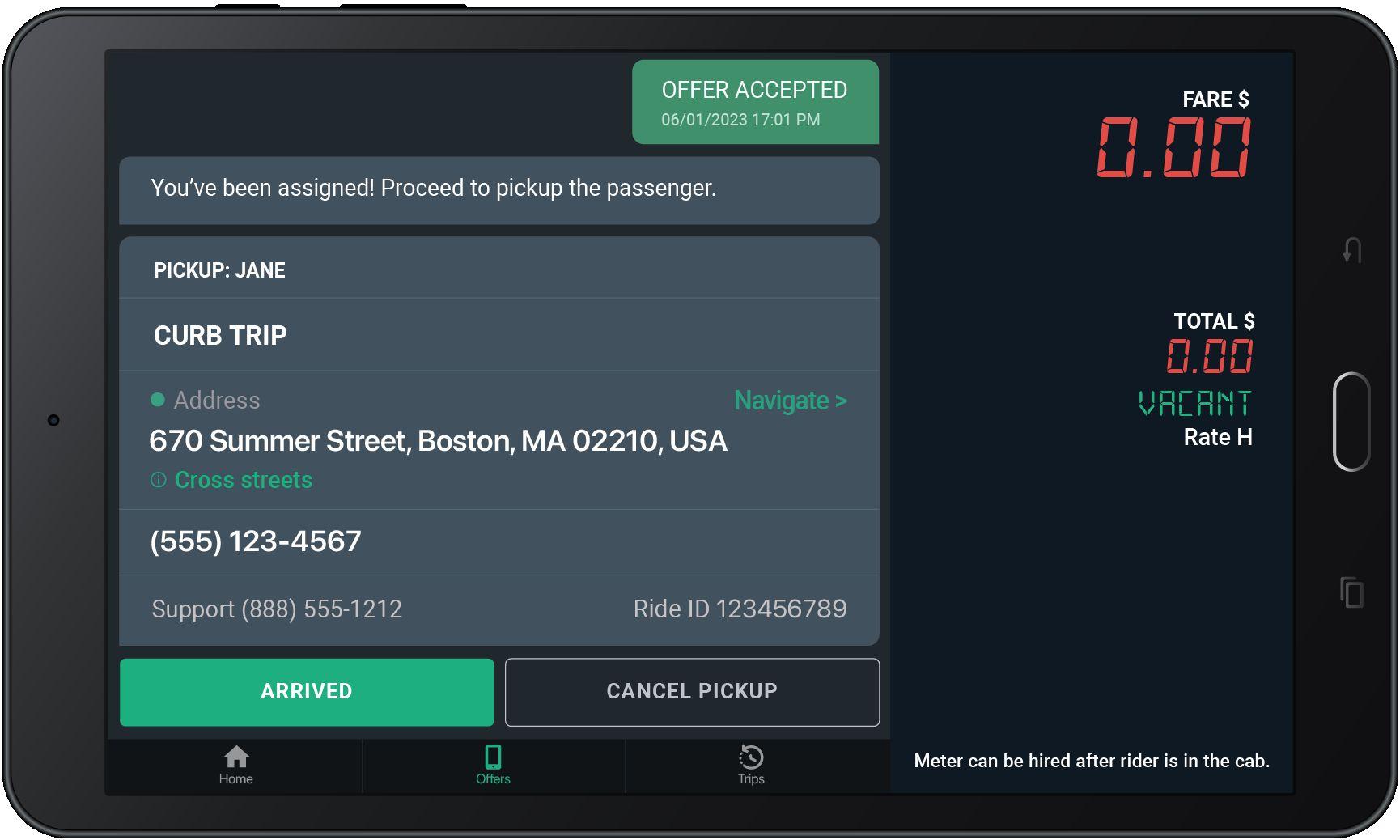
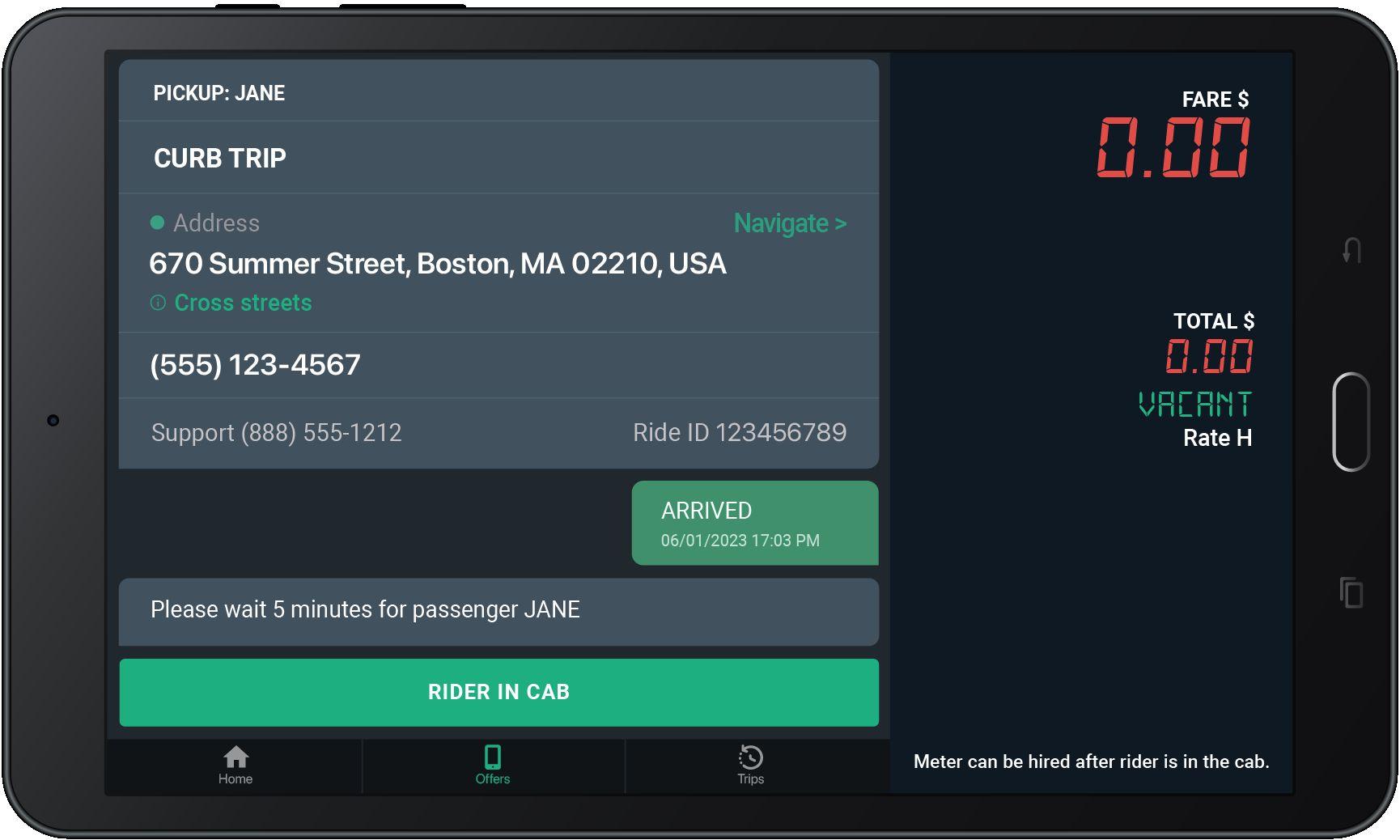
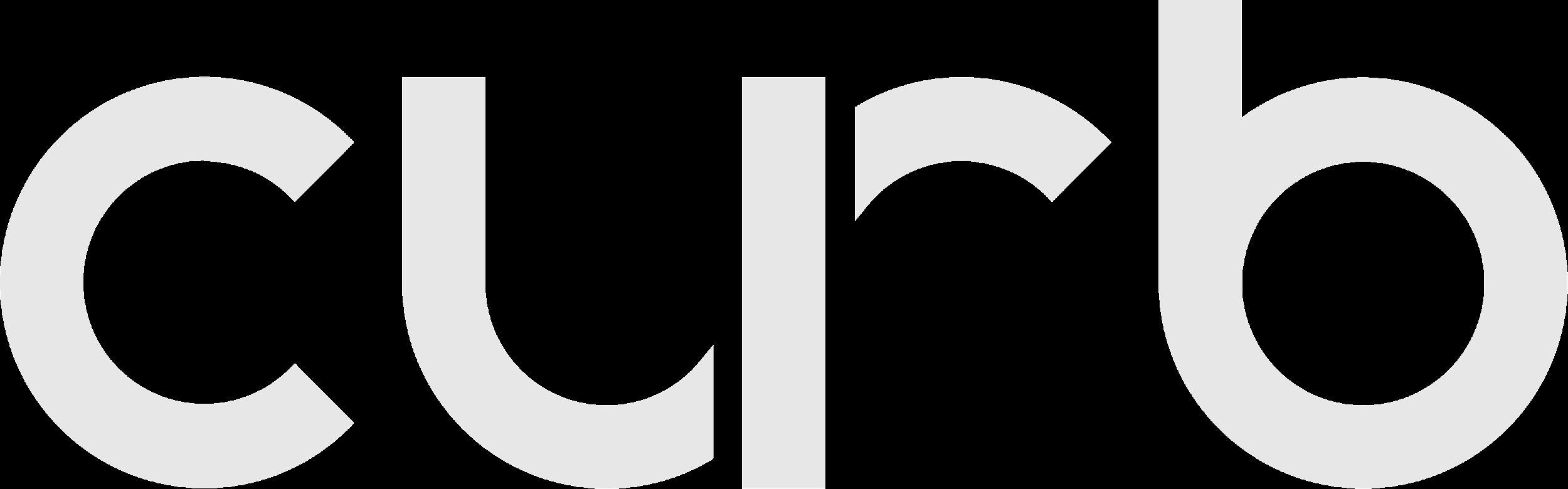
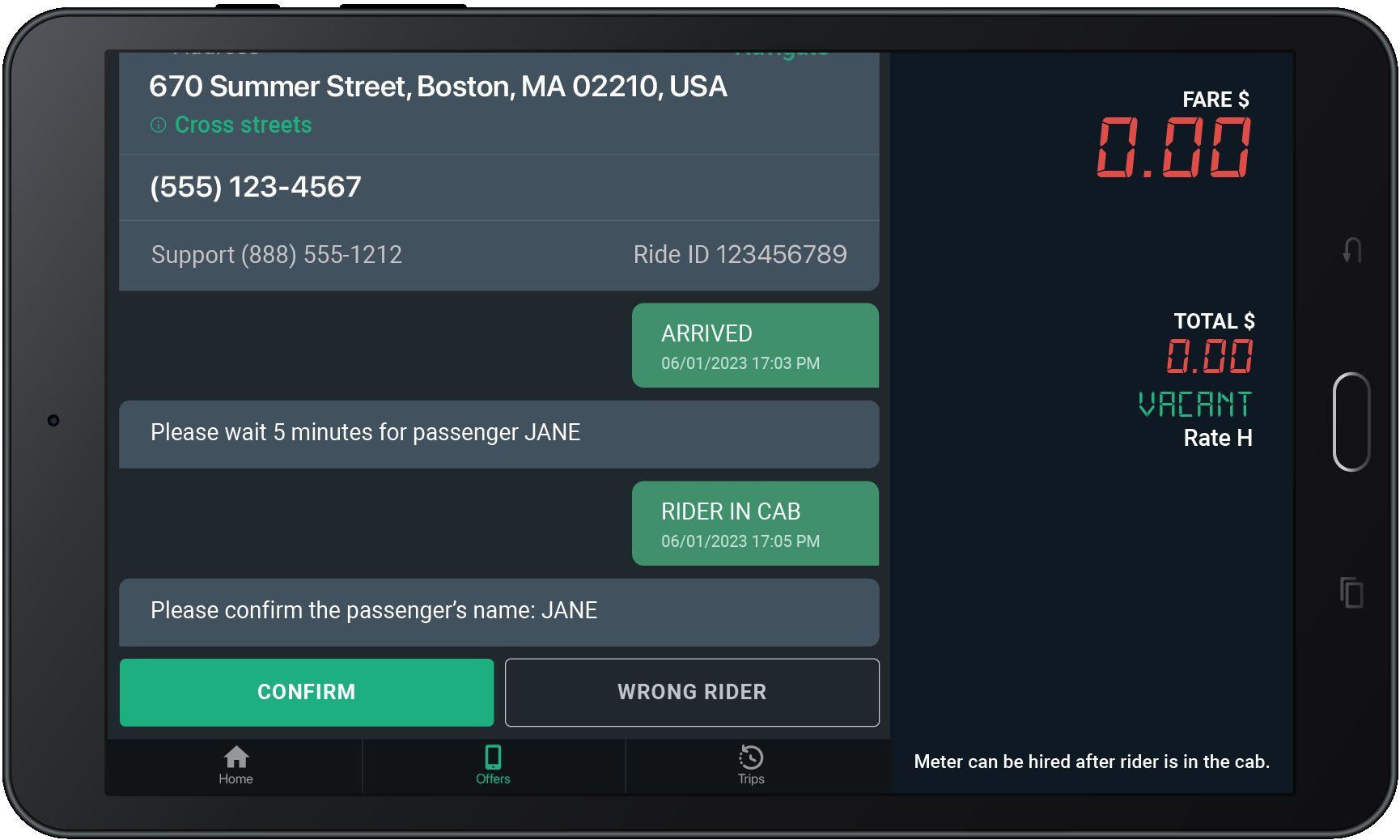
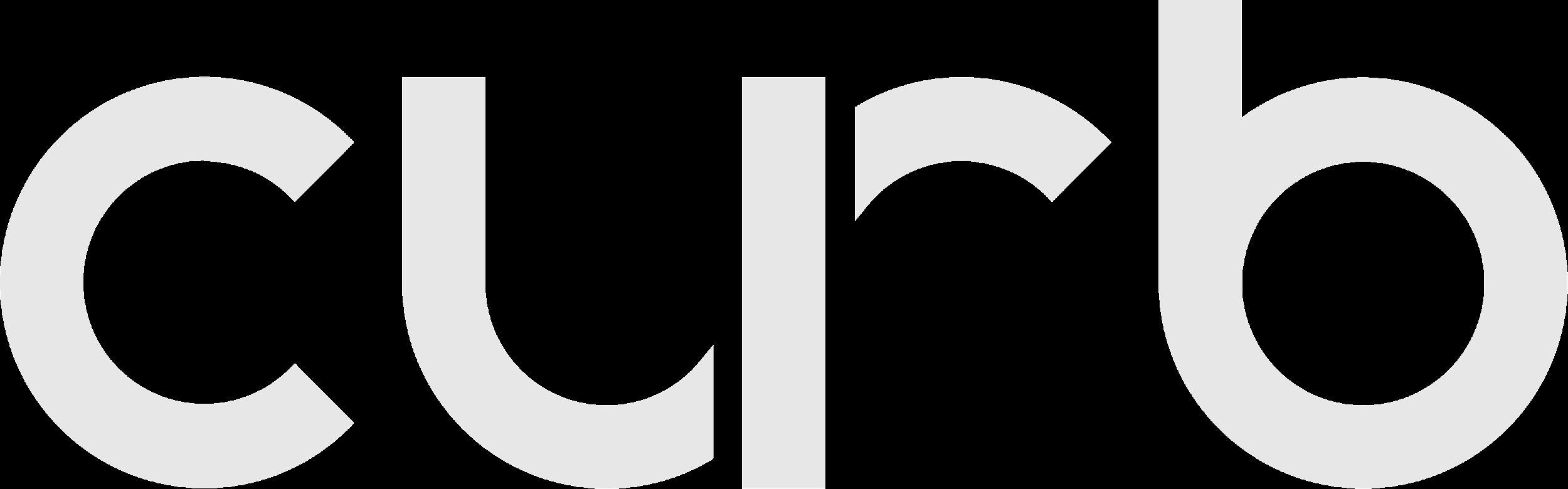
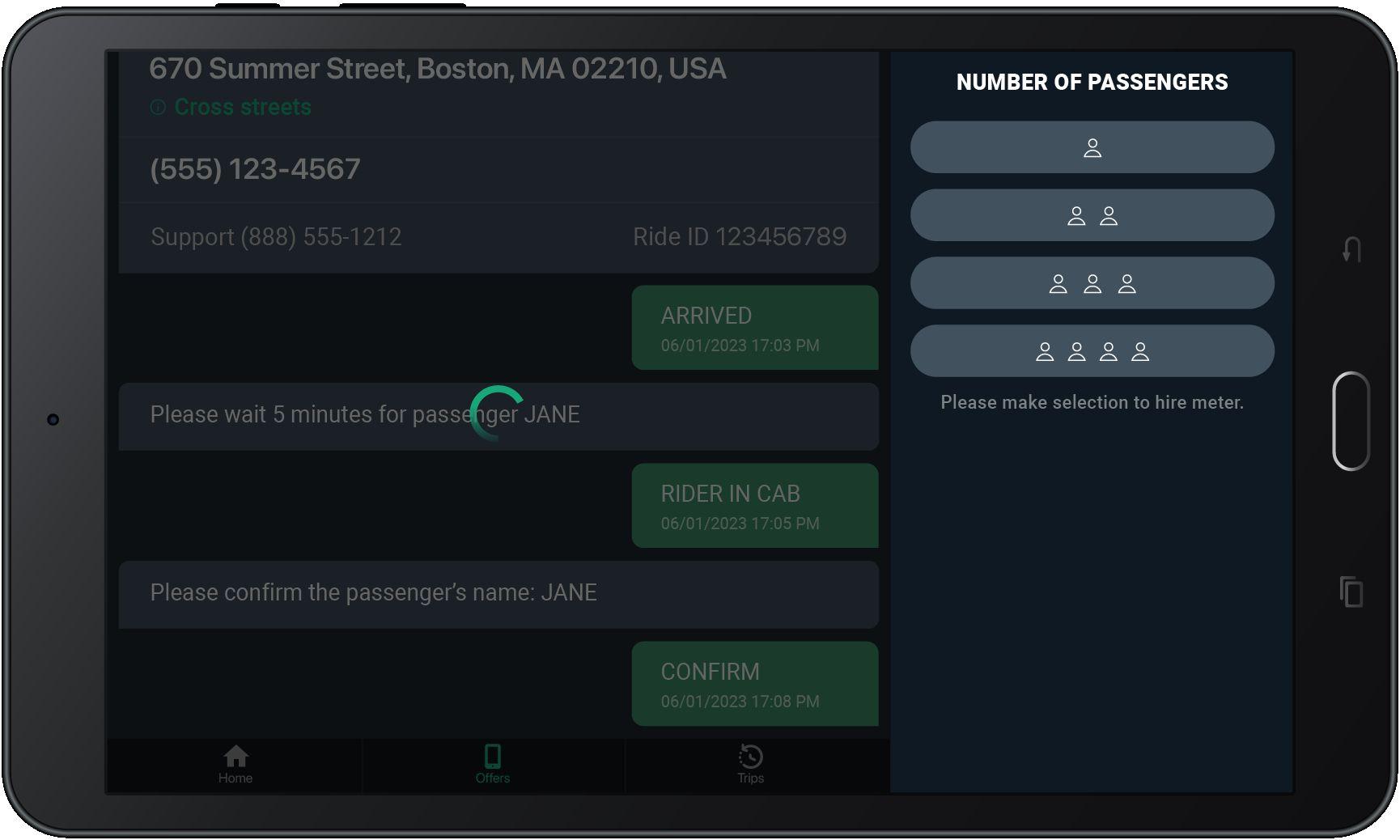
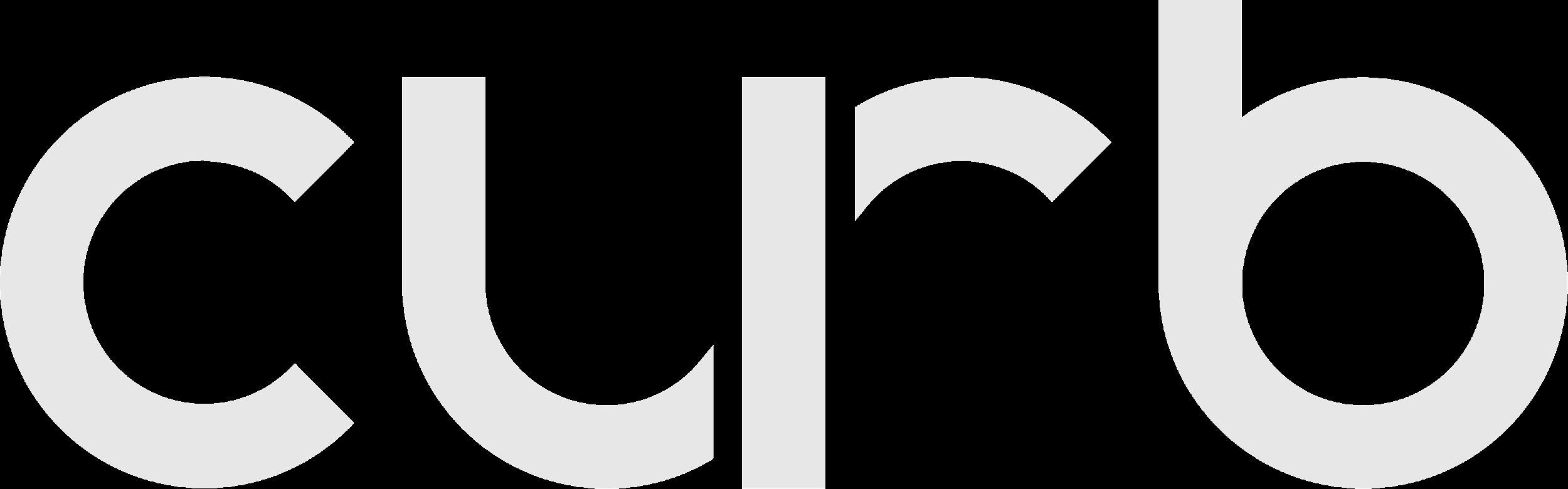
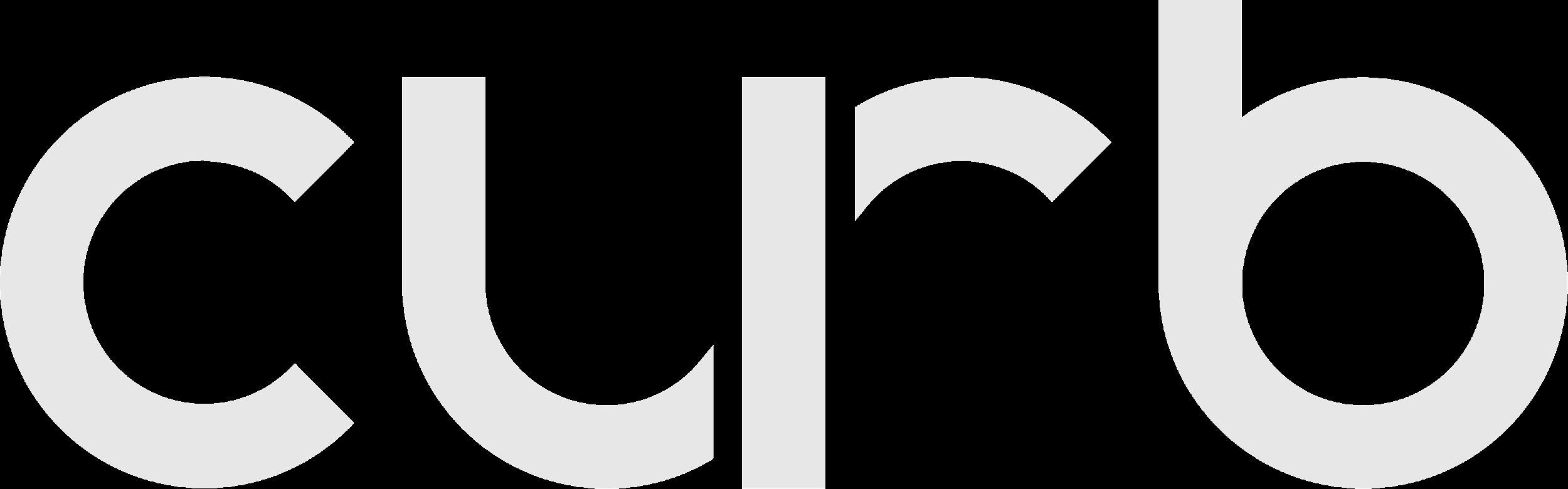
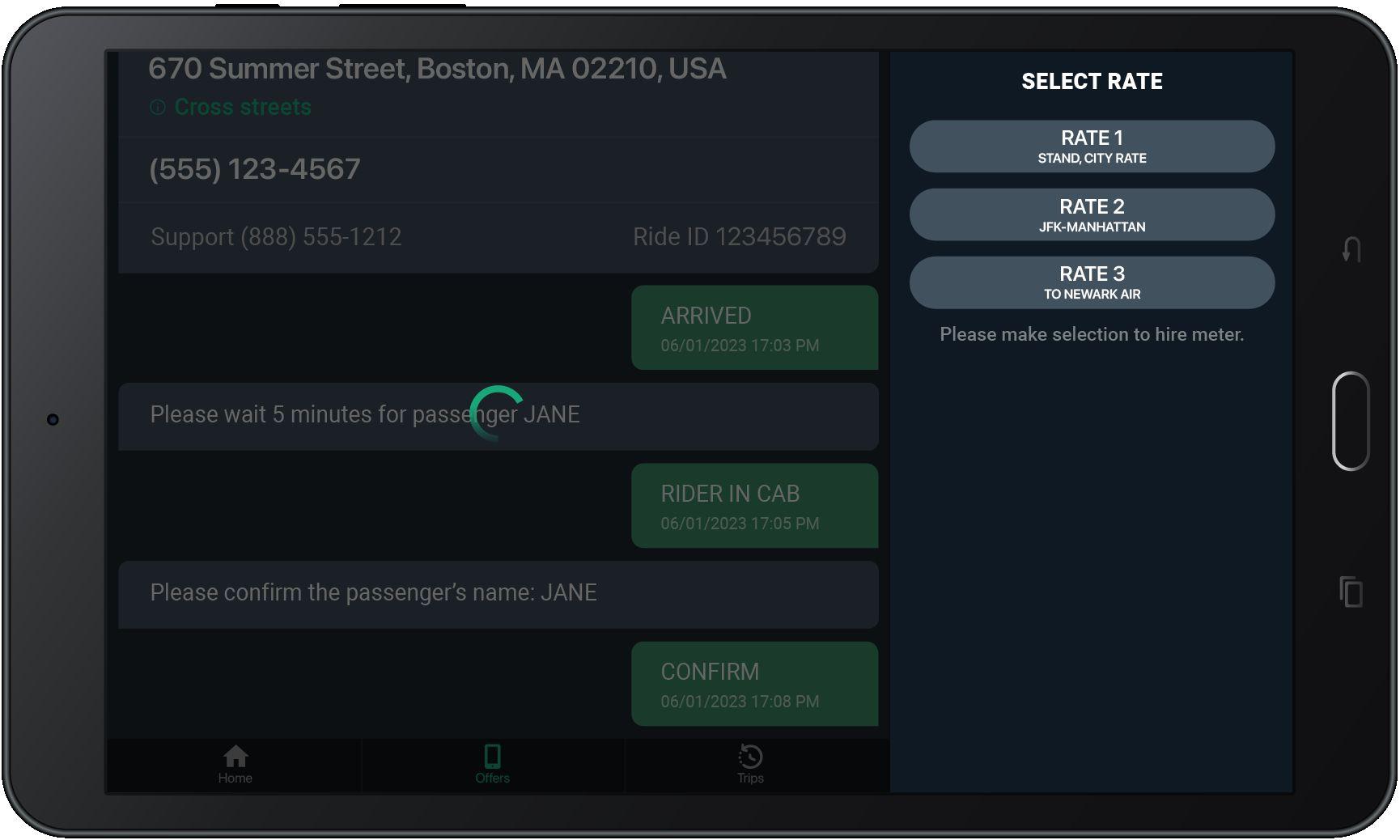
This is the meter fare amount, amount shown does not include tax, tips, or extras.
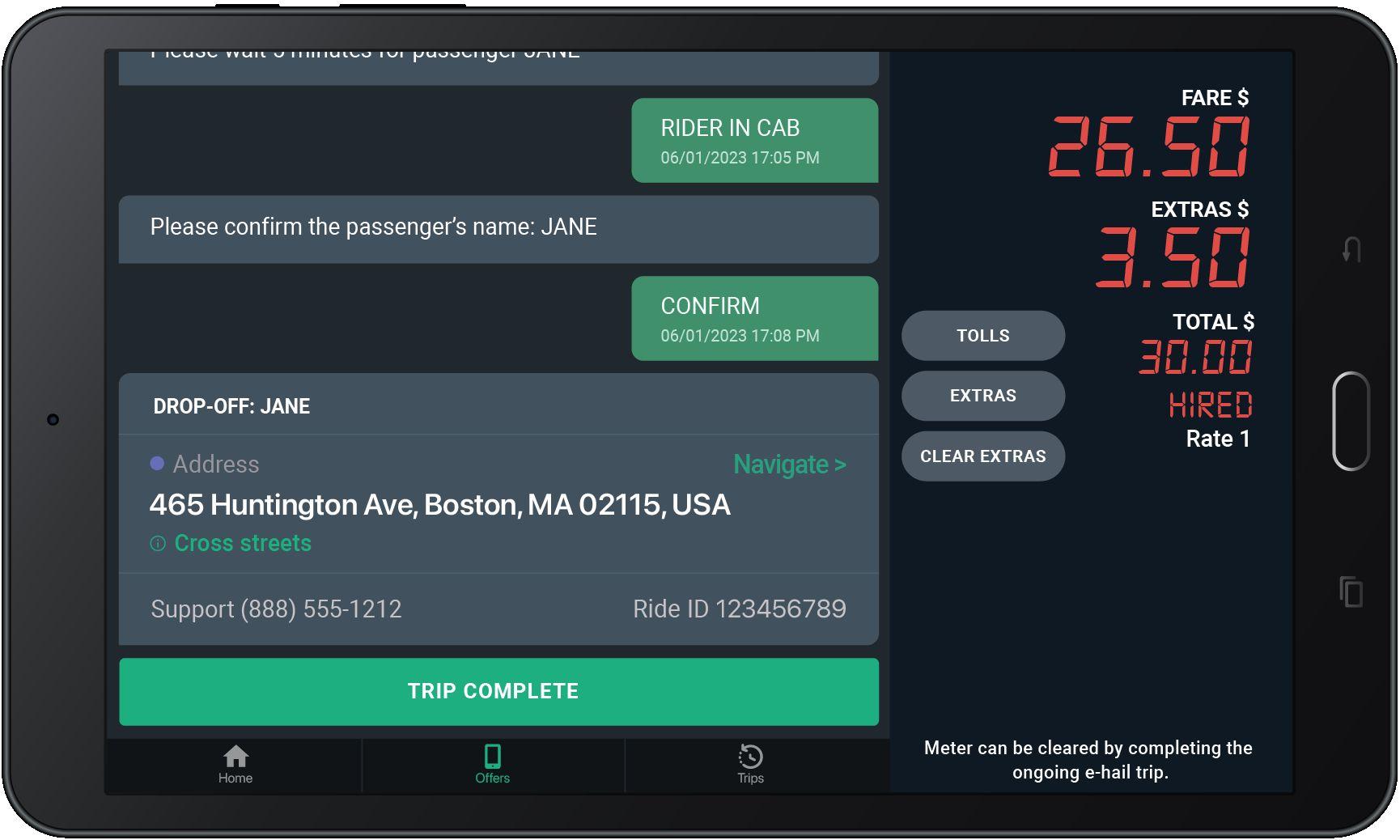
Tap here to see the cross streets for the pickup address.
Tap “Navigate” to use the Google maps to get to the Pick-Up location.
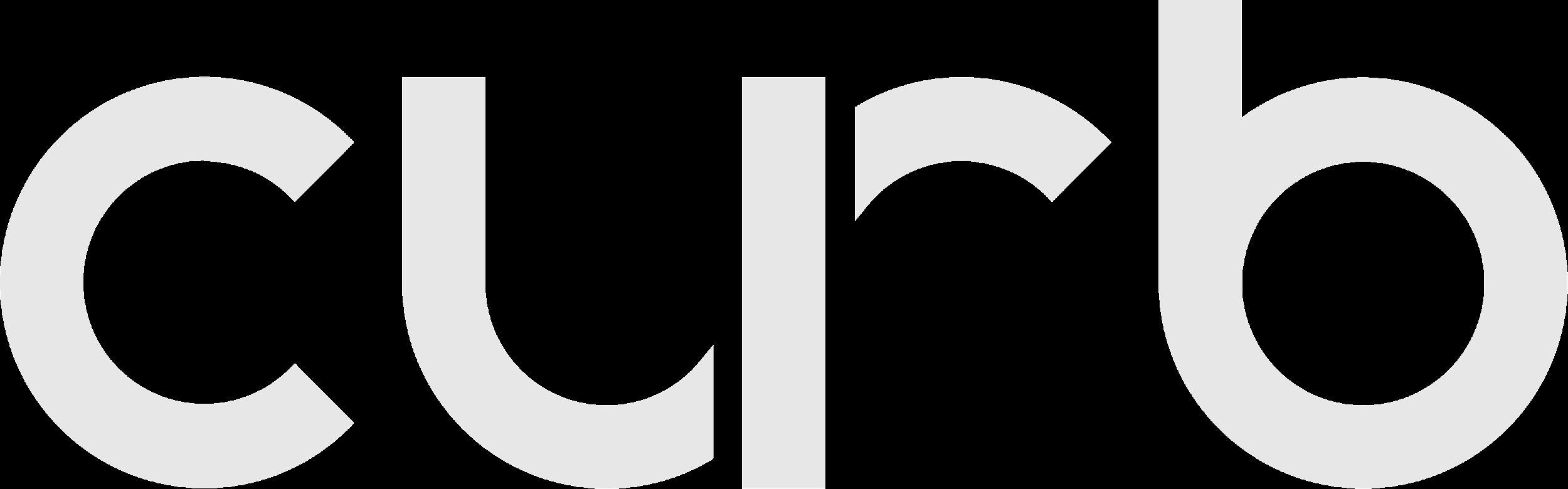
Extras Applicable Tolls, Surcharges, and Fees will show under “Extras”
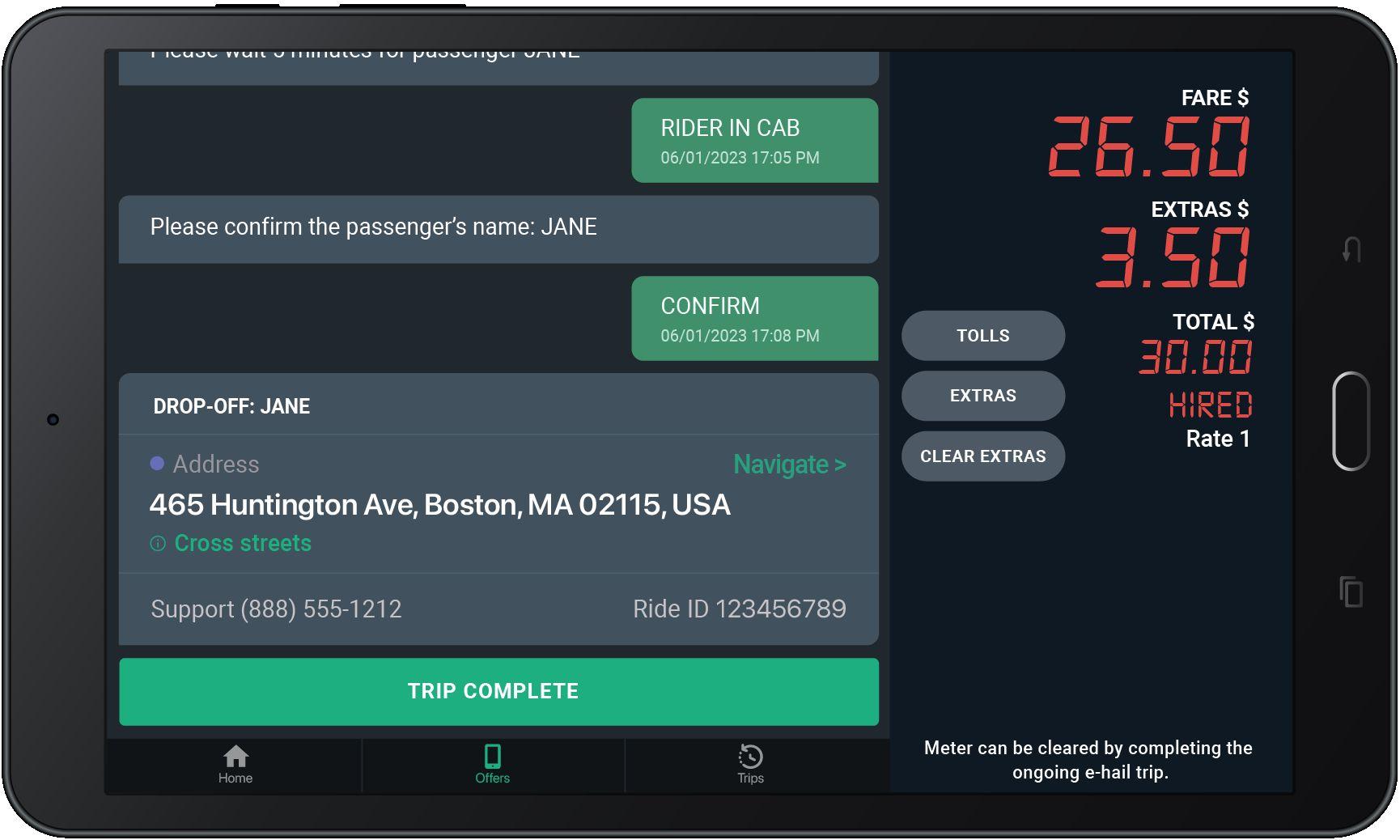
Trip complete Tap here to complete the trip and collect payments.
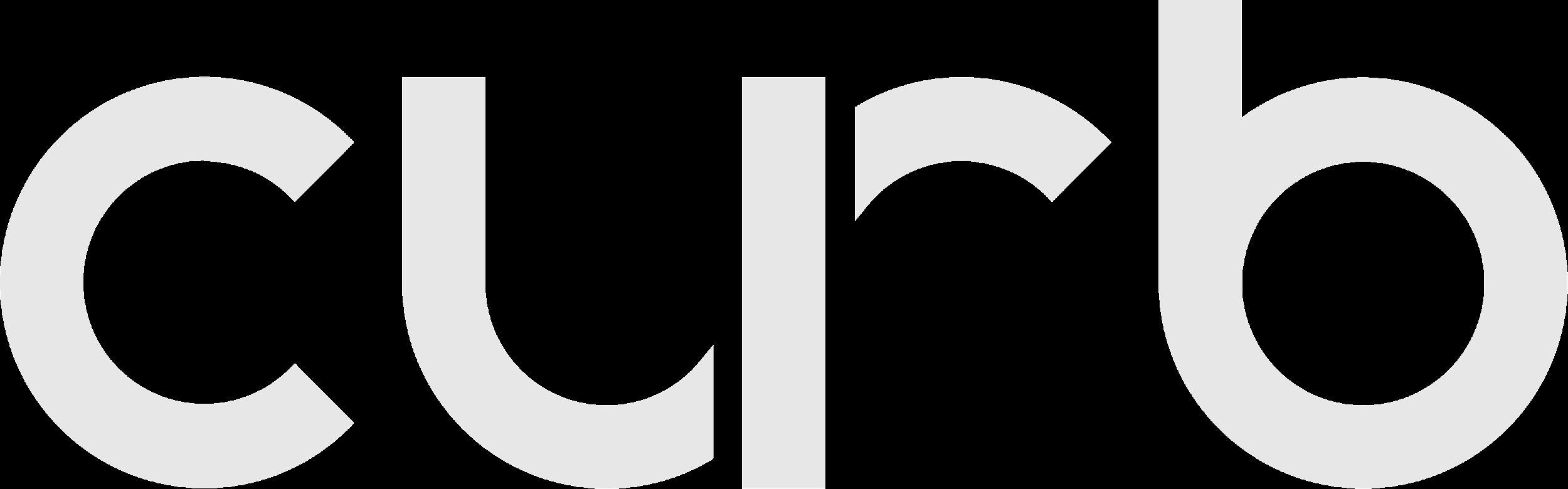
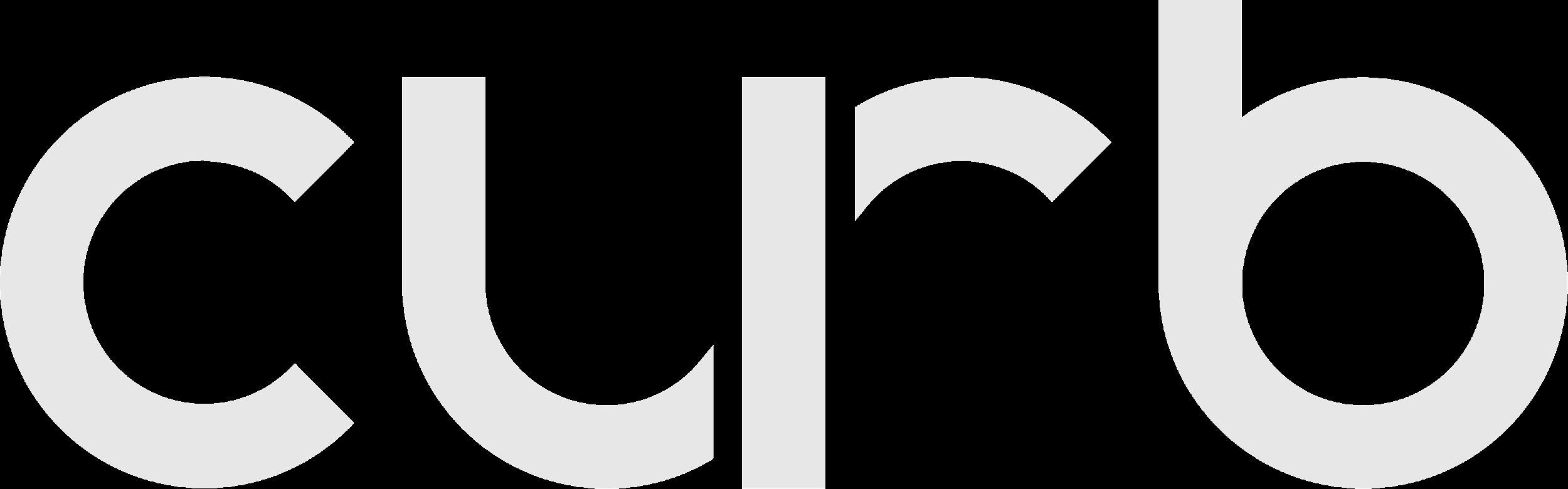
The Grand Total may be subject to post-trip adjustments
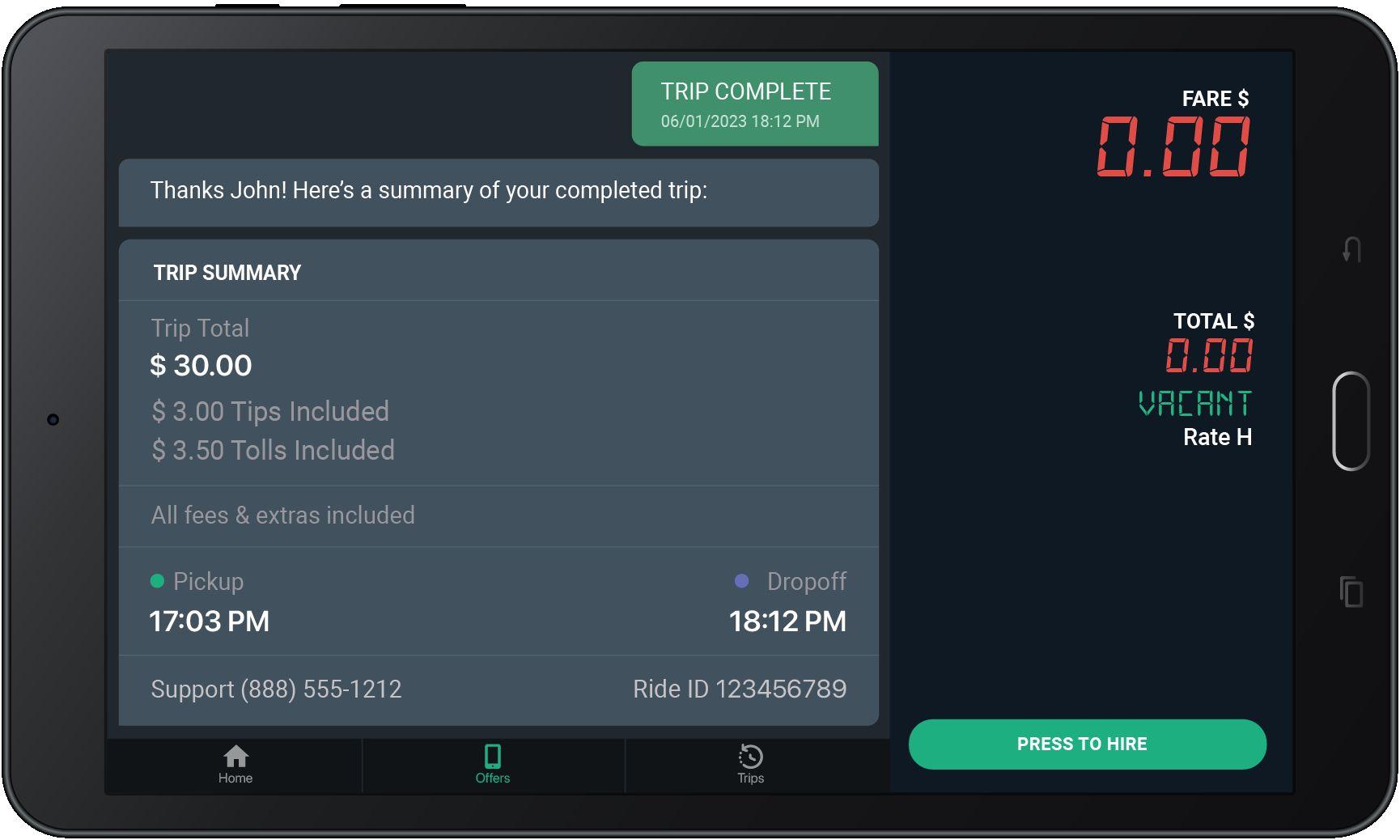
Trip Total
This is the total of the meter fare, plus all tolls, surcharges, and tip.
This is a breakdown of the tip and tolls included in the Trip Total.