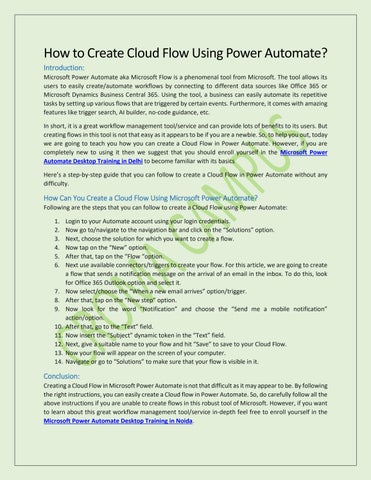How to Create Cloud Flow Using Power Automate? Introduction: Microsoft Power Automate aka Microsoft Flow is a phenomenal tool from Microsoft. The tool allows its users to easily create/automate workflows by connecting to different data sources like Office 365 or Microsoft Dynamics Business Central 365. Using the tool, a business can easily automate its repetitive tasks by setting up various flows that are triggered by certain events. Furthermore, it comes with amazing features like trigger search, AI builder, no-code guidance, etc. In short, it is a great workflow management tool/service and can provide lots of benefits to its users. But creating flows in this tool is not that easy as it appears to be if you are a newbie. So, to help you out, today we are going to teach you how you can create a Cloud Flow in Power Automate. However, if you are completely new to using it then we suggest that you should enroll yourself in the Microsoft Power Automate Desktop Training in Delhi to become familiar with its basics Here’s a step-by-step guide that you can follow to create a Cloud Flow in Power Automate without any difficulty.
How Can You Create a Cloud Flow Using Microsoft Power Automate? Following are the steps that you can follow to create a Cloud Flow using Power Automate: 1. 2. 3. 4. 5. 6.
7. 8. 9. 10. 11. 12. 13. 14.
Login to your Automate account using your login credentials. Now go to/navigate to the navigation bar and click on the “Solutions” option. Next, choose the solution for which you want to create a flow. Now tap on the “New” option. After that, tap on the “Flow “option. Next use available connectors/triggers to create your flow. For this article, we are going to create a flow that sends a notification message on the arrival of an email in the inbox. To do this, look for Office 365 Outlook option and select it. Now select/choose the “When a new email arrives” option/trigger. After that, tap on the “New step” option. Now look for the word “Notification” and choose the “Send me a mobile notification” action/option. After that, go to the “Text” field. Now insert the “Subject” dynamic token in the “Text” field. Next, give a suitable name to your flow and hit “Save” to save to your Cloud Flow. Now your flow will appear on the screen of your computer. Navigate or go to “Solutions” to make sure that your flow is visible in it.
Conclusion: Creating a Cloud Flow in Microsoft Power Automate is not that difficult as it may appear to be. By following the right instructions, you can easily create a Cloud flow in Power Automate. So, do carefully follow all the above instructions if you are unable to create flows in this robust tool of Microsoft. However, if you want to learn about this great workflow management tool/service in-depth feel free to enroll yourself in the Microsoft Power Automate Desktop Training in Noida.