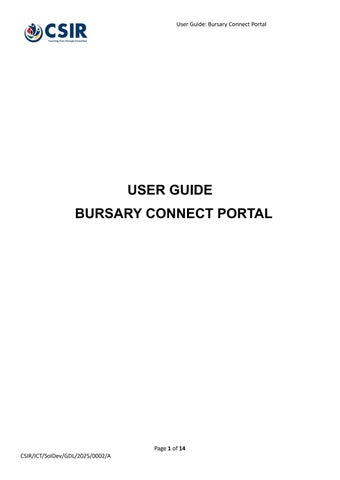USER GUIDE
BURSARY CONNECT PORTAL
Page 1 of 14


1. Logging into the Bursary Connect Portal
1.1 Via The Internet
Navigate to the Internet Browser and use https://bursaryconnect.csir.co.za/

On the login screen use your account username and password created on the registration portal
Click on Get OTP and the digits will be sent to the registered email address.
Enter the OTP with registered account credentials to log in


OTP must be entered within 2 minutes.
This is the ReCAPTCHA expiration time as set universally by by Google
2. Accessing the Bursary Application Page
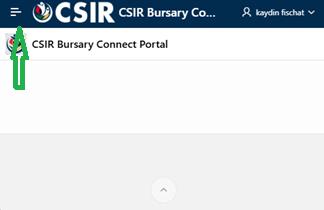
On expanding of the menu, the Options are displayed
Change Email Address
Change Password
Bursary Application
Track My Applications
User Guide
Page 4 of 14 CSIR/ICT/SolDev/GDL/2025/0002/A

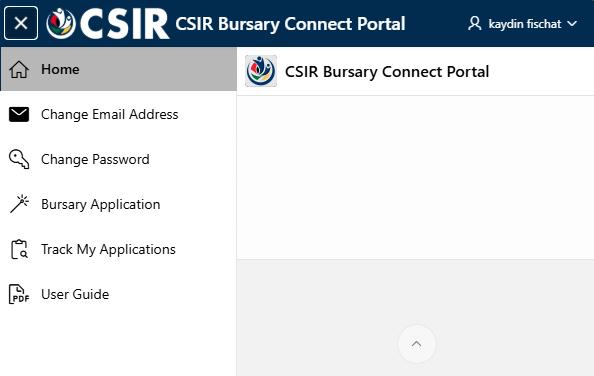
Select the Bursary Application Option

Bursary Application will display new and in-progress applications.
Page 5 of 14

3. Submitting a Bursary Application
Select Step 1 – Update / Verify Personal Information

3.1 My Personal Details Page:
Step 1:

6 of 14

For a minor under the age of 18, please note that consent from a parent or guardian must be uploaded. A link is provided to download the consent form
Complete the form and proceed to upload it.
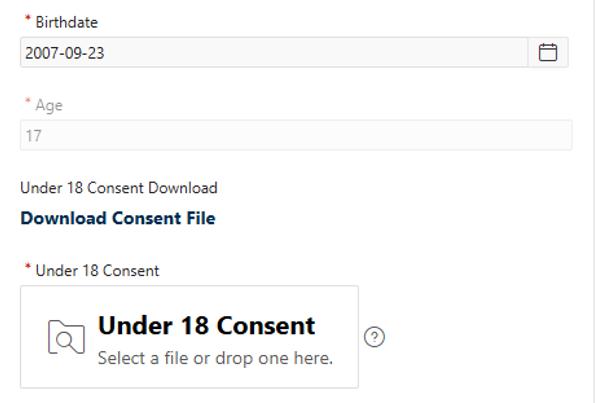
3.2 Select the bursary to apply for Page:
Step 2:

Thematic Areas ONLY applicable to DSTI IBS Bursary Programme option. NO Thematic Area for Other Bursary Programmes
Page 7 of 14

3.3 Academic details Page:
Step 3:
For Qualification type = B Degree new 1st year application
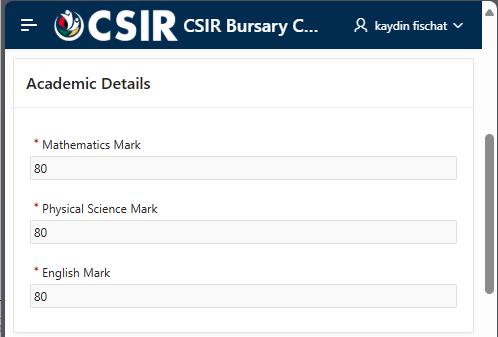
For Qualification type = B Degree already completed one year or more
For Qualification type = Honours
For Qualification type = Master's and Doctorate

8 of 14

For Qualification type = Master's and Doctorate, complete the following details:

3.4 Upload Supporting Documents Page:
Step 4:
Upload the following supporting documents:
• For Qualification type = B Degree new 1st year application with matric still in progress
Page 9 of 14


• For Qualification type = B Degree new 1st year application with matric completed
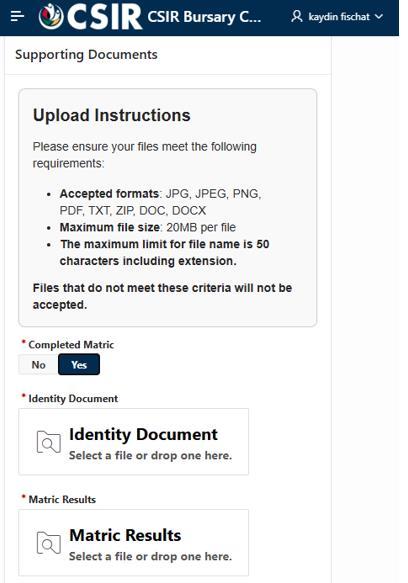
Page 10 of 14

Upload the following supporting documents:
• For Qualification type = B Degree already completed one year or more
• For Qualification type = Honours
• For Qualification type = Master's and Doctorate
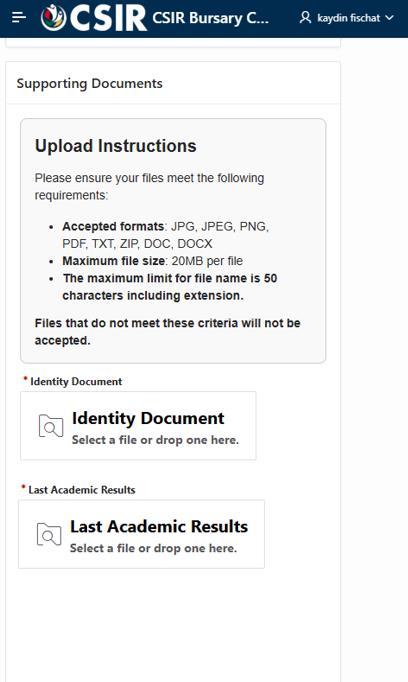
Page 11 of 14

3.5 Submit the application Page:
Step 5:


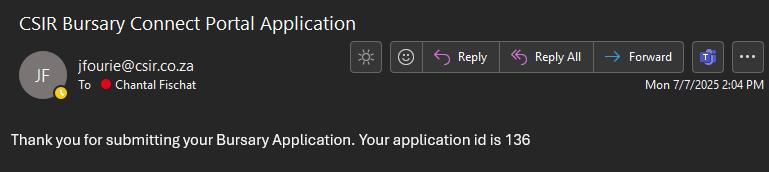
12 of 14

3.6 Track my Applications Functionality and Cancel Application Page:
Navigate to Track my Applications to view submitted applications or Cancel an application.


Click on Cancel and the status of the application will be updated to CANCELLED.
Page 13 of 14

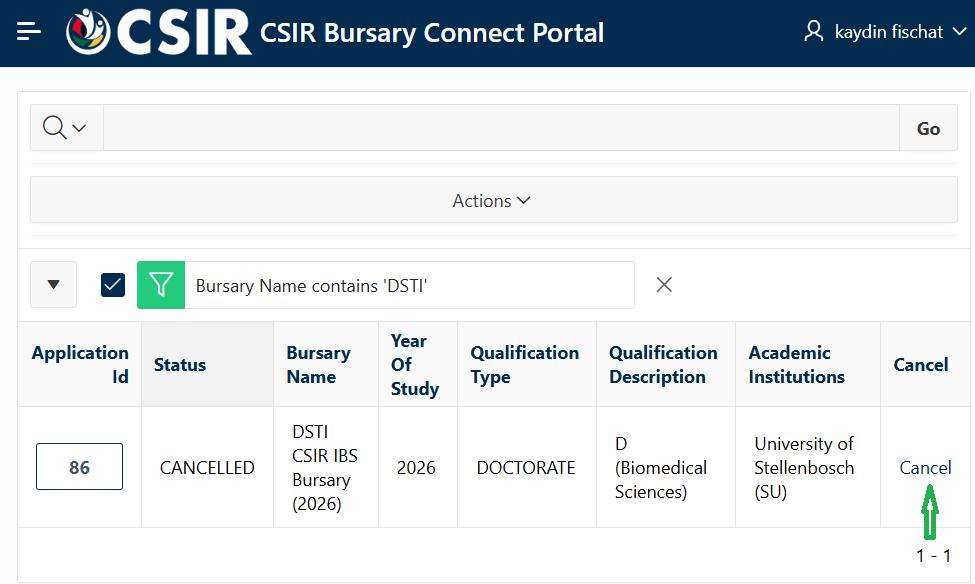

3.7 Application Technical User Guide Page:

Page 14 of 14