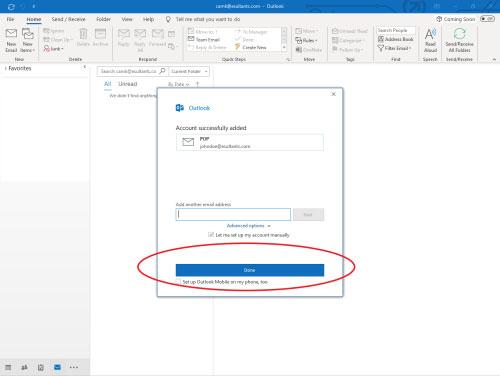Outlook 365 Setup
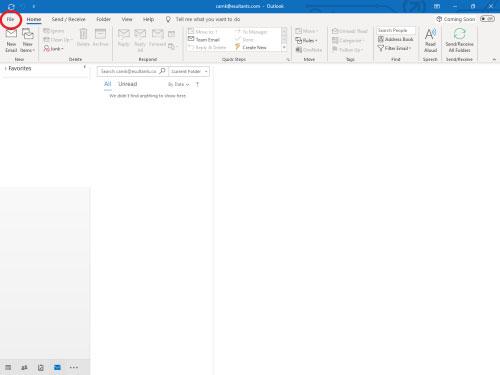
1. Open Outlook, and click the File button in the upper left-hand corner.


2. Select + Add Account.
3. Enter email address into box, click Advanced Options, check box labeled Let me set up my account manually, and click Connect.
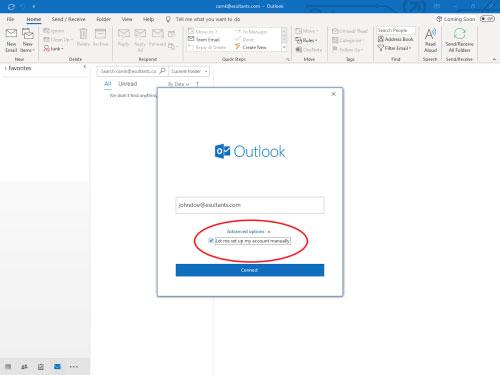
4. Click on icon labeled IMAP.
5. On the IMAP Account Settings screen, enter the following information:
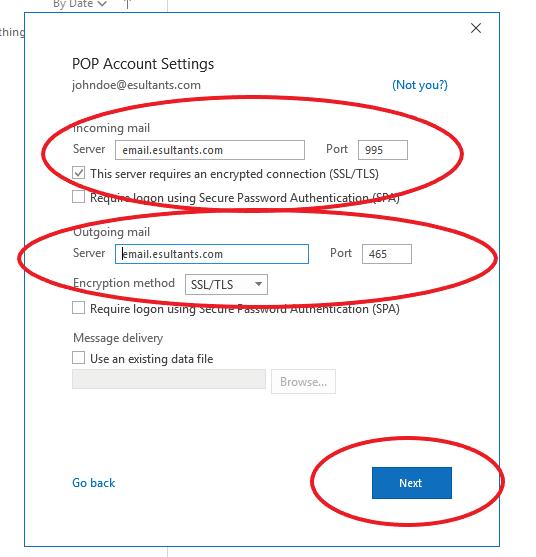
Incoming Mail
Server: NDsupernet.com Port: Leave as defaulted number Check box labeled This server requires an encrypted connection (SSL/TLS)
Outgoing Mail
Server: NDsupernet.com Port: Leave as defaulted number Select SSL/TLS from dropdown labeled Encryption Method
Click Next.
6. Enter the password for your email account and click Connect.
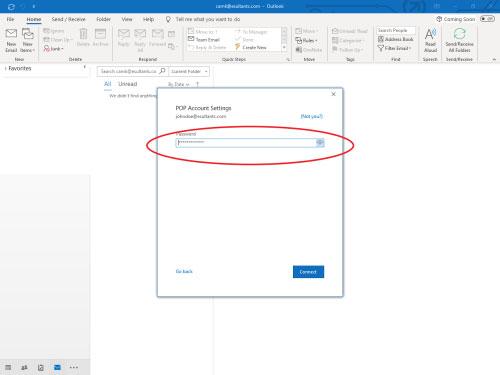
7. Congratulations! You account is set up and ready for use. Click Done to finish.