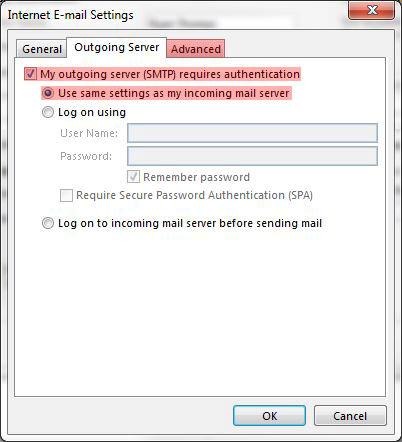Older Outlook Versions

1. Open Outlook, and click the File button in the upper left-hand corner.
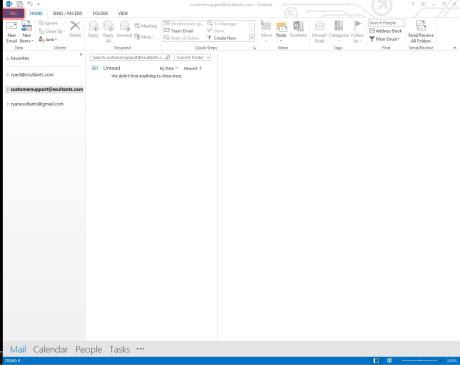
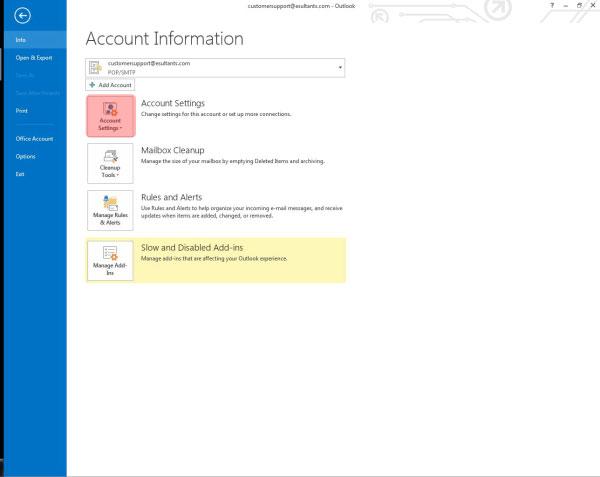
3. Click New (If you are troubleshooting an existing account, click on the account name or look for "Server Settings" in your Outlook version)
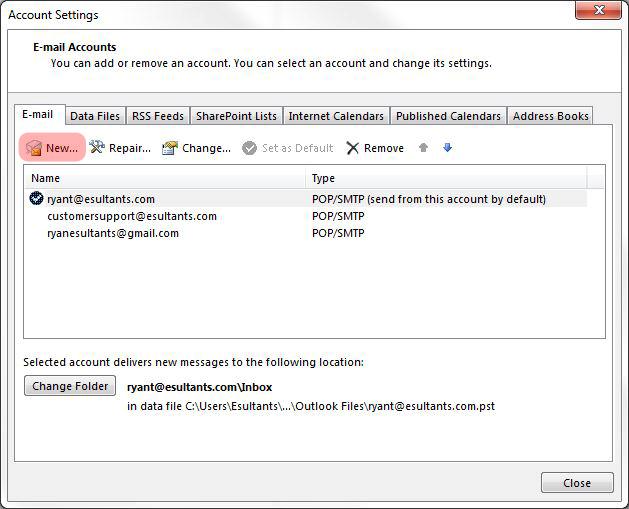
4. The Add Account window will open. Select E-mail Account, and click Next.
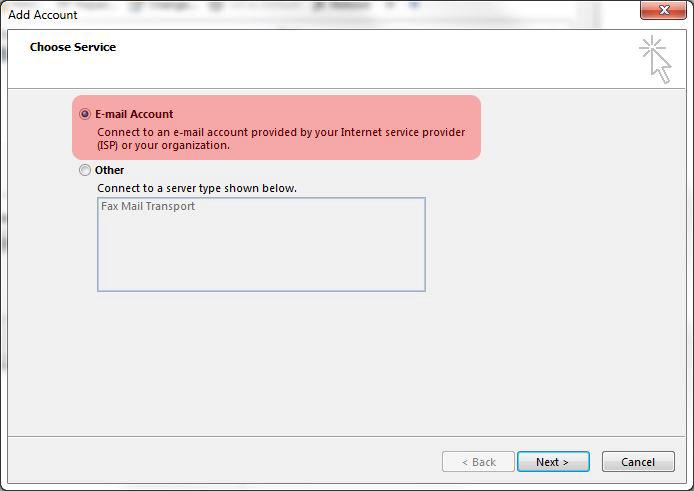
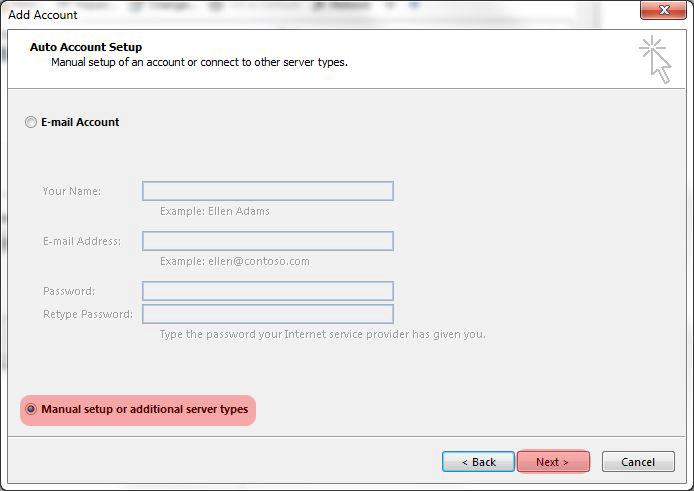
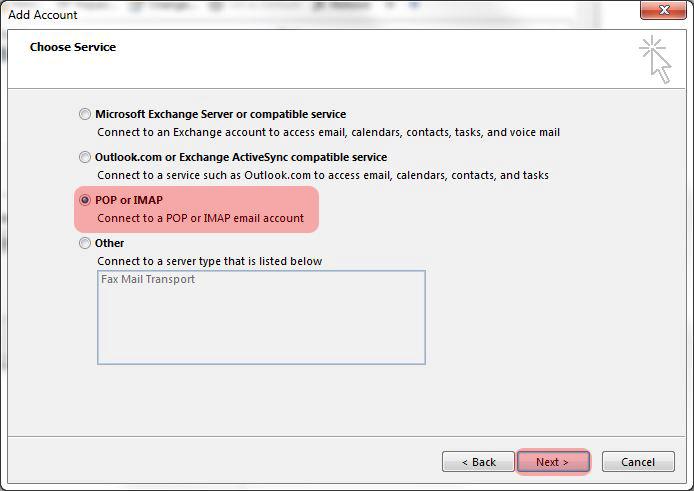
7. On the POP and IMAP Account Settings screen, enter the following information:
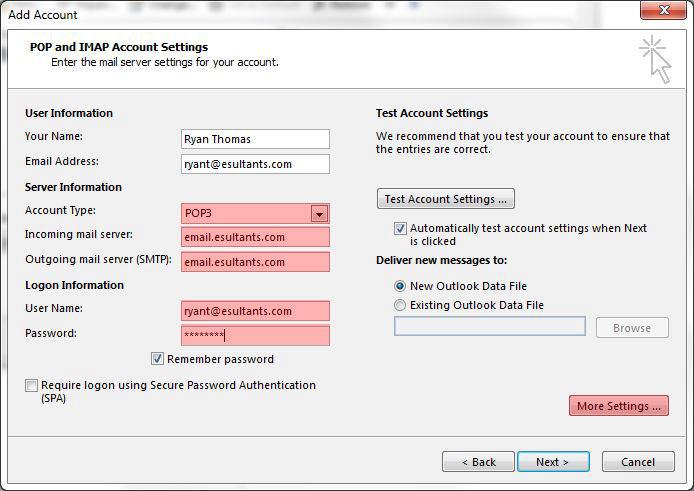
Incoming Mail Server: NDsupernet.com
Outgoing Mail Server: NDsupernet.com
User Name: The beginning of your email address (everything before the @ symbol)
Password: Your password used to login to webmail
Click More Settings
8. In the Internet Email Settings window, click the Outgoing Server tab. Check the My outgoing server (SMTP) requires authentication box.
9. In the Add Account window, click Next, and your setup is complete!