Inventum International Online School

Introducing the Canvas Parent App.


The Canvas Parent App is a fantastic addition to our teaching and learning resources as it allows parents to have a holistic overview in real-time of their child’s progress in all subjects.
Once you have installed the App, then click on “Find School” and search for “Unicorn”
To get the App is very easy. Go to the Google Play Store for Android devices or the Apply Store for IOS devices. Search for “Canvas Parent.”
Many schools use Canvas, but there will be only one Unicorn to search for. This makes it easier for you to find.
Once you have found Unicorn, you will see a drop-down name called “Online Learning.” This is our school.
Where it reads [Document] in the example, it will say “Unicorn” on your device. Where it reads [Instructure Documentation] on the example, it will read “Online-Learning” on your device. Select this school.

Your next step is to click on “Create Account.”
You need to use your email address and create a password. Once you have followed these steps, you are ready to pair with your child. You have to pair with each child separately if you have more than one child in our online school.

Before you can finalise your account, you will need a pairing code. The page will look like this:

generated for each parent following the child on Canvas.
Your child has to open their Canvas account and go to “Account” and then “Settings” and then to “Pair with Observer”
The Student Pairing Code must be given to you by your child. It is very easy to do. However, please note that if you and your partner both want to follow your child, a new code has to be

Once you have entered the Student Pairing Code, tick the Terms of Use box, and then you can start participating and follow your child’s progress on Canvas.



What can you see in Canvas?
You will be able to see three “items” on Canvas. The Courses, the Calendar and the Alerts.
In the Canvas Parent app, you can view your User Menu [1], select a student [2], and view the student's courses [3], the student's weekly calendar [4], and alerts about the student's course participation [5].
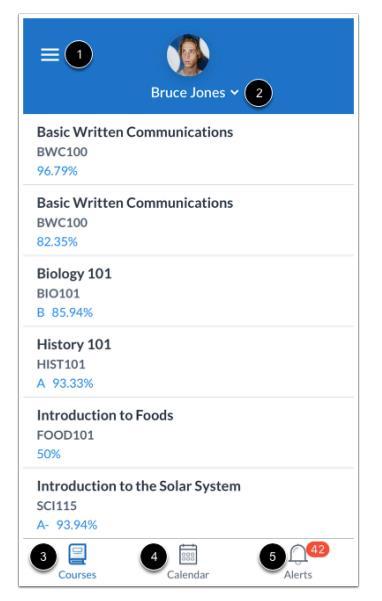
If you click on a course, you will get an overview of the progress. It will show grades, and assignments which have been completed and the grade received, assignments which have been missed or late submissions. The Calander view will show you the dates for all upcoming assignments and projects. You can view this by week or by month. You can also add reminders so you can follow-up on your child’s progress with assignments. When you select the assignment you can flick the tab on “remind me.”

The Alert Page is an overview of grades and submissions. You can actually modify this as per your requirements. You select the menu from the top-left and select the student:



To enable a toggle alert [1], tap the toggle so it shifts to the right. You can also be notified of alerts when an assignment is above or below a certain percentage. To enter the percentage, tap the numbers next to the assignment criteria [2].

There is a very lenghty Parent Guide which can be viewed here. It is 112 pages long, and I have created this shorter version to help you get started on the Canvas Parent App. As always, my door is open should you have any questions or need help with anything. I am very excited about the closer collaboration which Canvas will bring between home and school.

Kind Regards, Cobus Steyn
‘Future Focused, Career Ready’
