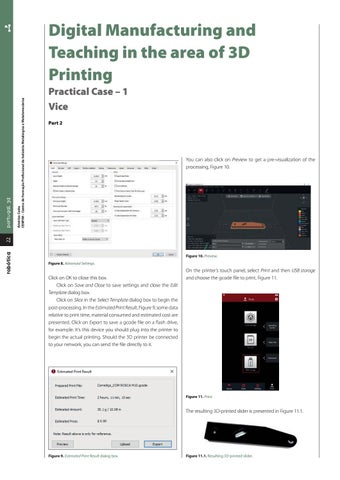Américo Costa CENFIM – Centro de Formação Profissional da Indústria Metalúrgica e Metalomecânica
Practical Case – 1 Vice Part 2
You can also click on Preview to get a pre-visualization of the processing, Figure 10.
robótica
22
portugal 3d
Digital Manufacturing and Teaching in the area of 3D Printing
Figure 10. Preview. Figure 8. Advanced Settings.
Click on OK to close this box. Click on Save and Close to save settings and close the Edit Template dialog box. Click on Slice in the Select Template dialog box to begin the post-processing. In the Estimated Print Result, Figure 9, some data relative to print time, material consumed and estimated cost are presented. Click on Export to save a gcode file on a flash drive, for example. It’s this device you should plug into the printer to begin the actual printing. Should the 3D printer be connected to your network, you can send the file directly to it.
On the printer’s touch panel, select Print and then USB storage and choose the gcode file to print, Figure 11.
Figure 11. Print.
The resulting 3D-printed slider is presented in Figure 11.1.
Figure 9. Estimated Print Result dialog box.
Figure 11.1. Resulting 3D-printed slider.