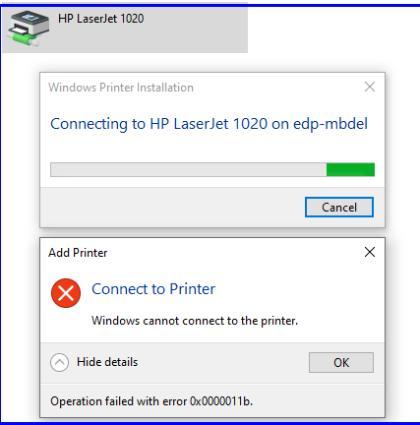
Need help connecting your computer to the printer? Don’t worry. We understand how you feel when your printer isn’t working as it should. Don’t let it get you down. Our easy-to-follow instructions will help you troubleshoot your printer and get it back up and running in no time. Ready to get started? Let’s do it!
No More Printer Connection Headaches
There are various reasons why a computer cannot connect to a printer, and the solution will depend on the specific issue at hand. Before we get started, let’s go over some of the basics.
#1 Check The Printer’s Power And Connectivity
● First, ensure the printer is on.
● Your printer needs to be connected to your computer to print, and you can make this connection via USB, Wi-Fi, or a network.
● Depending on the type of connection you are using, there are a few di�erent steps you need to take to ensure the printer is connected properly.
● For a USB connection, ensure the cable is securely connected. If the cable is loose, it can cause the printer to not connect to your computer.
● For Wi-Fi, ensure the printer is within range of your router. If the printer is too far away, the connection may be lost, and you won’t be able to print. Also, check to ensure that the wireless settings are configured correctly.
● For a network connection, verify if you have connected the printer to the same network as your computer. If not, connect it to the same network because this can also lead to connectivity issues.
If you’ve checked all the connections and everything looks good, but you’re still getting the “can’t connect to printer” message, then don’t stress! We can help you get things back up and running in no time. Let’s try advanced troubleshooting methods to help you connect your computer to the printer.
#2 Restart The Printer And Computer
● Restarting the printer and computer can help resolve any connection issues. So, let us give it a shot.

● Power o� the printer, wait a few seconds, then power it back on.
● Similarly, restart the computer and try connecting to the printer again.

#3 Update Your Printer Driver
● Having trouble connecting your computer to your printer again?
● It could be because your printer’s driver needs to be updated.
● If so, check the printer manufacturer’s website for the latest driver, download it, and install it on your computer.
● If you’re using Windows, open the Devices Manager window, expand Print Queues, and choose your printer from the list.

● Right-click and open the printer’s context menu.
● Click Update Driver and follow the on-screen instructions.
● After that, try to connect your computer to the printer again.
● If it works, great! If not, no worries we have more useful solutions to help you.
● Continue reading this article to learn more and connect the computer to the printer in no time.
#4 Manually Add The Printer
Adding the printer can help you fix this issue. Doing it is as easy as pie follow the instructions below, tailored to your OS type.
In Windows
● Head to the “Devices and Printers” section in the Control Panel and click “Add Printer.”
● Select your printer from the list and connect it to the computer.

● If your printer doesn’t show up, no worries.
● Click on the “The printer that I selected…” command and follow the on-screen instructions.
● You’ll be connected in no time!
On Mac
● Open Mac’s Printers and Scanners screen.
● Under the Printers section, you will find the plus (+) icon.
● Click on it. Now, the Add Printer dialog box will open.
● Enter the printer details in the given fields and click Add.
● Once the printer is successfully added, you’re ready to go.
#5 Troubleshooting Conflicting Devices And Software
● Check your network for devices using the same IP as your printer; try changing the IP or disconnecting it to avoid connectivity issues.
● Also, be aware of any third-party software that may be blocking the connection and uninstall it to ensure a successful connection to your printer.
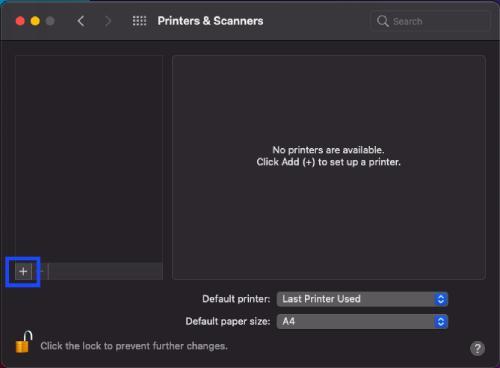
The Printer Is Ready!
The printer might not connect to your computer for numerous reasons. But, with the right procedure and patience, you can connect your printer to the computer. In this article, we have covered five simple workarounds that will help you connect your computer to a printer. We hope they were useful! If the issue persists, don’t hesitate to contact us. Our support team is on-hand and ready to help give us a call!
