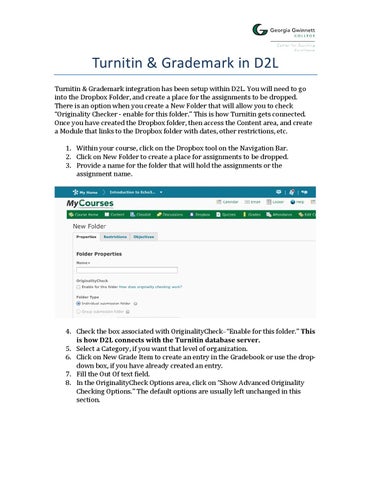Turnitin & Grademark in D2L
Turnitin & Grademark integration has been setup within D2L. You will need to go into the Dropbox Folder, and create a place for the assignments to be dropped. There is an option when you create a New Folder that will allow you to check “Originality Checker -‐ enable for this folder.” This is how Turnitin gets connected. Once you have created the Dropbox folder, then access the Content area, and create a Module that links to the Dropbox folder with dates, other restrictions, etc. 1. Within your course, click on the Dropbox tool on the Navigation Bar. 2. Click on New Folder to create a place for assignments to be dropped. 3. Provide a name for the folder that will hold the assignments or the assignment name.
4. Check the box associated with OriginalityCheck–“Enable for this folder.” This is how D2L connects with the Turnitin database server. 5. Select a Category, if you want that level of organization. 6. Click on New Grade Item to create an entry in the Gradebook or use the drop-‐ down box, if you have already created an entry. 7. Fill the Out Of text field. 8. In the OriginalityCheck Options area, click on “Show Advanced Originality Checking Options.” The default options are usually left unchanged in this section.