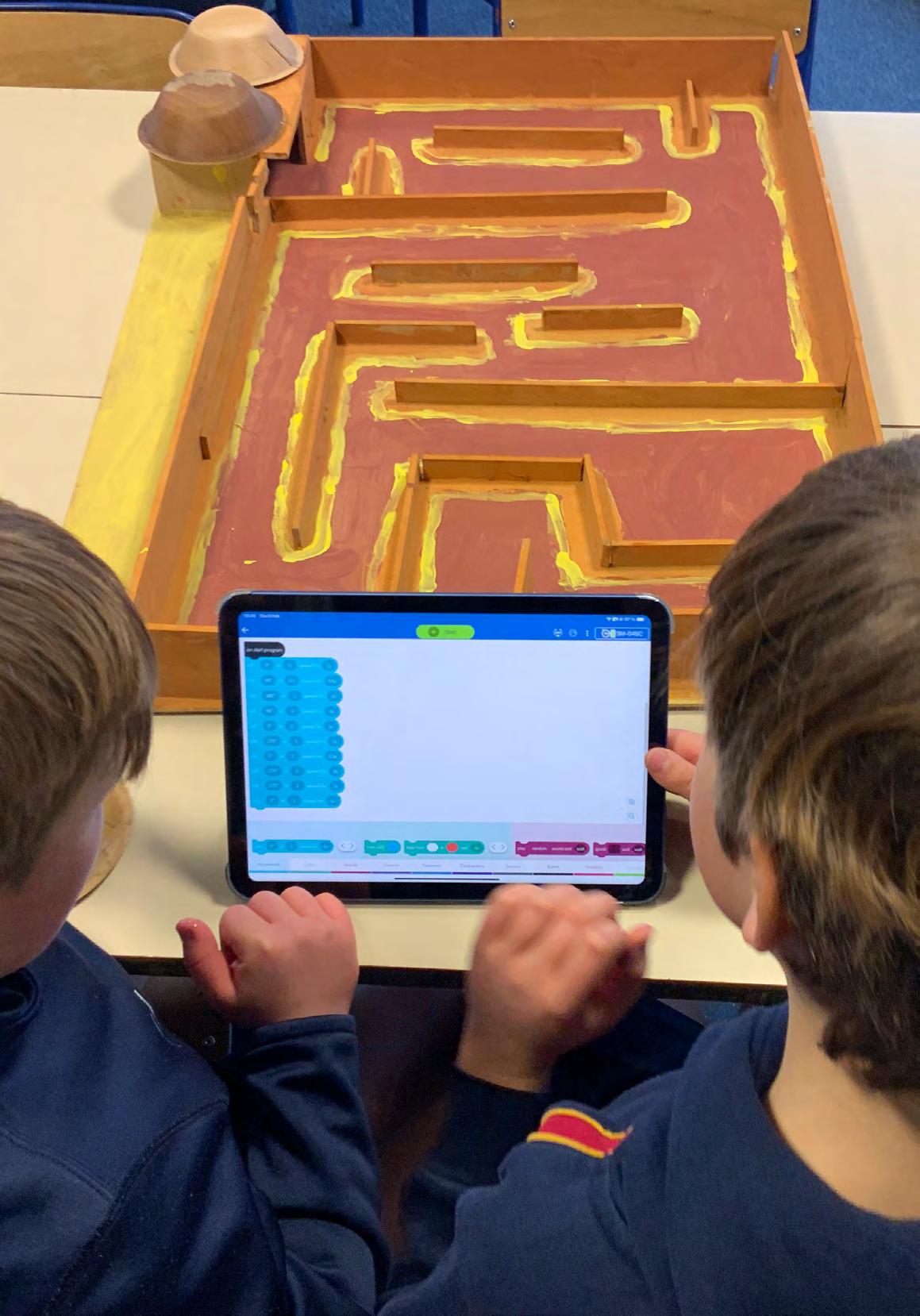Junior School
DIGITAL LEARNING AND ONLINE SAFETY GUIDE
2025-2026


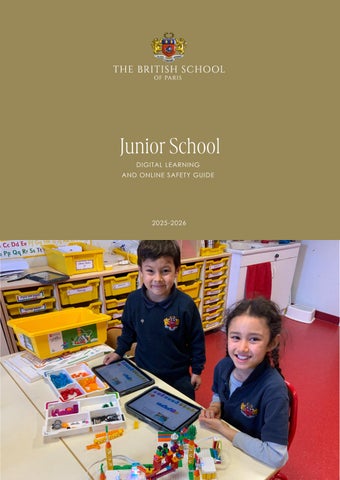

DIGITAL LEARNING AND ONLINE SAFETY GUIDE
2025-2026


The purpose of digital learning in the primary school is to enhance education through the effective use of technology.
.The aims for teaching children digital competences include:
1. Digital Literacy: develop foundational digital literacy skills, ensuring pupils can use digital tools effectively, responsibly, and ethically.
2. Critical Thinking: foster critical thinking and problemsolving skills by incorporating technology into learning activities that require analysis, evaluation, and decisionmaking.
3. Creativity: cultivate creativity through the integration of digital tools, allowing pupils to express themselves and explore innovative approaches to problem-solving.
4. Collaboration: promote collaborative learning experiences using digital platforms, enabling pupils to work together on projects, share ideas, and communicate effectively in a digital environment.
5. Adaptability: equip pupils with the ability to adapt to emerging technologies, preparing them for a constantly evolving digital landscape.
Many of the experiences children will have with digital technology will be embedded in other subjects and through STEM projects.

1. A shared trolley of iPads which will be used for:
• Interactive Learning: education apps and websites to support and extend learning, particularly for maths and English.
• Personalised Learning and Accessibility: for an individual task to support a child with their needs to fully understand a concept.
• Digital Literacy: learning to use mobile devices effectively and responsibly by learning how to safely search for images and text on the Internet.
• Programming and Coding: using block coding on educational apps created for young coders, such as Scratch Junior.
2. Lego Education
Lego Education SPIKE is used in Year 2 to allow the pupils an opportunity of investigation through STEM (Science, Technology, Engineering and Maths). The unit of work covered in Year 2 will help to develop knowledge and understanding linked to their science, history and maths topics.
In Years 3 and 4, children have access to a shared trolley of iPads, currently pupils in Years 5 and 6 provide their own iPads.
These devices will be used for:
• Assessment and Real-Time feedback: the devices will be used for formal assessment to provide immediate summative data used to support children.
• Interactive Learning: education apps and websites to support and extend their learning, particularly for maths, science and English.
• Personalised Learning and Accessibility: for an individual task to support a child with their needs to fully understand a concept.
• Digital Literacy: children learn basic digital skills to help navigate operating systems, word processing and presentation skills. They will create digital content using a wide range of multimedia and learn how to communicate responsibly whilst online.
• Programming and Coding: using educational coding and programming apps to develop problem solving skills, logical thinking and creativity.
Children will have the opportunity to enrich their learning through STEM projects. Every year group in Key Stage 2 will participate in a STEM week, which will help pupils to develop essential skills for a well-rounded educational experience.
To support us in teaching these critical thinking and problemsolving skills we use:
• Lego Education
• Micro:Bit Education
• Sphero Education


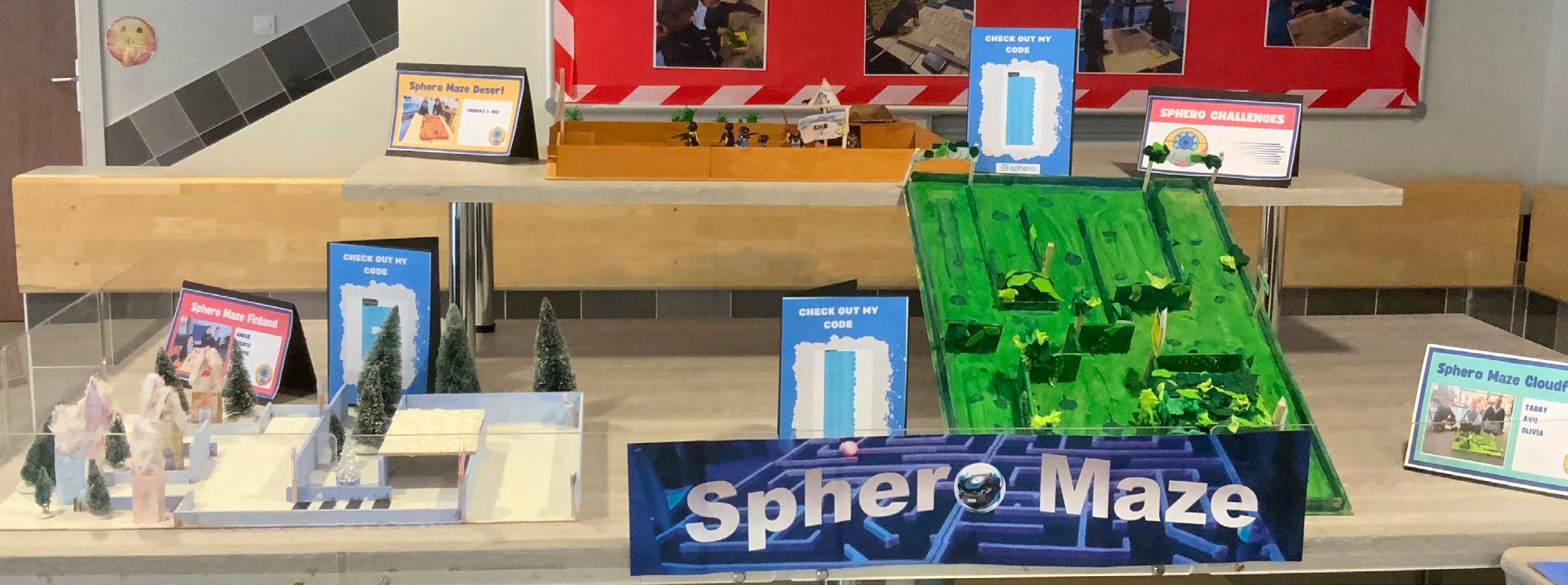


As a school we follow the UK government guidance for teaching online safety using the ‘Framework for a Connected World’. Our online safety areas of learning are:
• Privacy and Security
• Copyright and Ownership
• Online Relationships
• Online Bullying
• Managing Online Information
• Health, Well-Being and Lifestyle
• Self-Image and Identity
• Online Reputation
We celebrate Safer Internet Day and run workshops and assembles for Digital Citizenship Week and Anti-Bullying Week. Online Safety is embedded into the school curriculum and in the day to day running of the school.
The aims of our digital learning and online safety curriculum collectively contribute to a comprehensive and well-rounded digital learning curriculum that prepares our primary school pupils for the challenges and opportunities in the digital age.
On all mobile devices we provide Wi-Fi and apps using an MDM (Mobile Device Management System). With this we can filter and monitor the wireless network. Harmful websites are blocked and we are notified of children that have tried to access harmful material whilst at school. We communicate and discuss any incidents with parents and we work together to ensure the safety of school community.
Teachers may use a variety of AI platforms to support lesson planning and preparation. Pupils will not be required to use or install any AI applications on their iPads. In exceptional cases, some children may be invited to use Magic School AI for a project. In such circumstances, parents will be asked to provide permission before their child accesses the website.
We ask parents to use parental controls to block explicit content from their child’s iPad and we provide a guide to support parents with setting up the correct parental controls for their child’s age.
Included in this guide to Digital Learning and Online Safety is:
• iPad Information Letter: this letter provides new parents with a guide on the type of iPad to purchase for school and information about how to set up an iTunes account using Family Sharing.
• iPad Set Up Letter: for parents who provide their child with an iPad, we request the iTunes account information so that the iPad can be put onto the MDM.
• Digital Account Permission Letter: for transparency we have listed all the online accounts that we use with your child and we ask for your permission to create them.
• Acceptable Use Policy for all mobile devices that are used in school.


Parents are required to provide their children with an iPad for use in school in Years 5 and 6. The details below provide clear guidelines on how we implement and support this scheme. Should you have any further questions, please do not hesitate to contact Emma Carralón, Head of Digital Learning and Online Safety Lead, via the school office junior@britishschool.fr
Recommended minimum requirements for a previously owned device:
• Model - iPad Air or iPad – Maximum 3 years old
• Capacity - 64GB (BUT we strongly recommend 128GB)
• Software - latest version - iOS15 minimum
All new models currently available for purchase at the Apple Store meet these requirements.
All pupils must have a stylus and headphones to use with their iPad
Each pupil must have a personal Apple ID account set up and monitored by parental controls: How to set up parental controls
• Parent should use family sharing for pupils under 13: How to set up family sharing
• The pupil’s account must not be an account of another family member
• Where possible the account should be registered at the French App Store (see ‘Apps’ section below)
• Parents are advised to keep a record of all account details in a safe place
• Your child’s Class Teacher will provide training during your child’s first weeks at school
• The IT Department will offer support throughout the academic year for any difficulties using the school network or Wi-Fi
We provide secure access to a wireless network that provides an internet connection.
This service is:
• Monitored
• Restricted
• Safe Apps
• We will pay for and provide pupils with a range of applications that will be needed for school work
• Apps will be sent from the French App Store and can only be installed on iPads registered at an app store in a country also offering the same apps. Most commonly used apps are available worldwide.
• School does not provide insurance cover for the device, we strongly recommend that parents use Apple Care+
• We strongly recommend using a high quality cover
• Devices must be stored securely in the classroom
• Parents will be responsible for the repair of any breakages to the iPad
• School will be able to provide a short term loan (2 weeks maximum) of a generic school iPad if a pupil’s device is being repaired (subject to the number of breakages at any given time)
• If the device that is on loan is broken, parents will be charged 300€ to repair the iPad
• Pupils will be responsible for the backup of their data

• If pupils misuse the iPad, we reserve the right to impose restrictions in consultation with families.
• Parents are responsible for using parental controls and regularly checking the content of the iPad (photos, search history, apps used for communication such as Messages)
Parents can source devices in the following shops in and around the Paris region: Apple Store, Boulanger, Darty, Fnac, Auchan, Carrefour and other major supermarkets.
Local Apple Stores: Parly 2 Shopping Centre, Paris Champs-Elysées, Paris Opéra, La Défense Shopping Centre, Vélizy 2 Shopping Centre
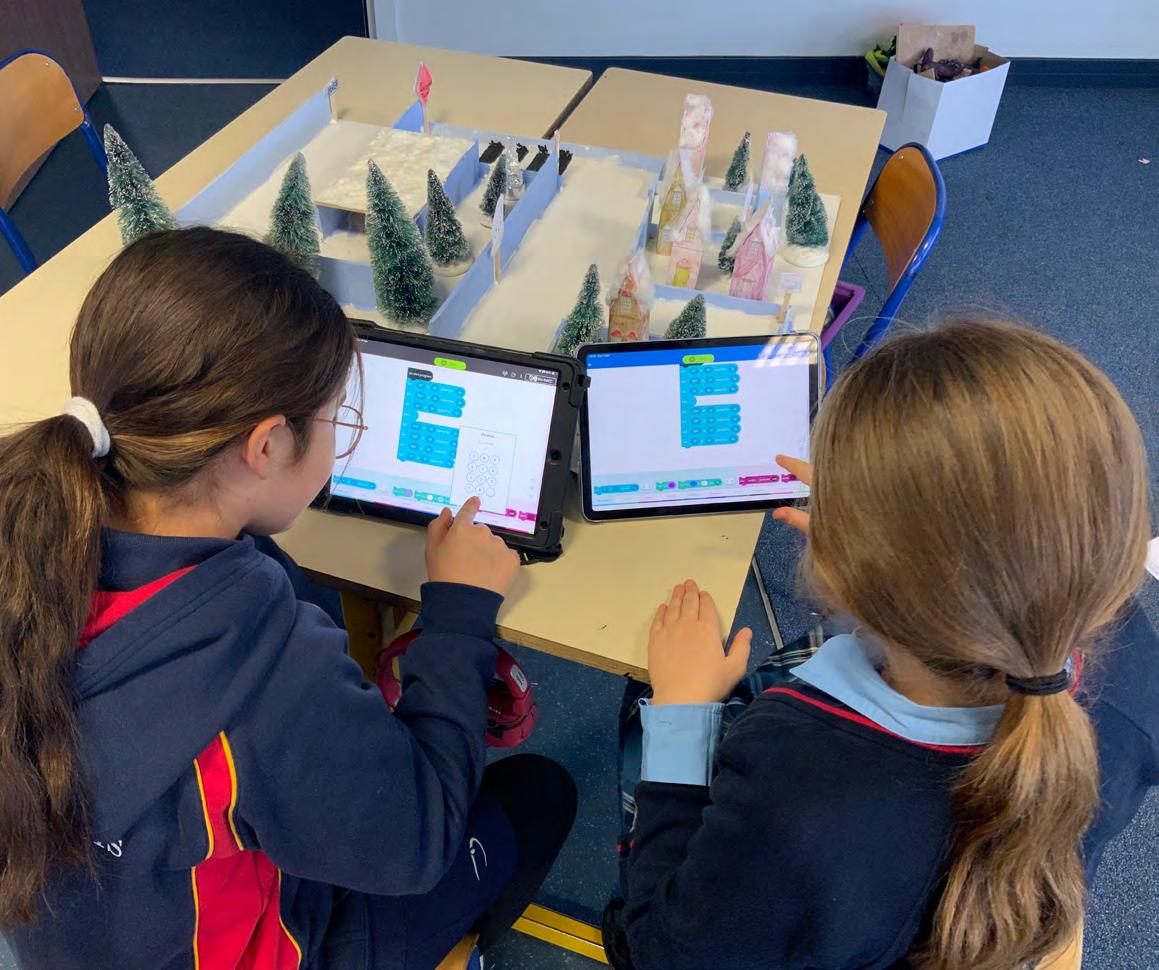



Dear Y5 and Y6 Parents,
We would like to ask permission to set up accounts for your child for the following websites; Showbie, Active Learn and Ed Shed. Please see the table for an explanation of how your child’s data will be used:
Name of website
Data used to create the account Does the website use AI?
Showbie Name Class
Teacher’s name
School email address
Active Learn Name Year group Class
Termly Power Maths Scores
No
No Ed Shed Name Class The ‘mastery zone’ uses AI
A 20-minute time limit will be used on this app to minimise risks
These online accounts will only be used when your child is at school as we have a ‘no screen policy’ for homework tasks.
Please complete the consent sheet and return it to your child’s teacher.
Yours sincerely,
Mrs Carralón Head of Digital Learning and Online Safety
Child’s name Class
I give my consent for my child’s personal data (as listed above) to be used on Showbie, Active Learn and Ed Shed.
Parent name: Date: Signed:


Dear Parents,
It is our intention to dedicate IT support time in school to ensure that your child’s iPad is setup ready for school use. To help us set up the device please carry out the following tasks:

• Install the app Showbie on your child’s device – this confirms that the Apple ID is set up correctly.
• Remove restrictions - only for the time it takes to set up the device.
Complete the form below the following information:
• Apple ID - this must be a personal account for your child - for pupils under 13, use family sharing and turn off ‘Ask to buy’: How to set up family sharing
• Apple ID Password
• Passcode lock (this should be a 4 or 6 digit passcode not Touch ID/fingerprint)
Please return the form to your child’s class teacher in a sealed envelope. If this information is not shared with the IT team, we will not be able to provide your child with the required support. Once the iPad has been set up successfully our copy of the account details will be shredded immediately unless you tick the box to agree that we may keep these in a secure location for the duration of this academic year. If you do not tick the box then we will need to ask you again for these details should your child need support at the iPad help desk.
Yours sincerely,
Mrs Carralón Head of Digital Learning and Online Safety
Pupil First Name
Pupil Surname Year Group Class/Teacher
Apple ID
Apple ID Password Passcode lock
I give permission for these details to be stored in a secure location for the duration of this academic year. Parent Signature
Please PRINT details clearly and return in a sealed envelope to your child’s class teacher
Patron: His Majesty’s Ambassador to France 12 rue Hans List, 78290 Croissy-sur-Seine France Tel: +33 (0) 1 30 15 88 30 Fax: +33 (0) 1 73 79 15 71 Website: www.britishschool.fr Email: junior@britishschool.fr

The aim of this policy is to outline rules and procedures to be observed by all pupils. It is designed to protect individuals and the Junior School community.
1. Protecting your identities and online reputation
Keep your passwords secret, only you, your parents and teachers should know them. Do not upload or share personal information, photos or videos on the internet.
2. Protecting yourself from Internet dangers
Do not communicate or play online games with people you do not know.
Tell your parents, teacher or someone you trust if you see something online that upsets you.
3. Use of social network apps, iMessage and games
Social networking apps, iMessage and inappropriate age rated apps must not be installed on a device when used in school.
4. Use of VPNs and SIM cards on iPads
The use of VPNs (Virtual Private Networks) and SIM cards is strictly forbidden at all times.
5. Online publication of BSP material
You cannot publish photos or videos from school onto social networking websites.
6. Online bullying
Using email, messaging and any other form of social media to send untrue or hurtful messages is forbidden and breaks our School Rules.
7. Personally owned devices
The school rules apply to all devices whether they are personal or owned by the school. Inappropriate content for your age: games, video and photos must not be installed on any device used in school.
8. Use of the Internet
The use of the internet is monitored and checked; noneducation websites are blocked within school.
9. Network folders
Only schoolwork can be saved on the school computers and OneDrive storage.
10. Monitoring
The BSP can monitor the use of the internet to ensure we maintain a safe online environment in school.
11. Software
You are not allowed to install or download software onto the computers or school owned iPads.
12. Backing up work
You are responsible to ensure your iPad work is backed up to the OneDrive storage provided by the School. All computer work needs to be saved in your personal folder in the Primary Work Place at the end of each lesson.
13. Copyright
You must not copy or store material which contains copyright restrictions.

School provides all pupils with an Outlook email account which is an internal and secure email that is monitored. Do not open suspicious emails.
You are only allowed to print with your teachers’ permission and supervision.
The ICT room needs to be left tidy and all equipment, computers, screens, keyboard and headphones need to be used responsibly.
iPads and the Internet should only be used under the instruction of a member of staff.
If the Acceptable Use Policy is not respected action will be taken in consultation with parents and guardians.
This policy will be reviewed as part of the start of year induction procedures and during Online Safety ‘Safer Internet’ sessions. Pupils must ensure that they are aware of and use the latest version. If in doubt please ask the appropriate school Head of Digital Learning.