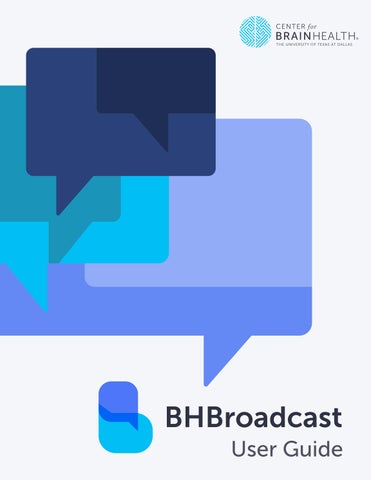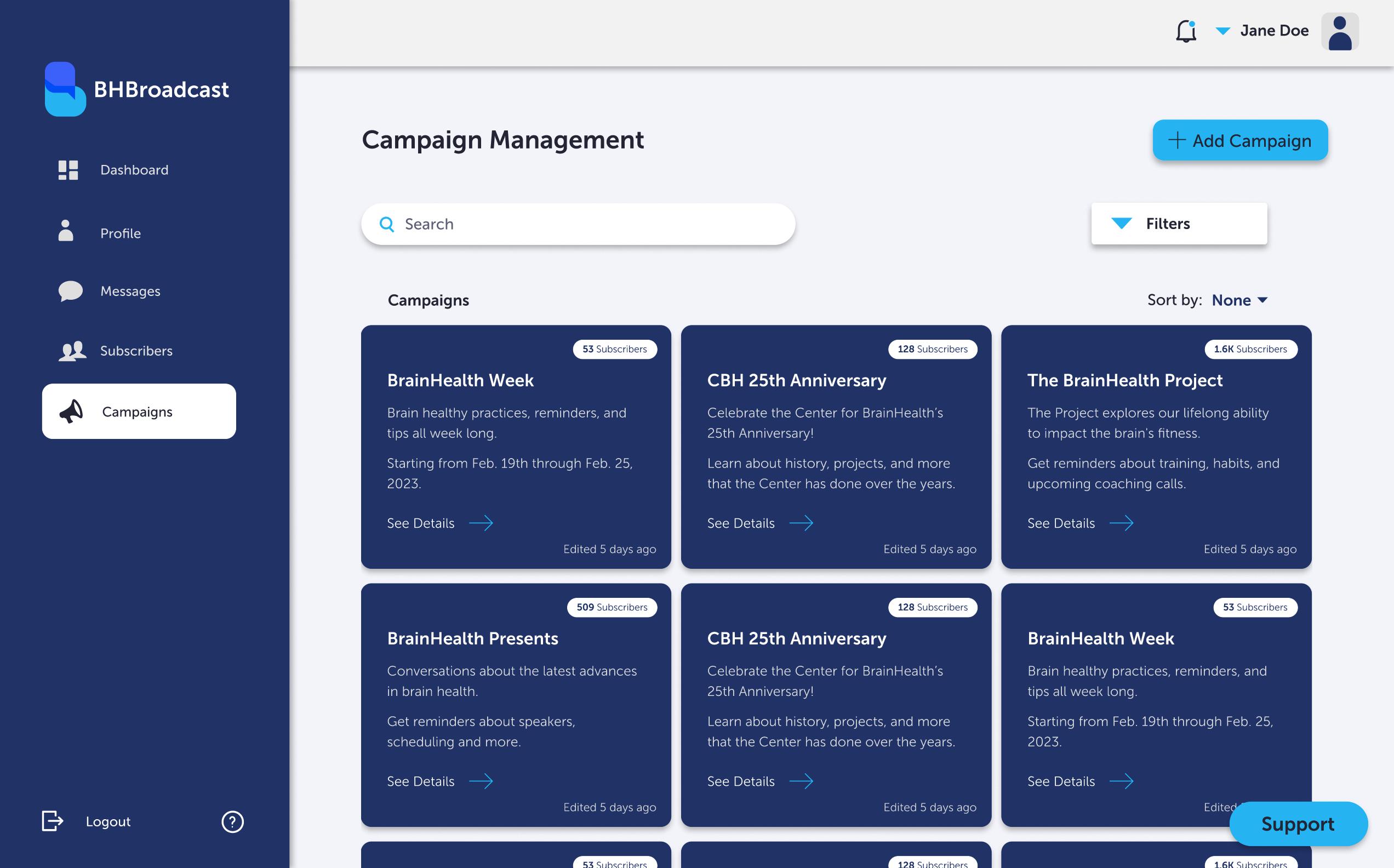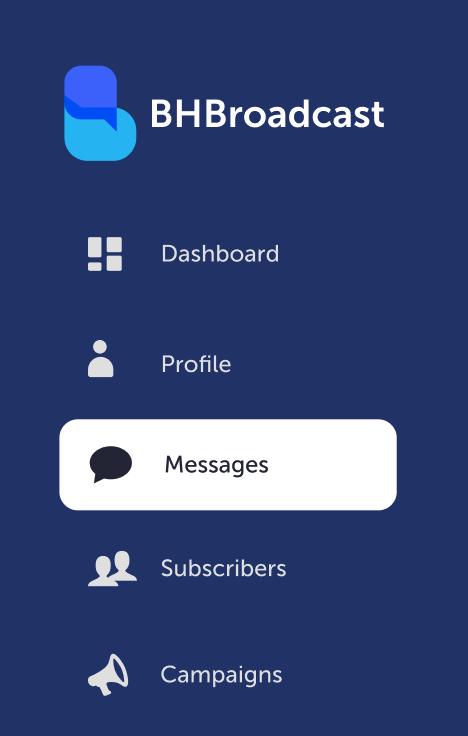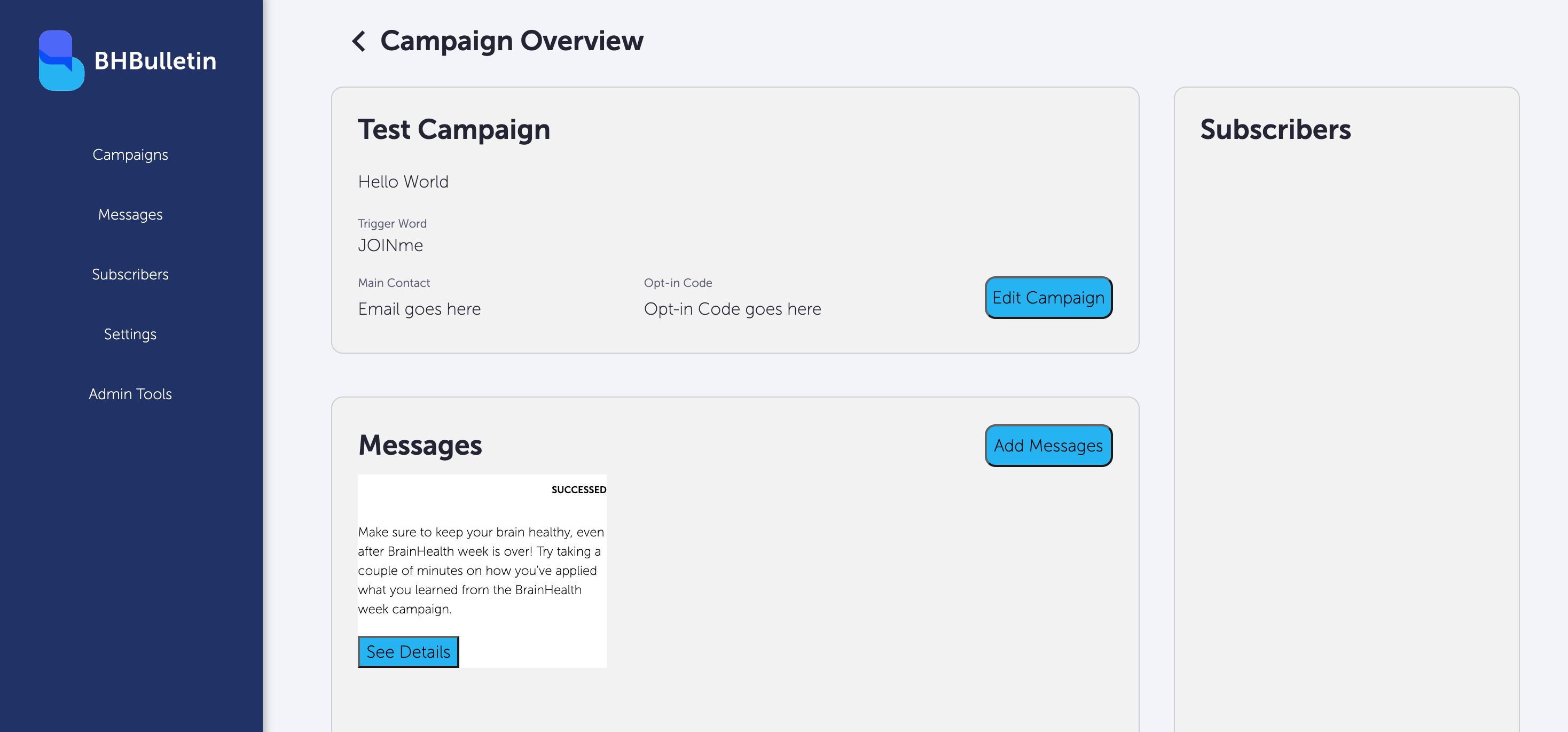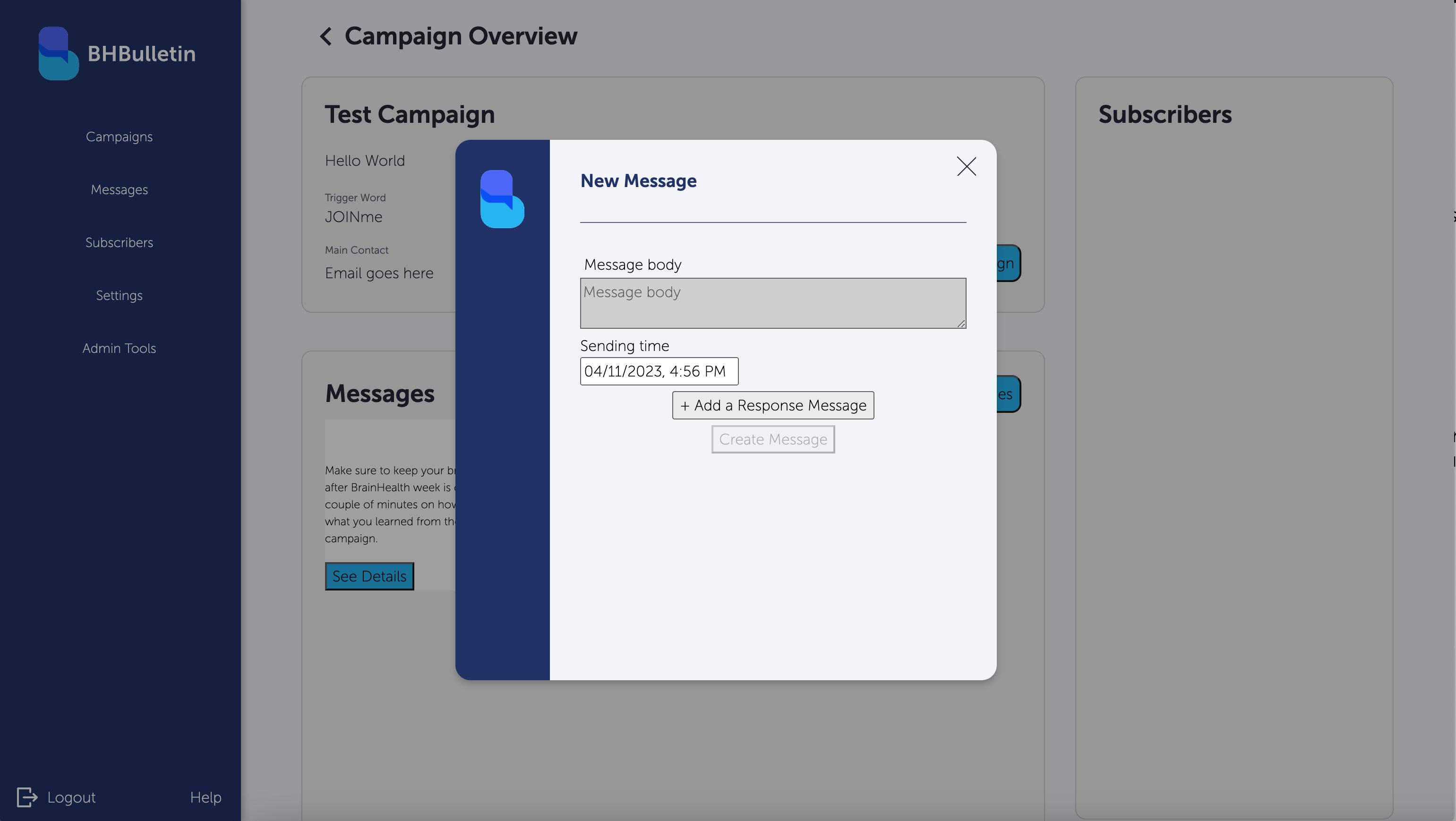BHBroadcast User Guide
2
PAGE LOCATOR 04 Introduction User Quick Start Guide 05 Possible Use Cases Possible Uses for BH Broadcast 06 Getting Started Create an Account & Campaign 08 Scheduling Messages How to Schedule Messages 09 Interactive Messaging Response Messages 10 Limitations & Constraints Constraints 3
What is BH Broadcast and what does it do?
The System is a mass messaging SMS application designed to increase engagement and awareness with the Center for BrainHealth. This quick start guide is intended to provide users with a step-by-step guide on how to use the system for creating campaigns and scheduling messages.
BH Broadcast
4
BHBroadcast
Possible Use Cases
BH Broadcast can be used for:
Mass Texting campaigns for specific events, involving daily texts and responses.
Ad-hoc notifications for subscribed users who
wish to receive continuing updates from the center
Ad-hoc BrainHealth engagement, involving
branching conversations, for users seeking to
enhance their BrainHealth and improve overall wellbeing.
Continual long-term engagement with research initiatives, and potential survey populations via SMS
5
Creating an Account
To create an account, who will create an account in the backend via AWS Cognito. You will receive an email from noreply@verificationemail.com containing a username and temporary password. On initial login, you will have to specify a
new password.
notify an administrator
6
Creating a Campaign
To create a campaign, follow these steps:
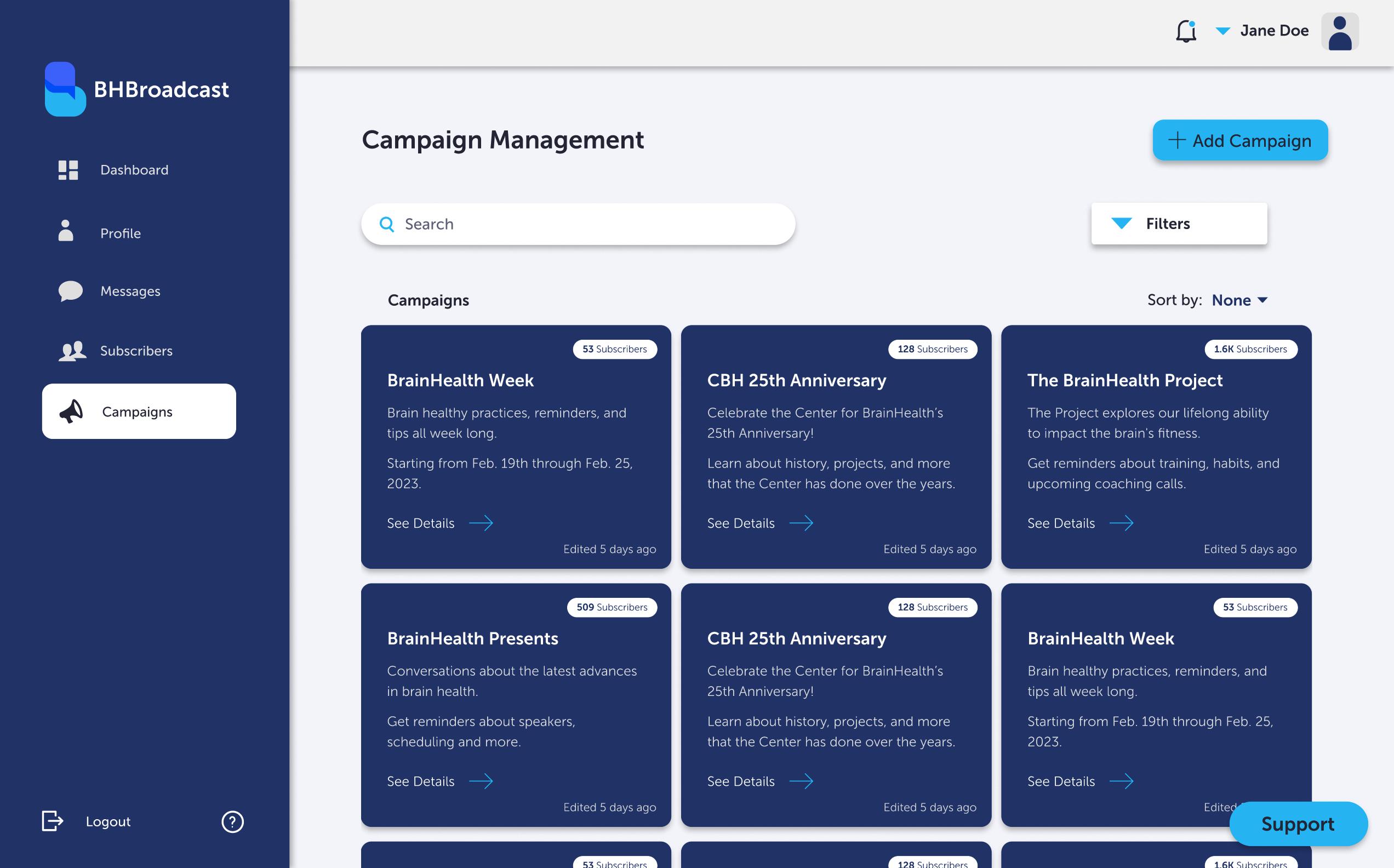
1
2 Log in to the BH Broadcast System.


Click on "Campaigns" in the top menu bar.
4
fields:
Campaign Name: The name of your campaig
Number: The Twilio SID of the Twilio SMS
messaging ser ice for your campaign
Trigger Word: The word users will text to one of your senders in order to join your campaig
Welcome Message: The message your users will recei e once they ha e joined your campaign
Click on "Save Campaign"

7
Scheduling Messages
To schedule a message, follow these steps:
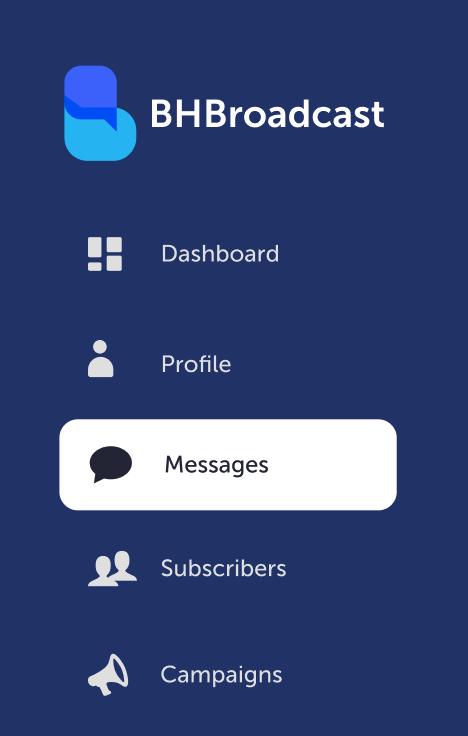
2
Click on "Messages" in the top menu bar.
3
Click on the "Create Message" button.
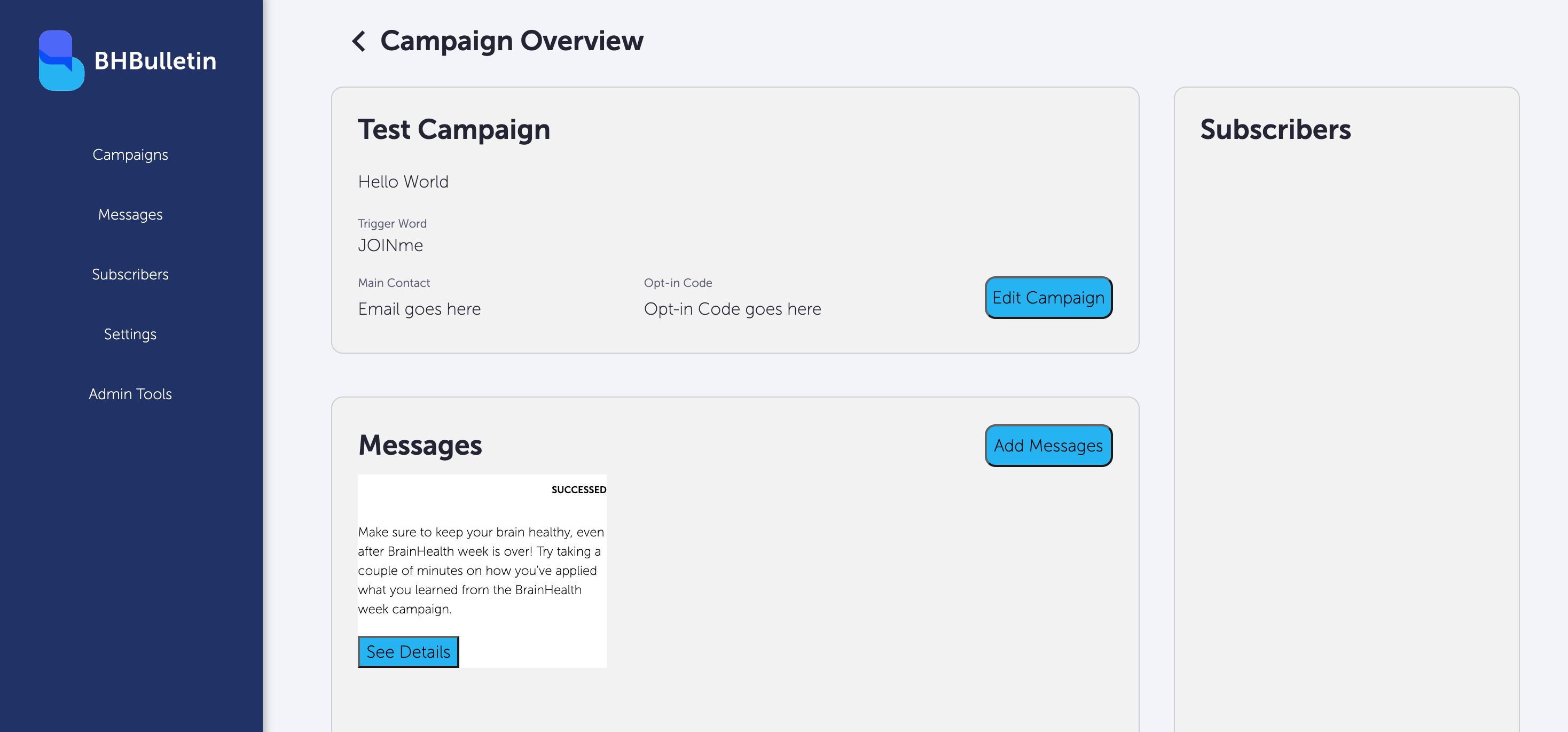
Fill out the necessary fields: 4
Message Body: The message you wish to send to your users.
Sending Time: When you want to send the Message. Make sure to set this, otherwise the message will send instantaneously Click on "Save Message"
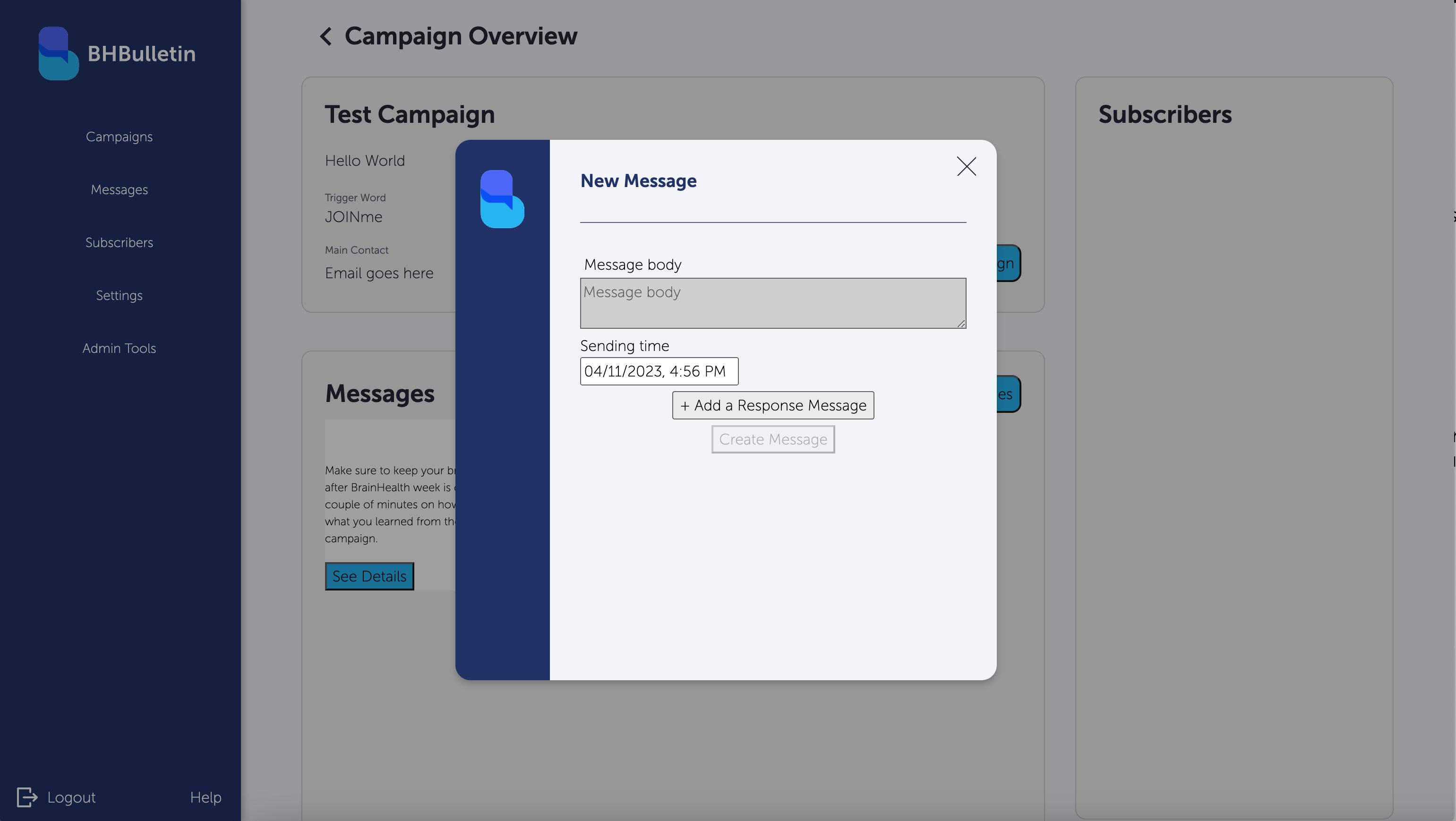
8
Interactive Messaging Response Messages
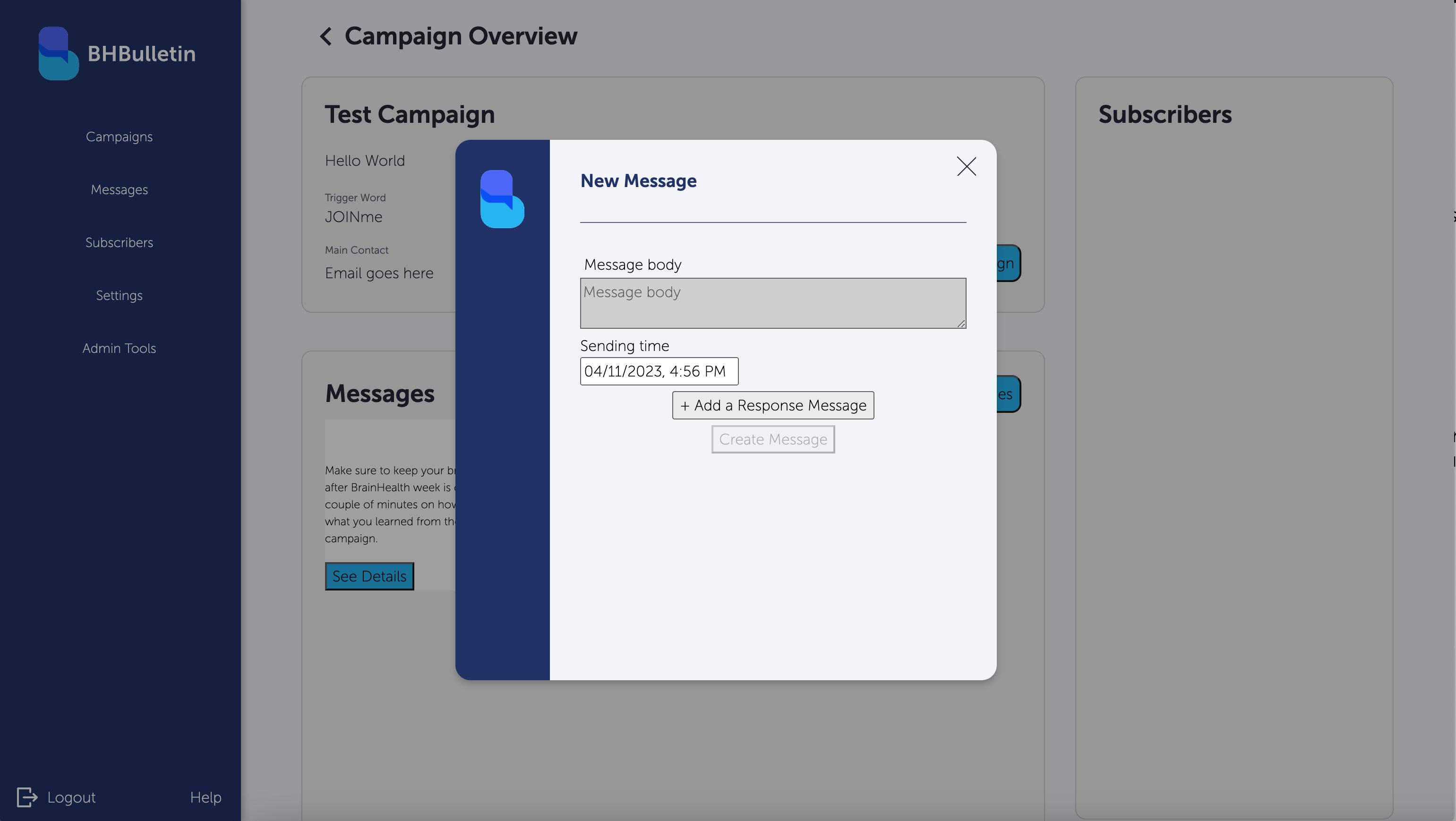

To schedule a message, follow these steps:
1
Click on "Campaigns" in the top menu bar
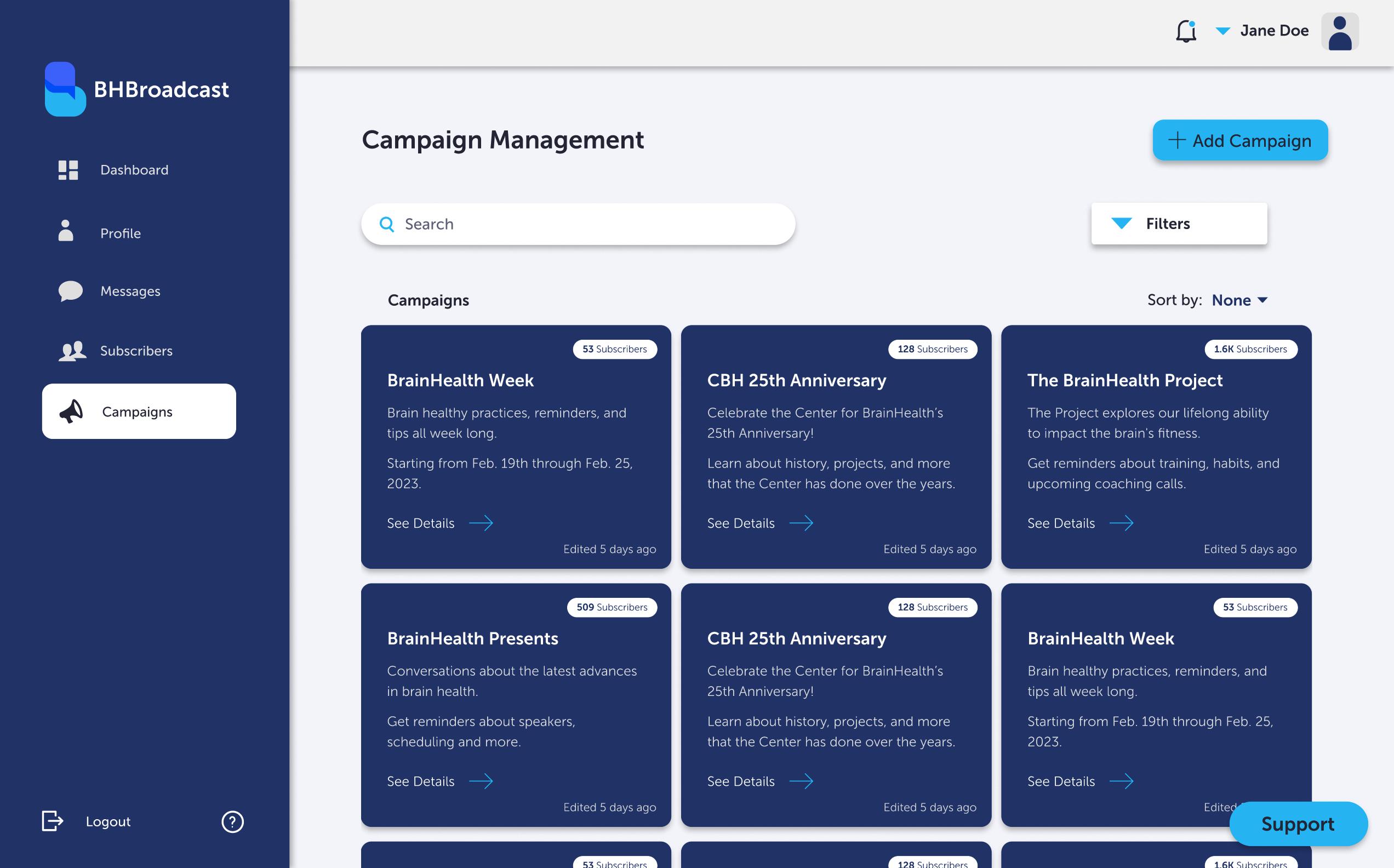

you want to add response messages to 2
Scroll down to the "Responses" section 3
* Requesting Analytics: Information on requesting analytics is currently not available
Fill out the necessary fields: 4
Keyword: The word users will text to receive the response message
Response Message: The message users will receive when they text keyword
Click on "Save Response"
9
Attachments: If you wish to add an attachment, such as an image or a contact card, contact an administrator for the application Email us the attachment and which message it needs to go on *
Limitations & Constraints
Please be aware of the following constraints when using the BH Broadcast System:
Responses are currently managed via campaign-specific keywords, which do not consider the message the user is responding to Per-user sessions/conversations are not tracked
urrently, we cannot e pect to scale over 6 , receiving phones per message
urrently, we can only guarantee a < hour window within which to receive messages, depending on how many users are receiving the message
urrently, we can only send to telco numbers. WhatsApp numbers are a possible future target for messages but not available at this time urrently, the BH Broadcast system is set up only for a single campaign, but multiple campaigns are a planned addition.
10
Thank you for using the BH Broadcast System!
11
https://www.bhbroadcast.com/