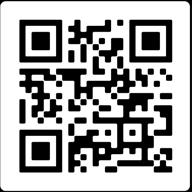Use case
What you’ll need.
• One (1) – F1DN108MOD-BA-4 Single-Head, 8-port Modular SKVM
• Up to eight (8) – F1DN1MOD-USB06 Modular USB Cable for SKM (6’)
• Up to eight (8) – Host computers
How to change from SKVM to SKM mode.
1. Disconnect display(s) from 8-port Modular SKVM.


2. Connect each computer directly to separate display(s) while keeping the keyboard and mouse connected to the SKVM.
3. Follow the Administrator Log On procedure in the Belkin Administrator Guide to enter Administrator Mode.



Note: All steps must be done on the keyboard connected to the SKVM Console Keyboard Port. Do not use a laptop keyboard.
4. Once authenticated, you will be presented with a menu of options in Terminal Mode. Change the mouse mode to Absolute by typing - in sequence - L CTRL R CTRL | c
5. Exit the Terminal Mode by pressing the number 8 on the keyboard connected to the SKVM.
6. Repeat the above steps on every Host PC connected to the SKVM.
Note: This is necessary as you are hardcoding the device emulator registry from the system controller board, which is not done on each channel. You must close the Terminal Mode menu and open another Terminal Mode menu on each selected host channel.
8-port Modular Secure KVM conversion enables users to securely switch between up to 8 computer sources while simultaneously viewing all computers on different displays.
Display Configurations
It is essential that the SKM switch configuration match the actual positioning of displays.
Load one of the predefined display configurations as follows:
1. Select a pre-defined configuration by pressing the following keys in sequence on the console keyboard:
Note: Refer to the Pre-Defined Configuration List.
2. After selecting a new configuration, disconnect and reconnect electrical power to apply this new configuration.
Note: The display amount is limited to four (4) video outputs per host. However, any configurations that differ from the Pre-Defined Configuration List must be configured and loaded using the Belkin SKM Configuration Utility Instructions for using the utility begin on page 5 of the Belkin Custom Monitor Configuration Manual
SKM switches from channel 3 to 2
1
SKM switches from channel 1 to 3
2 3 4
SKM switches from channel 2 to 3
SKM switches from channel 3 to 4
SKM switches from channel 4 to 3
User Channel Selection Methods
To switch between computers using Guard Mode Channel Switching (GMCS):
Use GMCS interface to switch between computers by dragging the mouse cursor over the computer’s display border while pressing and holding L CTRL.
Note: L CTRL is the default key. The SKVM can also be configured in the Terminal Mode menu to use Left Alt, Right Alt or Right Control.
While in SKVM Terminal Menu Mode, activate GMCS on the Secure KVM by typing L CTRL | L CTRL | F11 |
Deactivate by typing L CTRL | L CTRL | F11 b
To use top panel pushbuttons on SKVM:
Press button for the desired host.
To use provided remote control pad:
Press button for the desired host.
How to change from SKM to SKVM mode
1. Connect display(s) to 8-port Modular SKVM.


2. Connect each computer to its corresponding SKVM computer port.
3. Follow the Administrator Log On procedure in the Belkin Administrator Guide to enter Terminal Menu Mode.


Note: All steps must be done on the keyboard connected to the SKVM Console Keyboard Port. Do not use a laptop keyboard.
4. Select Factory Reset option to restore to original SKVM settings.
Screen border
Screen border
Mouse cursor movement path
Mouse cursor movement path



Who we are.

At Belkin International, we create products that help people realize the power of technology and make people’s lives better, easier, and more fulfilling. This has been Belkin’s mission since our inception in 1983. As a leading provider of SKVM switches for mission-critical applications, we positively impact and improve worker efficiency by delivering innovation and peace of mind to users working across multiple security enclaves. Our offer is certified to the latest Common Criteria NIAP Protection Profile for Peripheral Sharing Devices version 4.0 along with all applicable modules.