

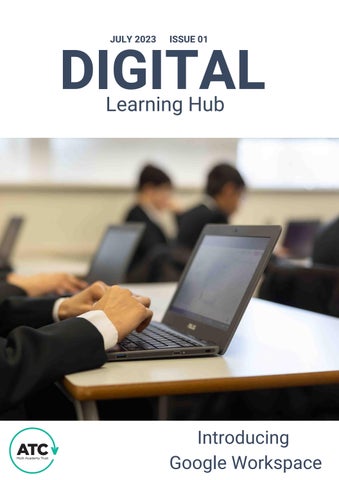


Adopting a next-generation hybrid learning experience requires a fresh, future-focused attitude towards three key aspects in the classroom: Pedagogy, Environment and Technology Lots of the work we do with our schools helps develop world class digital provision that supports the individual and promotes meaningful and relevant learning experiences
Pedagogy: Teachers within our Trust have the advantage of utilising traditional learning practices while incorporating new educational technologies to create a diverse, differentiated classroom, ready for mixed-ability students
Environment: We help schools create a space that is well planned, well used and well cared for to create a space that is malleable Spaces can be tailored towards specific activities, learning goals or student personalities and we support our schools in innovating and exploring different approaches to how classroom environments can be used
Technology: Within our Trust we have seen an extraordinary transition from the precious single desktop computer to a proliferation of high tech teaching aids plus Chromebooks for students to work on By leveraging digital, we are enabling our teachers to work more efficiently and reducing workload

Students are eager to embrace multiple pillars of support and leverage new tech, AI and machine learning solutions to enhance the classroom experience This has been the focus of the next wave of new edtech platforms, providing students with multiple avenues for support, learning and collaboration Taking the idea of “learning” versus “being taught,” the next generation of edtech platforms are about empowering students to know where their resources are, before they’re even needed Giving students opportunities to bring down walls and open doors on their own The pandemic was a catalyst for rapid adoption of edtech platforms which are now set to continue supporting students
Our students have embraced a whole new suite of tools that they will have at their disposal for the rest of their education, which helps them push beyond average into exceptional As these students move onto the world of work, the demand for skills in the workplace is evolving faster than ever amid accelerated technology development Skills acquisition is the backbone of any successful career, therefore it is our duty as education providers to ensure our students are fully equipped with technological skills that will enable them to be agile, employable members of society



Click the Waffle!
Locate the waffle button on the top right side of your Chrome Browser.


.new function in the Omnibox
Type Doc.new into your omnibox (search bar) to open a new document directly. This can be used for Slides, Sheets and Forms -

Choose the tools from the menu
Once you click the waffle button, you see a drop down menu appear - keep scrolling down for more tools.
We collaborate to future proof our schools

The World Economic Forum, in its Future of Jobs report (2020), identified the following five skills as the most indemand among employers globally, by 2025:
1
Analytical thinking and innovation
The capacity to solve novel, ill-defined problems in the real world
2 3
Critical thinking and analysis
Using logic and reasoning to identify the strengths and weaknesses of alternative solutions, conclusions or approaches to problems, as well as assessing performance of yourself, other individuals or organisations to make improvements or take corrective action
learning and learning strategies
Understanding of the implications of new information for both current and future problem-solving and decisionmaking
Creativity, originality and initiative
Complex problem-solving
Abilities that influence the acquisition and application of knowledge in problem solving
Capacity to analyse information and use logic to address issues and problems, apply alternative thinking to develop new, original ideas and answers

Creating Pageless Documents. Creating meeting notes and sending emails directly from Google Docs.
Exploring the use of Smart Chips
Exploring the use of Building Blocks Getting creative with Drawing and Images.

Add a Video or Image directly to the Slide Deck
Create an A4 size Interactive notebook
Add support for your students with Theme Builder
Design and Create in Google Slides then download as PNG/JPEG images.
Use Grid View for group activities

Create a timeline for all your projects with a simple click of a button.
RAG rate, guess the correct keyword with Conditional Formatting.
Create and Protect your sheet.
Insert an image in a cell or over a cell.
Customise the theme of your spreadsheets.

Create a Google form for general information collation or for a self-marking Quiz
Add the correct answer and feedback for an incorrect selection for quick feedback
Use response validation function to a layer of security to your quiz (only works with Short answer question)provide students with a code to enter when you are ready for everyone to begin
Customise the theme
Share/send your quiz via email/link or Google
We have chosen the Chromebook to be the device that all Teachers, TA's and Children use. It is a simple device that powers up in 8 seconds allowing no time to be wasted on starting up a device.
In this section you will learn about how to power up your device, how to use the Track-Pad effectively and finally discover all the Accessibility features that are already built into your device.

Most of the staff and student devices will have a Power button in the top right corner or on the side of the device All Chromebooks have a refresh button on the top panel. Staff Chromebooks are Touch Screen and come with a Stylus



Watch how you can help students use the inbuilt accessibility features to enhance their learning experience.

