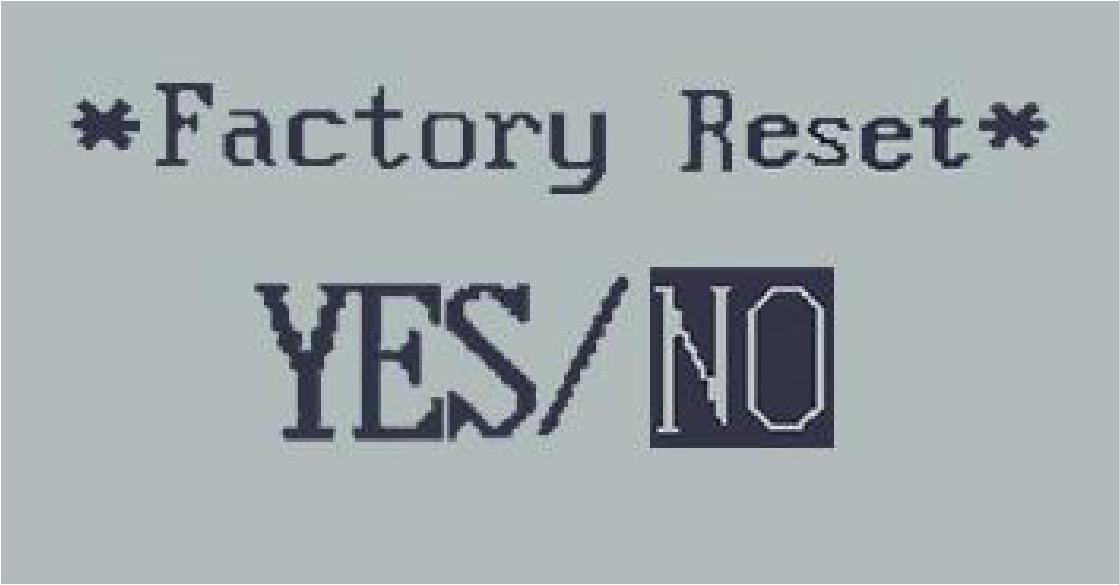4 minute read
03 Display Panel
(1) Button definition
There are three buttons ( Q , + , - ) on the KD58C display that represent functions respectively: ON/OFF, UP and DOWN.
Advertisement
(2) Function area distribution
(3) General operation
Hold down the power button (Q) for 2 seconds to start. Likewise, hold (Q) button for 2s again, the E-bike system will be switched off.
The e-bike system will be turned off after 10 minimus of being parked.
After the E-bike system is switched on, the display shows current speed by default. To change the indicating information, press (Q) to show in turn: Current Speed (Km/h) – Trip Distance (Km) – ODO(Km) – Trip Time (Hour) – Average Speed (Km/h) – Max Speed (Km/h). Each state will display for 2 seconds and then automatically returns to current speed interface.

(4) General settings
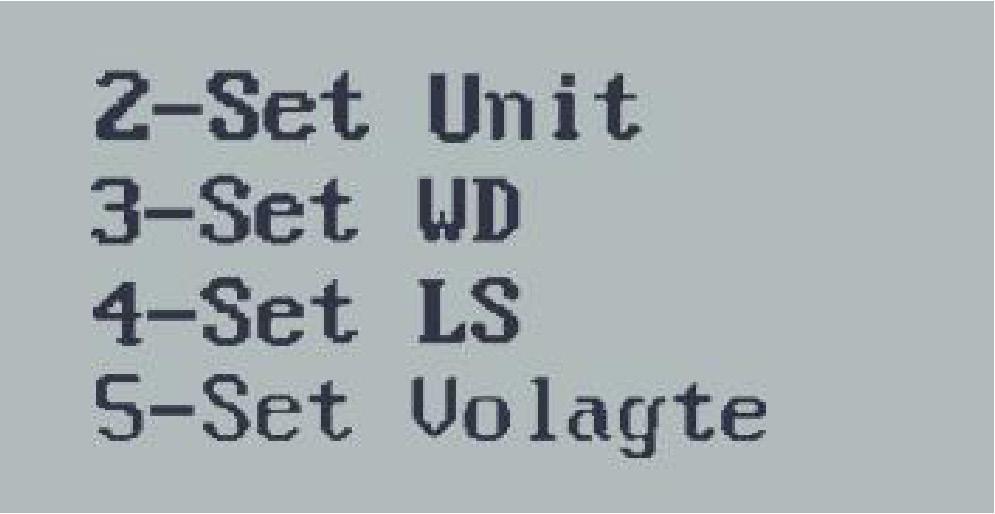

Press the (+) and (-) keys simultaneously for approximately 2 seconds to access the general menu.
Press the (+) or (-) button to choose setting items, press the (Q) to confirm the corresponding settings.
1–Clear trip
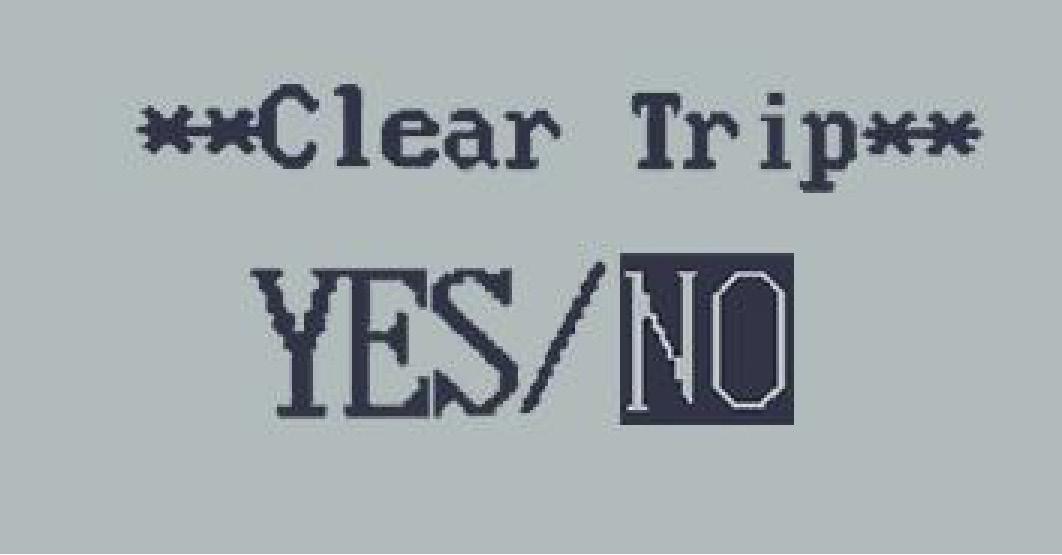
To clear the trip distance, press the (+) or (-) button and select YES or NO. To save a modified setting, press (Q) button and and the display will show “OK” before returning to the general settings interface.
2–Set Unit
The default unit is km.
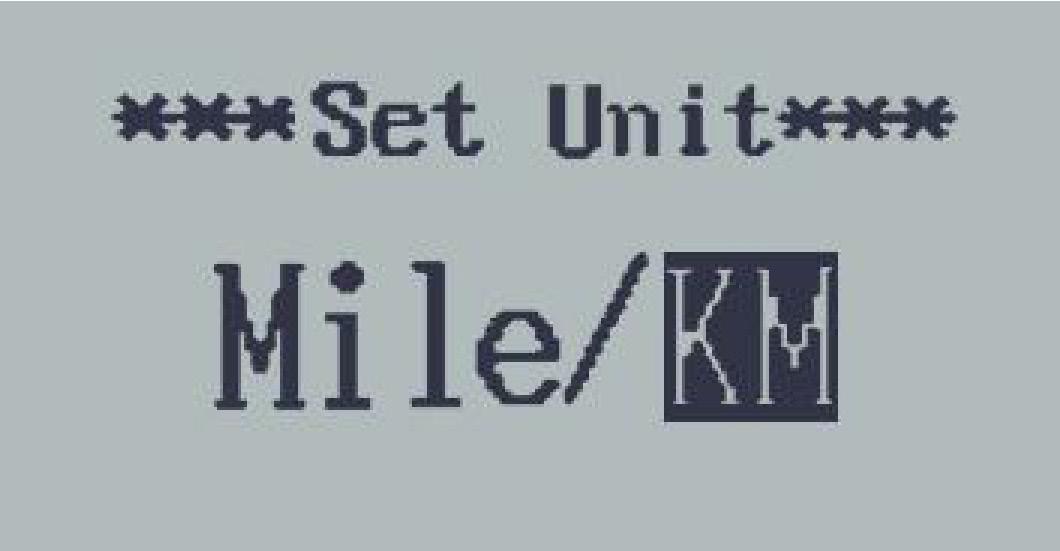
To change the unit, press (+) or (-) until the desired setting is displayed. To save a modified setting, press (Q) button and and the display will show “OK” before returning to the general settings interface.
3–Set WD
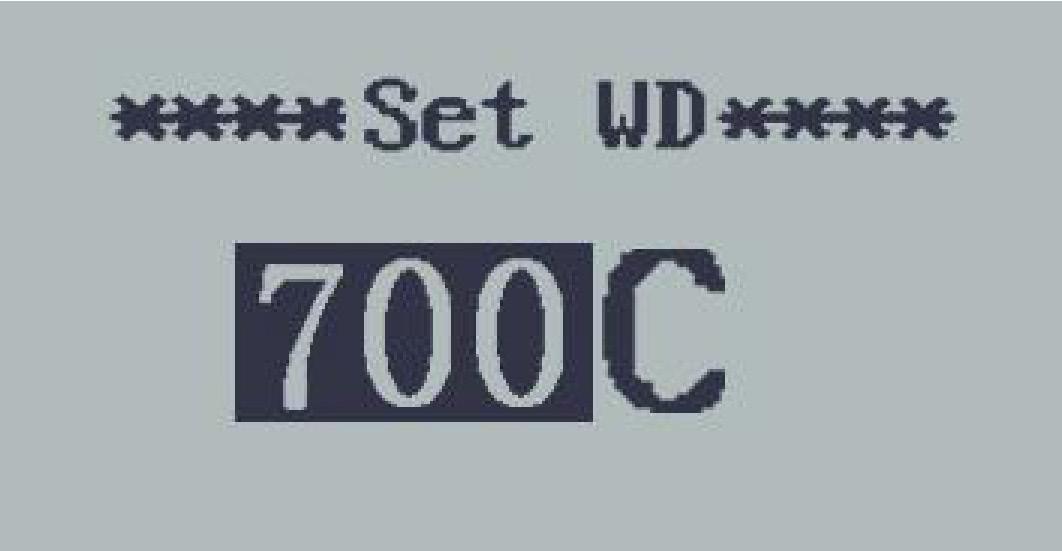
To change the wheel diameter settings, press (+) or (-) until the desired value is displayed. To save a modified setting, press (Q) button and and the display will show “OK” before returning to the general settings interface.
4–Set LS

To change the limited speed settings, press (+) or (-) until the desired value is displayed. To save a modified setting, hold (Q) for 2s and the display will show “OK.” before returning to the general selection settings interface.
* Limited speed range is 12Km/h to 40Km/h. The default value is 25Km/h. When the running speed is faster than limited speed, the E-bike system will be switched off automatically.
5–Set Volagte
Each bar represents a voltage value. 5 bars voltage values must be entered one by one. For example, VOL 1 is the first bar voltage value, the default value is 31.5V.

To set battery power bar, press (+)/(-) to increase or decrease the number. To store a changed setting and access the second bar, press the Q button. By analogy, after 5 bars voltagevalues is entered, hold Q for 2 s to confirm and return to the previous menu.
! Please refer to the BATTERY VOLTAGE CHART.
(5) Specific set
On the first layer of menu, press the (+) and (-) keys simultaneously for approximately 2 seconds to access the specific set.
Press the (+) or (-) button to choose the personalized parameter settings items, then press the (Q) button to enter the corresponding settings interface.
1–Power Set



The “Power Set” setting can be used to adjust the number of pedal assist levels. The recommended setting is the default on all TIMEWALKER ebike (0-5). This setting features 6 levels, with Level 0 being no pedal assist and Level 5 being the highest pedal assist ratio (96%).
To change the number of assistance levels, select “Power Set” and then press the (+) or (-) button to select the pedal assist level range.
2–Current set
To change controller over-current cut settings, press the (+) or (-) button to increase or decrease the value of the current.
To save a modified setting, press the (Q) button and then return to previous menu.
3–Assistant num
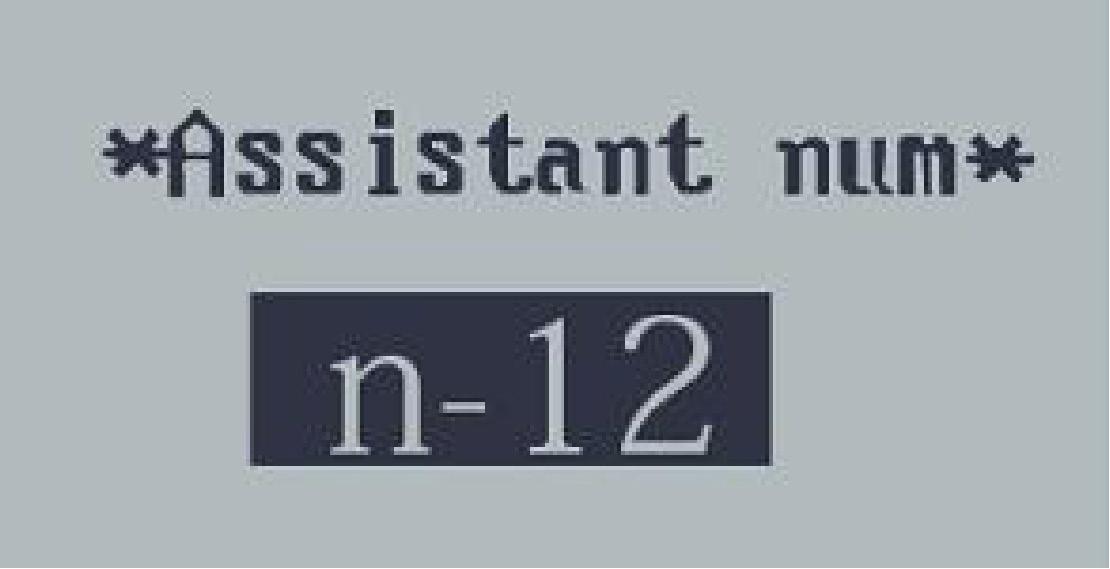
Assistant num represents PAS sensitivity settings. The sensitivity value is “5” to “24”.

To store a changed setting, press (Q) button and then return to previous menu. To change PAS sensitivity settings, press (+) or (-) button to choose the desired sensitivity value.

5–Assist Power
The default value is level 1. The default power range is from Level 0 to Level 5. There is no output on Level 0, so the eBike will ride like a normal bicycle. Level 1 is the minimum power. Level 5 is the maximum power. To change Assist Power settings, press (+) or (-) until the desired setting is displayed. To save a modified setting, press the (Q) button and then return to previous menu.
6–Speed Sensor

To change speed sensor settings, press (+) or (-) button to choose the quantity of magnet heads (the range is from 1 to 15). To save a modified setting, press the (Q) button and then return to previous menu.
8–Backlight Set


Level “1” is the lowbrightness, Level “3” is high brightness. The default level is 2.
To modify the backlight brightness, press (+) or (-) button to choose the desired brightness. To save a modified setting, press the (Q) button and then return to previous menu.
9–Password Set
P2:0000 represents power-on password settings. The default is 1212.
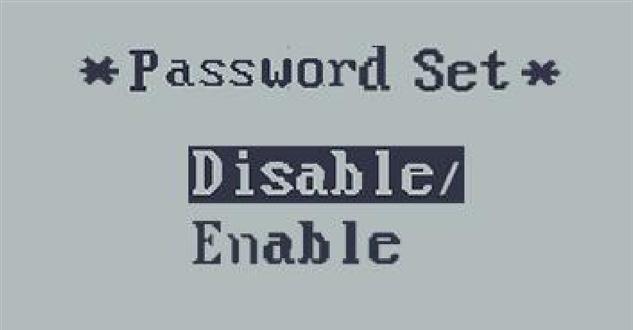

Press (+) or (-) to modify the value, press (Q) to confirm digit one by one until 4-digit password is completed. Then press (Q) to access power-on password enable settings interface, otherwise stay still in the password input state.
Press (+) or (-) button to choose Disable or Enable, press (Q) button to confirm. The default is Enable. If you choose Enable, press (Q) button to enter Power-on Password Modify interface, otherwise exit the power-on password settings interface. Do not change the password to avoid forgetting the new one.
(6) Exit settings
Press (Q) button to confirm the input, hold (Q) button for 2s to save the settings, and then exit the current settings. To cancel the operation without saving the settings data, hold down (-) button for 2s, and then return to previous menu. Display will automatically exit the settings state if there are no operations for one minute.
(7) Recover default settings
dEF means recover default settings. Press both (+) and (Q) button for 2s to confirm. Press (+) or (-) button to choose YES or NO. When it is YES, the display shows dEF-00 at the same time, and then return to general display state. The default value is NO.