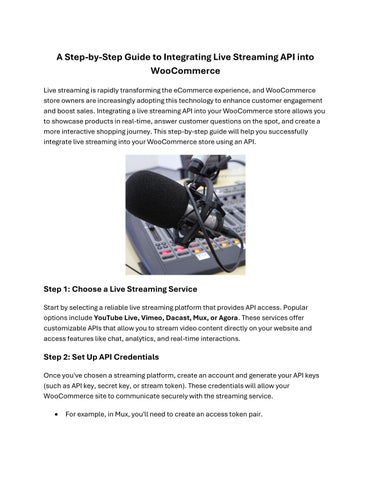A Step-by-Step Guide to Integrating Live Streaming API into WooCommerce
Live streaming is rapidly transforming the eCommerce experience, and WooCommerce store owners are increasingly adopting this technology to enhance customer engagement and boost sales. Integrating a live streaming API into your WooCommerce store allows you to showcase products in real-time, answer customer questions on the spot, and create a more interactive shopping journey. This step-by-step guide will help you successfully integrate live streaming into your WooCommerce store using an API.

Step 1: Choose a Live Streaming Service
Start by selecting a reliable live streaming platform that provides API access. Popular options include YouTube Live, Vimeo, Dacast, Mux, or Agora. These services offer customizable APIs that allow you to stream video content directly on your website and access features like chat, analytics, and real-time interactions.
Step 2: Set Up API Credentials
Once you've chosen a streaming platform, create an account and generate your API keys (such as API key, secret key, or stream token). These credentials will allow your WooCommerce site to communicate securely with the streaming service.
• For example, in Mux, you'll need to create an access token pair.
• In YouTube, you’ll use the Google Developer Console to generate OAuth credentials.
Step 3: Install a WordPress Plugin or Custom Code
If you're not comfortable with custom coding, look for a plugin that supports live video integration and API use. Plugins like Embed Plus for YouTube, WP Livestream, or WPStream allow you to display live video easily.
Alternatively, if your chosen API requires direct integration, you may need to use a developer to:
• Add the necessary API calls using functions.php or a custom plugin.
• Insert the video player on product or landing pages using shortcodes or iframes.
• Handle stream authorization, scheduling, or embedding via API endpoints.
Step 4: Embed the Live Stream into WooCommerce Pages
With the API connected, decide where the live stream will appear on the homepage, product pages, or a dedicated live shopping section. Embed the live video player by using the API’s embed code or shortcode.
Example (for YouTube):
html
CopyEdit
<iframe width="560" height="315"
src="https://www.youtube.com/embed/live_stream?channel=YOUR_CHANNEL_ID " allowfullscreen></iframe>
Make sure the video is responsive and mobile-friendly for the best viewing experience.
Step 5: Enable Interactive Features
Many APIs support interactive tools like live chat, reactions, and Q&A sessions. These features enhance viewer engagement. Use the WooCommerce Live streaming API to integrate:
• Real-time chat widgets
• Product pop-ups with purchase buttons
• Countdown timers for exclusive deals
• Analytics dashboards to monitor engagement
You can also integrate third-party services like Tawk.to or Facebook Messenger for live support during streams.
Step 6: Promote Your Live Stream
Use email marketing, social media, and in-store banners to announce upcoming live shopping events. Encourage users to subscribe or register for reminders. The more viewers you attract, the higher the potential for conversions.
Step 7: Test and Optimize
Before going live, test the stream for video quality, audio clarity, and smooth integration on your WooCommerce site. Monitor customer behavior and gather feedback to improve future events. Adjust the timing, presentation style, and content based on analytics from the streaming platform and WooCommerce.
Final Thoughts
Integrating an live shopping platform API into WooCommerce may require some technical setup, but the rewards are well worth the effort. By delivering real-time product experiences and direct customer interaction, you can create immersive shopping experiences that drive conversions and build lasting customer relationships.
Live streaming is more than just a trend—it’s a powerful tool to future-proof your WooCommerce store.